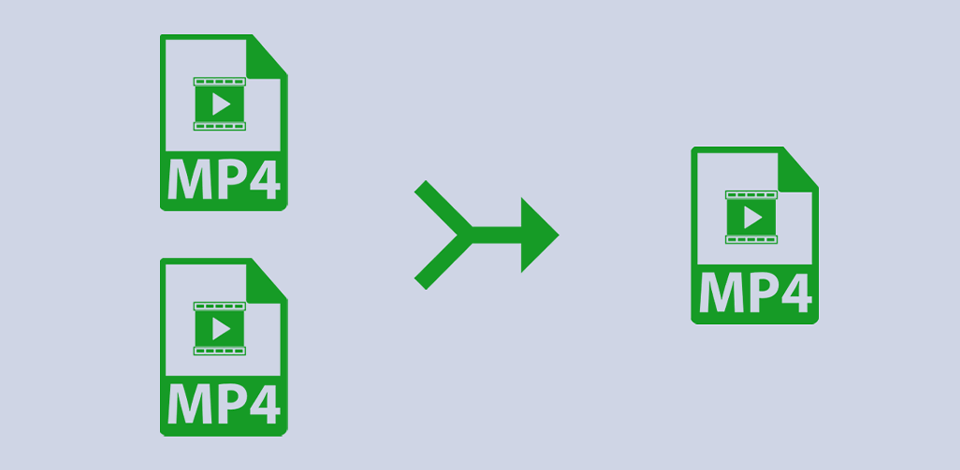
MP4 is one of the most widely used formats. Being compatible with different types of programs and devices, it’s also known as MPEG-4. Besides video, it contains audio with subtitles. MP4 files compress data without quality loss. They are quite small, which makes them perfect for streaming video and saving big multimedia files.
If you want to merge your video files in a specific order for free without using third-party software, in this article you will learn how to do it in three main operating systems. You need to use a slightly different method to merge videos in Android.
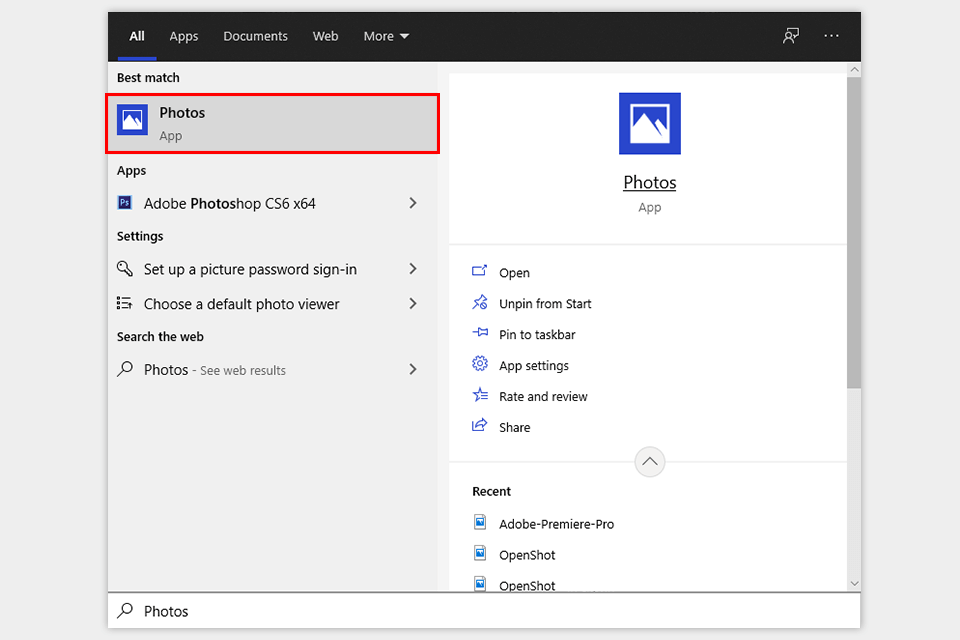
Windows 10 comes win a preinstalled Photos app that has a streamlined interface and allows you to combine 2 MP4 files with little to no effort. Before merging your files, you can perform basic editing. For instance, you can trim or split your video, add text, audio, effects, camera motions, filters, and adjust the playback speed.
However, you need to search for clips manually as the app doesn’t support automatic file search, unless you added your videos to Windows Collection. You can’t add creative transitions and select an output format. The final file size can’t be bigger than the combined size of the clips.

Click on the Start menu to open the Photos app. You will see an alphabetic list of All apps. You can also find the app using the Search console and typing «photos» in the search field. When you run the app, click on New Video, select New Video Project in a new drop-down list, enter the name of a new clip and click OK.
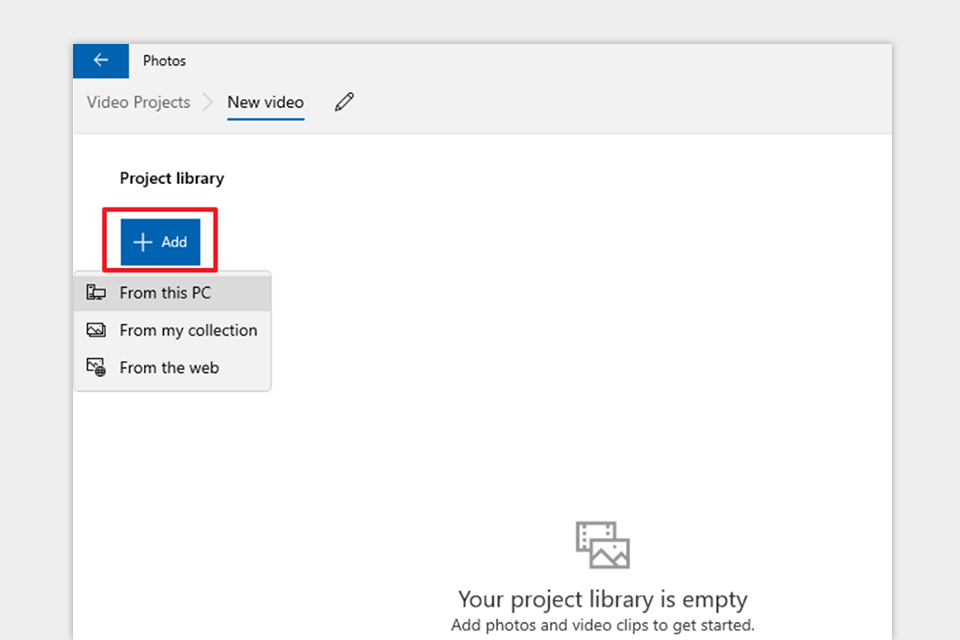
You might be surprised to see an empty list of videos. It simply means that there are no videos in your project folder since you have never used Photos before. You need to add it first. To do it, click on the “+” icon and Add a video.
Select videos that you want to merge. Most users store them in such system folders as Videos, Downloads or create a new folder. Open each video file separately. You will see their thumbnails in the top left corner of the Project library window.
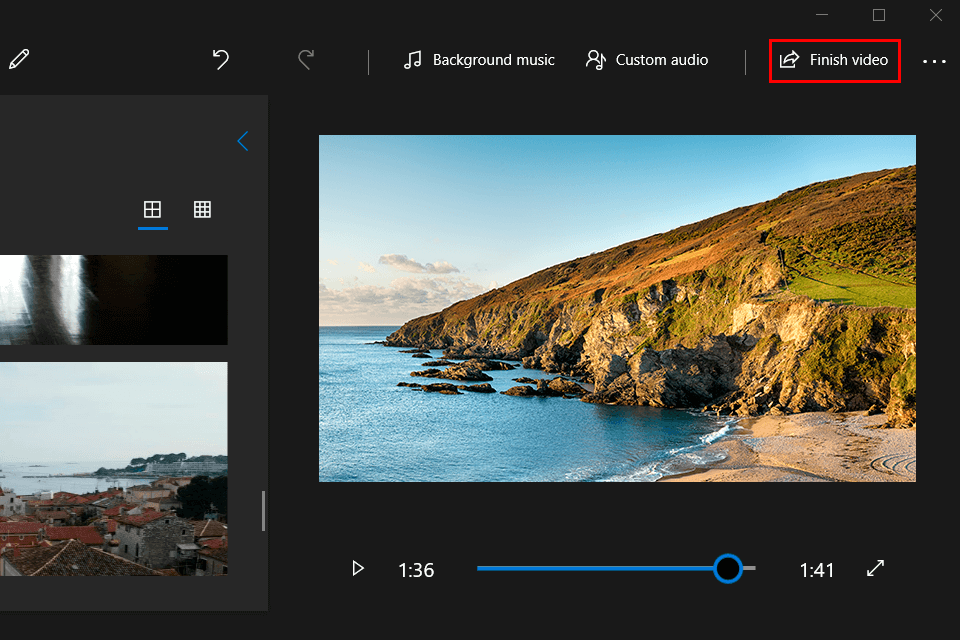
It’s impossible to create a storyboard for timelapse videos. The storyboard itself reminds a slideshow, however, it’s easy to edit. Drag your clips onto the storyboard in the order you want to play them. Click on a thumbnail to edit a clip in the playback window on the right.
When you are done, click on the Finish video button, select the best resolution out of 3 available, and Export your file to any location of your choice. If input clips are of poor quality, by selecting the higher resolution, you can only make the size of your video bigger.
To change the video output format and experiment with the size and resolution of your clips, make sure to use free video converters for Windows. Most of them allow you to combine MP4 files into one.
If you don’t like third-party software, you can use the preinstalled QuickTime media player that allows Mac users to merge MP4 files. It comes with video editing and merging tools. However, QuickTime doesn’t support parameter adjustment.
You can export files only in MOV format. If you need to use more advanced exporting features, take a closer look at free video converters for Mac.
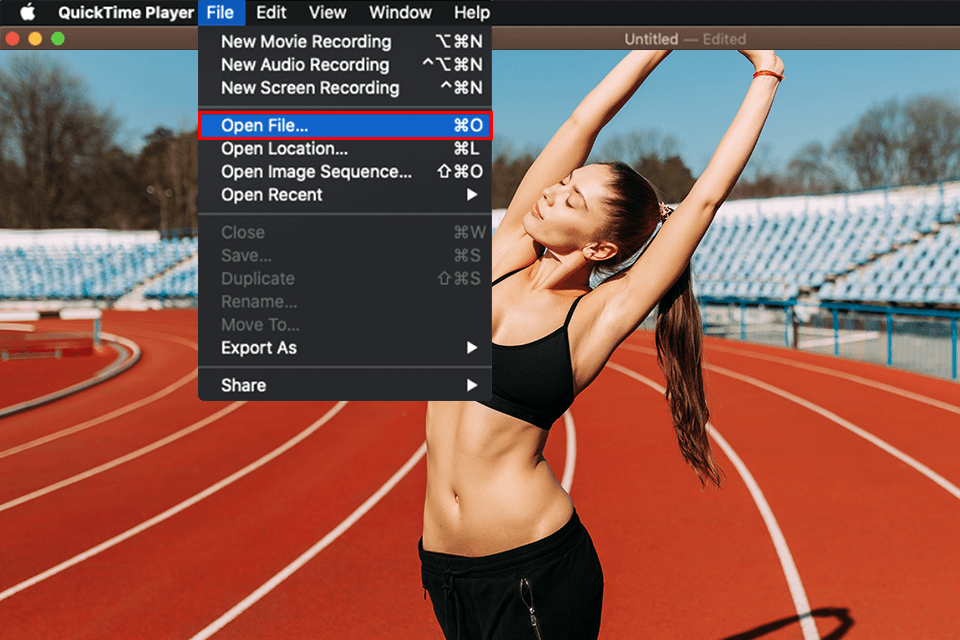
Run QuickTime Player and select videos that you want to merge. Click on the File menu from the menu bar. You will see a dropdown menu with the Open File option. Once you have opened your first video in QuickTime, you can add other videos that you want to merge with it.
Drag them to the playback window from the file viewer or go to Edit > Add Clip to End. You will see your videos frame-by-frame in yellow blocks on the timeline in the bottom part of the screen.
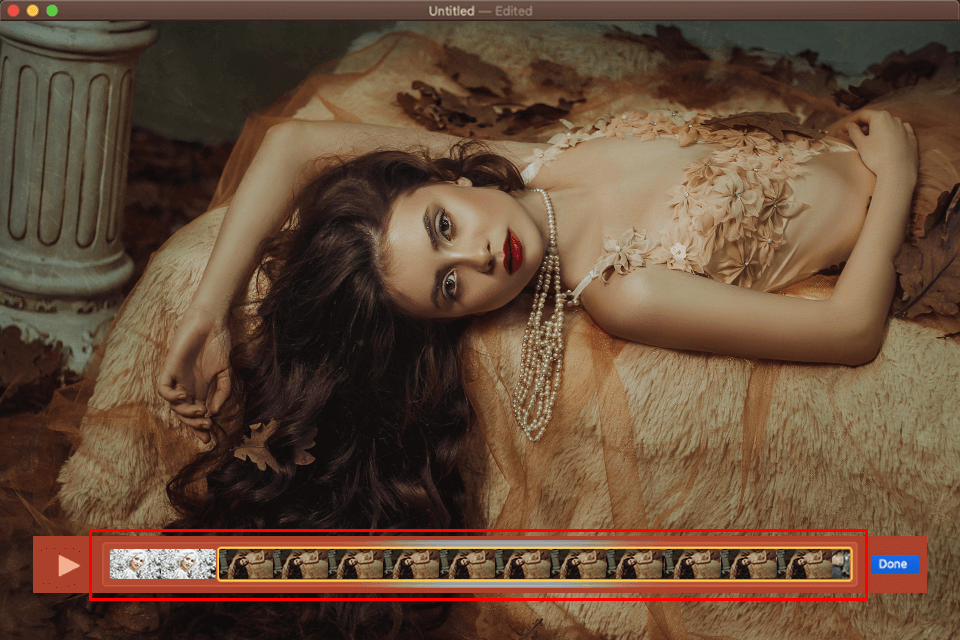
If necessary, you can move your videos to combine them in any order you like. Besides combining MP4 files, it’s also possible to trim and rotate videos. However, you will hardly be able to do more in QuickTime Player.
For more advanced video editing, you need to use one of the best free MP4 editors. Such programs allow you to add transitions. When you have finished editing your file, click on the Done button in the bottom right corner to merge your video.
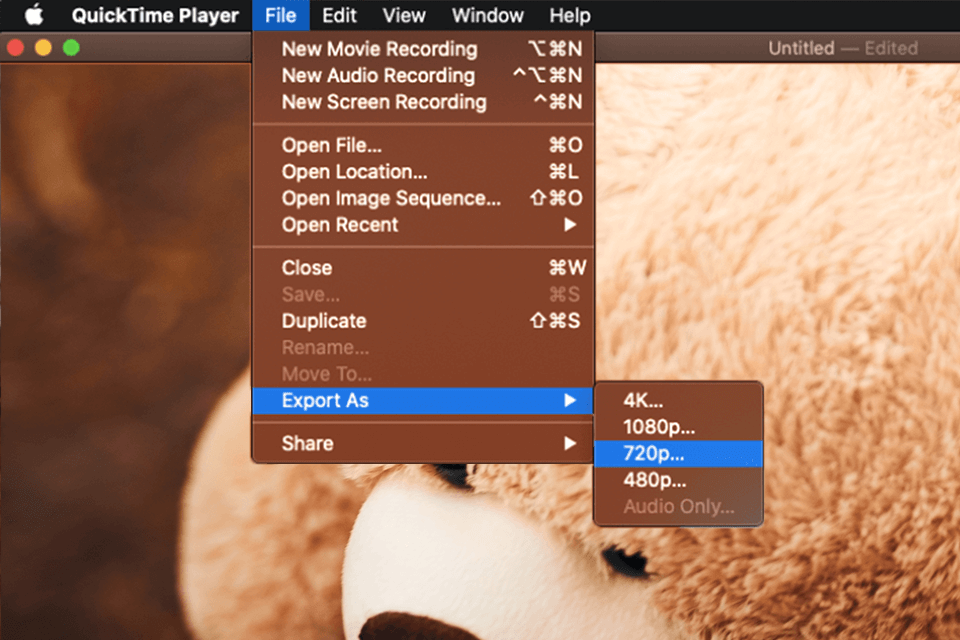
To save your video, click on File in the menu bar, then, click on Export As and select the quality of your output file. If your input clip was of low quality, you don’t need to select a resolution higher than 720p.
Enter the name of your video and select where you are going to save it. Finally, click on the Save button to save your video in MOV format. If you need to save your video in MP4 format, use a free video editor for Mac OS and iOS.
When iPhone users need to combine MP4 files into one, iMovie is the first app that comes to their mind. It’s a dedicated video editor developed by Apple for iPhone, iPad and macOS. Until recently, it has been pre-installed. Now, it’s available for free.
You can merge and crop videos, add visual effects and background sound, perform basic editing. iMovie supports some advanced options as well, such as the split-screen or picture-in-picture features that are available in the best video editors for YouTube and TikTok.
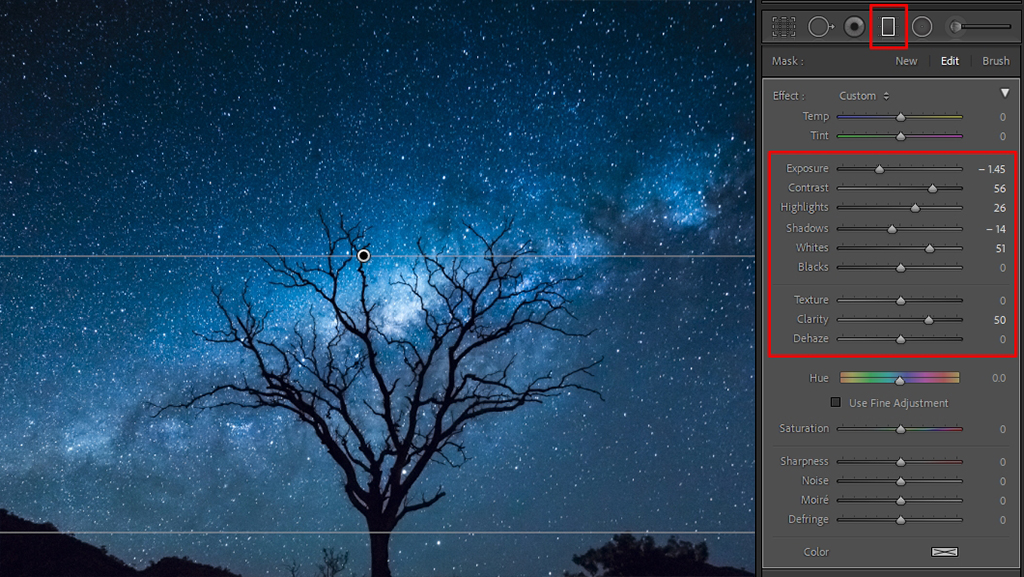
Run the iMovie app on your device and tap Continue. Then, take these steps:
Step 1. Go to the Projects tab on the start screen and tap the «+» icon to create a new project;
Step 2. In the New Project window, select Movie to go to the iPhone Photos app. Tap Media to select all the videos that you want to merge. Then, tap on the Create Movie button in the bottom part of the screen;
Step 3. The selected videos will be merged into one in the order that you have selected them. You can preview the output video in the My Movie tab and add transitions. After combining MP4 files, press Done to save them on iPhone.
If you aren’t satisfied with the video editing tools available in iMovie, try using the best video editors for iPhone to merge and edit MP4 videos.

Since most Android phones don’t come with a preinstalled native app that allows you to merge videos, you need to download the best video editors for Android from Google Play Store. Most of them are free of charge. With them, you can quickly merge any clips. First, you need to open your video in an app, then import another one, edit it, if necessary, and save your edits.
For instance, when using FilmoraGo, you can add any number of videos by clicking on the “+” icon in the bottom right corner. Here, you can also add loads of animations to make transitions look smoother. You can find a lot of merging apps in the Play Store.
If you have already tried merging videos with the help of iMovie, you can also install the best iMovie alternatives for Android that allow you to perform the same task quickly.
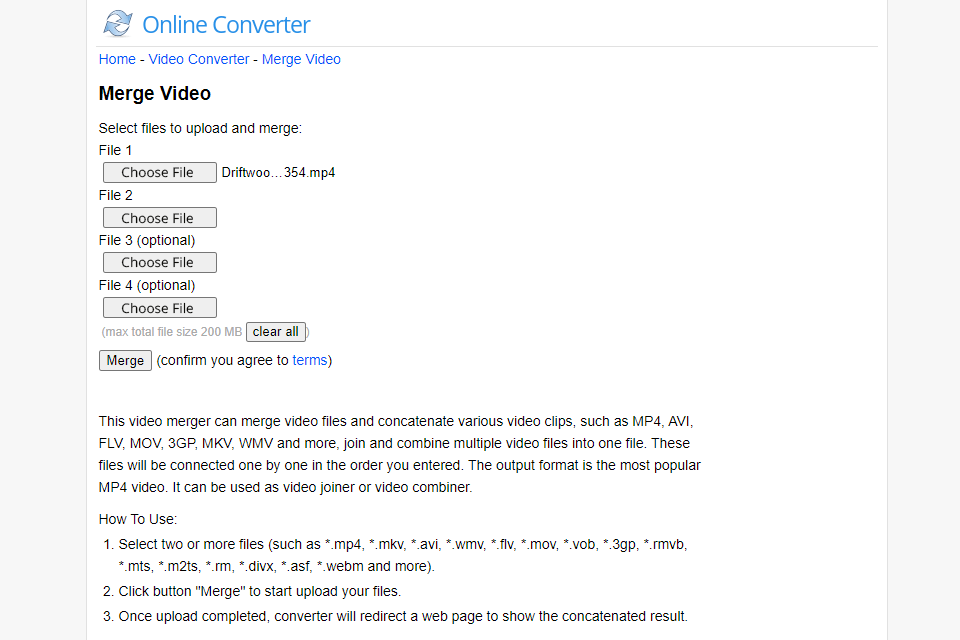
If these methods don’t suit you, and you want to know how to merge MP4 files quickly, try using online tools. For instance, many online converters and online video joiner software allow you to combine videos. To use most of them free of charge, you don’t even need to download them or sign up.
They have a streamlined, no-frills user interface. When using an online converter, you need to upload MP4 files from your PC or use a link, then, click on the Merge button and download an output file to your device.
Not everyone is ready to process their videos using third-party services. Besides, it might take too long to connect to a server or there might be some other connection issues. Free services often add watermarks to your videos. With them, it might be impossible to resize or edit your file.
However, you can use online converters for adjusting the quality of your merged video. They also allow you to convert an MP4 file into another format. Some online editors come with in-built editing tools that will help you embellish your video.