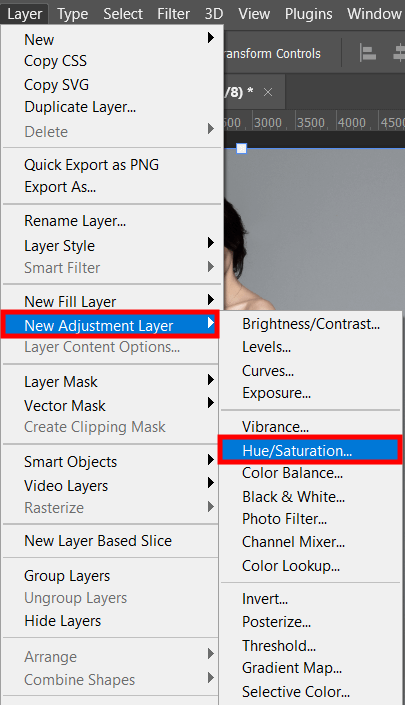
Open Photoshop and import your photo. You can do it by clicking Open or by creating a new layer and dragging & dropping a picture there.
Click Layer >New Adjustment Layer” > Hue/Saturation. Or, you can click the Hue/Saturation icon in the Adjustments panel. Choosing any of these methods, you will create the Hue/Saturation Adjustment layer.
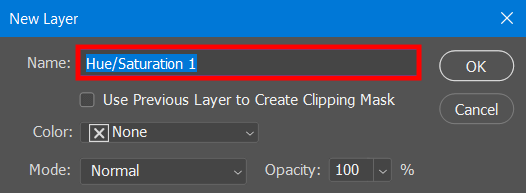
Adding a new layer through the menu is more convenient as you can immediately name it the way you want. So, you can instantly locate it on the Layers panel. Once done, click OK.
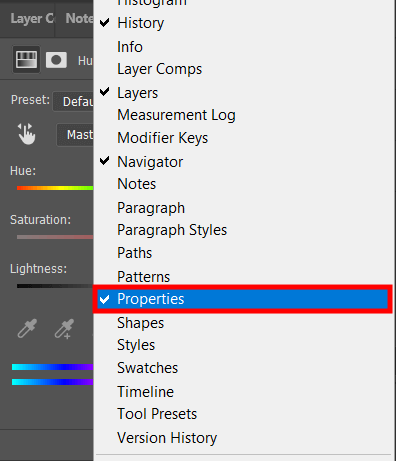
When editing photos of clothes, it is important to remove clothing wrinkles in Photoshop before you proceed with changing colors. Thus, you will prevent possible problems with textures and shadows.
Open the Properties panel located above the Layers panel. It may be inactive, so you need to open “Window” > Properties.When editing photos of clothes, it is important to remove clothing wrinkles in Photoshop https://fixthephoto.com/how-to-remove-clothing-wrinkles-in-photoshop.html (How To Remove Clothing Wrinkles In Photoshop Tutorial) before you proceed with changing colors. Thus, you will prevent possible problems with textures and shadows.
Open the Properties panel located above the Layers panel. It may be inactive, so you need to open “Window” > Properties.

Once you are on the Hue/Saturation panel, you can change clothes color Photoshop. Click the color channel to open the drop-down menu. You will see different options in the list. The Master option is chosen by default.
To get the most accurate result when you change a color of an object in Photoshop, select the finger icon with two arrows on the sides. Then click on the color on the image you want to select. I click on the dress in the sample photo.

When the color is selected, the entire color group will change automatically. You can skip this step if you have made the selection around the clothing item, which you want to recolor.
If you haven’t, it is necessary to move the Hue, Saturation, and Lightness sliders till you get the desired color.

Well done! Now you know how to change color of clothes in Photoshop. You can experiment with colors if you want.
If you still need some time to grasp the process, don’t worry. You can get in touch with skilled retouchers from FixThePhoto, who will take care of your images while you are learning all intricacies.
You can easily cope with the problem by using masking in Photoshop. Just outline the clothing item that you want to recolor and apply a mask from the Hue/Saturation layer to it.
Chose the color you want to change and close the Adjustment Layer window. Select the adjustment layer mask (white square) and press Ctrl + I. The mask is inverted to black, and all our changes will be concealed.
In the Adjustments panel, choose the tool for making a specific correction. For instance, select Levels or Curves to correct tone and color. Click Color Balance or Hue/Saturation, to alter colors.
No. There are different programs and apps you can use to cope with the task. However, Ps is the most feature-rich software, so the result will be more professional if you use it.
If you want to change clothes color Photoshop, I recommend using JPEG files. However, you can also import and edit TIFF and PNG images.
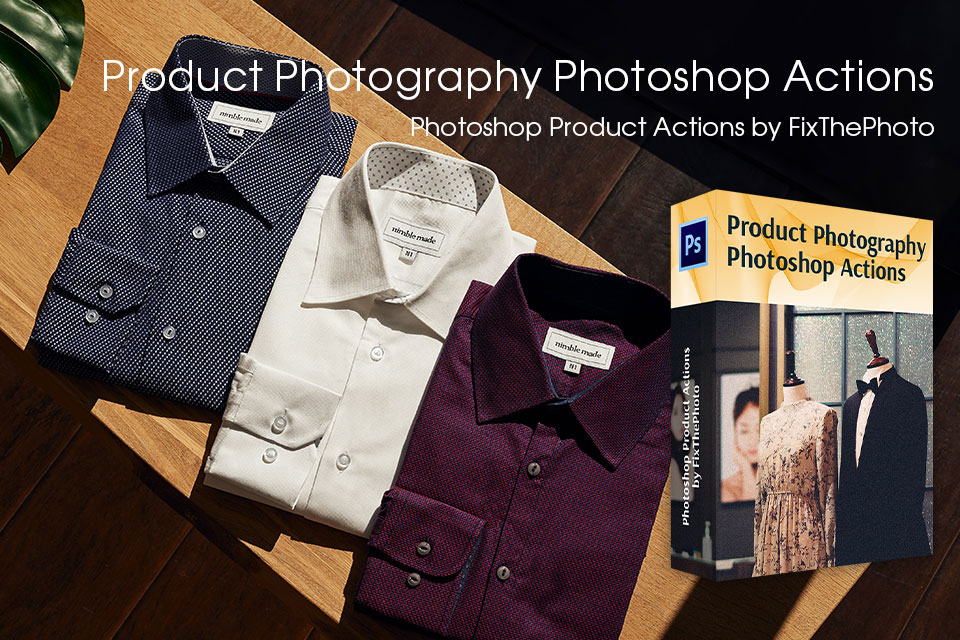
Following different Photoshop tutorials, you can perform different manipulation with your pictures.
In case, you want to expedite your photo editing workflow, you should try pre-made Photoshop effects. With them, you can make colors in your images brighter, as well as improve shadows and exposure.