CopyTrans Shelbee
Verdict: With the help of CopyTrans Shelbee, I managed to create a backup and restore my iPhone without iTunes. The software successfully handled the process of restoring my iPhone parameters, contacts, calendars, messages, emails, Camera Roll, etc.
I liked the fact that the data can be restored using any PC. The versatile restoration process also enables users to recover backups that were created by iTunes. This software will be particularly to the liking of Windows users who want to quickly and safely restore information from any iOS device.
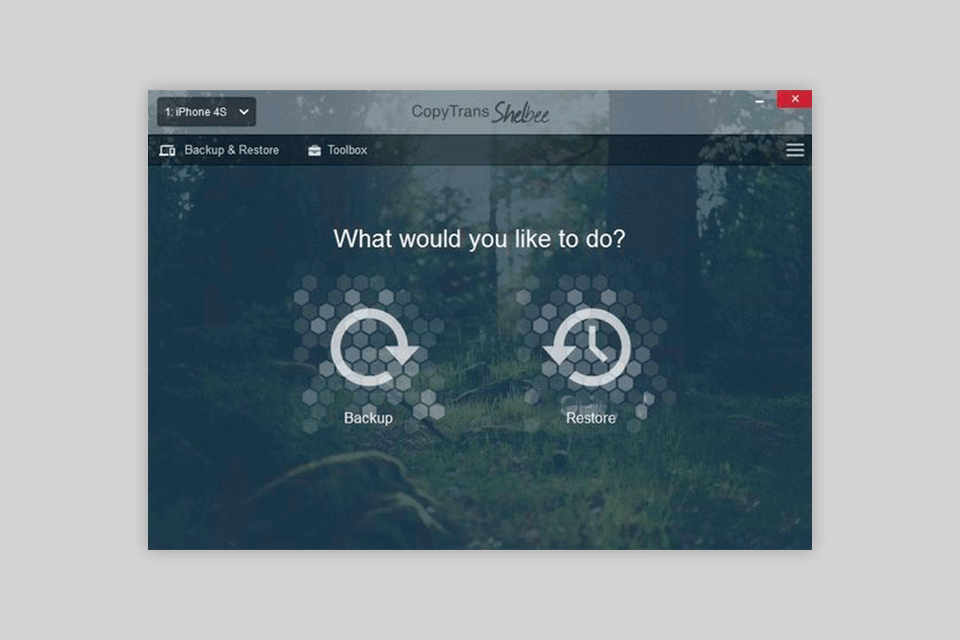
CopyTrans Shelbee enables users to backup only the most recent iPhone changes, meaning you can save a lot of hard drive space on your PC. It’s also great for safeguarding your information, as it allows you to freely pick your desired backup location regardless if it’s a folder on your main SDD, your flash drive, or external HDD.
It’s also worth noting in this CopyTrans Shelbee review that you can create backups from any number of iOS devices you need and do so as frequently as you want since the software will ensure all backed up data remains secure and separated. CopyTrans Shelbee was developed for Windows 7, 8.1, and 10, while also offering support for iTunes and third-party backup creation.
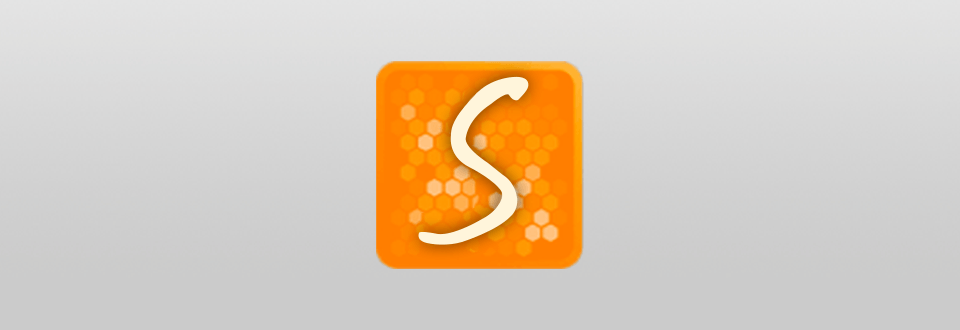
This software offers a convenient solution for quickly and securely creating iOS backups and recovering lost files. People that own multiple Apple devices will be glad to learn that they can save numerous backups and later pick which one they want to use for the restoration process. CopyTrans Shelbee also makes it easy to recover your previous iPhone parameters, contacts, email data, and transfer them to your new iPhone.
This software has all the functionality present in iTunes and even more while handling all tasks more efficiently and conveniently. Additionally, CopyTrans Shelbee can be of great use if you’re struggling to upload data to iCloud. By the way, the developers have a separate program for your iCloud photo library – CopyTrans Cloudly.
CopyTrans Shelbee can create full backup copies of your contact lists, messages, camera roll images, calendar dates, notifications, applications, documents, call history, passwords, main smartphone parameters, etc.
Thanks to this backup software, I managed to recover the exact data I needed from an iTunes backup. Moreover, CopyTrans Shelbee can recover data from corrupted iTunes backups and restore encrypted backup copies.
If you compare this software to iTunes, you’ll notice that the latter doesn’t allow you to create app backups. Meanwhile, CopyTrans Shelbee lets you recover applications to any Apple device you own with minimum effort.
That said, you can only have apps saved in a backup if they are currently a part of the App Store since the software has to get the .ipa files from the store’s servers. This means that if one of your favorite applications won’t be supported soon and you want to create a backup for it, CopyTrans Shelbee is the perfect tool for the job.
In contrast to iTunes, this software checks the integrity of every backup after the creation process is finished. For instance, if you’ve made 10 backups over a certain period and the third backup was corrupted during the creation and you weren’t informed about it, that would mean that the subsequent backups will also be unusable, as you'll be greeted by an error notification when trying to restore data from them. Thanks to the validation feature, such an unfortunate situation will never happen when using CopyTrans Shelbee.
Another great inclusion in this software is the ability to schedule reminders for when you want to create a backup. This way you’ll never lose your data no matter what happens.
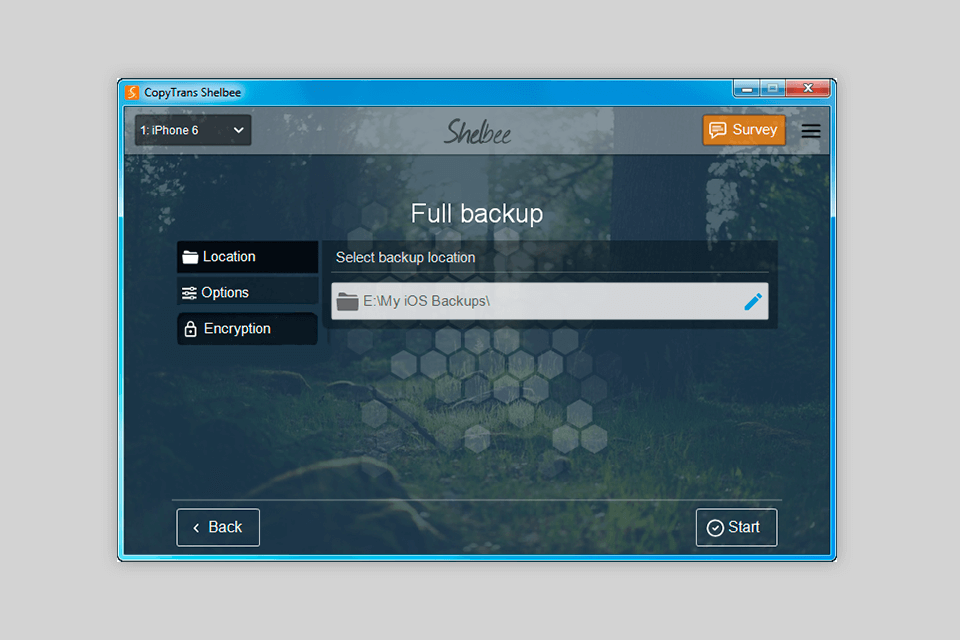
The thing I want to mention in this CopyTrans Shelbee review the most is how simple it is to recover data. Once you’ve installed the software on your PC, launch it, and attach your iOS device.
Next, press Full restore, then the green pencil icon to pick which backup should be used as the restoration point. In the window that popped up, pick the desired backup file. If you’ve created several backups, all of them will be displayed in the selected folder. All you have to do now is wait until the restoration process is done.
If you want to recover applications too, you need to enter the iTunes Store using your Apple ID. Otherwise, if you use this free data recovery software to restore iPhone without iTunes, the data from the backup file won’t be merged with your smartphone’s data. Additionally, backups from iPhones with newer iOS versions can’t be recovered on models with a more dated iOS version.
Full data restoration on my iPhone took about 40 minutes, but the speed also depends on the internet connection, cable type, and your PC’s processing power.
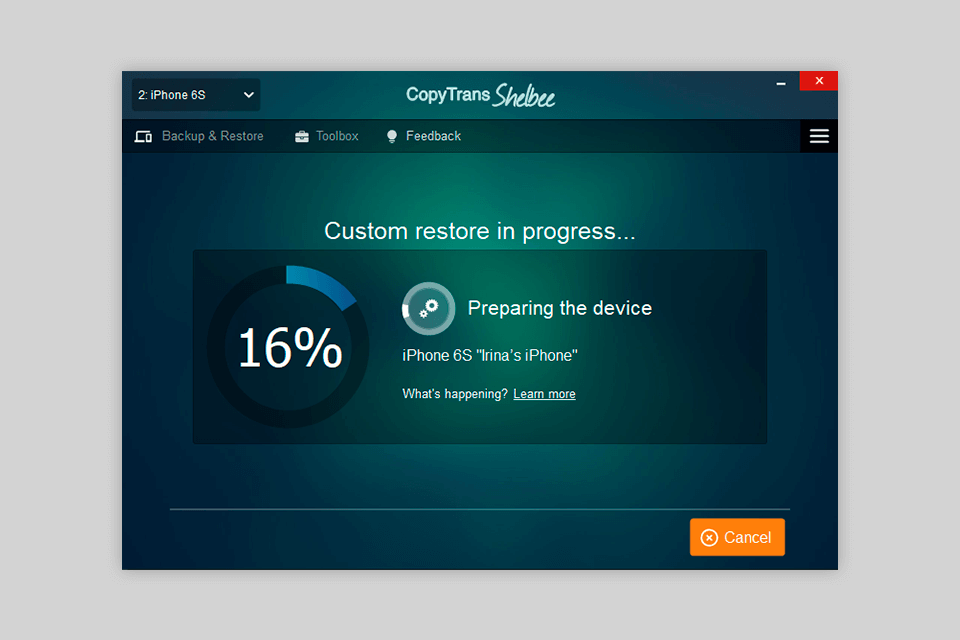
When launching the software, you can choose between Full restore and Custom restore options, with the latter allowing you to select what exact data you’d like to recover. The process itself is identical to Full restore with the exception of you having to pick the desired data once you upload it. For instance, you can use CopyTrans Shelbee for only recovering images from a backup file. To do so, merely pick Photos and click Next.
If you want to restore contacts, follow the same steps: pick Contacts and click Next. There’s no limit to the number of items you can choose. Recover calendars, WhatsApp, notes, and anything else you want, as long as you remember that the chosen data will be overwritten. Thus, if you decide to restore contacts, the current list on your iPhone will be replaced with the one from your backup file.
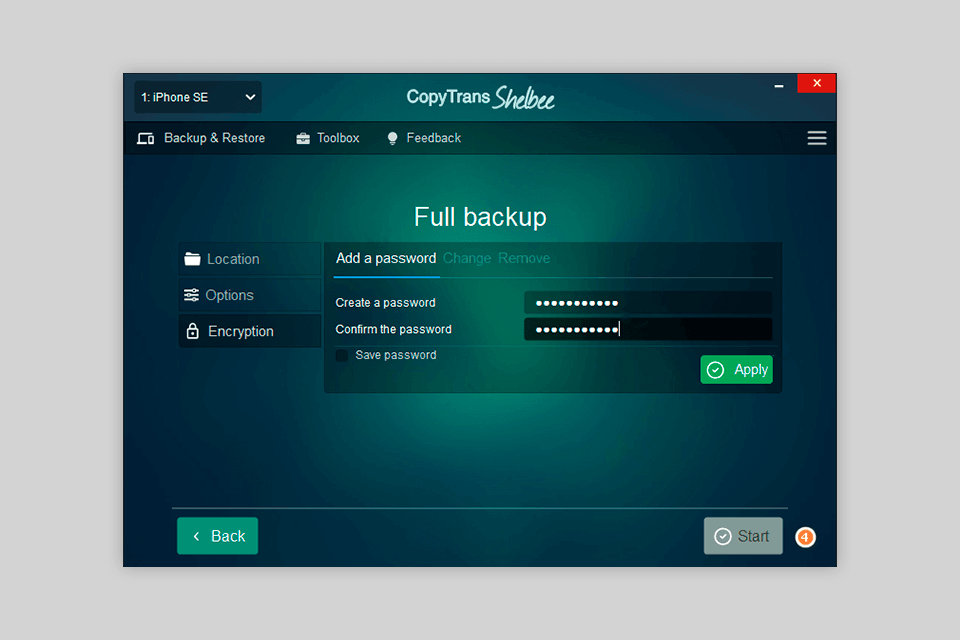
Whenever you make a backup using this software, it will verify it for password and corruption problems, guarantying you won’t suffer any issues during the restoration process. You can also use CopyTrans Shelbee to change or delete the password so that you can restore your data.
I was surprised by how easy it is to set a password with this software. You can even use it to protect your iPhone passwords for WiFi, email, websites, and applications.
To add, delete, or change the encryption password of your iPhone backup, you have to go to Backup, choose Full backup, press “Encryption”, and then type in a password. To ensure your iPhone backup remains secure behind a password, choose the “Add password” tab, type it in and confirm it. Next, press “Apply” and then launch the backup creation process by pressing “Start”.
Akin to CopyTrans Photo, which allows you to copy images from iPhone to your PC and vice versa, CopyTrans Shelbee lets you transfer WhatsApp data from one iPhone to another or restore it from your iTunes backup. It also allows you to transfer your messages, contacts, and downloaded attachments.
To do so, press Custom restore after connecting your iPhone. Next, pick the backup file that should serve as the restoration point. Press Next and wait until all files are downloaded and then select WhatsApp from the list. Lastly, choose where you want to save the newly made backup.
You can use the same method for recovering Viber messages and SMS.
CopyTrans Shelbee can be tested for free, but after the trial period is over, you’ll have to purchase the licensed version for $19.99. If you’re also interested in using other CopyTrans software, you can purchase a bundle of 7 applications for $29.99.