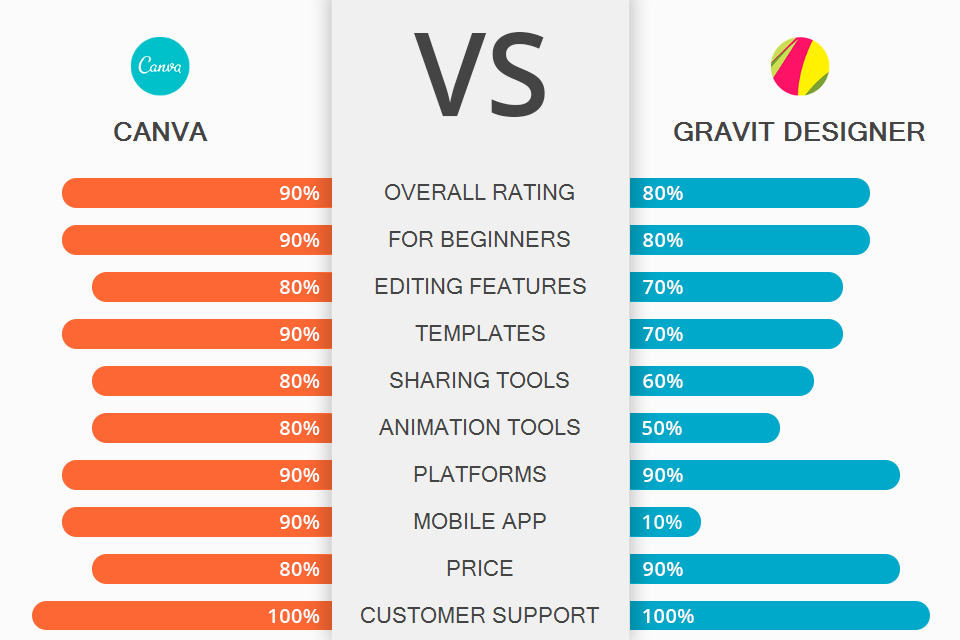
If you need to create graphics for social networks, flyers, and brochures, read this Canva vs Gravit Designer comparison to find the service that suits your needs better. You may use both these platforms for free without time restrictions.
Canva is perfect both for beginner designers and skilled experts. It has a simple UI and allows you to create designs fast.
You can improve photos, create advertising banners for social networks, design greeting cards, and share the results. You get access to thousands of templates, images, fonts, icons, shapes, and stickers.
Gravit Designer is an online service that has a desktop version as well. Just like Canva, it has a library of templates of different sizes.
Moreover, the software allows you to create designs from scratch. If you are a beginner, make sure to study some online tutorials.

Canva is an ideal choice for creating brochures, flyers, posters, social media graphics, invitations, calendars, videos, presentations, cards, logos, infographics, labels, letterheads, resumes, menus, etc. It is available in browsers as well as an application for Android and iOS. You can create a design from scratch or use a template.
This free graphic design software has many editing and layout tools. Canva allows you to crop images, add blur, perform background removal, etc. You can use layers, add text captions or fun stickers to your designs.
If you compare Canva vs PicMonkey, you will see that the former provides access to thousands of templates in more than 100 categories. After paying for a subscription, you will get access to millions of stock photos, videos, and design elements.

If you still hesitate about what software to choose, Canva or Gravit Designer, keep in mind that the latter allows you to create detailed vector graphics. It has structure, vector, layout, precision, style, text tools. This online vector creator is particularly useful for experienced specialists.
You can create graphics from scratch or use templates. Besides, users can select custom sizes, add borders and fills. Each border or shape is a separate layer. You can also add numerous effects and apply styles with different settings.
A page in Gravit Designer is a separate document with its own canvas settings (color, dimensions, margins, etc.). To view all pages simultaneously, you can turn on the pink toggle in the pages’ window. When all pages are on the screen, you can still select, move, resize, and duplicate them.
Gravit Designer is compatible with Linux, Mac, and Windows. You may download a desktop version or work online.
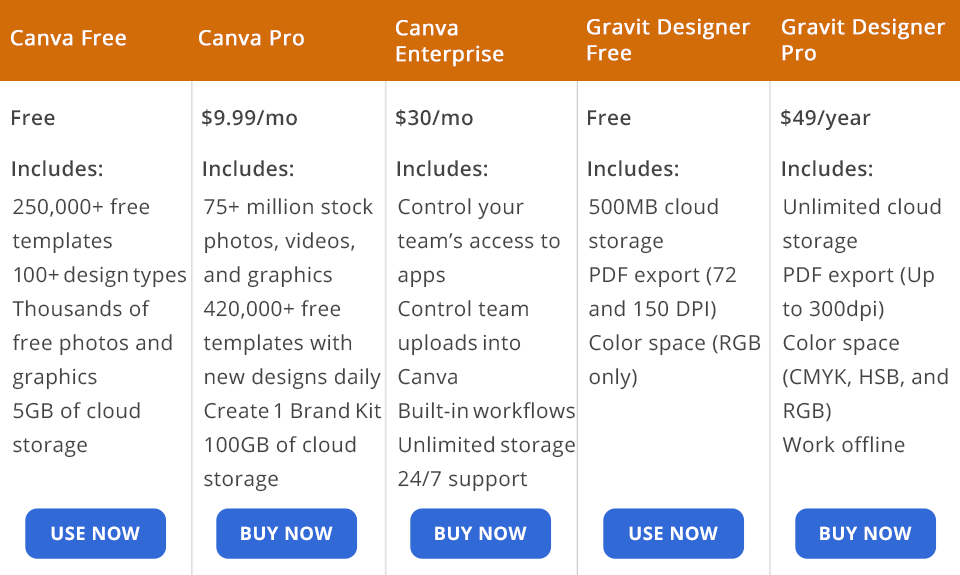
You don’t need to buy a paid Canva plan if you create up to 15 designs a month. You will get access to more than 100 design types, 250 000 free templates, and countless free photographs and graphics.
However, you definitely need the Pro plan if you create more designs. It will cost you around $13 a month. With it, you can use around 400 thousand templates, 75 million graphics, photos, stock images, and videos. In addition, you can store brand assets, like color palette and logo, in the Brand Kit.
The Canva Enterprise plan is an ideal option for companies with many team members. It costs $30 per month. You will get several Brand Kits and unlimited storage.
A free version of Gravit Designer includes 500MB of cloud storage, PDF export (72 and 150 DPI) and color space support (RGB only).
Gravit Designer Pro costs around $49 a year. For this, you get will get unlimited cloud storage, PDF export (up to 300dpi), color space (CMYK, HSB, and RGB) and access to an offline version.
Canva has more features, which makes it suitable both for beginners and professionals. With it, you can perform basic editing, create flyers and images for social networks. Its Pro version costs only $12.95 per month.
Gravit Designer has many helpful features, including Pen, Lasso, Bezigon tools. Plus, it supports numerous effects, like Drop Shadows, Blur, Recolor, Glows, etc. However, the program might be difficult to use for beginners. A free version provides a limited set of features.