Most of my content creation is related to vlogging and posting videos online, which is why it was very important for me to find the best video encoding software for my workflow.
The applications featured below have proven to be very efficient at converting videos, preserving their original quality, and offering smooth playback on social networks and YouTube.
For starters, look at my table that breaks down the most important features of each option as well as its cost and OS compatibility to help you make an informed choice. Such a clear comparison will help you quickly determine which tools offer a better fit for your video encoding tasks.
| Video Encoding Software | Pricing | OS Compatibility | Key Features |
|---|---|---|---|
|
From $59.99/month (Adobe Creative Cloud) |
Windows, MacOS |
Convenient integration with the Adobe ecosystem |
|
|
From $21.95/month per 1-year subscription |
Windows, MacOS |
Large selection of supported formats |
|
|
Free |
Windows, MacOS, Linux |
Open-source |
|
|
Free |
Windows, MacOS, Linux |
Convenient batch encoding |
|
|
Free version, premium from $39.95/month |
Windows, MacOS |
Intuitive UI |
|
|
Free |
Windows, MacOS, Linux |
Large selection of encoding parameters |
|
|
Free |
Windows, MacOS, Linux |
Multiplatform |
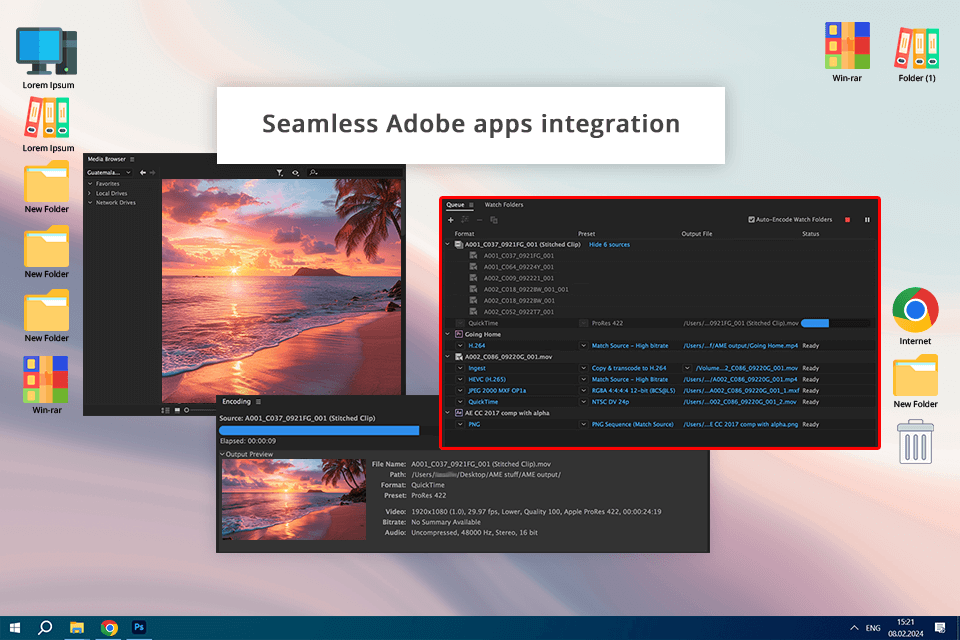
Pricing: Included in Adobe Creative Cloud subscriptions (1-week free trial), then starting at $59.99/month
OS compatibility: Windows, MacOS
It’s my goal to provide top-tier videos to all online platforms and the Adobe Media Encoder has proven to be the most dependable tool for this purpose. I managed to easily integrate it with Premiere Pro and After Effects, which are my main YouTube video editors that allow me to have full control over the final look of my videos.
This tool is compatible with a broad selection of formats, enabling me to optimize videos for specific devices and online platforms without lowering their quality. Its batch encoding functionality also often comes in handy whenever I’m working on several files at the same time and the range of available customization options make it easy to get the result I need.
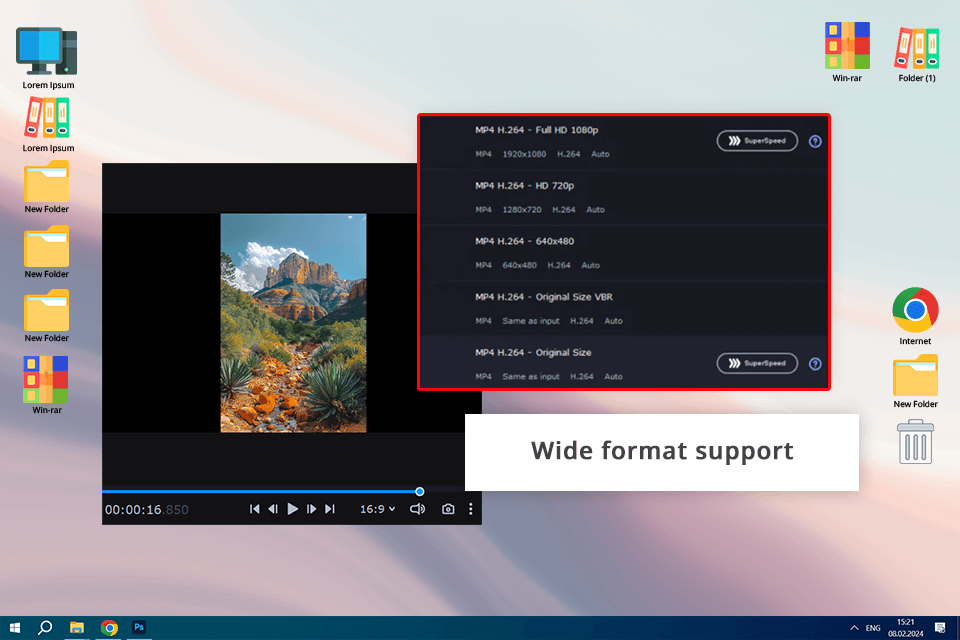
Pricing: Free trial, 30-day money-back guarantee, then starting at $21.95/month per annual subscription
OS compatibility: Windows, MacOS
As someone who wants to streamline my video production workflow, I was very happy to have found this tool. It has an extremely intuitive UI and is compatible with all the widely used formats, meaning I had zero issues choosing the desired file type and encoding parameters to secure optimal video quality.
Movavi also provides batch processing support, meaning I could significantly cut down the time I spend processing large volumes of videos. This software also comes with several editing features, allowing me to make a couple of changes before exporting the result. The biggest drawback is the price of this tool, which might be too high if you don’t need all the extra tools included in Movavi.
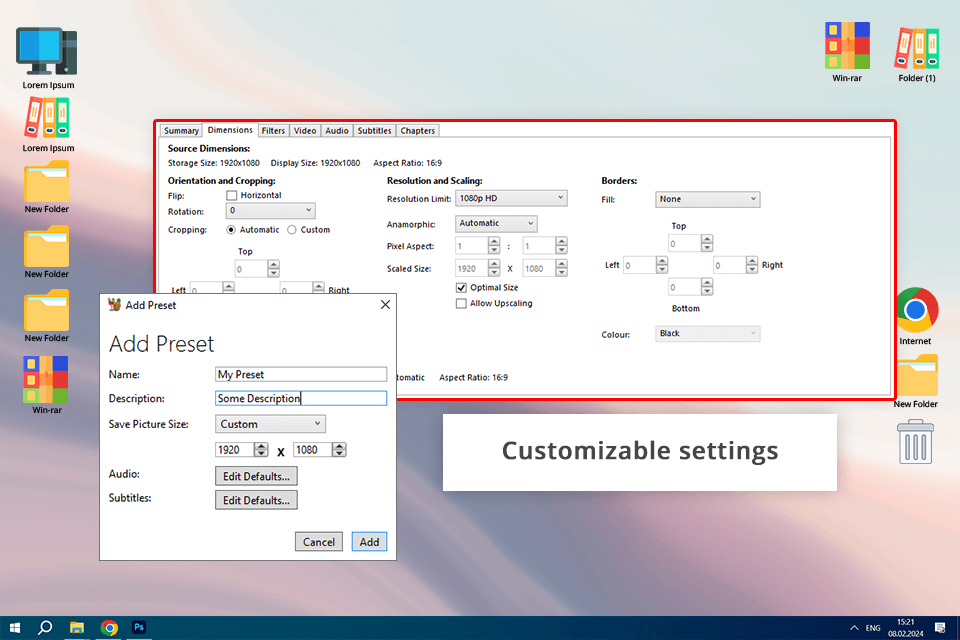
Pricing: Free
OS compatibility: Windows, MacOS, Linux
HandBrake is among the best free video converters that has built a large community around its open-source code and expansive functionality that helped me encode my videos in different formats while securing optimal quality. I especially like its minimalist UI, which makes it pleasantly beginner-friendly and a great choice to not tech-savvy users.
The batch processing support has also done wonders for improving my productivity since I was able to adjust and export several videos simultaneously. Even though HandBrake is highly efficient at maintaining the quality of the original footage, it isn’t as versatile as some of the premium options featured in this review.
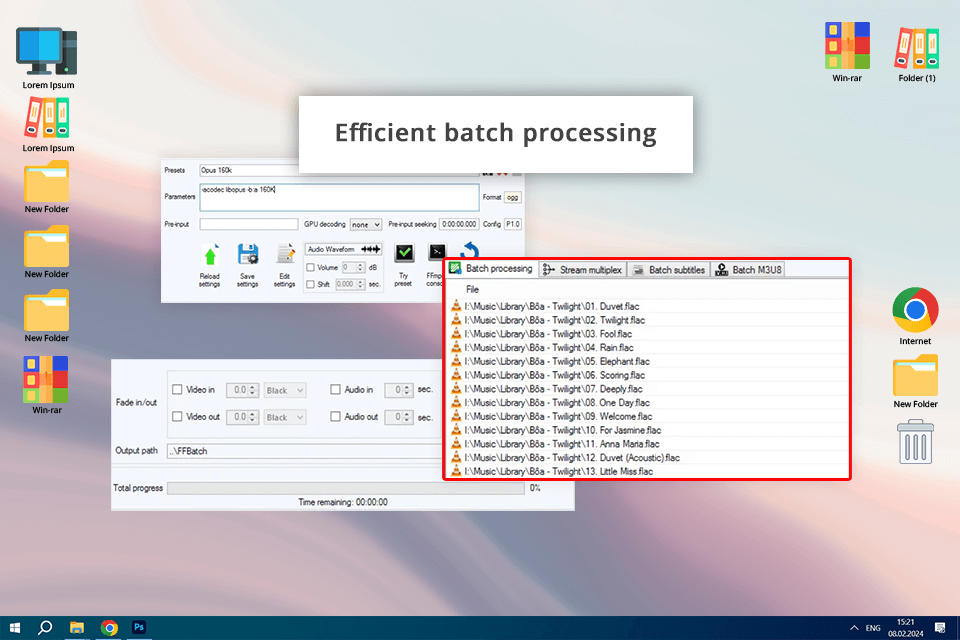
Pricing: Free
OS compatibility: Windows, MacOS, Linux
FFmpeg is among the most versatile and robust solutions for handling video encoding projects. I was very impressed by the expansive range of encoding settings that allowed me to optimize my clips for various online platforms to ensure the best possible quality.
Since this is an open-source free video converter no watermark, FFmpeg is available for free and is constantly upgraded with new features created by its dedicated community, which is focused on keeping this tool up to date with recent industry trends.
The most unappealing aspect of this option is its command-line UI which can make it difficult for beginners to get the most out of this encoder. Still, FFmpeg is very efficient at tackling advanced encoding projects and I confidently added it to my video production software suite.
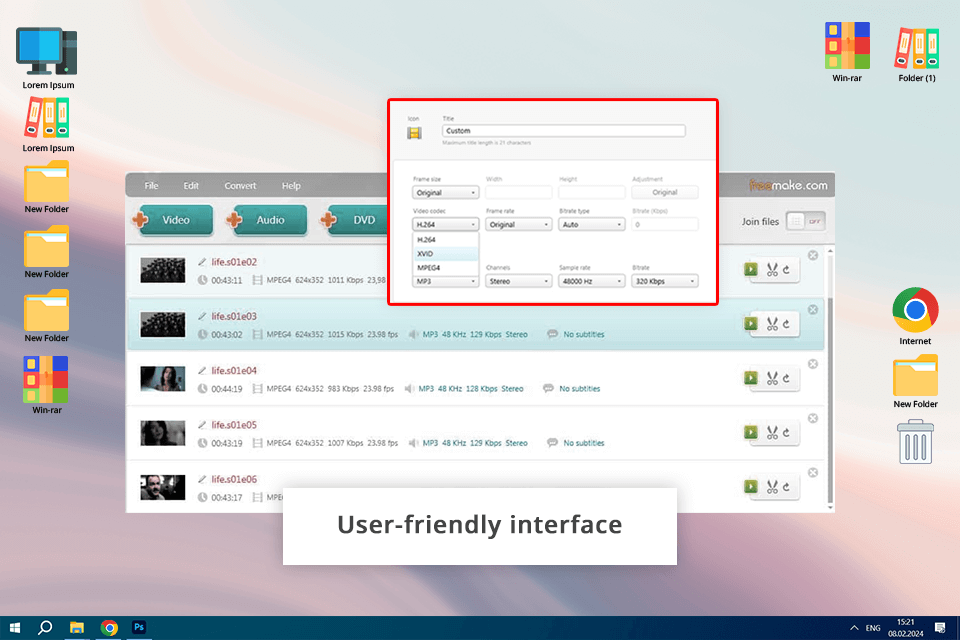
Pricing: Free version, premium starts at $39.95 a month
OS compatibility: Windows, MacOS
Freemake Video Converter's convenient UI ensured I wasted little time encoding my videos in different formats and resolutions with zero quality loss. It also offers a very streamlined batch processing feature that makes it easy to simultaneously prepare several videos for upload.
Additionally, this solution is equipped with several editing features that allow me to quickly edit a video before converting it. That said, the free edition made me endure a lot of ads and the exported video had a watermark on it, which I could get rid of by getting the paid version.
Despite such drawbacks, Freemake is still a solid option for vloggers interested in a simple video encoder that will help streamline their workflow.
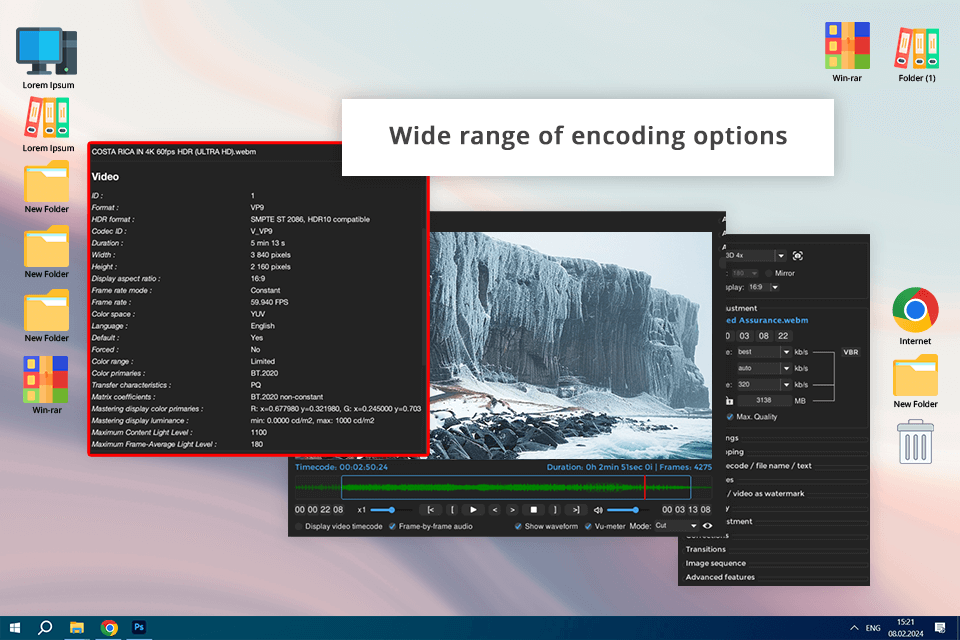
Pricing: Free
OS compatibility: Windows, MacOS, Linux
First of all, Shutter Encoder provides a long list of encoding parameters that cover everything from simple conversions to such complex settings as bitrates and codecs. The batch encoding capabilities have also proven to be very useful for reducing the amount of time I need to invest in video production for my vlogs.
This software has also won me over with its handy video editing features and audio conversion support. That said, its broad toolset could feel a bit intimidating to beginners who might have trouble making sense of all the available features.
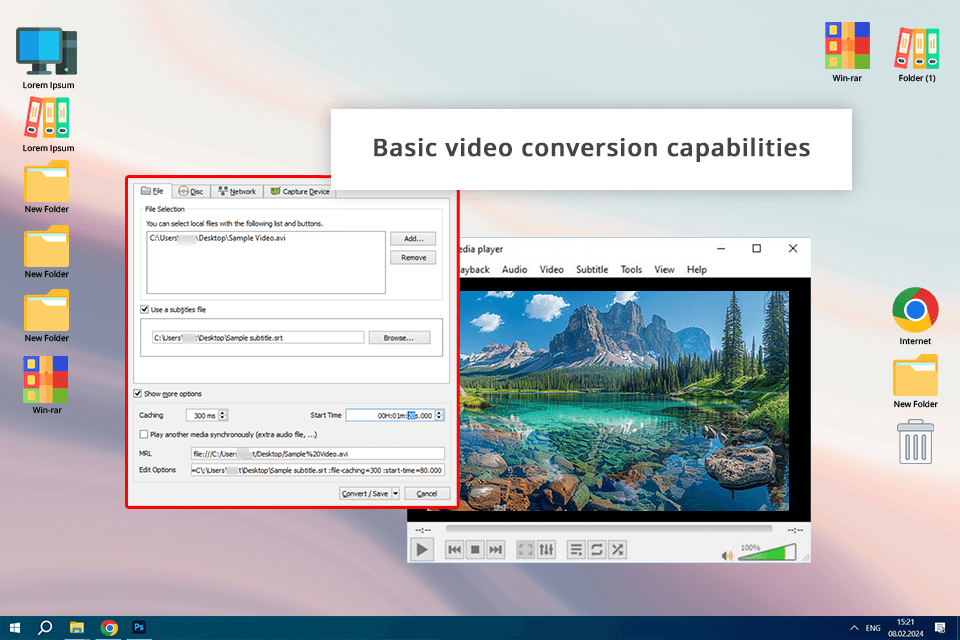
Pricing: Free
OS compatibility: Windows, MacOS, Linux
Despite being mainly used as a playback solution, VLC also provides some video conversion tools. Its user-friendly UI ensures you can conveniently encode videos and export them in different formats as long as you can make peace with a smaller number of settings compared to specialized encoders.
The fact that you can use this software for free makes it a great option for users on a limited or non-existent video production budget.
Other than the more limited feature set, VLC suffers from slower conversion speeds, particularly when handling bigger videos. On the plus side, VLC can also be employed as video compression software, representing a great option for vloggers who can be satisfied with basic video encoding functionality.
Video encoders along with video compression apps convert videos to different formats, ensuring they are optimized for various devices, websites, and social networks. Proper encoding might be necessary to make a video playable on specific operating systems and devices.
Pay attention to the list of compatible formats, processing speeds, export quality, user-friendliness, batch processing support, and compatibility with your playback tools. The cost of the software and the range of available encoding parameters are also very important.
Free solutions can be equally useful as long as the features they offer can satisfy your needs. The main drawbacks of free software are usually the lackluster support and smaller feature sets that aren’t suitable for advanced video editing or superfast conversions.
To ensure your content is optimized, pick a solution that is compatible with popular formats like MP4, can match the recommended requirements of different platforms (bitrate, resolution), offers different quality settings, and allows you to compress files to reduce the amount of occupied storage space.
Certain tools provide standard video editing features like trimming, cropping, and subtitles. That said, more complex editing projects might require specialized video editing software for Windows, MacOS and Linux for you to use in addition to the chosen encoding tool.
If you’re facing errors when converting or playing videos after they've been encoded, you can see if you're missing any software updates, pick different encoding parameters, verify the compatibility of chosen import/export formats, as well as refer to manuals and online tutorials. Alternatively, you can reach out to customer support if it is available.
Batch processing lets you process several videos at the same time, which is a lot more time efficient, particularly if you frequently work with large numbers of videos and have to meet tight deadlines.