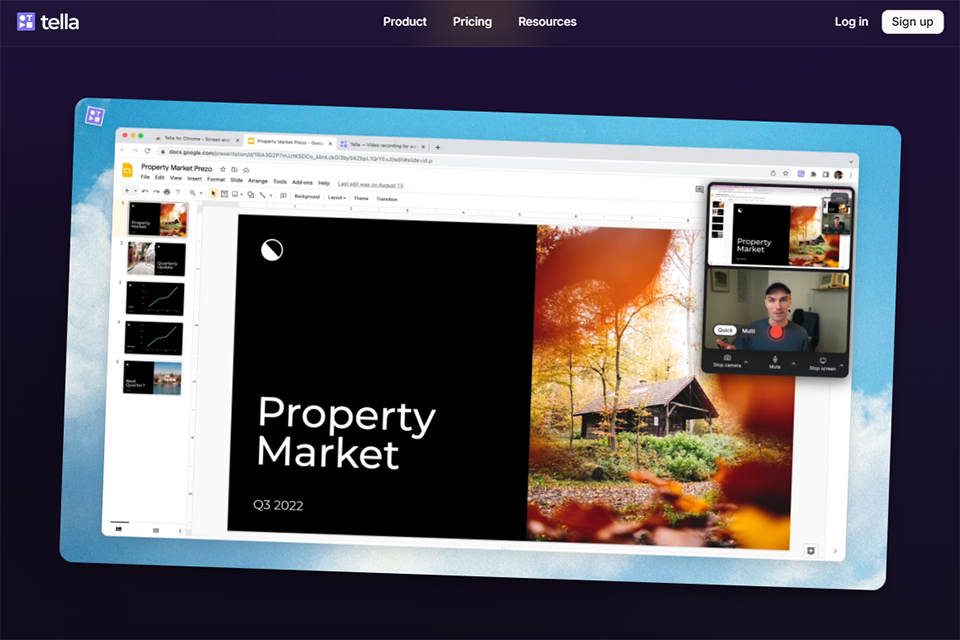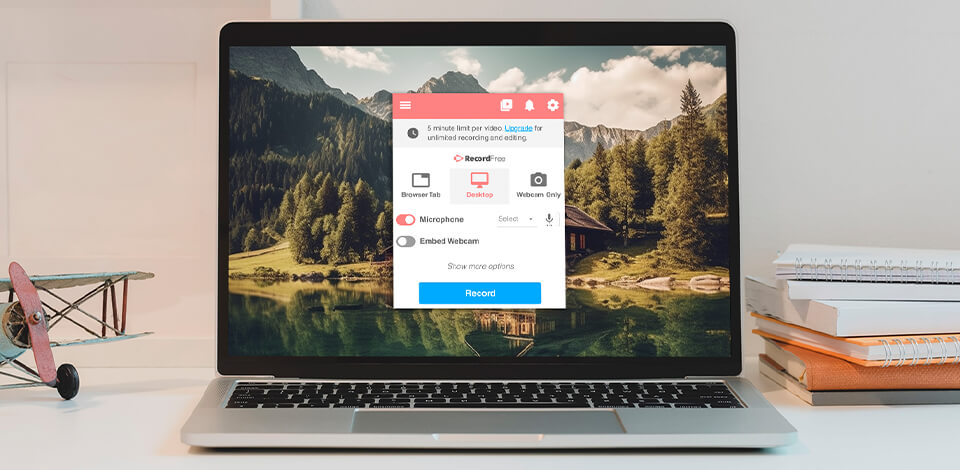
To capture what's going on your screen specifically on a Chromebook is a very prevailing method for teachers to teach students and help them learn. Teachers simply can record their tutorials, lessons, sub plans, and present them to the students.
Not only teachers, but students can also use free Chromebook screen recorders so as to share their projects and reports, further explain them, or even present a code they are developing.
In this list I collected tools that are easy to use, capture high-quality recordings, provide editing capabilities if required, offer storage and sharing options, fit within your budget, have reliable customer support, and receive regular updates to ensure compatibility.
Verdict: Screencastify is a popular and simple online screen recorder with audio you can use for your Chromebook. It is quite powerful despite being an online extension. You’d better use it if you are new to screen recording and need an easy-to-use recorder. You can narrate using a microphone and add the same to your recordings.
Also, you can embed the webcam in the recording. The best thing regarding this extension is that you can annotate your videos using the pen tool.
You can also add mouse effects and stickers. Users can easily trim the start and end of their recordings. Another great feature of this extension is merging any video with your recordings.
The screen recorder is free but you can buy a subscription to get extra features such as unlimited video length. Prices for plans start from $7/month.
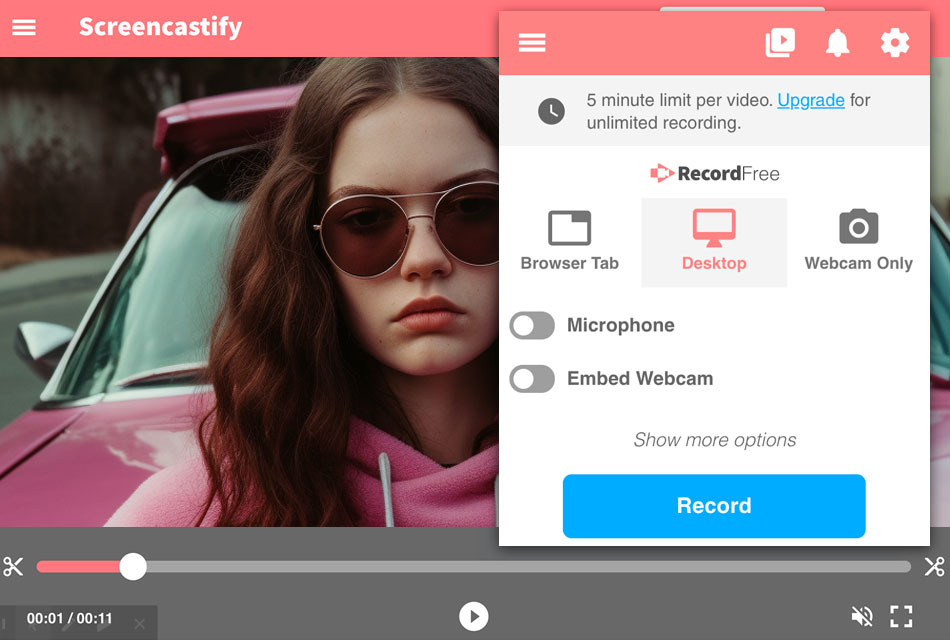
Verdict: Movavi Screen Recorder is a free HD screen recorder that will let you record your screen with one click. You can capture any window, screen, or tab.
It can also record external audio that can improve your recordings. The best aspect of this extension is that you can embed webcam images into your recordings. It is secure, and no one else can see your videos.
Also, there will be no scanning of your browser data. It comes with a user-friendly interface and simple settings that anyone can use.
It does not depend on your technical level. All you require to do is add this extension to Chrome and then pin it. There is no restriction on the recording time, and you can record as much as you want.
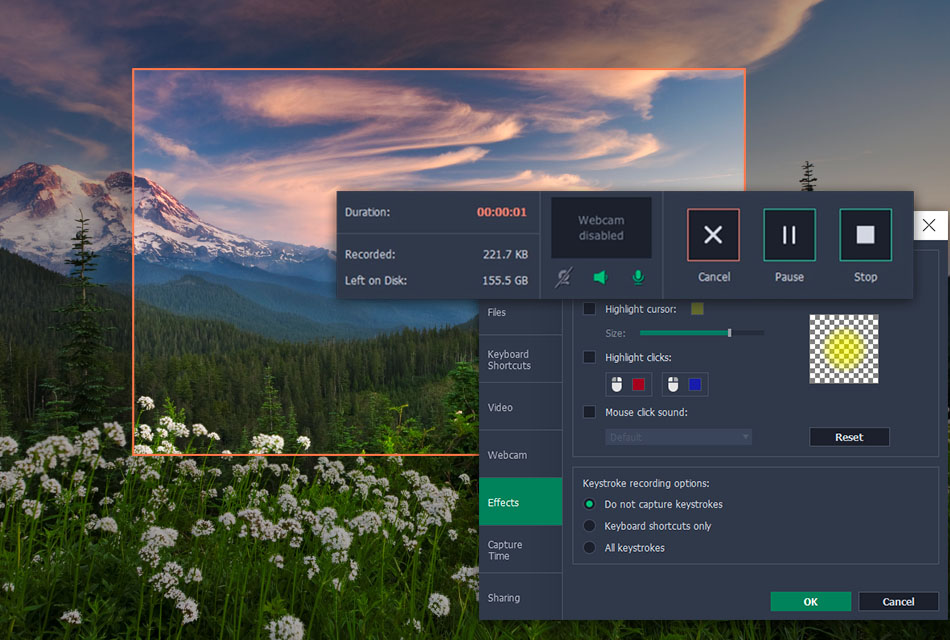
Verdict: Nimbus is an all-in-one powerful browser extension that you can record the screen and take screenshots on a Chromebook. This Chrome screen recorder offers you many optional video resolutions to meet your requirements.
If you want to get a high-quality video, 2160P is suitable for you, and the 420P is the best choice if you're going to save your storage space.
This versatile record offers you the drawing tools to annotate when recording a video. You can add arrows or rectangles to make the essential content well-marked. If you are a user of its premium version, this tool can even help you add a watermark to the recordings.
Pricing starts from $5/month and offers unlimited recording length, unlimited page screenshots and image editing.
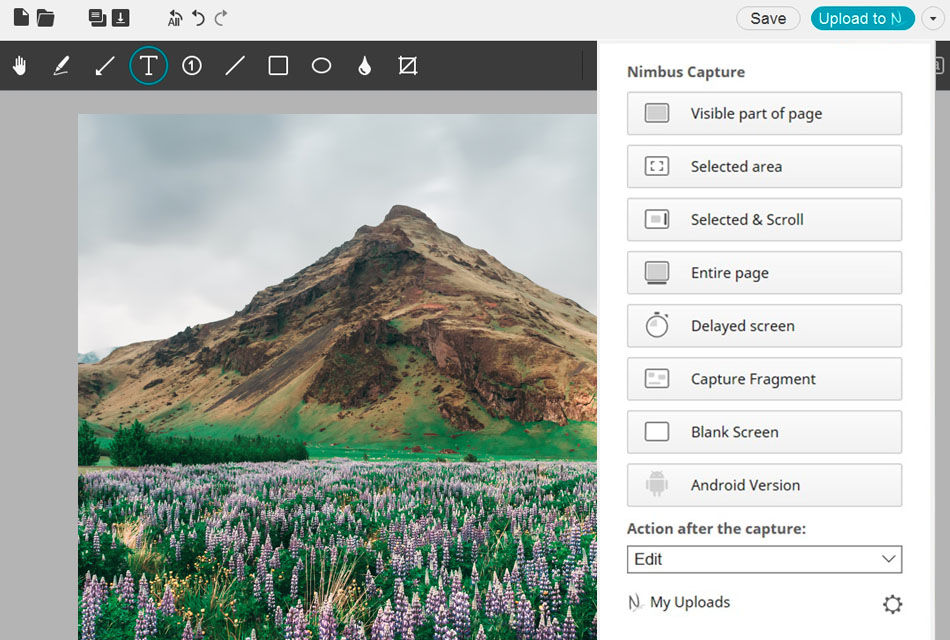
Verdict: Grephy is a free screen recording software. When you activate it in your Chrome browser, a user-friendly interface will pop up and offer you some options for customizing your recordings, but those are only some basic settings.
As to the video source, this recorder gives you three choices: the entire desktop, the active window, or the single tab. Besides the video source, you can also adjust the audio source and video quality per your needs.
Because of the lack of advanced settings, you cannot get the annotation tools or editing tools to enrich your recordings. A powerful video editing app is needed if you want to add transitions or other effects to the captured videos
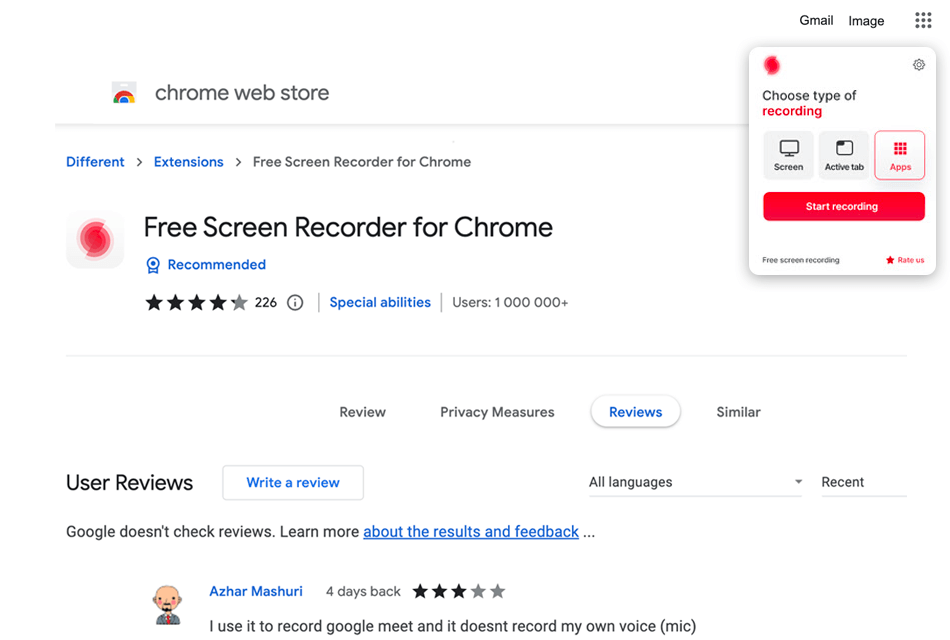
Verdict: Screen Recorder is a free screen recorder without watermark which can record a video from the camera or catch it from the screen. Like the vast majority of different augmentations on this rundown, it can record either the work area, a particular application window, or simply a Chrome tab.
It's allowed to utilize, you don't need to make a record, and it allows you to record limitless recordings without leaving irritating watermarks.
Business-related highlights incorporate the capacity to tweak recordings with a brand's normalized shading plan, just as the choice to add a logo, custom thumbnails and that's just the beginning. Clients can likewise share straightforwardly with their space utilizing an SSL-empowered custom area alternative.
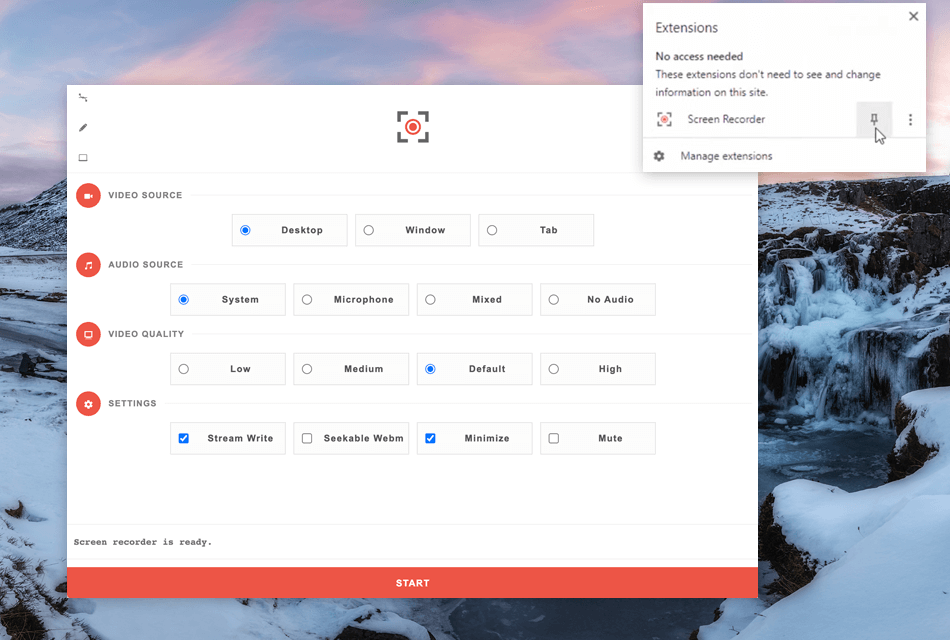
Verdict: Loom is a no lag screen recorder which offers you a Chrome extension version for Chromebook users to record screen, audio, and webcam easily.
It offers you many modes to record your Chromebook screen. For instance, you can record the whole desktop or only the tab you are browsing, and this feature helps you only capture the content you want to show others.
Besides that, it allows you to record the screen and webcam simultaneously or separately so that you can make videos in accordance with your needs. It offers you some advanced settings to customize your recordings. You can flip the camera and show the control menu on your screen.
It’s free for basic usage but if you want to record video longer than 5 min you should buy a business plan which starts from $12.50/month.
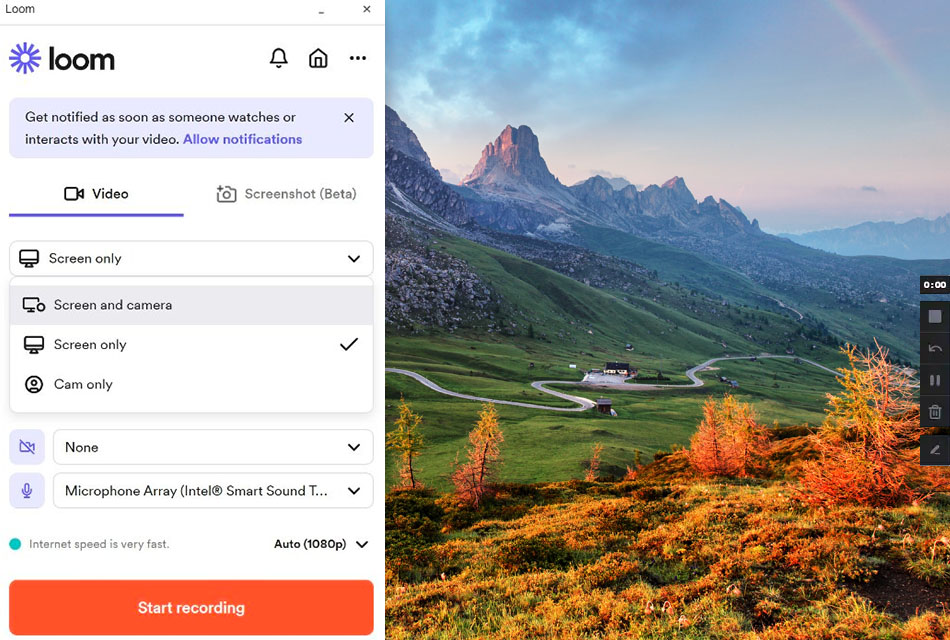
Verdict: Recordcast is a free screen recorder. The overall setting is quite simple. You will not need to install any software or plugin. You can start recording your screen with only a few clicks.
There are three recording modes – webcam, screen, and screen + webcam. It can capture both mic and system audio while screen recording.
It has a built-in editor that can help you trim your videos and add overlays, texts, music, and dynamic elements. Also, you can adjust the background color if you need to. You can download all your recordings in the MP4 version at 1080p. Keep in mind that the recording limit will be 30 minutes.
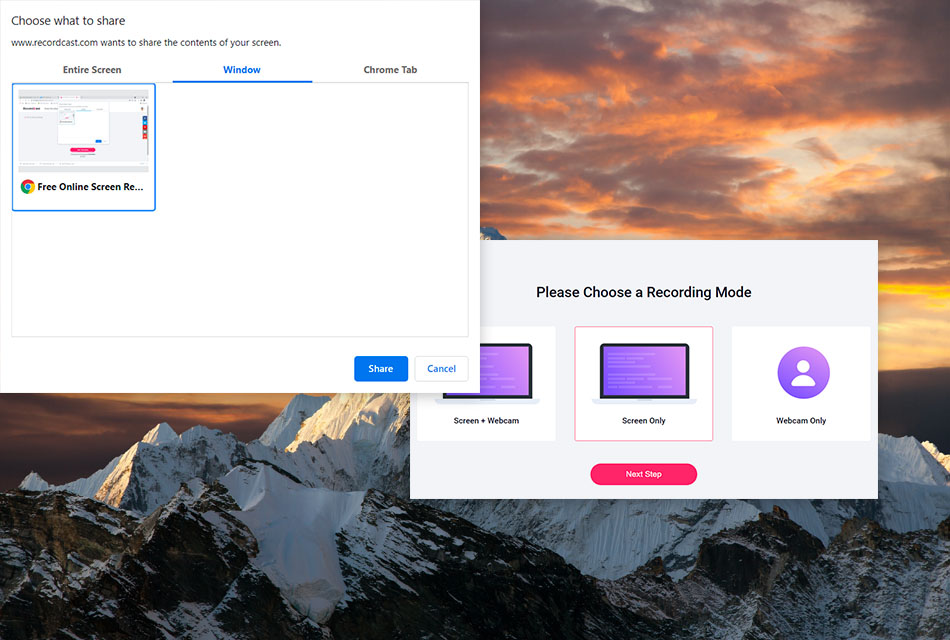
Verdict: Began using Tella on a Chromebook to produce short explainers and tutorials for clients. Having the Chrome extension allowed for easy launch and recording without additional software. Presenting both camera and screen at once kept it interesting, and being able to record in clips rather than taking full takes made it significantly less stressful.
Its built-in editor made it easy for me to get what I required - from removing pauses, re-cutting clips, and placing simple backgrounds or layouts in line with the project aesthetic. There is no need for exporting the project to another app for cleaning up, saving hours of effort. It did precisely what the workflow required for quick, nice-looking videos captured directly in the browser.