Photo enlarging software is a must-have in my daily work as a photo retoucher at FixThePhoto. These include beauty retouching, fixing old or damaged photos, and yes, image upscaling. Whether it’s fixing a blurry wedding photo from the 1960s or making a product photo sharp enough to go on a giant billboard, I always need good software.
There are tons of “best photo enlarging software” lists online, but most of them don’t go deep enough. So, I decided to do it properly. I tested over 30 photo enlargement software myself. I also asked other editors, photographers, and clients what they liked, read online reviews, and even checked out Reddit discussions. I only picked the best ones for my final list:
Here’s what I look for in the perfect photo enlarger:
In the full article, I show how each program did on the same photo. I looked at how well they handled skin, textures, shadows, and whether they added strange effects or artifacts.
Some tools did great and made the image look sharp and clean. Others made the photo look fake or overly smooth. But a few digital photo enlarging software stood out and were strong in all areas; they might finally save me from switching between different apps all the time.
The goal of this kind of software is to increase the resolution of an image without losing quality. That means when it increases the size, it has to fill in the missing details in some way. This is where AI and special image tools come in. You might want to use photo enlargement software if you need to:
| Use Case | Online | Pro Software |
|---|---|---|
|
Casual upscaling (socials)
|
✔️
|
❌ Overkill
|
|
File format support (RAW, TIFF)
|
❌ JPEG only
|
✔️ Full support
|
|
Batch processing
|
❌ Usually none
|
✔️ Often built-in
|
|
Restoration of damaged photos
|
❌ Weak AI tools
|
✔️ Advanced tools
|
|
High-res printing (weddings, products)
|
❌ Blurry
|
✔️ Sharp, controlled
|
|
Quick and easy workflow
|
✔️
|
❌ Slower
|
From my own experience (and after dealing with plenty of annoying problems), here are some common issues I’ve faced when making photos bigger and how I’ve learned to fix them:
I've tested many photo enlargement software programs, and I think AI tools can be excellent for a busy workflow if you use them the right way. These tools use deep learning models that guess how missing or blurry details should look. Different apps have different names and styles for their AI, but the idea is similar:
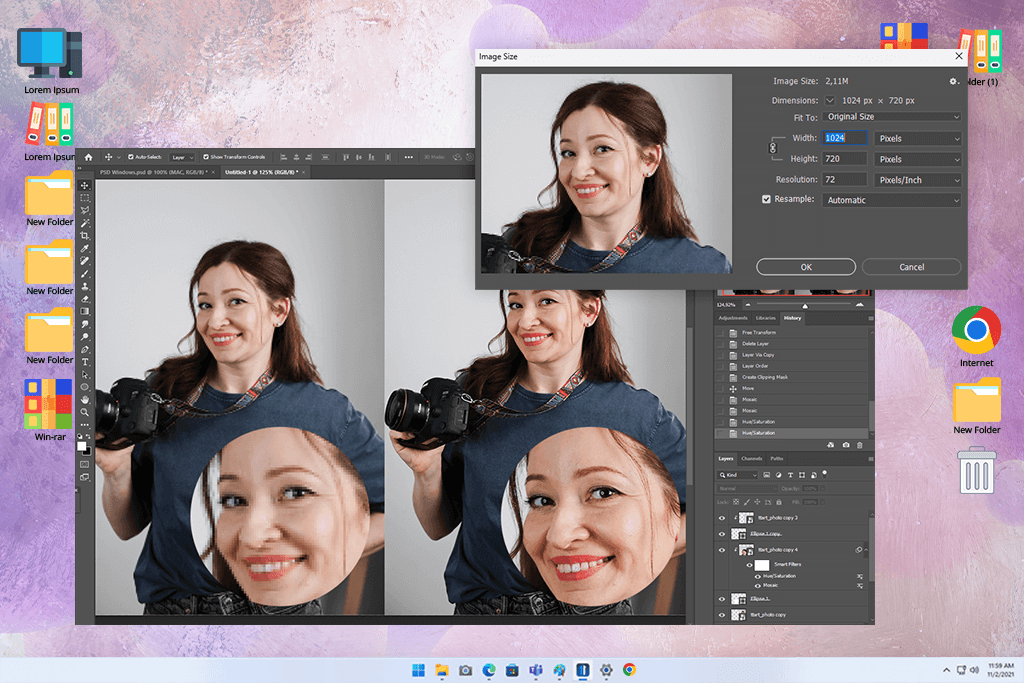
My coworker Ann kept saying how great Photoshop is for upscaling images without losing quality. I used a portrait photo I had edited before, and tested it with a few tools. Preserve Details 2.0 setting (under Image Size) gave me results that looked clean and natural even when I made the picture three times bigger. The skin still looked real, the edges stayed clear, and the colors didn’t change.
After making the image larger, I could use the new Adjustment Brush Tool to brighten or darken certain parts of the photo without having to mess with layers or masks. Another cool update, the Remove Tool, helped me get rid of the background noise after resizing, which made the image perfect for printing.
It only took about 20 seconds to process a 24-megapixel photo on my MacBook Pro, which is pretty fast considering how much control this photo enlarging software offers. As for the pros and cons of Photoshop, it might not be the most hyped AI tool out there, but it’s extremely reliable and accurate if you know what you're doing.
What I like:
Pricing: Photoshop free trial, from $22.99/month
I also tried Gigapixel AI after seeing lots of people talk about it on Reddit. I used the same portrait photo and upscaled it by 400%. The AI did a great job keeping small details like eyelashes and fabric patterns. The photo looked sharp and clear without adding weird outlines.
But when I compared it to Photoshop, it looked a little too smooth, probably because it softened some details too much. You can choose from different AI styles (Standard, Lines, Art), but it might take a few tries to pick the best one for your photo.
On my Mac, it took about 35 seconds, which is not super-fast, but not bad. It’s great for fixing low-quality photos, but I’d still do a few more edits manually if I were going to print it out for something important.
What I like:
Pricing: Free trial, from $99.99
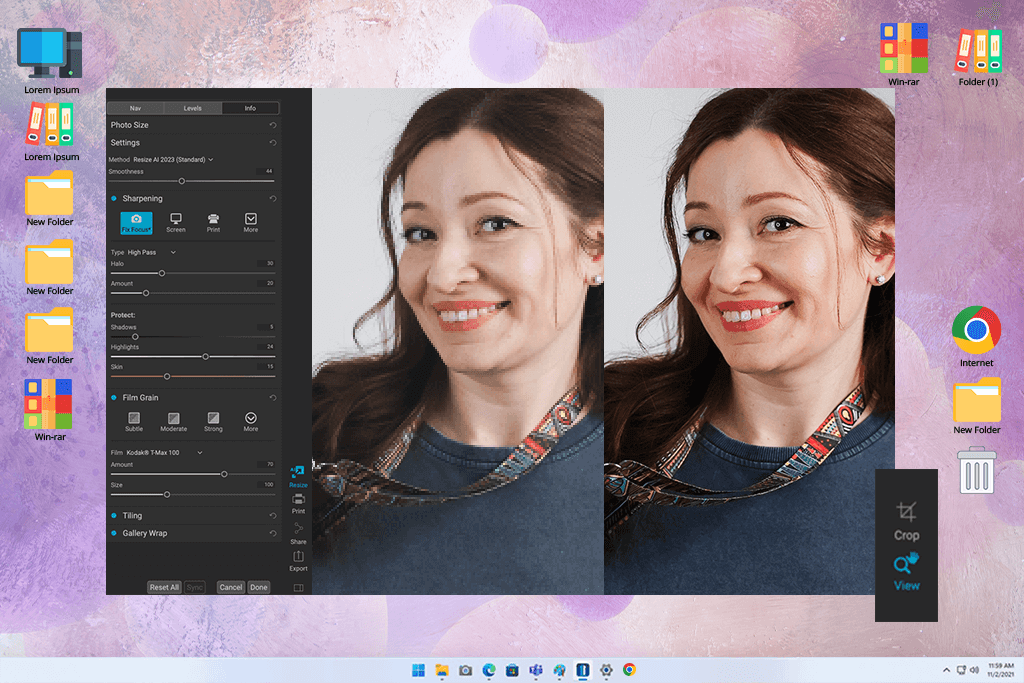
Kate, my coworker, who often prints big posters and canvas photos, told me about ON1 Resize AI. It’s built on Genuine Fractals interpolation, optimized with AI. I tested it with my usual portrait and made the image 3 times bigger. The edges stayed sharp, and the colors looked good. But when I zoomed in on the face, some parts looked a little too smooth, like plastic.
I also liked the print tools in ON1 Photo RAW, especially the built-in print settings and tiling features. These are helpful when making photos for galleries. It only took 30 seconds to process my test image. While it doesn’t keep skin texture very well, it’s great for real estate photography, nature scenes, or posters where scale matters more than small details.
What I like:
Pricing: Free trial, $69.99
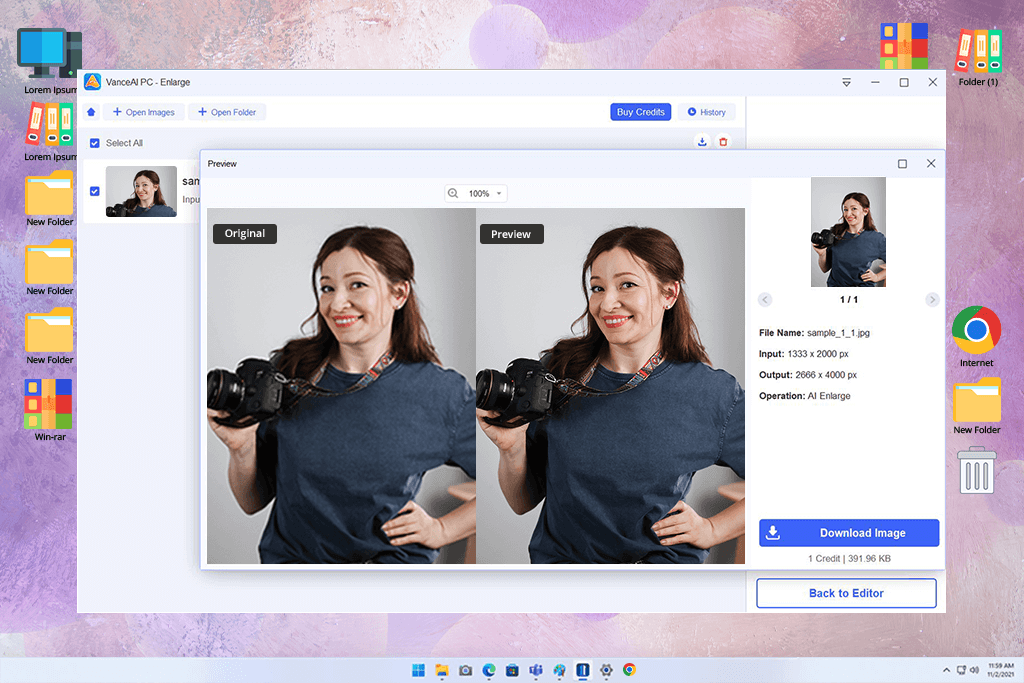
One of our clients told me to try VanceAI, which is an online tool that works in your web browser. It looks simple and is easy to use. I uploaded my test photo and made it 4 times bigger. It finished in under 15 seconds, which was super-fast.
The VanceAI Photo Enhancer does a good job of making the edges clear again. However, the skin looked a little too soft and smooth, almost like a cartoon. There are no sliders or settings for adjustments, so it’s easy to use but not great for detailed editing. This photo enlarging software is fine for social media or quick fixes, but not good enough for printing or professional use.
What I like:
Pricing: Free tier, from $4.95/month or $39.90/year
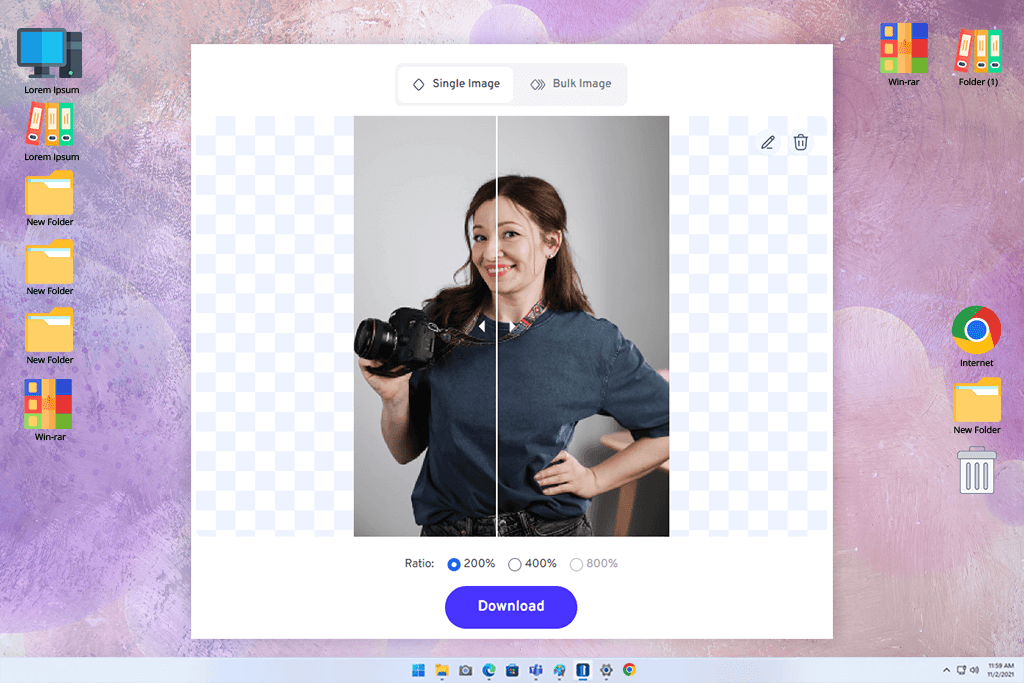
Tati told me to try AI Image Enlarger, another online photo enlargement tool. I tested it with the same portrait and made it 4 times bigger. It finished in under 20 seconds. The edges looked sharp, but it didn’t keep skin texture or eye details very well.
There are no controls or settings, so what you upload is what you get back. AI Image Enlarger is good for fast results on smaller images, but not strong enough for printing or professional work.
What I like:
Pricing: Free tier, from $9/month or $39/year
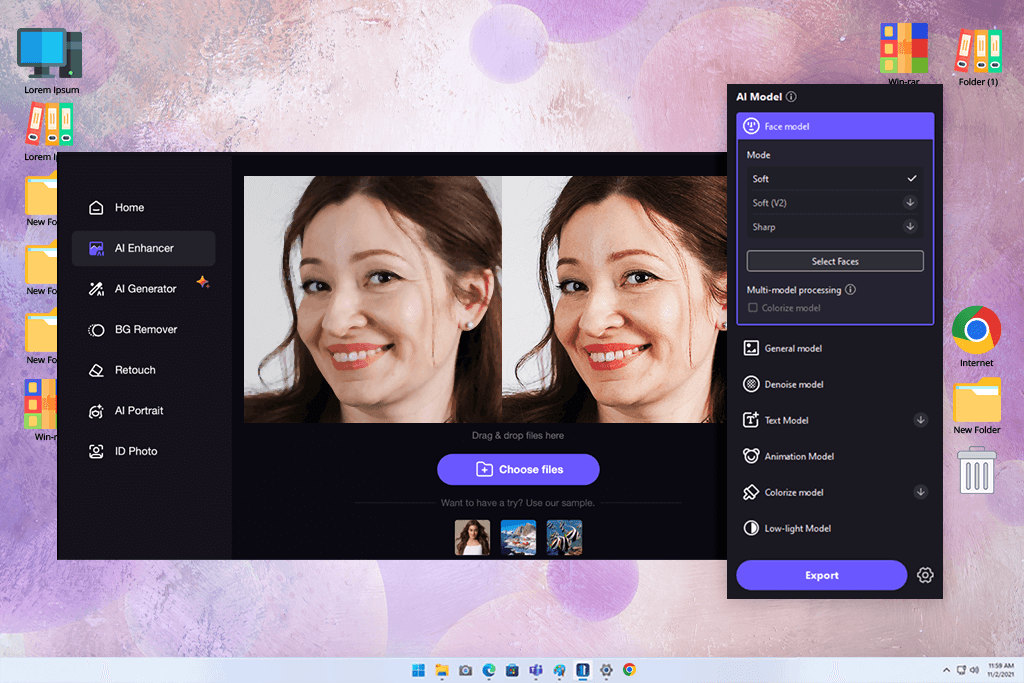
Then I found HitPaw Photo Enhancer, which lots of people were talking about on Reddit. I tried the “General” AI model and did a 4x upscale of the portrait. It uses deep learning enhancement algorithms to improve the photo. I was surprised by the results: skin tones looked natural, and textures weren't too smooth.
The photo enlarger also has special models for faces, color correction, and removing noise, which makes it useful. It took about 30 seconds to finish, and the layout is very easy to understand. The only thing I didn’t like is that it only saves images as JPGs and doesn’t let you pick export settings. Still, it’s a good photo editing software for beginners or casual users.
What I like:
Pricing: Free trial, from $17.99/month or $79.99/year
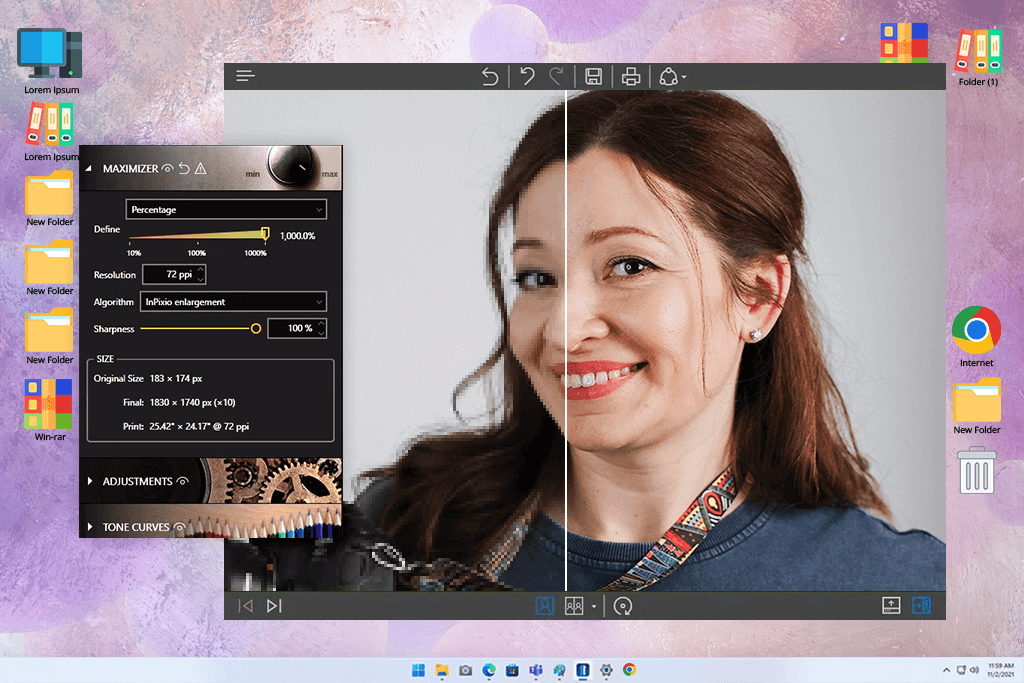
Nataly suggested InPixio Photo Maximizer, so I tested this photo enlarging software by making a photo 3x bigger. The image turned out sharper, but it didn’t feel as smart or natural as the AI tools I’ve used before. InPixio uses an older method called interpolation instead of AI, but you can adjust the sharpness and grain yourself, which gives you more control.
It took about 25 seconds to finish. The final image was okay for printing, but tiny details like eyelashes and skin didn’t look very real. InPixio's UI looks a bit old, but the zoom preview is useful. It’s not my top tool, but it works fine for average-quality prints.
What I like:
Pricing: Free trial, $59.99/year
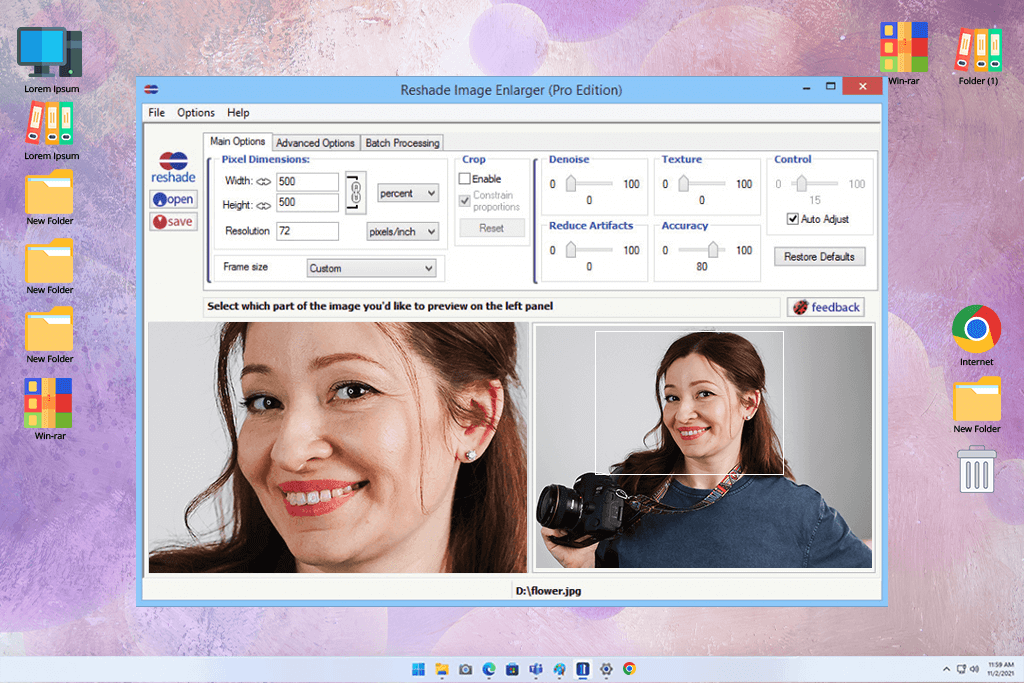
I also found Reshade while googling for a simple photo editing software for PC. It felt kind of old-school but in a good way–simple and efficient. I used it to make my test photo four times bigger. I liked the pixel preview and tools that help keep edges clear. Reshade doesn’t use AI or machine learning, though, so it didn’t look as clean as Topaz or Photoshop.
From far away, the image looked okay, but close up, the skin and shadows didn’t look real. It finished in about 15 seconds, so I'd say it's good if you want a basic photo enlarging software that doesn’t take up much of your time and space on your PC, but it's not great for detailed or professional work.
What I like:
Pricing: Free
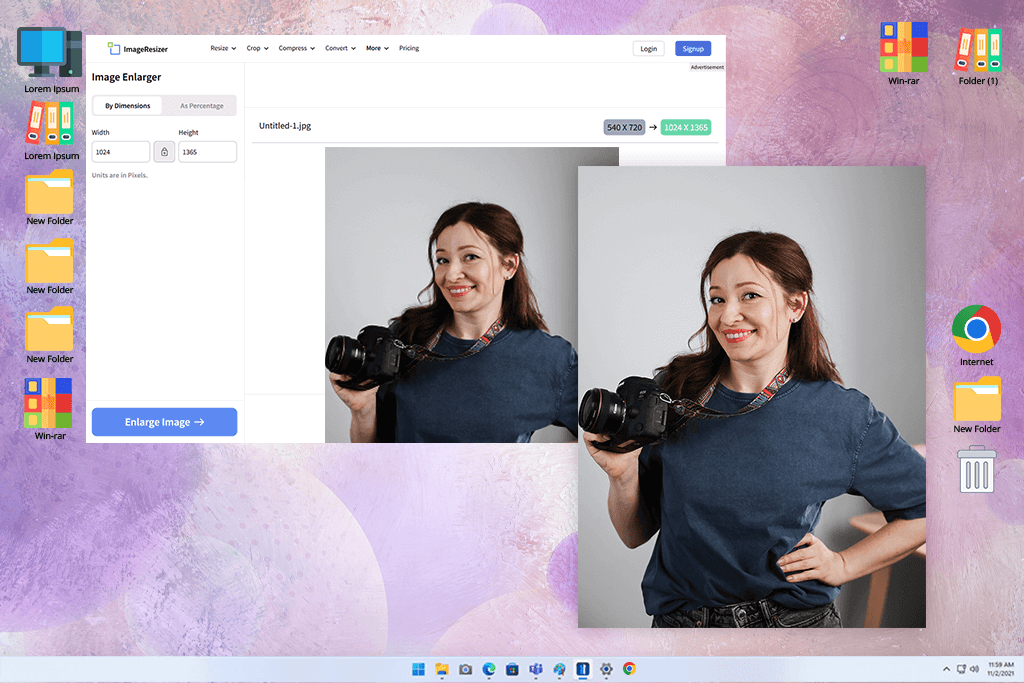
A client told me about Image Resizer, so I tested it using the same photo. It’s a web-based tool that has a basic upscaling engine and doesn’t use AI or sharpening tools. To test it, I made the photo twice as big. It only took about 10 seconds, which was fast, but it removed too many small details.
This tool is better for quick resizes when the photo doesn’t need to be perfect (like for blog pictures or simple banners). One thing I liked was the format toggle, which helped me discover the difference between JPEG and PNG when exporting the image. Even though it’s quick and easy, it’s not the best if you care about fine details and how realistic the photo looks.
What I like:
Pricing: Free
Together with my coworkers from FixThePhoto team, we tested over 30 photo enlarging software (both desktop and web-based). Our goal was to find out which tools actually enhance image quality when you make photos bigger. This is helpful for both casual users and pro retouchers who are trying to make old family photos, portraits, or scanned drawings larger and clearer.
For every test, we used the same high-quality portrait. We picked it because it showed skin texture, clothing details, and had a soft background.
Each tool was asked to make the image either 2x or 4x bigger, depending on what it could handle. Then we compared all the results side by side. We looked closely at how sharp the photos were, if the skin colors stayed natural, if there were any artifacts, and if the edges stayed clear.
I timed how long it took from uploading the photo to downloading the final image. I also checked if the photo enlargement software supported common file types and if it offered different AI models, sliders to adjust sharpness or noise, or batch editing.
We removed tools that didn’t work well enough. For example, GIMP doesn’t have built-in AI for upscaling. You also have to add plugins and do more manual steps. GIMP is free, but not ideal for this. IrfanView is great for viewing images, but its resizing tools are very basic.
DeepAI made the photos look too smooth and gave no way to fix the details. Waifu2x is made for anime art and doesn’t work well with real photos. BigJPG also works better for cartoons or drawings, not real-life pictures.
We also skipped tools that didn’t work better than Photoshop’s native tools, needed a payment just to save one high-quality photo, and felt more like toys than serious enlarging tools for professional work.
Besides how well the tools worked, we also looked at how easy they were to use. Did I need to make an account to try them? Could I just drag in the photo and get started? Tools with simple designs and fast setups scored higher. I especially liked tools that have full control without making me read a long guide just to upscale the photo.
Our team compared photos closely, checking things like facial features and the texture of clothes. We looked for tools that kept the original photo looking good, not ones that just made it bigger with more blurry pixels. Only the photo enlargement software that was consistent, quick, and gave clear, high-quality results made it onto our final list.