Do you often become frustrated when you’re done filming a video on your phone, only to see that you didn’t hold it properly and the footage now looks inverted?
As someone who has made that mistake too many times, I decided to find an online solution that will help me deal with that problem and I ended up putting together this list of the best online video rotators.
All the platforms listed above allow me to import a video, set it to the correct orientation, and save the result without having to pay for premium video editing software or study confusing tutorials. Besides, most of the featured services come with extra tools like cropping, resizing, and various filters that can help your videos look even more professional.
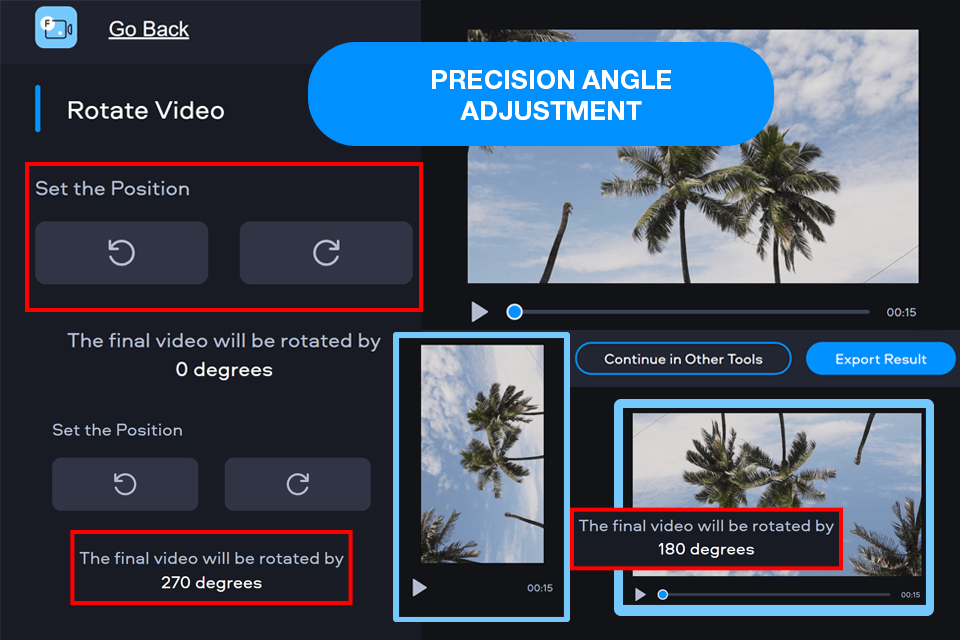
Key features:
Fastreel is a free online video rotator that came in handy when I wanted to adjust several clips at the same time.
The provided batch rotating functionality saved me a ton of time on manually uploading and editing each video separately, as they all featured similar brief interviews of asking people survey questions on the streets.
I was also impressed with the fact that I can integrate this platform with cloud storages. I could conveniently open files straight from my Google Drive and make the necessary changes without having to go through the time-consuming upload/download process. The support of a wide range of cloud platforms makes Fastreel a lot more versatile than most alternatives.
I encountered the biggest downside of this service when trying to export a clip in 1080p quality. Turns out, the free plan of this tool doesn’t allow saving videos in higher resolutions. If you’re usually dealing with 4K footage, this can be an instant deal-breaker, especially if maintaining the highest resolution possible is mandatory for your project.
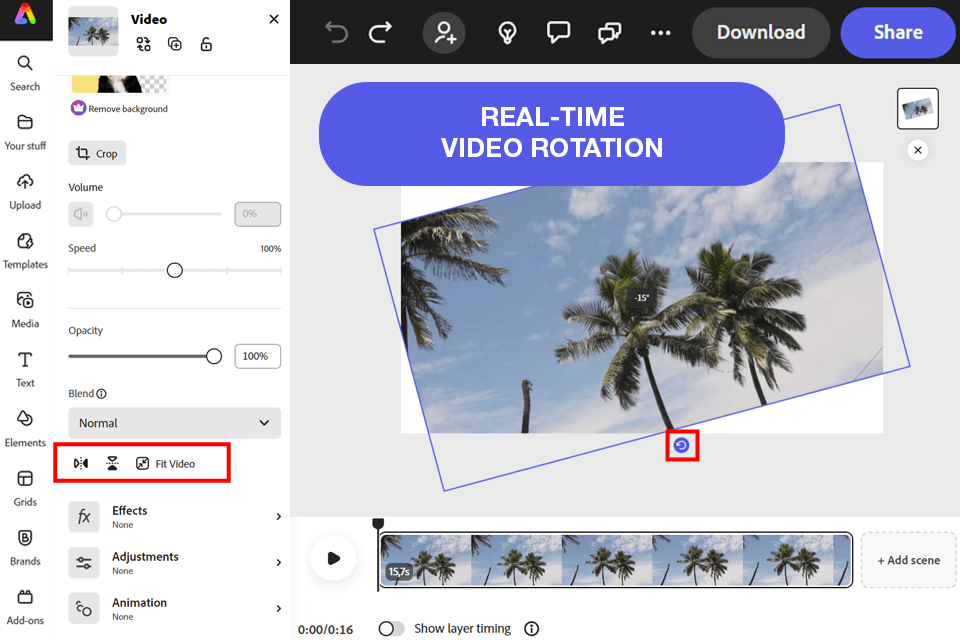
Key features:
When trying to find the best way to rotate a video online, I was impressed by how precise Adobe Express is at rotating footage. In contrast to Fastreel, which mostly deals with fixed orientations (90o, 180o), this tool allows me to input the exact angle I need. This can be very important when editing videos that need to adhere to specific parameters.
Another great feature is Adobe’s proprietary AI-based automated edits, which have noticeably enhanced the video quality without requiring any manual effort, as performing any actions here is a lot easier than rotating video in Premiere Pro, which is another Adobe product. The artificial intelligence is particularly great at fixing distortions and restoring detail after you’re done rotating the video.
The biggest problem of Adobe Express is the watermark added to the exported video in the free version. For instance, the tutorial I saved looked very amateurish because of the glaring watermark added to the video. This can dissuade users who want to come across as professional, forcing them to get a subscription or look for an alternative.
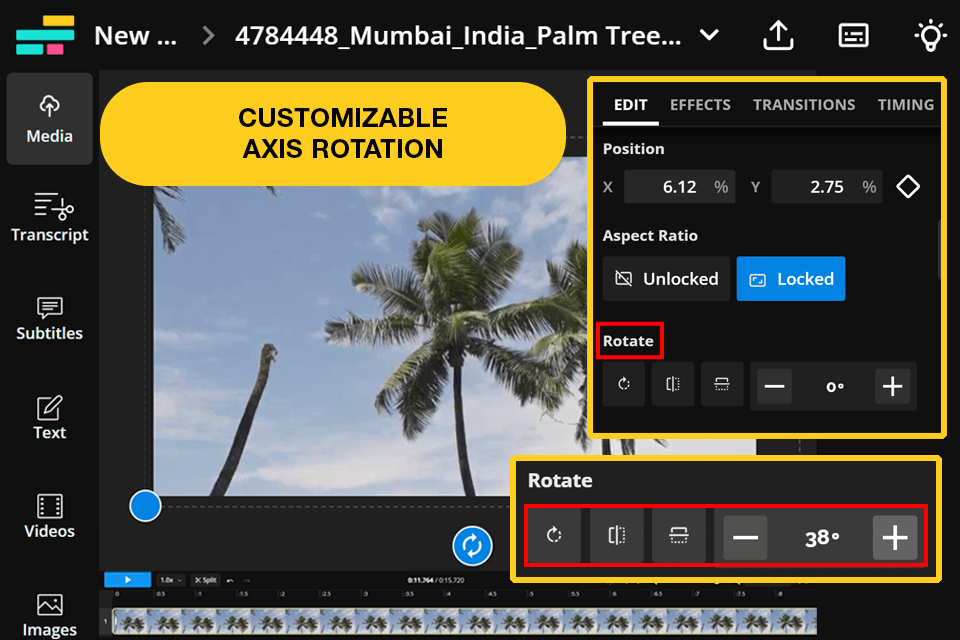
Key features:
In contrast to most competing services, I can use this video rotator online to process several files at the same time. I have found Kapwing to be a great choice for video editing teams, as it supports real-time collaboration and streamlines the process of giving and receiving feedback.
I utilized such functionality when creating a promotional video for a fashion brand that involved using clips recorded by teammates located in other countries.
The fact that Kapwing is compatible with formats like MP4, AVI, and MOV, ensured I didn’t have to use any other software to handle different file types or resort to employing an online converter to upload videos in a specific format. The exported videos all preserved their original quality, which was very important for me since I needed professional-grade results for my work.
If you pit Kapwing vs Adobe Express, you’ll notice that both can be used as AI video editors, but the former limits the duration of clips that can be enhanced using the free version.
It’s not a problem if you’re only creating short clips, but can be a deal-breaker for users who tend to produce long videos. The promotional video I was creating was rather brief, so the free version managed to satisfy my requirements.
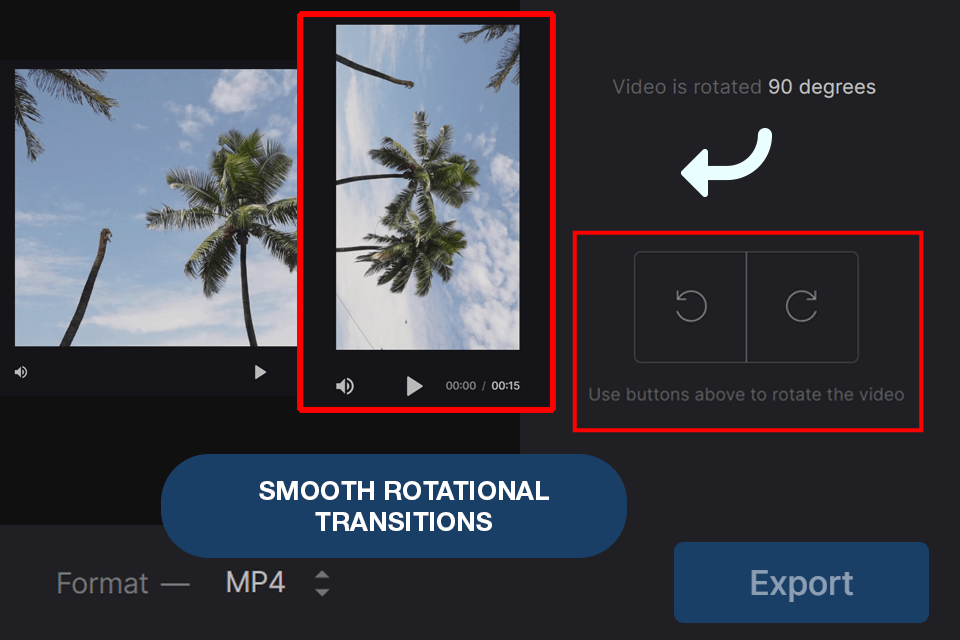
Key features:
My favorite thing about Clideo is its capability to adjust the video’s orientation without lowering its quality. Most alternative tools that allow you to rotate videos online tend to lower the file's resolution or add compression artifacts, but this service ensures everything looks clear and highly detailed even after export. I particularly appreciated such functionality when creating a promotional video that needed to be delivered in 4K resolution.
A lot of web-based platforms suffer from lagging or take a long time to upload files, but Clideo manages to perform everything with impressive speed. Such performance was especially appreciated when I was uploading and dealing with big files in weighty video formats, as this tool didn’t lag and ensured I managed to finish working on my project in time.
Even though Clideo is a fantastic option for rotating separate videos, the lack of batch-processing support is disappointing. I encountered this restriction when trying to adjust multiple clips for a compilation video. Whenever faced with the need to rotate several videos at the same time, I prefer to rely on Fastreel instead.
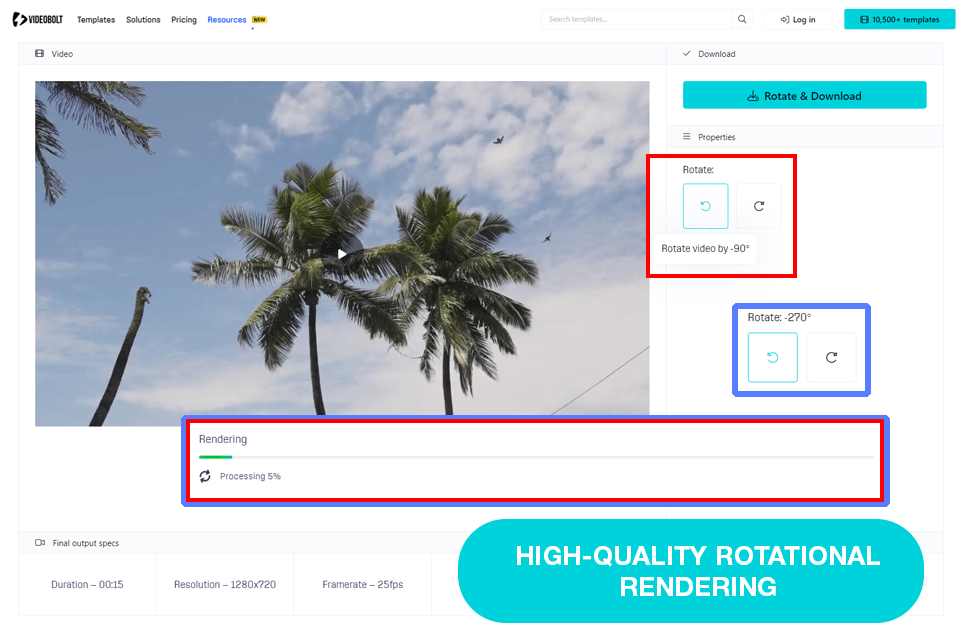
Key features:
The most appealing feature of Videobolt is its ability to introduce pro-grade video templates into the rotation workflow. In addition to rotating footage, I use this solution to improve its look with beautiful effects and transitions. The fact that I can use Videobolt to rotate a video online for free with no watermark being applied to it means it’s suitable for professional projects similar to my fashion store promo.
I also like the real-time preview feature that lets me see how the rotated footage will look without having to apply the edit and wait for the video to render. Such functionality makes my video editing workflow a lot smoother and more accurate.
Even though Videobolt is based on cloud technology, I still had to endure several performance drops, especially when the service was experiencing a lot of traffic. Dealing with lagging can be very annoying when you need to meet a tight deadline and you’re trying to do everything as quickly as possible.
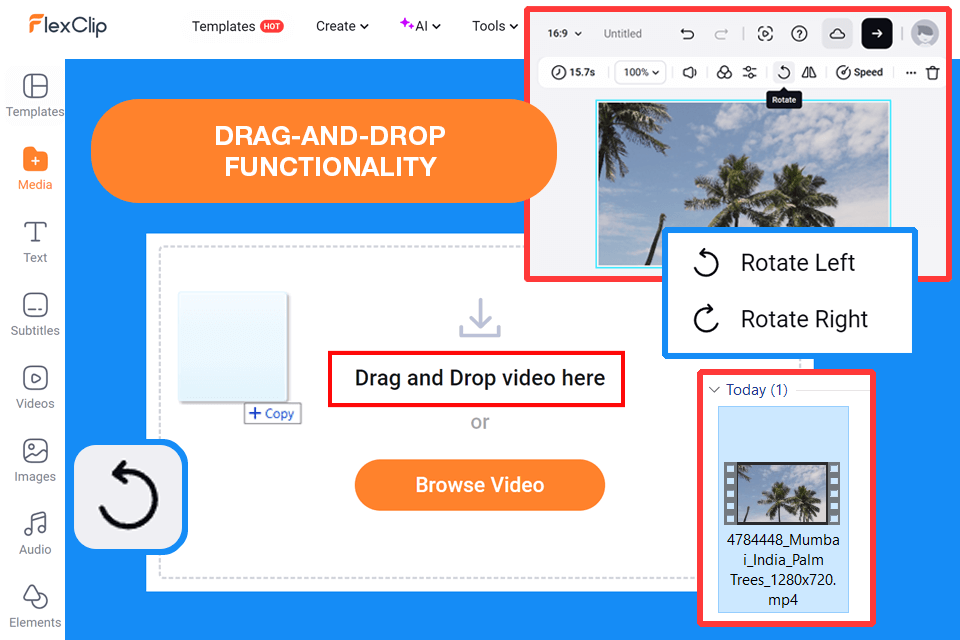
Key features:
FlexClip allows me to rotate a video online for free while benefiting from automated aspect ratio enhancements that optimize the result for various platforms without requiring manual cropping.
Similar to Fastreel, this solution also supports batch video rotation, which helped me save a ton of time when working on complex projects.
When creating a video for a regional tourism board, I needed to rotate a 4K clip that featured a drone recording of a scenic coastline. Most online tools can’t handle such big videos without lowering their quality. Thankfully, FlexClip processed my 4K video without any issues, allowing me to deliver pro-quality results to my clients.
When it comes to rotating 2D content, FlexClip is one of the best solutions you can find, but it’s incapable of performing multi-axis adjustments to 3D footage. That said, such a limitation is only relevant to a small number of video production experts who create 3D content.
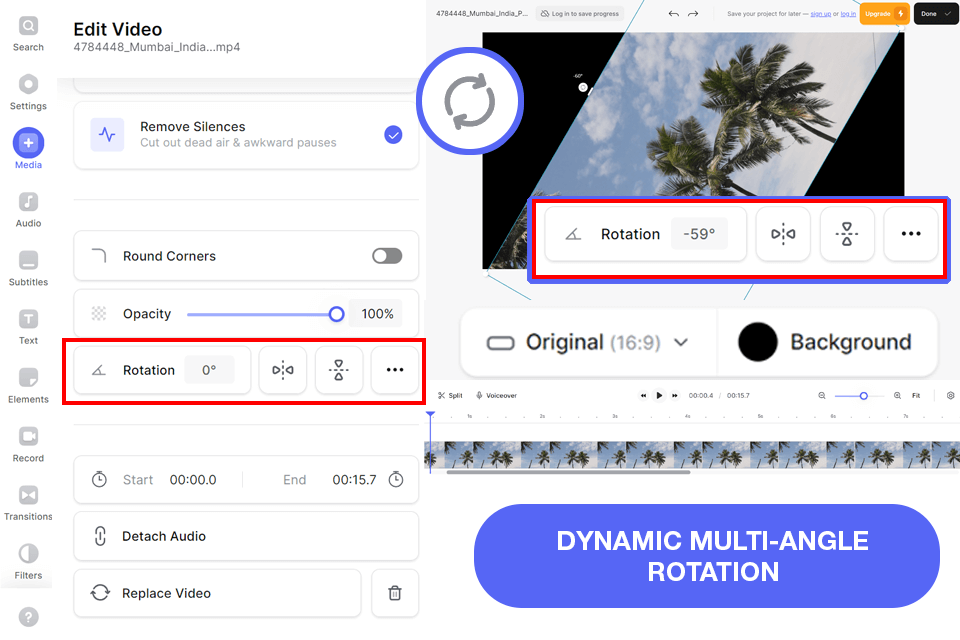
Key features:
Similar to Kapwing, VEED allows rotating videos online while collaborating with other users. Such a team-friendly solution came in handy when I was working on an educational tutorial with a bunch of my teammates.
We all managed to open and enhance the same file in real time while leaving comments and making edits without disrupting each other's workflow.
I was also very impressed by the high processing speed of this solution. Even after importing big files, rotating and downloading the result took very little time and the exported videos have always preserved their original quality and level of detail.
Even though this free video editing software provides an expansive toolset, many features are only available to paying users. For example, you can only get rid of the applied watermark or unlock higher resolutions after getting a subscription. That being said, the free plan of VEED still offers solid functionality that deserves your consideration.
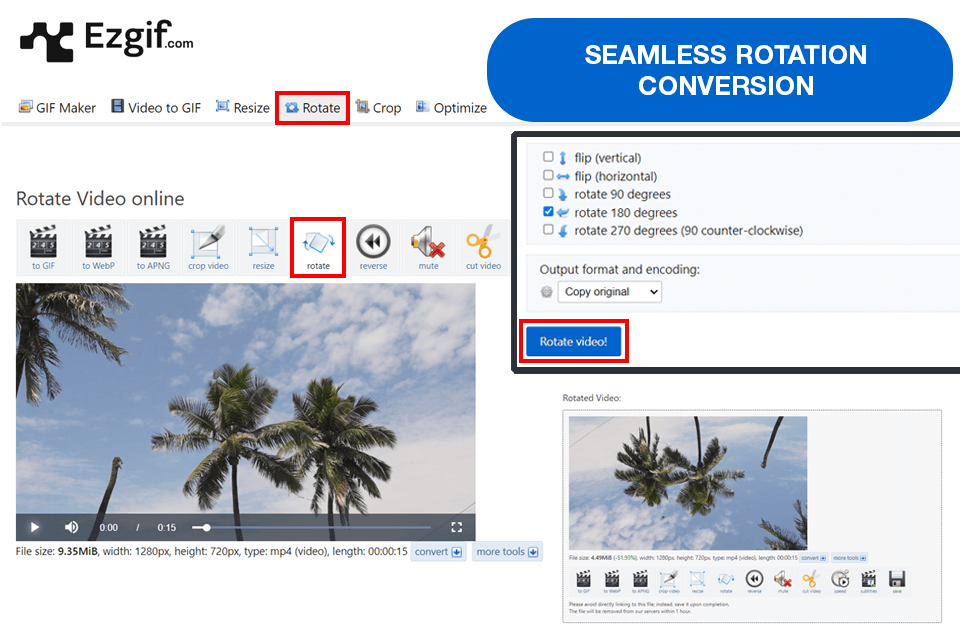
Key features:
The first thing I noticed when I was using Ezgif to rotate a video online was how efficient it is, as it only took me a couple of seconds to import a file and apply one of the standard rotation options (90o, 180o, and 270o).
This tool also lets me flip footage horizontally and vertically, providing more control over the look of the video. Such functionality comes in handy when editing footage recorded at unconventional angles or trying to add a mirrored effect.
This platform is compatible with videos in most popular formats, meaning I didn’t have to use any converters beforehand. Such versatility helps streamline my video production workflow and improve my productivity.
However, Ezgif suffers from a huge restriction that can turn away some users. It doesn’t allow importing videos over 100MB in size, meaning I had to either compress and trim longer videos or choose a different solution to rotate them.
Even so, such a limitation should be unnoticeable if you’re only using this video rotator to create content for social media platforms like Instagram, TikTok, or Facebook.