I chose to prepare an article about the AI video translators since, as a FixThePhoto content creator, I frequently have to prepare footage for international audiences. Rather than dedicating hours to making subtitles and hiring translators, I tried out over 20 AI video translator solutions, while producing tutorials, reels, and reviews. Some applications provide natural voices and good lip-syncing, while others don't account for context properly, come across as robotic, or fail to translate professional terms well.
I love using video translation AI tools to save time while ensuring my videos are easy to view in Spanish, German, Japanese, and several other languages. They can also be used for simply translating your footage, reaching a new audience, and translating movies in other languages to improve your personal viewing experience. As such, I’ve prepared this overview for you to find the optimal AI translator app for your own needs.
| Tool | Accuracy | Customization Options | Languages Supported | Free Plan |
|---|---|---|---|---|

|
High
|
Voice cloning, lip-syncronization, adjust pitch, speed, and style
|
20+
|
✔️
|

|
Medium
|
Voice adjustment, subtitle editing, animation effects
|
30+
|
✔️
|

|
High
|
Voice cloning, lip-syncronization, edit transcript, multiple voices
|
32+
|
✔️
|

|
Medium
|
Voice selection, lip-syncronization, text editing
|
175+
|
✔️
|

|
Medium
|
Voice and accent adjustment
|
130+
|
❌
|

|
Medium
|
Voice cloning, regenerate clips, tweak style/stability
|
29
|
✔️
|

|
High
|
Subtitle styling, animated captions, multi-language display
|
100+
|
✔️
|

|
High
|
Subtitle editor, AI dubbing, voice tweaking, collaborative review
|
280+
|
❌
|
When I initially began using video language translator apps, I made several costly errors that ended up hurting the translation quality. If you don’t want to repeat my mistakes, account for the following:
By listening to these recommendations, you can save yourself a lot of headaches and start creating professional-looking multilingual videos quickly. AI video translators are great, but require supervision and subtle adjustments to ensure you’re producing top-quality content.
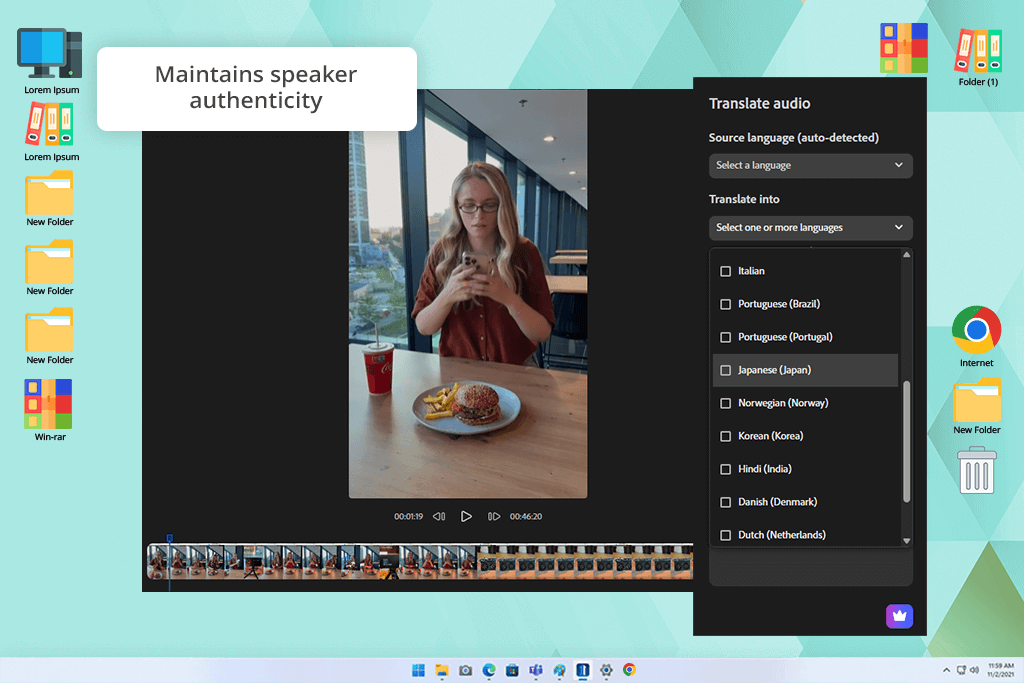
Price: Free or from $9.99/month
Compatibility: Web, iOS and Android
Adobe Firefly is the best AI video translator I’ve managed to find, so I dedicated a lot of time to trying it out. It helped me create multiple videos, including a 4-minute English tutorial and a brief product overview, to see how suitable it is in real-world scenarios. I translated my videos to Spanish, German, and Japanese while evaluating the accuracy of the translation and the quality of the sound, voice cloning, and lip synchronization.
The UI of this free Adobe software is pleasantly user-friendly: drag and drop your file, Firefly automatically recognizes the source language, and you can select up to five target languages from over 20 options. The processing speed deserves special praise – translations are rendered a lot quicker after a recent update, while the generated voices sound more consistent than in the past.
I was also impressed by the accuracy of the translations. The Spanish version was nearly perfect and sounded natural, German did a good job preserving the meaning, while the Japanese translation was a tad too literal and suffered from minor pacing issues. Photography-specific terms like “bokeh” or “dynamic range” weren’t translated properly in some sentences, but the overall message was still conveyed properly.
Possibly the best feature of this video translation solution is the voice cloning – the generated translations did a great job mimicking my voice instead of sounding generic. Lip synchronization also works great, but it’s only offered to enterprise-tier subscribers, which might be too expensive for many. The newest version of this tool provides enhanced speed and accuracy, allowing you to process longer videos faster without sacrificing the quality of the result.
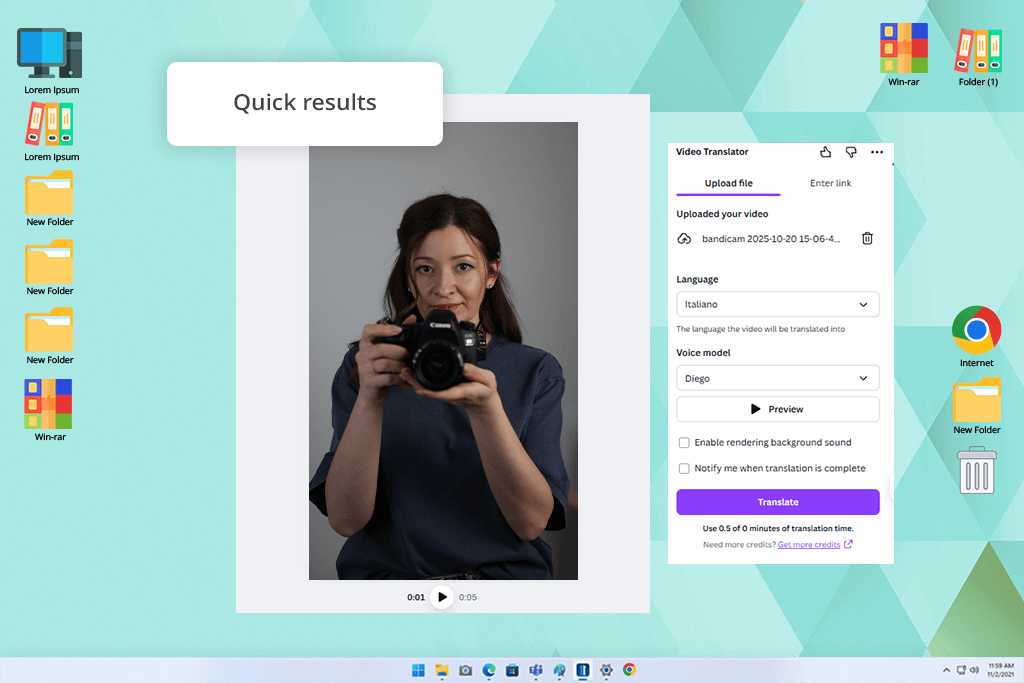
Price: Free (up to one minute) or from $15/month
Compatibility: Web, Windows, MacOS
To examine Canva’s AI automatic video translation software, I imported a brief English tutorial (around two minutes) and translated it into Spanish, Italian, and Japanese. Doing this was pleasantly straightforward – I simply needed to import the video, pick the translator feature, choose the desired language, and let Canva handle the rest.
I was impressed by the result, particularly considering that this tool is just a part of a larger graphic design platform. The Spanish and Italian translations sounded natural, while Japanese was largely accurate but came across a bit too simplified.
As voice recognition software Canva managed to copy my voice tone with the voice cloning feature, so the dubbing still sounded like it was me talking instead of a bland narrator. The lip-syncing works well unless you’re dealing with fast speech. This video translation utility supports more than 30 languages, including English, Spanish, German, Japanese, Korean, Arabic, and Ukrainian, which makes it very easy to recommend if you value versatility. Once the translation is done, you can continue editing your video in Canva by adding captions, creating animations, or even deleting the background.
It’s not perfect, however, as longer videos can feel too cumbersome in Canva’s online editor, and even though the AI voice sounds natural, it occasionally misses emotional nuances. Lip-syncing is of high enough quality for basic social media clips, but not advanced enough for professional projects. Additionally, this AI video translation tool struggles with some technical terms, which required me to tweak the captions manually.
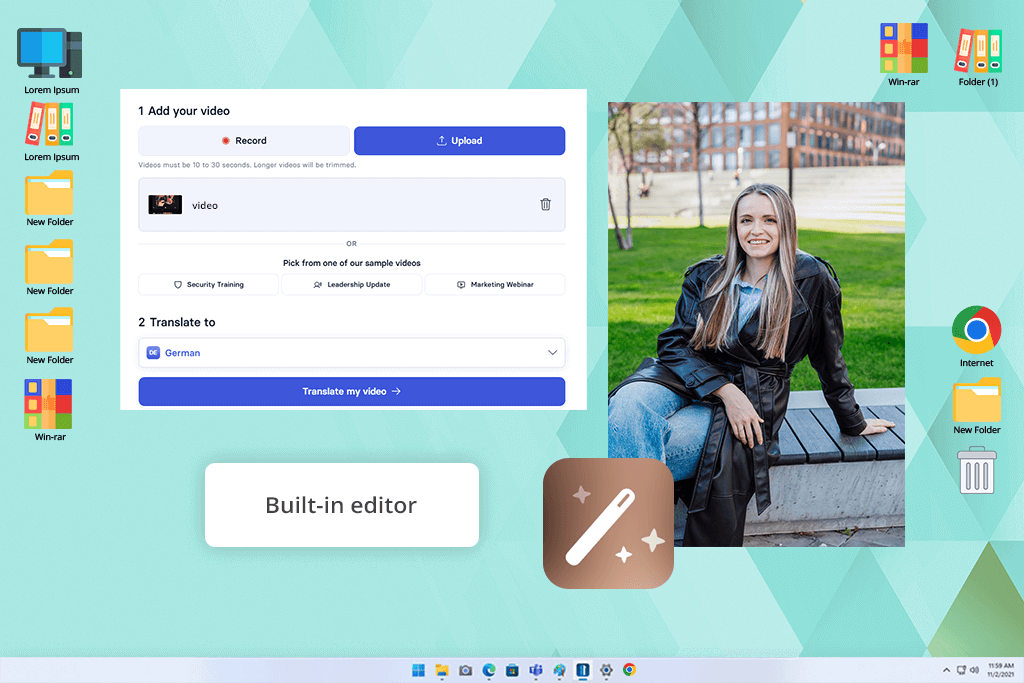
Price: Free (3 minutes of video/month) or from $18/month
Compatibility: Web
When trying out Synthesia, I imported a 4-minute English tutorial and translated it into German. The UI of this video translator software is pleasantly user-friendly. Simply drag and drop the file onto the platform, select the desired languages, and turn on lip-syncing if necessary. Synthesia will automatically determine the source language, which means even less work for you.
I was very happy with the output. The German translation sounded natural, while the voice-cloning feature managed to copy my tone and style, ensuring the dubbing sounded authentic. Lip-syncing was mostly accurate, with mouth movements matching the translated audio in most cases, which is more than good enough for tutorials and social media clips. This app that translates videos supports more than 32 languages, including English, Spanish, German, Japanese, Korean, Arabic, and Portuguese.
This tool also lets you edit the translated project. I managed to adjust the transcript, change some voices, and edit phrasing without having to use any other software. Additionally, Synthesia supports smart link sharing. You can use this tool with multiple video formats, including MP4, MOV, WEBM, and short YouTube clips. The main downsides of this platform are the higher cost for longer videos, possible issues when translating technical terms, and pacing problems in fast speech. If the speaker talks very quickly or is highly expressive, you will probably need to make some manual edits after the AI.
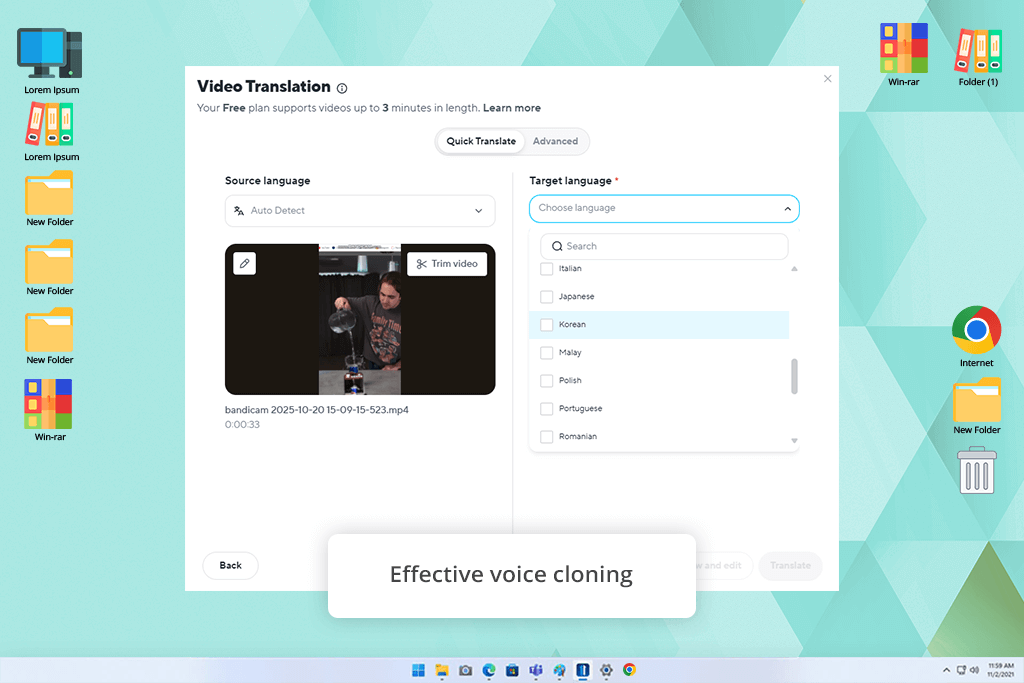
Price: Free (3 videos/month, up to 3 minutes) or from $29/month
Compatibility: Web
The HeyGen AI video translator app instantly caught my attention with its minimalistic, user-friendly UI that makes it easy to use subtitle generation, lip-syncing, and voice cloning. I imported a brief English explainer video (about 3 minutes) and translated it into French, Hindi, and Korean. Using this subtitle translator is pleasantly simple: import the file, pick from over a whopping 175 languages and dialects, and allow the website to handle everything automatically.
I was satisfied with the results. The French translation was fluid and natural, providing accurate phrasing and lip movements. In Hindi, the voice cloning feature also did a great job preserving the tone of my voice, even if some technical terms were simplified. The Korean version was good enough, too, but there were more lip-syncing issues, particularly when it came to faster segments of speech.
I enjoyed using HeyGen because it allows me to preserve a consistent visual style. It provides templates for YouTube, TikTok, and LinkedIn, enabling me to conveniently publish one video to several platforms. The editing functionality includes translation previews, transcript editing, regeneration of specific parts instead of the entire video, etc. That said, the upload limits of this artificial intelligence software can feel too strict if you’re used to making long, high-resolution videos, and even though it’s highly precise, HeyGen can still feel too simplified when translating technical terms.
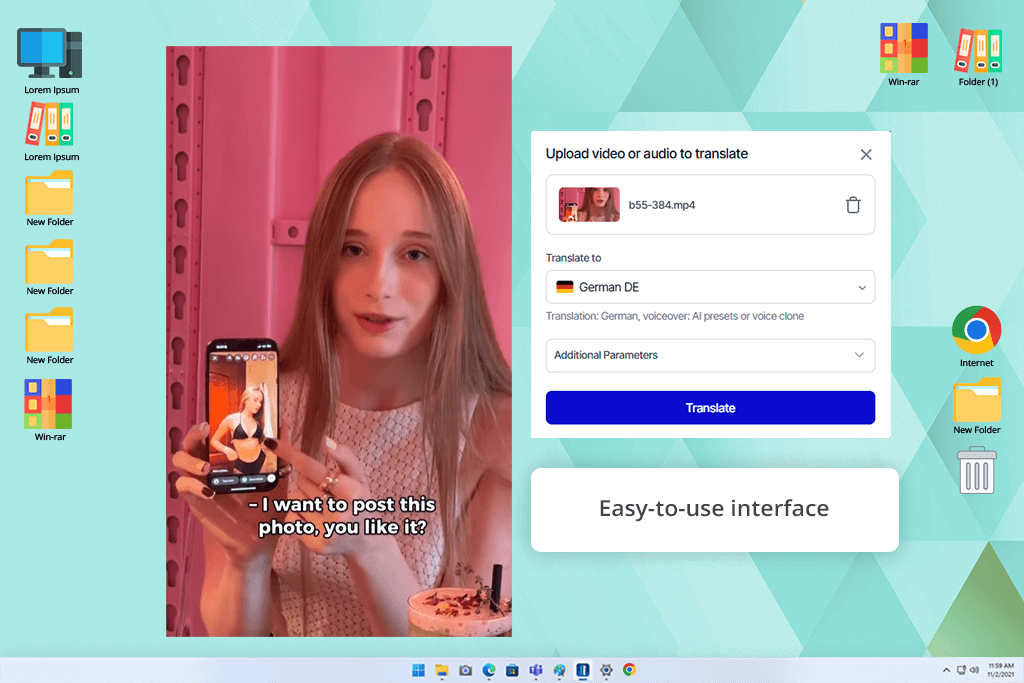
Price: Free trial (3 minutes) or from $60/month
Compatibility: Web
I used the Rask AI app to make a brief English tutorial video and translate it into Spanish, German, and Japanese. Importing the file was easy, and the UI is both minimalistic and convenient to navigate. The translation precision has also met my expectations. The Spanish and German versions preserved the meaning and tone well, while the Japanese one suffered from several small phrasing issues.
I particularly like the voice cloning feature included in this generative AI tool. The translated footage sounded like me, not a robotic AI voice. This was particularly evident in Spanish, while the Japanese voiceover had a bit of a robotic feel to it.
Additionally, I used the lip-sync feature of this AI translation app and was happy with the result. My mouth motions matched the generated nearly perfectly, ensuring the exported footage looked natural.
The multi-speaker detection feature is another fantastic addition to this app. When I imported a video with two speakers, Rask AI accurately recognized both voices and added translations separately, which ensured the conversation felt smooth and natural. The available editing tools make it easy to apply quick fixes, like tweaking transcripts, generating captions, and fine-tuning voice presets. While the lip-syncing during more complex speech parts isn’t, the fact that this app is compatible with more than 130 languages more than makes up for it.
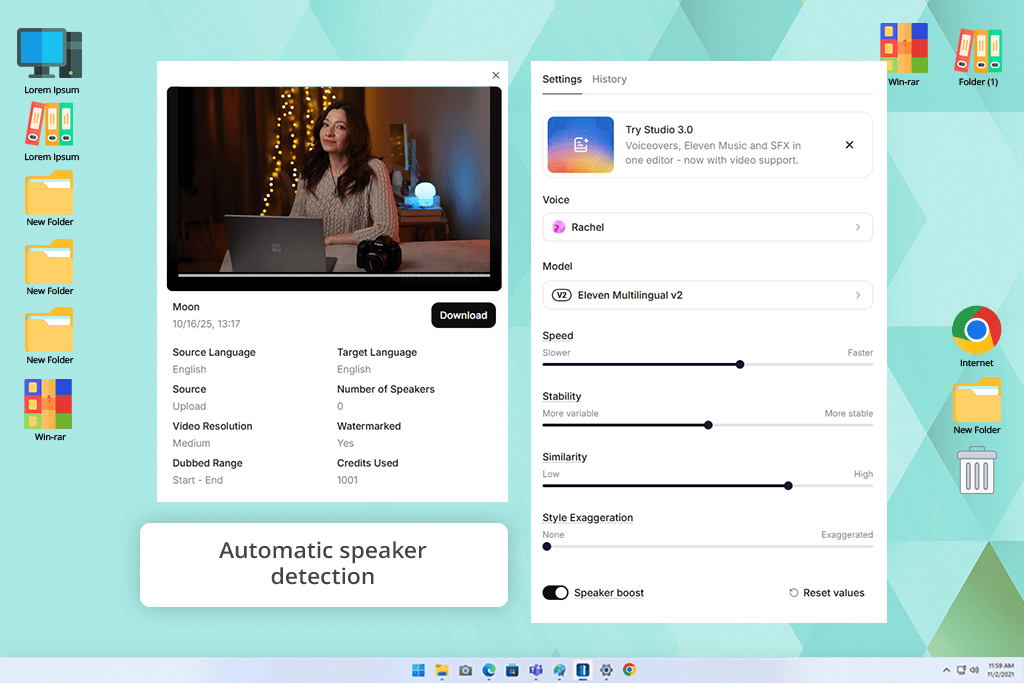
Price: Free (up to 5 minutes) or from $5/months
Compatibility: Web
I used this video translator app for PC to translate a 3-minute YouTube video into Spanish, French, and Japanese. The UI is intuitive and easy to navigate, and you can even import and use links from YouTube, TikTok, and Vimeo, which streamlines the whole process even more. I was happy with the result. The Spanish and French versions sounded great, while the Japanese transcript requires a couple of small tweaks.
Voice cloning works fantastically. The generated audio felt authentic, preserving my tone and emotion. The automated speaker detection showed great results with two people, and lip-syncing is satisfyingly precise, even if it struggles with fast conversations. Elevenlabs also offers versatile editing tools for combining and splitting clips, tweaking the timeline, and regenerating separate parts of the video until they match perfectly.
This solution offers a lot more than your average movie translator app. All the available features make Elevenlabs a fantastic all-in-one platform for your video editing needs. My colleagues from FixThePhoto mentioned that it can slow down when handling longer videos, several cases of poorly translated technical photography terms, and the hefty price tag if you decide to use this tool often.
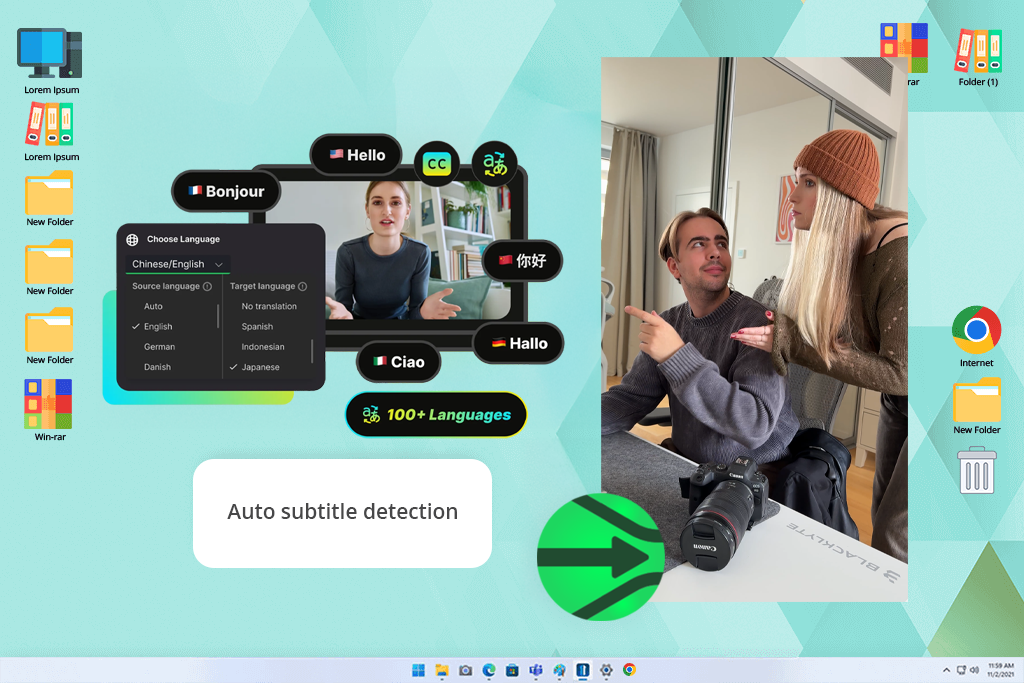
Price: Free or $13.99/month
Compatibility: Web
WayinVideo was used to localize videos by translating the subtitles for various countries and platforms. As an AI video translator, it enabled rapid processing of links or uploads without the need for manual timing or formatting.
The system automatically detected the original subtitles and transformed them into numerous languages that were easily readable. This AI video translator also supported animated captions, which helped keep videos interesting across multiple social platforms.
In practice, the platform facilitated global content delivery and cut editing time. This AI video translator is ideal for creators and businesses seeking fast, scalable subtitle translation for foreign audiences.
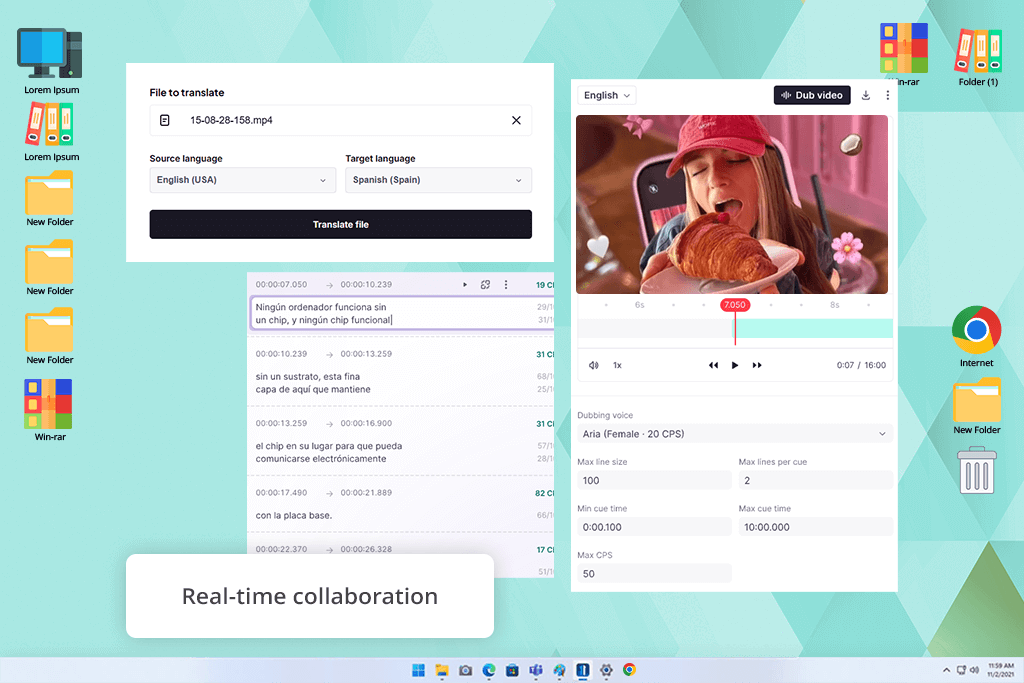
Price: 15-day free trial or $1,200/year
Compatibility: Web
When trying out Smartcat, I imported a 4-minute tutorial and translated it into Spanish, German, and Korean. The workflow is straightforward: import the video, choose the source language, and pick the desired output languages. This video translation software automatically generated subtitles, transcribed the audio, and produced AI dubbing. The subtitles were both timed well and translated accurately, while the multi-speaker detection feature ensured the dubbing for each person was different.
The AI-generated voices feel natural for the most part, but the lip-syncing isn’t up to par compared to what I’ve experienced in professional dubbing solutions. The integrated subtitle editor has a live preview window that is great for dealing with small mistakes on the fly.
Smartcat is a solid option for companies, as it lets you collaborate with other users straight via the Smartcat Marketplace. Its biggest drawbacks are the absence of customizable voice cloning, meaning the generated audio often doesn’t match the original speaker’s tone or personality. The UI can also be overwhelming for casual content makers.
AI video translation is a lot better nowadays. It’s perfectly capable of handling basic videos like tutorials, reels, and marketing clips without requiring a lot of editing. However, if you’re creating highly technical or nuanced content, it’s important to review everything manually once the AI is done processing your file.
Yes. Leading solutions like Adobe Firefly or HeyGen employ voice cloning tech to generate an AI version of your unique tone and style. As a result, the translated video still sounds like you – just talking in a different language.
Yes. Many people employ AI translators to ensure a single video can be posted on TikTok, Instagram, and YouTube in different languages. This is a great way to expand your reach around the globe without having to record separate videos.
Subtitles are represented by text overlays, while dubbing swaps out the original voice with translated audio. Certain AI solutions can even synchronize lip movements to make you look like you’re talking in a different language.
Even though they’re quick and budget-friendly, even the best AI video translators can sometimes suffer from mistranslations, robotic voice-overs if cloning isn’t supported, and inaccurate lip-syncing during fast speech. To ensure your video looks and sounds as professional as possible, it’s recommended to rely on both AI and human editing.
When testing AI video translators, my goal was to check how capable they are at dealing with actual content, including tutorials, podcasts, and photography-related videos.
I tried out a broad range of solutions, including Maestra AI video translator, HappyScribe, Runway ML, Rev, Kapwing, VEED, Whisper, Vidnoz AI, Murf AI, Perso, Wordly AI, Notta Showcase, Wondershare Virbo, and Invideo. Many of these didn’t make it into the final list, as they were missing some important features, had a very restrictive selection of languages, or felt too outdated.
Here’s how I tested each software:
By going through all these steps, I managed to find the best AI video translators for users interested in producing photography-related content that relies on precise translations and natural-sounding dubbing.