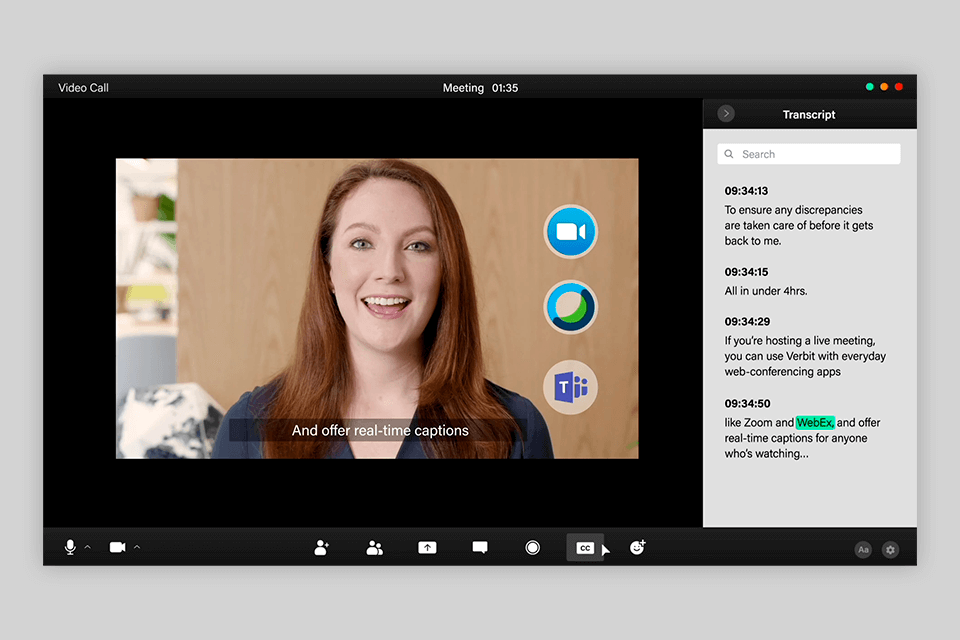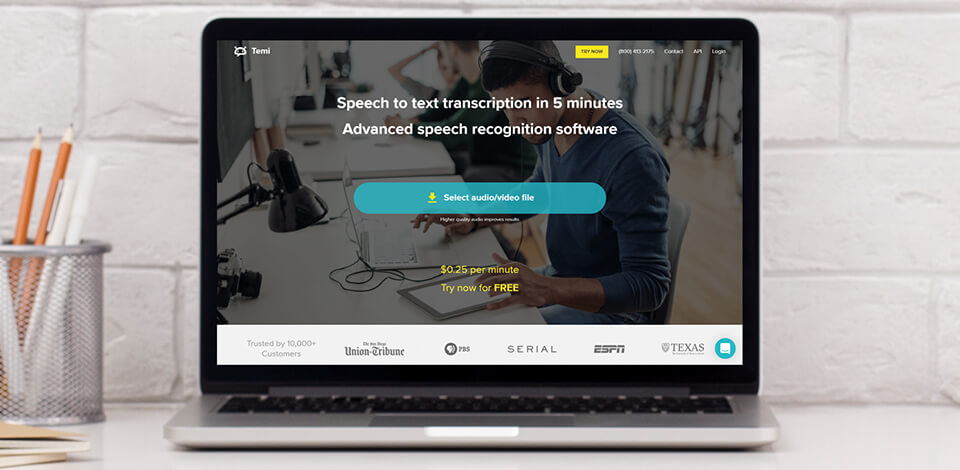
Speech to text software can process audio/your speech/voice into written text, generating words you’re uttering. Do you want to type faster than your fingers allow? Now it is possible with the following voice to text software which makes the process of creating texts quicker.
Check out my full overviews of these speech to text tools to speed up your writing process.
Verdict: Start a new project on Google Docs, go to Tools and find the voice-typing feature. It will activate your microphone and start converting whatever you’re saying into written text without using third-party free typing software.
If you want the best performance, make sure to activate this feature in the Chrome Browser. On your mobile device, you will also find a voice recognition feature turned on in the Google keyboard by a microphone button. This one is less precise, so don’t rely on it for serious tasks.
Like any similar software, Google speech to text engine makes recognition mistakes. But you can simply fix them by pointing the mistake with your mouse and correcting it manually. The more you do this, the faster your software will learn.
Verdict: When you have files with recorded speech, it used to require a freelancer that would type out everything dictated in it, which usually took long. Now you can feed the file to an automated speech to text program like Temi and have the special processing engine recognize all the content.
This option is affordable and can be used on PCs and phones. With some recordings that contain complex terminology, have a low quality of sound, or some interfering noises, the result might not be very precise. For clear recordings and common subjects, this software is more than suitable.
The speed of processing is considerable, and the result will be ready in a quarter of the recording’s length.
Verdict: Speechnotes is well-designed, has great performance and may be called one of the best audio to text software options. You can convert spoken content into written without much effort. This software greatly saves your time and facilitates the process of creating texts.
You can dictate directly in the software and ensure that no errors appear in the text by instantly correcting them. You can also forget about saving progress because it is being automatically recorded.
Should any accident occur, the recognized text will be waiting for your next launch. In addition, you can export intermediary and final results to Google Drive or the computer you’re working on.
Conveniently, you don’t need to go through installation or registration processes. The downside is that you can’t access the files that have been saved on other computers.
Compared to other alternatives, this software is very easy to use. All you need is to get a good microphone. You should invest in a high-quality one for serious work, but small tasks can be performed with a built-in one, which is especially convenient when you use the Speechnotes app.
Verdict: The Dictation software can be carried out in several other popular languages apart from English. Go to their website if you want to check whether the one you require is supported.
The text can be conveniently formatted on the go with the help of natural speech commands. Say "New line" to add a paragraph, name punctuation marks to insert them, even the "Smiling Face" command can be used to place emojis in the text.
Verdict: AmberScript is a perfect tool if you want to expedite your workflows and transcribe large sets of audio and video in a simple way. It transfers a chosen file to a proprietary ASP server and returns a transcript. Users can choose the needed output format.
If you rely on this instrument for auto speech recognition, you can spend 10 times less than when using manual programs for this task. Besides, you can test API free of charge to understand whether AmberScrip suits you. If you want to learn more about pricing policy, you can reach out to support agents.
Verdict: It is important that speech to text programs are easily understandable. This one has a well-made interface that helps you find what you need. Whether you use it for chatting or something more serious, the learning process will take little time.
This software lets you open another program where the written text will be generated or adjust some of the parameters. The commands can also be fitted to your needs, especially if you often need to open certain software.
This voice to text app for PC is very efficient and carries out the commands in an instant. You can set it to insert special symbols or do quick corrections with commands. This text production feature is crucial for any user regardless of the level and aim.
Verdict: During tests of Raman by VideoSDK, the fast transcription rate impressed me most while conducting client interviews and virtual meetings. As speech to text, it was competent enough at handling discussions that I could attend to the transcription rather than concern myself with writing detailed notes.
The basic plan has 10,000 minutes per month, and paid plans for greater utilization are available. It was useful in my photography work by transforming discussions during video shoots into text so that one could easily prepare captions or client-ready summaries without having to devote extra time.
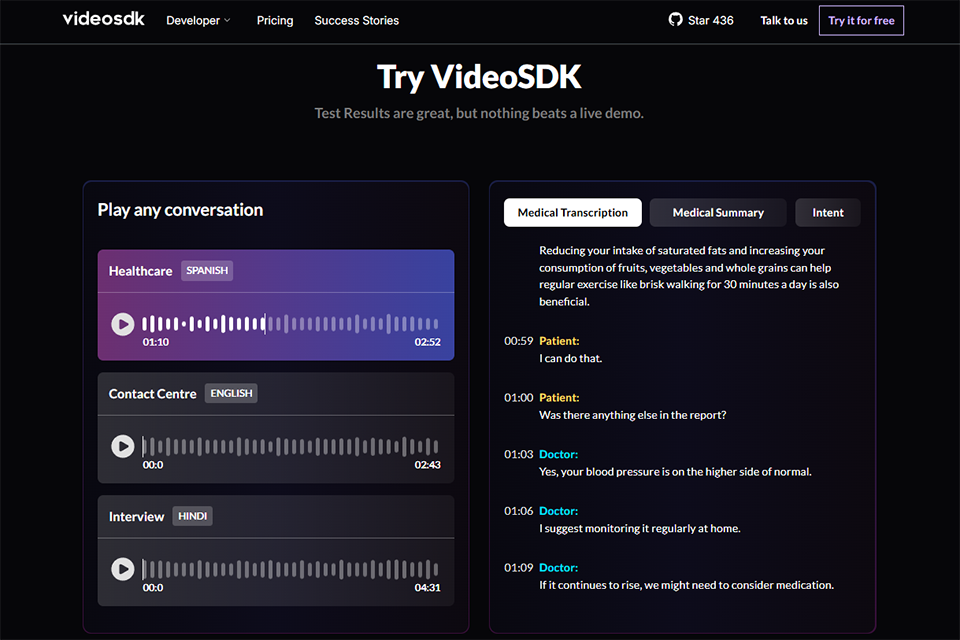
Verdict: This is the best speech to text software catered to professionals with special terminology, such as doctors, lawyers, etc. If you are occupied in some other sphere that has no particular terminology, you can still use this high-level software freely.
You will be reassured by the fact that the company has been providing these services for the last three decades. For such professional software, the initial price is a one-time $199.99 charge for one user.
Unfortunately, you cannot use it free of charge even for a trial.
Verdict: I have derived immense help from the Folio3 platform in handling my work regarding audio-to-text conversions. For someone like me who constantly writes and does frequent photographers and other artists interviews, one surely needs a reliable transcription tool. In this regard, Converse Smartly caters toward accuracy in transcripts and boosts productivity in the shape of fast turnarounds with its offerings.
The standout feature for me is real-time transcription of the audio files, which is perfect for follow-up discussions and meetings without losing any important details. With this platform's features, especially its multiple-speaker detection and meeting note summary, it is easier to create a record of captured recorded conversations for later reference.
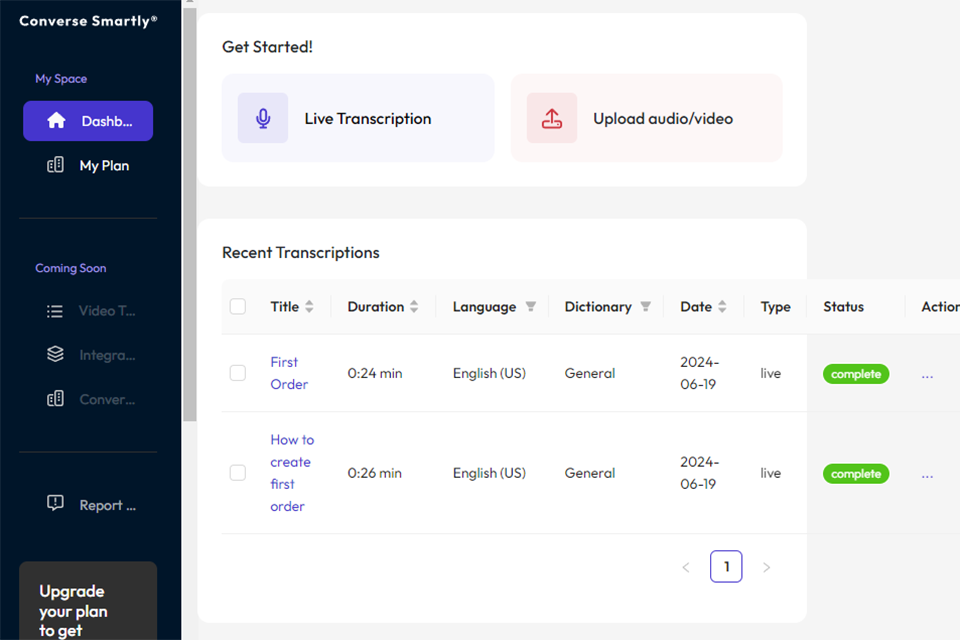
Verdict: This is a very popular speech to text app for PC that is used almost in the entire world to convert audios and for voice control. This music transcription software can output the recognized words into any other software and even fill in forms – all that in a variety of languages.
The software is capable of carrying out spoken commands for your computer, which can be used to launch programs or open links, set alarms or reminders, search for files or information, and countless other things.
The talk to text software goes even further, not only listening to your voice commands but also turning written information into audio and reading books out loud. In essence, this artificial intelligence can be trained to act as your personal aid.
Moreover, you can connect your mobile phone to the workflow, keep being efficient and carrying out tasks away from your PC.
Verdict: ScriptMe.io is a superb speech-to-text solution that audio content is transcribed with a lot of ease within seconds. This platform is trusted by many users having confidential projects due to enhanced security protocols guarding the transcription files. Other than this, collaborative features enable team members to do transcription together at a faster pace and greater efficiency.
And the flexibility? Need an SRT file for subtitles? Done. Word doc for editing? Bam, you got it. Need to impress your editor with an Avid-compatible transcript? ScriptMe.io has your back (and your career). Plus, the online editor makes correcting any mistakes a breeze – no more rewinding and replaying a thousand times just to catch one sentence.
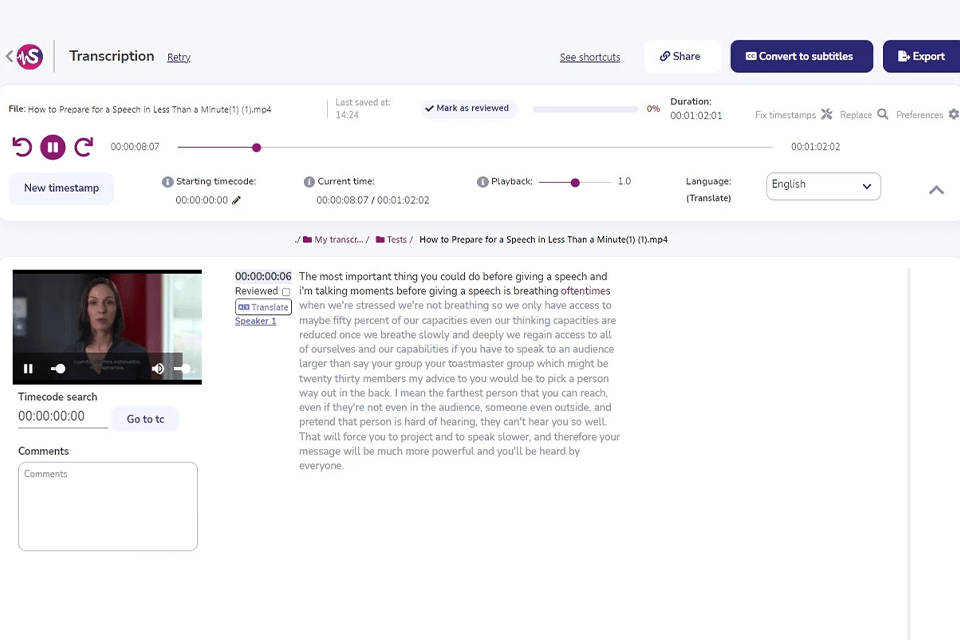
Verdict: Verbit offers a pro-level transcription software that stands out for its advanced tools. The Verbit transcription solution will come in handy both for beginners and those who want to perform complex tasks with text. It has a well-thought-out interface, which allows users to quickly find every tool they need. One of the key selling points of this software is its impressive voice recognition tool.
The ASR feature leverages AI and Human Intelligence to generate automated transcriptions. When using the available smart tools, transcribers can review their text in real-time to improve the accuracy of their transcriptions. Another advantage of this software is that it can detect the difference between speakers, recognize different accents, and create a high-accuracy transcription regardless of the complexity of a task.