AI image style transfer tools enable you to transform photos into any artistic works you’ve seen online, mimicking a famous painting, painter’s style, or custom visual effect, all without manual editing from your side.
It helps with the help of AI algorithms replicate signature styles of world-known artists such as Van Gogh or Picasso, draw Diney cartoons or anime, or convert photos into dramatic watercolors or oil paintings.
I decided to try today's most popular options and repear one style in one example. I would like to test these tools on a portrait from my last outdoor shooting to fully evaluate the quality of each service. This way, you can see how every AI tool applies the transfer of style and whter it does it realistically.
One of the strangest side effects of AI style transfer is how it’s creating “fake” masterpieces - paintings and designs that look like they were made by famous artists but never actually existed. With just one click, I can turn a simple photo into something that resembles a lost Van Gogh or a forgotten Picasso. It’s impressive, but it also raises an important question: At what point does AI-generated art stop being inspired and start becoming imitation?
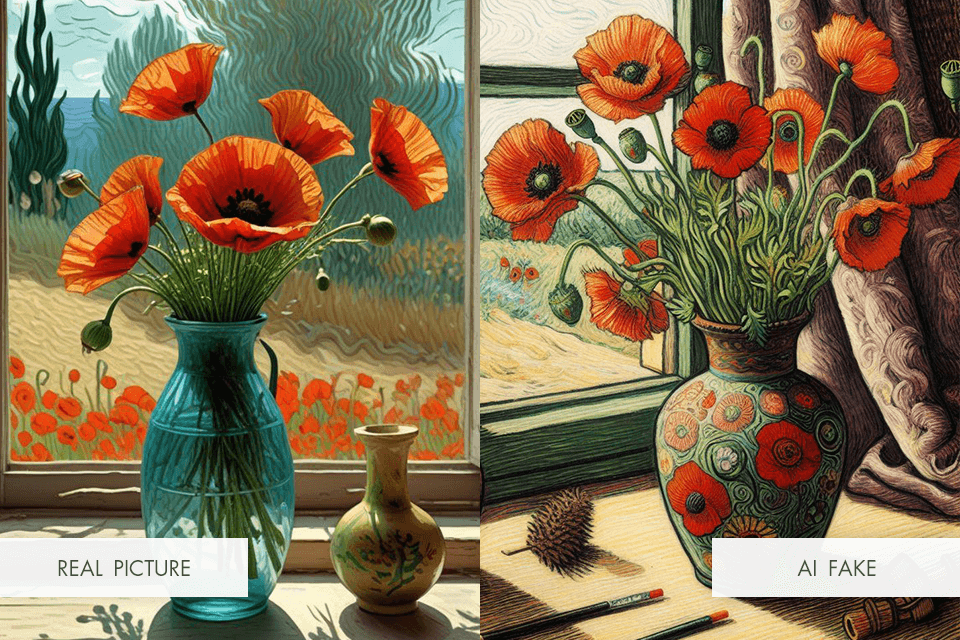
Some artists are already pushing this concept further, training AI to generate entirely new works in the style of long-dead painters, sculptors, or designers. A few years ago, an AI-generated painting sold at auction for hundreds of thousands of dollars, sparking a debate - should AI art be considered original, or is it just a remix of existing styles?
This technology is also creeping into unexpected places, like fake historical photographs. People have used AI to generate old-time portraits or make modern photos look like they were taken in the 1800s. While it’s fun, it also makes it harder to distinguish real historical images from AI-generated ones. Could we reach a point where AI starts rewriting history, making us question what’s authentic and what’s artificially created?
AI style transfer is exciting, but it’s also blurring the lines between creativity, authenticity, and even history itself. Whether it’s a revolution or a digital illusion, one thing is certain - it’s only going to get harder to tell what’s real.
Verdict: By simply adding a reference image and a word prompt, I can transform my photos with Adobe Firefly, applying watercolor, pencil, or 3D effects with precision. The Generative Match tool ensures consistent artistic styles, making the process seamless.
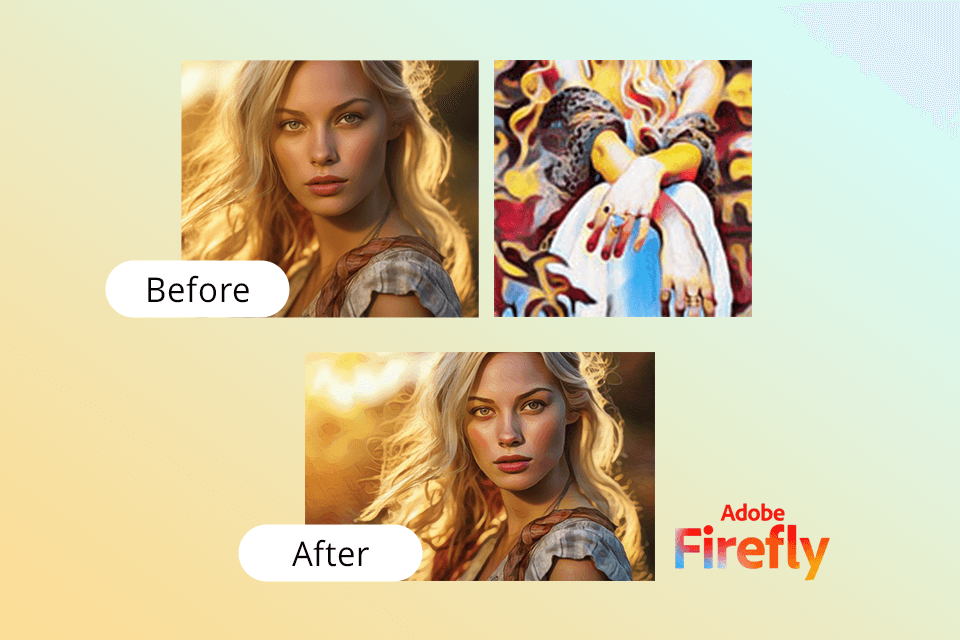
The key advantage of this Photoshop AI tool is its ability to create, edit, and enhance images effortlessly. With the new Firefly Plus and Firefly Premium plans, it now offers expanded AI features for video, audio, and imaging, making it even more versatile.
Following the latest update, Adobe Firefly has expanded its features, providing greater flexibility and accuracy in AI-generated transformations. As a standalone generative AI web application available, it enhances workflow efficiency while integrating seamlessly with Adobe’s ecosystem.
What makes it the best AI image style transfer tool for me is that it allows me to generate pictures in a specific style and edit my designs to ensure that they meet all my requirements and are consistent with my brand.
Best suited for: creating spot-on content like AI art, illustrations, product concepts, or ads for articles, blogs, and social media posts.
How to use:
Verdict: When using Fotor's AI image style transfer tools, I was impressed with their simplicity and extensive functionality. It allows me to convert my photos into paintings using a variety of artistic styles, including Van Gogh’s style, sketch, cartoon, surrealism, and others. Regardless of your level of experience, Fotor has everything you may need to save your image in any art style with a few clicks.
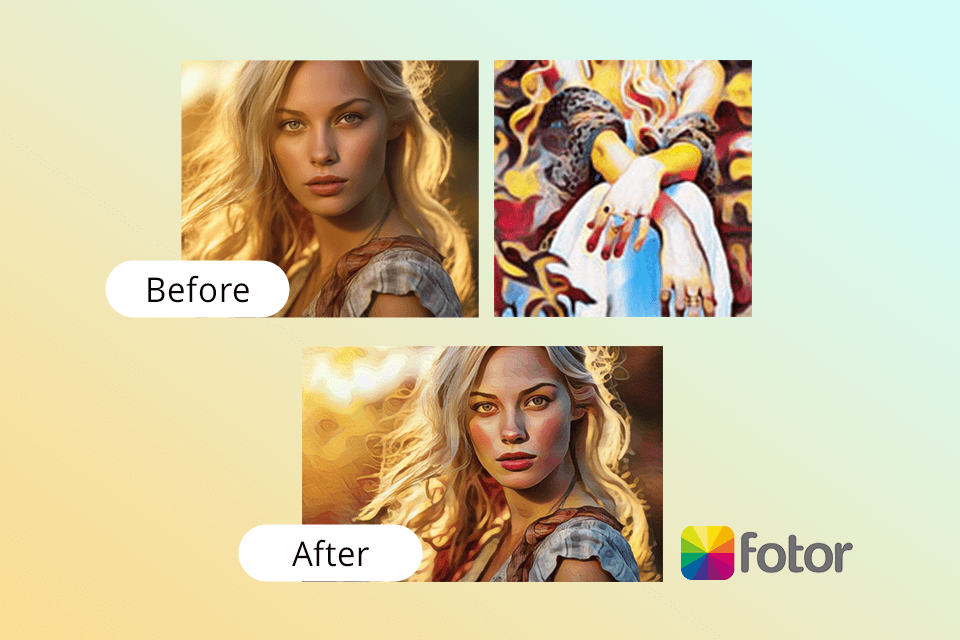
This service allows me to select the perfect style from the variety of available options. Due to this, I can make my images more unique. Whether I want to transform landscape photos, pics of my pets, or portraits, Fotor's AI style transfer tools help me quickly convert my pictures and post them on social media. Besides, I even use the results to decorate my home.
Best suited for: creating social media posts that stand out on Instagram, Facebook, and Twitter, as well as for creating personalized home décor and beautiful wall decor.
How to use:
Verdict: After testing out Vidnoz's AI style transfer tool, I can recommend it to others as it stands out for its intuitive interface and the convenience of use. This AI art generator has a web-based platform and allows me to turn my pictures into cartoons in a few clicks. Once I had dragged and dropped my file, I was able to apply 4 cartoon styles to it.
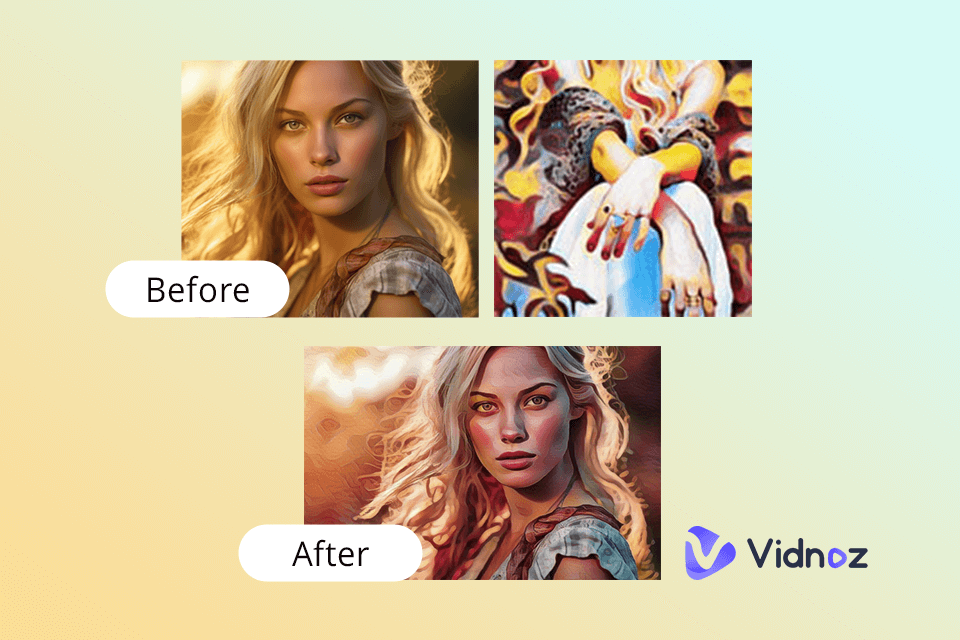
Another advantage of the service is that it enables me to share my processed pics on social media or use other sharing options. In addition, Vidnoz integrates with other photo editing services, which facilitates applying various effects to my photos and allows me to achieve professional-level results.
Best suited for: creating personalized avatars and profile pictures for social media, forums, and gaming platforms, as well as for creating visually appealing graphics for blog posts, articles, and website content.
How to use:
Verdict: Having tested CapCut's AI image style transfer tool, I can confirm that it’s best suited for those who are looking for a service supporting a variety of aesthetic styles. Using it, you can create different images, including manga, oil paintings, and cartoons, without wasting hours on manual editing.
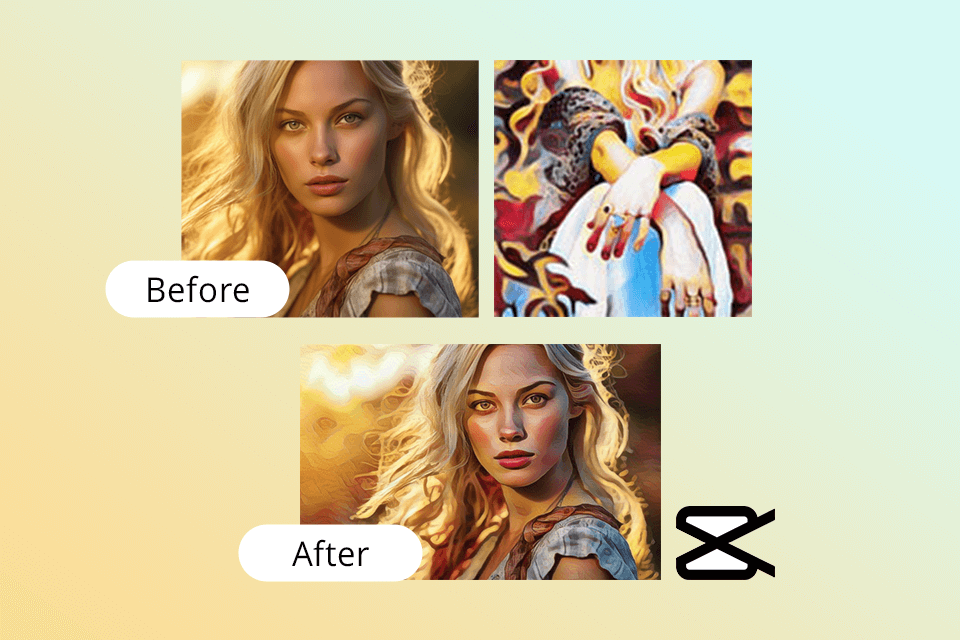
In a few seconds, CapCut processes images and presents the result in a selected visual style. The tool is fully secure, so users can be sure that their privacy won’t be compromised. It makes it stand out among other apps like CapCut.
Best suited for: creating stylized images for websites, app interfaces, and digital product layouts, as well as different artistic styles and creative solutions.
How to use:
Verdict: After applying Phosus's AI image style transfer tools to my pictures, I have concluded that they are perfect for converting photos into paintings and other art pieces. This AI image generator tool has extensive functionality, which makes it suitable for personal and commercial use.
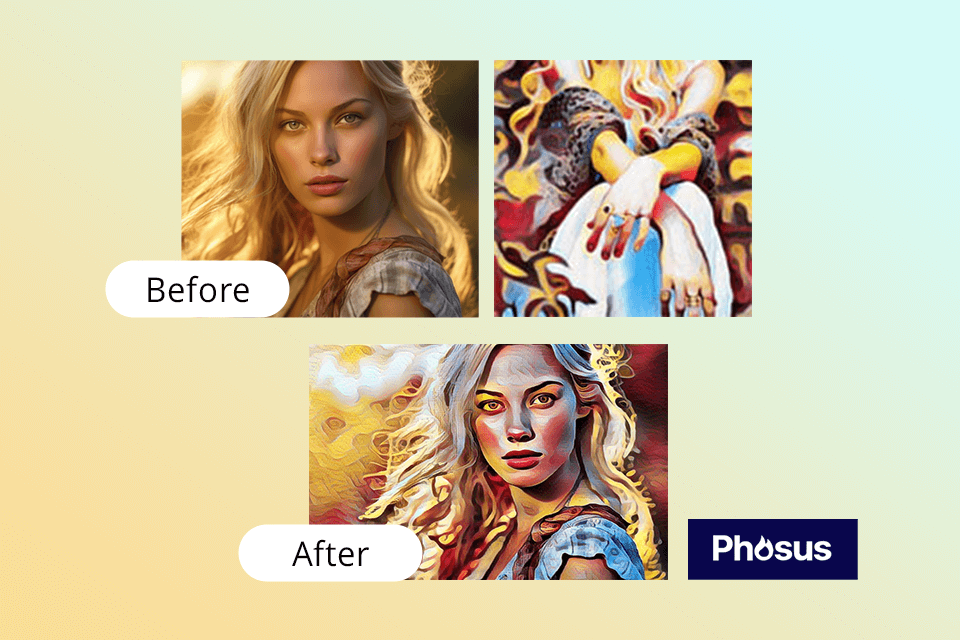
With Phosus, I managed to quickly transform my photo into works of famous artist. It has styles suitable for enhancing portraits, product photos, or landscape pics. The service is extremely helpful, which enables me to create excellent pictures even though I do not have extensive experience in design.
Best suited for: enhancing digital marketing materials such as social media posts, advertisements, banners, and promotional graphics, as well as enhancing product photos to attract customer attention.
How to use:
Verdict: I uploaded my photos, picked different styles, and instantly transformed them into something unique. The AI from ProductScope adapted the filters well, preserving important details while completely changing the mood of the images.
I also found its background removal really useful as it easily cuts out objects without needing Photoshop subscription. The image upscaling feature is great too as it sharpens and enhances photos without losing quality.
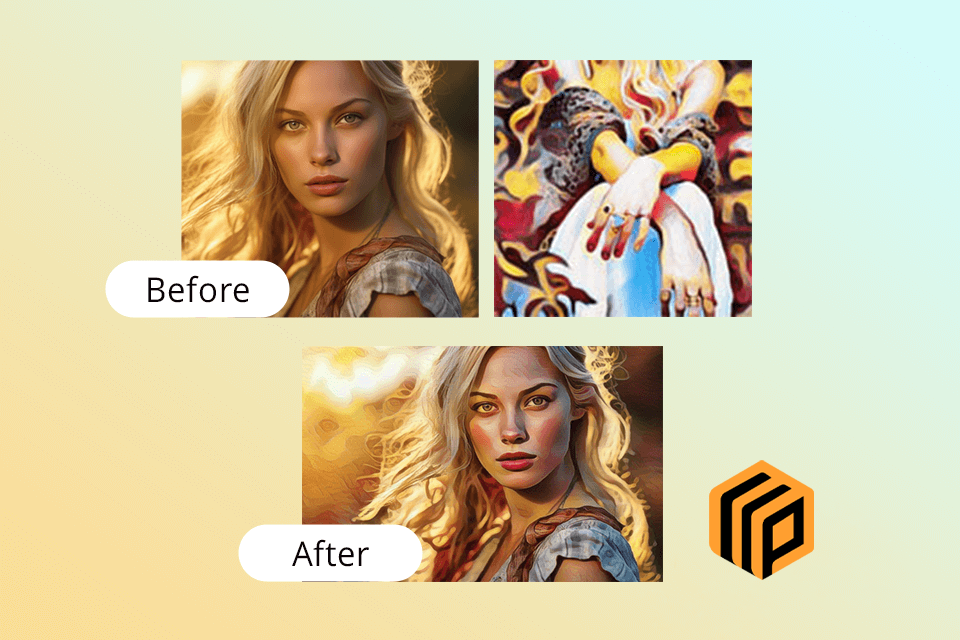
It has made it perfect for social media content, digital art experiments, and fast branding visuals. The sharing options are convenient, with a few more options for customization, which would be great, but for making an appealing edit without having to spend too much time in Photoshop, it's great. The sharing options are convenient, and the tool is ideal for quick edits without requiring advanced design skills.
Best suited for: creating social media content, digital art, quick design edits, blog graphics, and photographers looking for fast creative enhancements.
How to use:
AI photo style transfer tools are based on machine learning algorithms, which enables them to analyze the style of a reference picture and use this data to produce a similar image. Trained to recognize specific image features and recreate a similar style, AI algorithms detect the main characteristics of an artistic style and produce excellent results.
Yes, they do. The services are good in the creation of pictures for all lines of commercial: advertising, design, art, and simple digital photography as well. People use style transfer tools to develop content for different purposes. While the role of technology cannot be ignored, users today use automated tools to optimize their workflow, thus saving on time and cost in editing.
Yes, after finding a dedicated AI photo editor that allows users to generate pictures without any watermark, you can use it without a dime to style your image. Such web-based services support different artistic styles and enable users to style their pics without adding logos, text, or watermarks.
Yes, such style transfer tools allow users to combine different effects. For instance, you can apply custom brushstrokes to make it look as if your picture was created by a famous artist and add an anime cartoon effect to make your image more attention-grabbing. The quality of the output image may differ depending on the algorithm and the applied effect. If you are unsatisfied with the result or notice any defects, keep in mind that it might happen due to the fact that you have combined different styles.
Our professional FixThePhoto team tested these tools to see which applied artistic effects while preserving textures and details. Some handled depth well, while others blurred or over-smoothed facial features and intricate patterns.
To ensure a fair evaluation, we followed a thorough testing process, using a variety of images, including portraits, landscapes, and complex compositions. We analyzed how well the AI adapted different styles, its ability to retain color accuracy, and whether it handled challenging elements like lighting and textures realistically.
Another key factor we examined was the level of customization each tool provided. Some AI style transfer applications offered adjustable settings for intensity and texture refinement, giving users more control over the final output.
Others relied purely on preset filters, limiting creative flexibility. Since professional editors often need precision, we found that the best tools offered a balance of automation and manual adjustments.
After extensive testing, we found that while AI style transfer technology has advanced significantly, not all tools perform equally well. The most effective ones combined speed, accuracy, and creative control, producing high-quality transformations that required little to no manual correction.