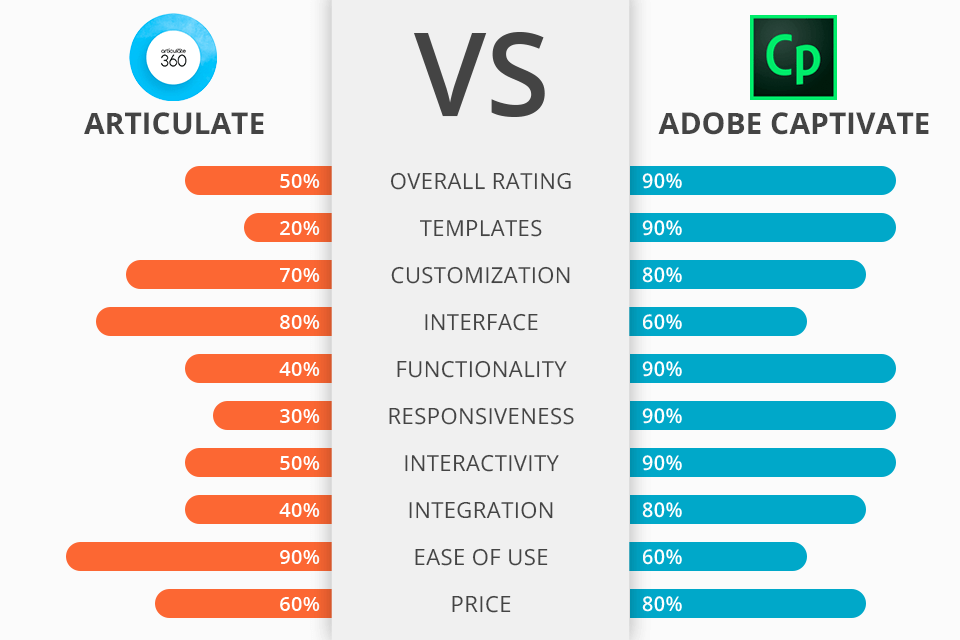
If you're on the lookout for eLearning authoring tools, this Articulate Storyline vs Adobe Captivate comparison is worth considering. Each platform is tailored to specific tasks. While one option is ideal for launching a substantial volume of authoring content in a quick way, the other offers a sophisticated and intricate framework for authoring.
To help you choose between Adobe Captivate and Articulate Storyline, I have conducted a comprehensive comparison of these eLearning software, focusing on their distinctive features.
Adobe Captivate is an effective tool for developing pro-grade interactive courses. It allows users to export the eLearning project as an MP4 video, and leverage customizable presets and publishing settings to control the export quality.
Articulate Storyline is an independent instrument that allows creating interactive courses in a simple manner. In this program, it is possible to output projects in MP4 format, and select the needed dimensions, video and audio quality, and other settings.
Adobe Captivate surpasses Storyline when it comes to functionality, delivering an extensive array of features and customization options. Besides, it appeals to users with exclusive perks such as virtual reality capabilities, the option to import elements from Photoshop, robust support for SVG content, and seamless integration with Free Adobe Software List.
Adobe Captivate is the winner >
Adobe Captivate offers:
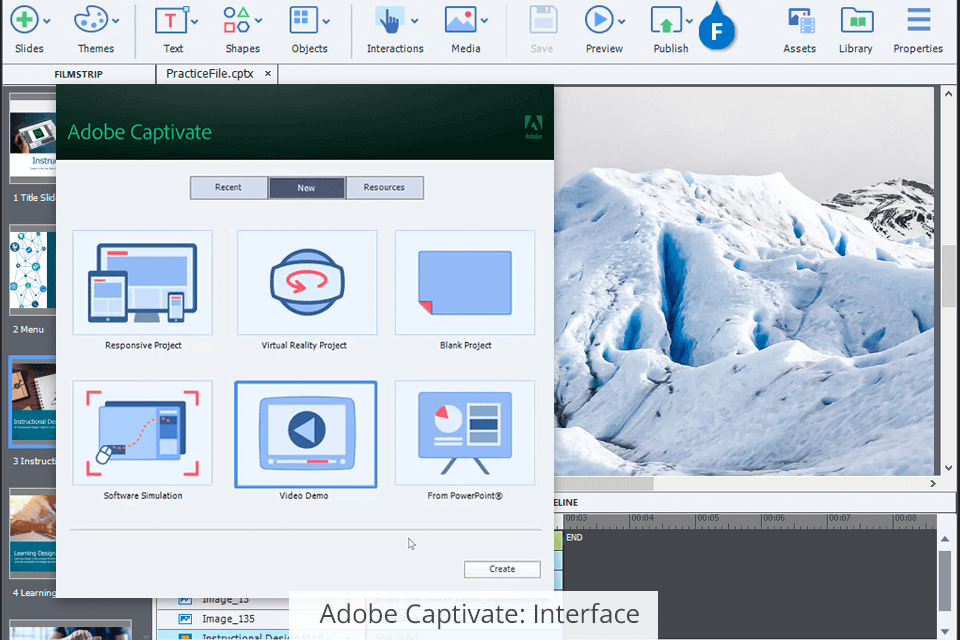
Adobe Captivate has an interface that is typical of other Adobe programs. So, if you have already used them, you will quickly master this software. The menus and buttons have understandable labels for a smooth experience.
However, working with objects can be confusing due to excessive reliance on the Properties panel. Fortunately, there are numerous tutorials available online and on the official website, using which you can discern the process.
It is very convenient that users can hide panels they don't need at a specific time. Therefore, the workspace is always near. Moreover, Captivate supports drag-and-drop functionality, so it is very easy to add elements to slides and manipulate them.
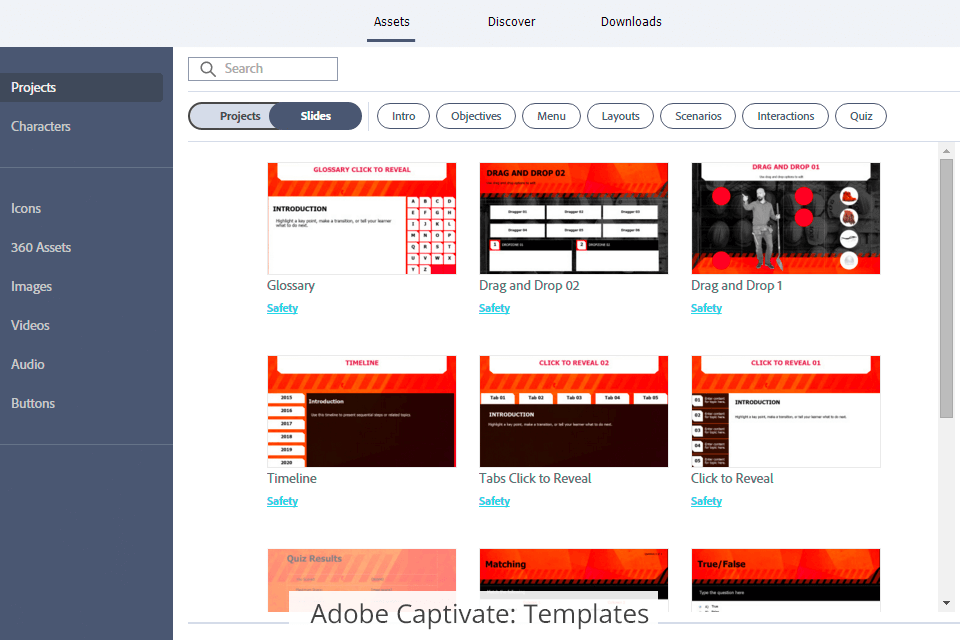
In Captivate, you can find lots of cool templates that can greatly speed up your workflow. Thanks to such sleek designs and prebuilt interactions, you don’t have to grapple with creating layouts and actions manually. You can utilize suitable templates the way you want, incorporate logos, modify colors and backgrounds, or add texts, videos, and images.
There are more than 1000 template variations that will come in handy for different projects. The most popular options are intro screens, learning objectives, menus, scenarios, interactions, and more.
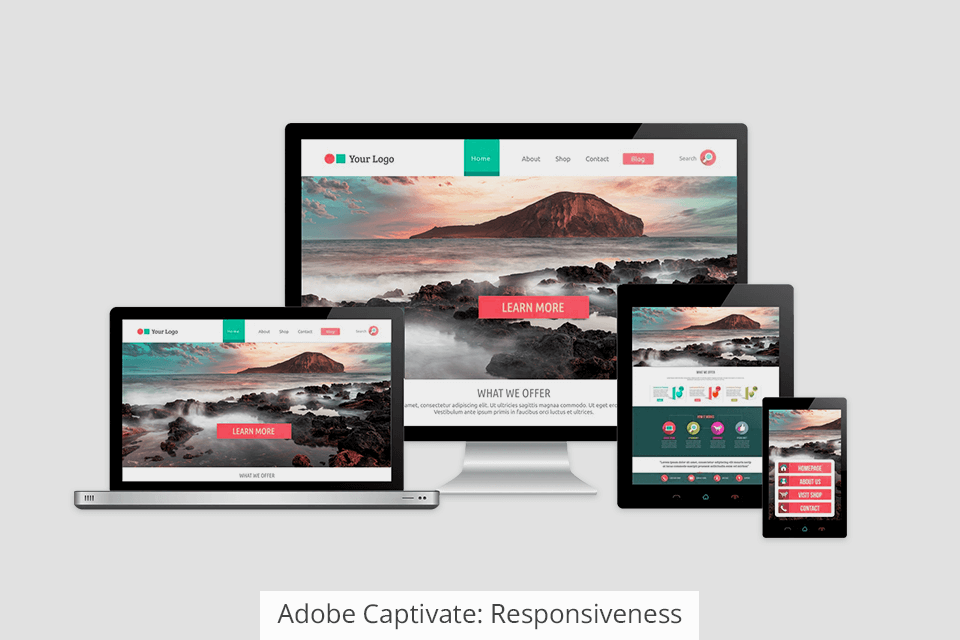
Though Adobe Captivate doesn’t offer a dedicated tool for constructing role-plays, it is still equipped with a module for producing software simulations with the help of effects, triggers, and slide settings. Mastering this module will require skill and time, which may put off some novices.
The software is mainly aimed at the creation of mobile courses, allowing users to adjust the output content for various devices and screen sizes. Therefore, with such features, you enhance the mobile user experience a lot by expanding mobile courses with geolocation and special variables.
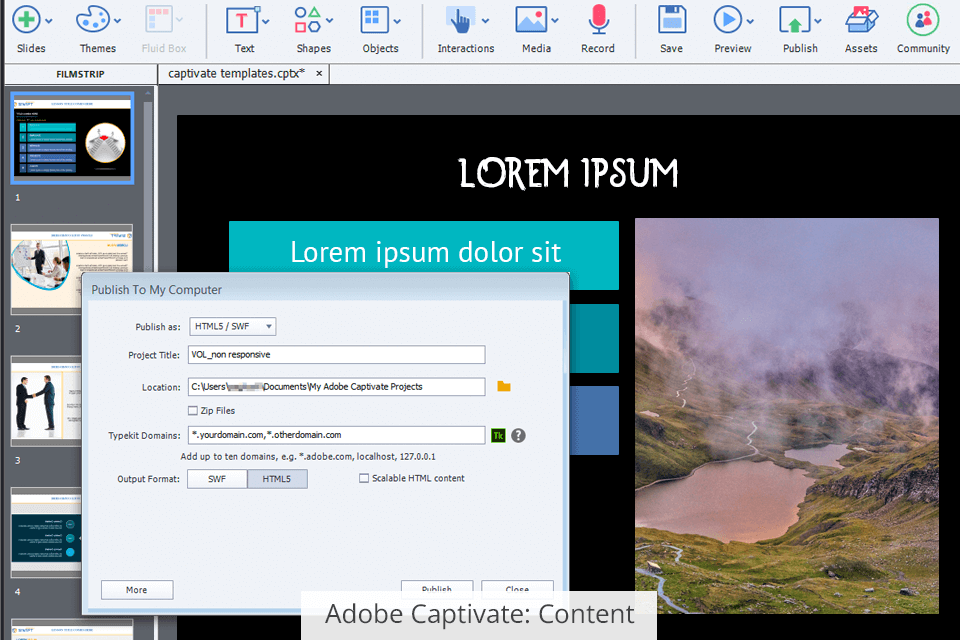
Users with an Adobe Captivate license can access a range of assets, including images, cutouts of people, themes, scenarios, VR environments, interactions, and more, from Adobe Stock and its Content Library. Additionally, there is a diverse selection of animations available, and it is possible to apply multiple animations to a single object.
Using the software, it is possible to import PowerPoint elements directly into the slides, transforming them into interactive videos without resorting to third-party video converters. However, keep in mind that the imported slides are treated as distinct objects and can only be edited in PowerPoint, which may present certain inconveniences.
What’s more, users can import assets from Ps, and while doing that, they will see all elements arranged on the screen exactly as they were positioned in the original file. With such a feature, you can save much time instead of aligning and positioning content yourself.
Any edits you make in Photoshop afterward will be automatically reflected in Captivate.
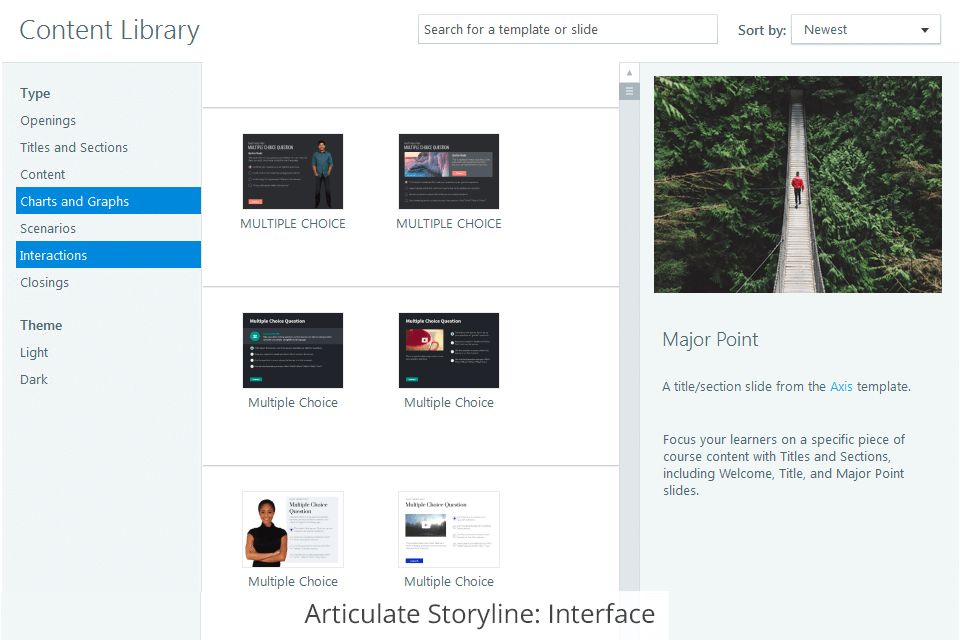
Articulate Storyline stands out with a clear UI where all buttons are signed so that users can immediately understand how to achieve a specific effect. Another highlight of the program is the minimum number of pop-up windows. Therefore, people can concentrate on the process at hand without getting distracted by other functions.
You can resize and move panels, but you cannot hide them completely. When you hover the mouse pointer over buttons and options, there appear useful tooltips, which is very convenient if you are using the software for the first time. Moreover, you can zoom in/out, and adjust the slide to the window size.

Content Library 360 stores a huge variety of templates. They are handy if you want to modify text and images, incorporate branding elements, and make other alterations. The drag & drop functionality is also very helpful and you can even extend it with triggers in order to process the templates and tailor them to suit the specific slide type.
Unfortunately, the software lags behind its competitor in the Articulate Storyline vs Adobe Captivate battel in terms of template updating. Developers add new templates very rarely. Also, many of them look very outdated, so if you want something modern, you will need to create layouts from scratch or use templates from other instructional design software.
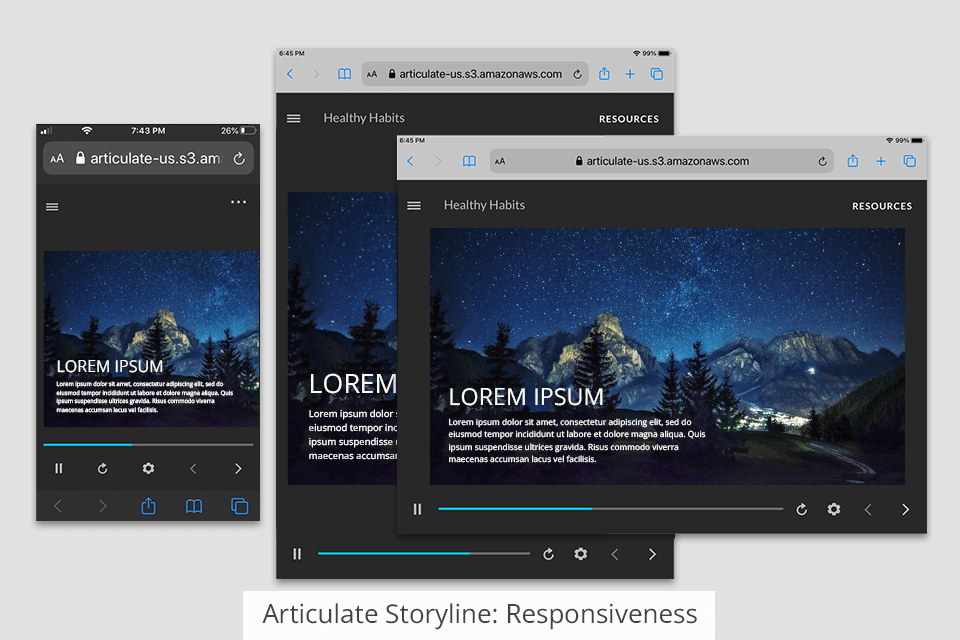
Although Storyline's player automatically adjusts to the screen size, the eLearning content always looks identical no matter what device you use. Fortunately, the software is packed with tools for recording, editing, and displaying simulations.
Although Articulate Storyline possesses all the functions necessary for creating role-plays, it doesn’t have a specialized conversation simulator. To get such a result, you have to delve into the intricacies of working with layers and object states. In general, it takes rather long to make role-plays, fine-tune, set up, and test them.
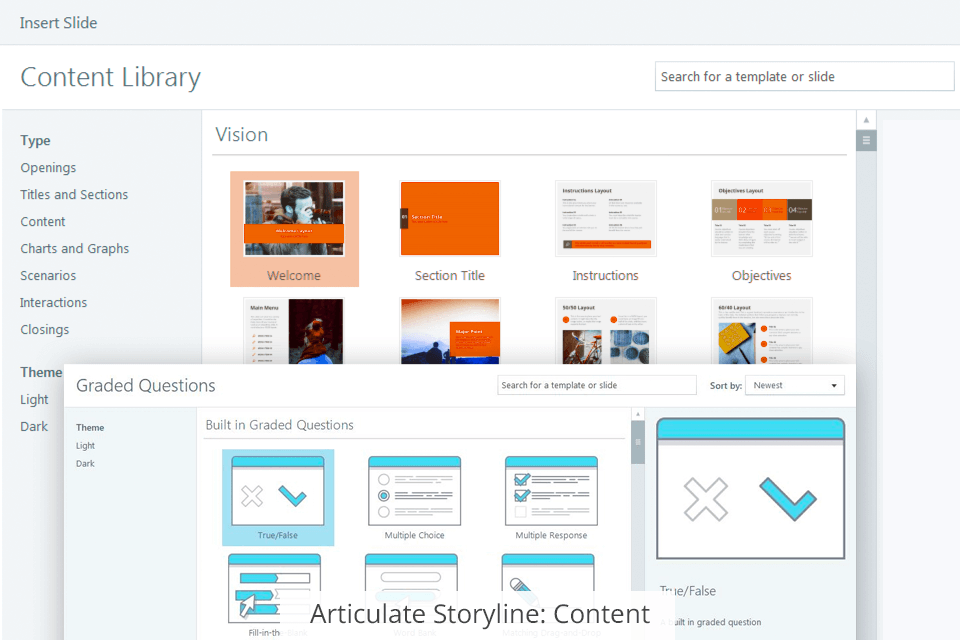
Articulate Storyline comes with a comprehensive set of instruments for adding various objects to slides. Thanks to HTML5 support, you can create terrific mobile learning solutions. Besides, users can take advantage of a large selection of icons and add them to their courses.
Notably, it is possible to edit icons directly on the slides by ungrouping the shapes without the need to rely on third-party vector graphic software, like in the case of Adobe Captivate.
Moreover, you can utilize text captions as shapes or transform them into shapes, and modify their properties using the Format pop-up window. Furthermore, it is very easy to incorporate animation into a course with this software. However, there are only 16 options to choose from.
One more aspect that deserves mentioning is the possibility to import slides from a PowerPoint presentation. Storyline displays a two-dimensional grid showing all slides in the presentation before the import process, enabling users to choose the required slides.
Moreover, the software converts the slide content into Storyline objects such as text boxes and shapes, integrating them into the slide. These objects can be freely moved and edited in the program.


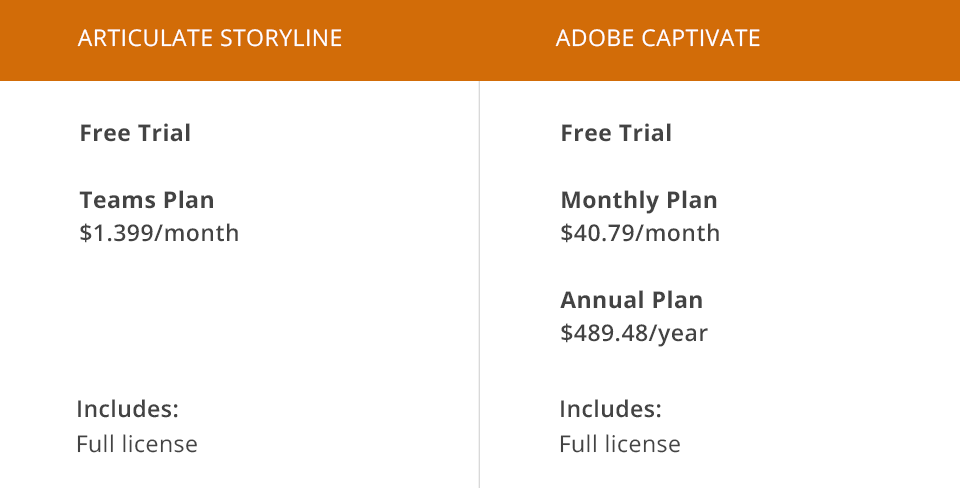
You can take advantage of a 30-day free trial period with Adobe Captivate to explore its functionality. If you decide to continue using it, the full version costs $40.79 per month or $489.48 if paid annually.
Similarly, Articulate Storyline has a 30-day free trial. Once the trial period ends, you will need to subscribe to the Teams Plan for $1,399 per year.