TextSniper
Verdict: TextSniper is a simple and useful app for fast capturing and recognizing texts. It includes a powerful set of features that allows you to capture text in graphical or non-selectable form from images, photos, web pages, presentations, PDFs, and even videos.
With TextSniper you can capture any character from multiple languages, convert it to text using optical character recognition (OCR), and copy it to the clipboard to use later. I like how fast the app is. Besides, it allows using an iPhone camera as a capture tool.
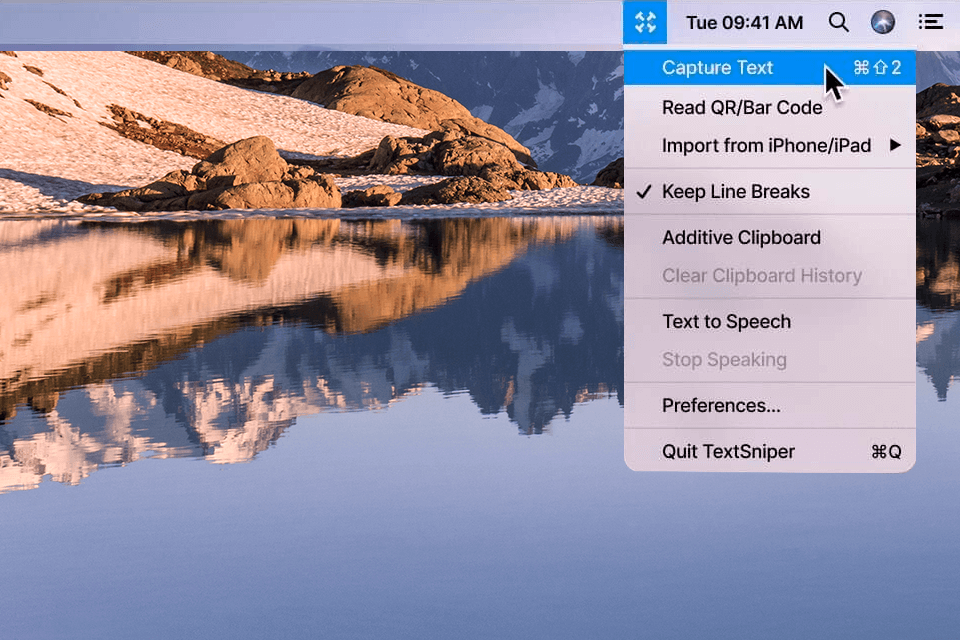
Many users want to highlight text in photos, Instagram motivating posts, YouTube subtitles as quickly as possible. The App Store is full of OCR apps, and Apple's built-in Live Text feature leads the way. However, there is an app that can compete with the free system feature and I'll describe it in more detail in this review.
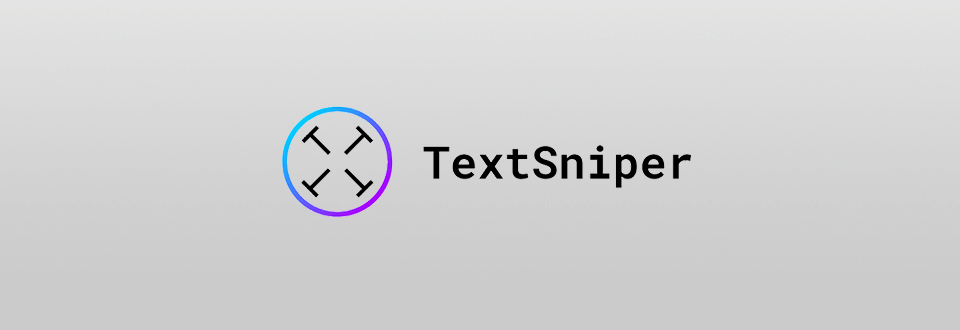
Many people face the need to capture text on the screen. Moreover, users often feel annoyed by the text, which is provided in a graphical form or can’t be highlighted. You can't drag a cursor and select anything. The text block is often presented as an image to work around character restrictions.
TextSniper was developed to solve such problems and this application exceeds all expectations. It allows you to select any words or character sequences displayed on the screen, regardless of format, and turn them into text that can be inserted into any document. Plus, this app has several additional features, which make it different from other OCRs.
Install the app and run it. You will see a small icon in the menu bar with a new screen capture option. In order to recognize a random line, you only need to take a screenshot of the text. Press the Cmd + Shift + 2 combination and select the area of the screen from which you want to get the text (just drag it). Then click and you’re done.
After then, a screenshot will automatically disappear and won’t be saved on your Mac. The text immediately goes to the clipboard marked “Copied to clipboard”, from where you can paste it, for example, into any text editor. Open the desired document and paste the text with the usual Cmd + V combination.
To get the most out of TextSniper, you need to go into macOS settings and allow it to make screen recordings. After you’ve installed the app, you can allow it to start at login. As a result, the application will be immediately ready for use when the device starts up. Another option is to manually open it every time you restart your Mac.
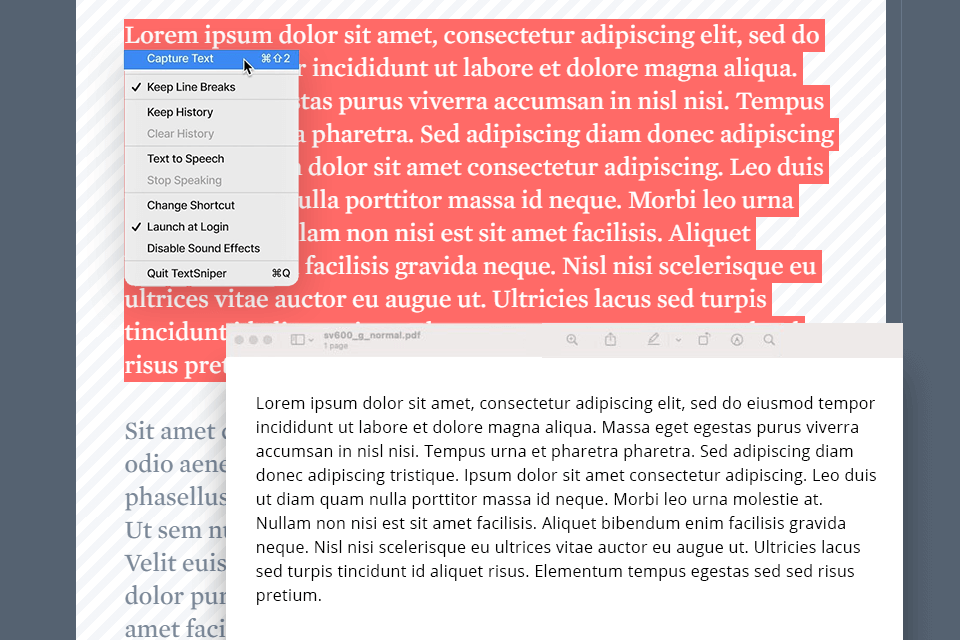
The OCR application recognizes even tiny text in low-quality images, dense backgrounds or non-standard fonts in seconds. For example, TextSniper manages to read white outline text, bulleted lists with correct line breaks, and even handwritten text with inaccuracies.
Being one of the best video to text converters, it copes well with most tasks. However, the developer honestly points out when TextSniper may be useless. It is not the best choice if you need to recognize lines of code, text with complex and creative formatting like special bullet points or poems, when you need to keep the original format exactly.
When testing it with different types of texts, I managed to capture the desired text the way I wanted, nine times out of ten. Machine learning technologies based on the Apple Vision framework allow you to cope with such tasks easily. Recognition is faster on Mac devices with the M1 chip because it gives more resources to machine learning.
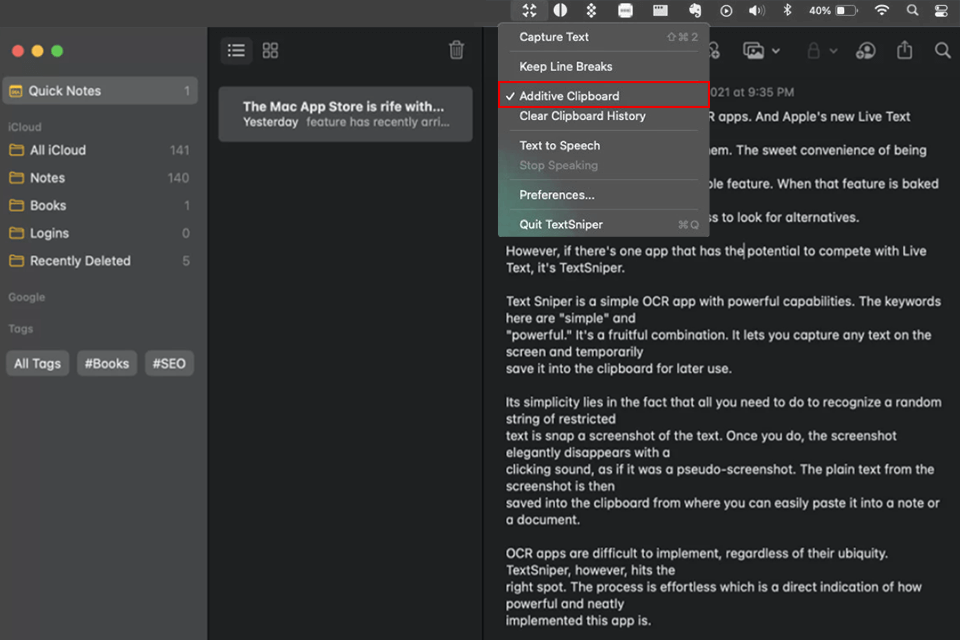
TextSniper also allows turning off line breaks. This feature is useful if you need to insert a custom or creative text into your document without original decoration. It is also possible to add custom words from special jargon or terms.
An addictive clipboard is a great feature. When you want to cut out multiple non-contiguous parts of an image, transitions between browser and notepad can be quite annoying. When this option is enabled, the clipboard collects all the copied text and pastes it without cluttering the desktop.
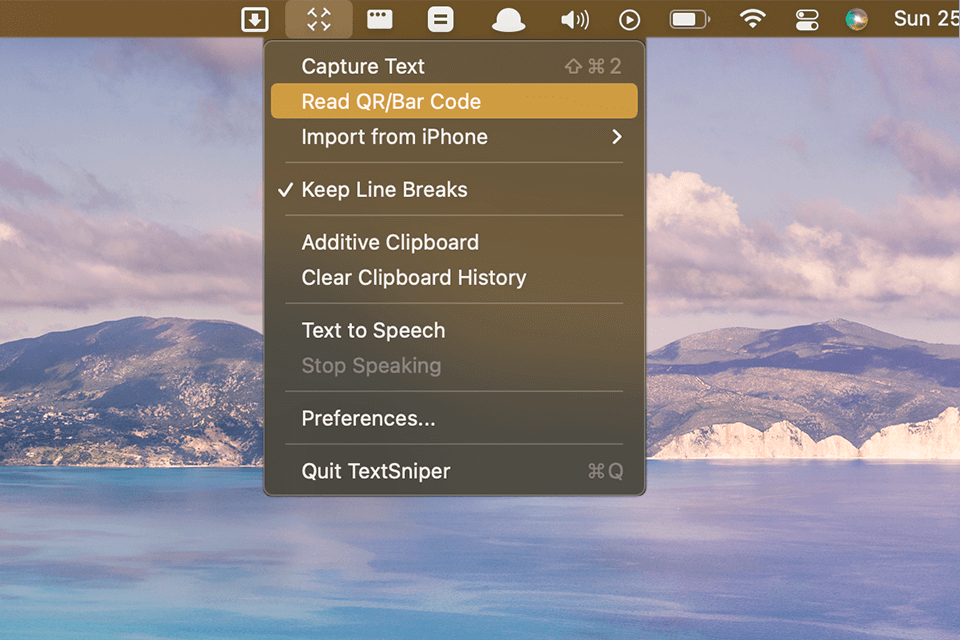
The Apple's Live Text tool doesn’t scan QR codes, although they are widely used around the world today. Usually, all barcode scanner apps require you to point your phone's camera at a QR code in order to decrypt it. TextSniper and iPhone work the same way. But what to do when you need to scan a QR code while browsing on Mac?
The App includes a code reader that works just like OCR. You can use the keyboard shortcut you assigned to capture QR codes in TextSniper or click Read QR/Bar Code on the menu bar. A cursor will become a crosshair. It means you can hold and drag to cover the QR code or barcode area. As soon as you release a cursor, the app will automatically save the QR code address to the clipboard. Then you can paste the address into your browser and access the linked website.
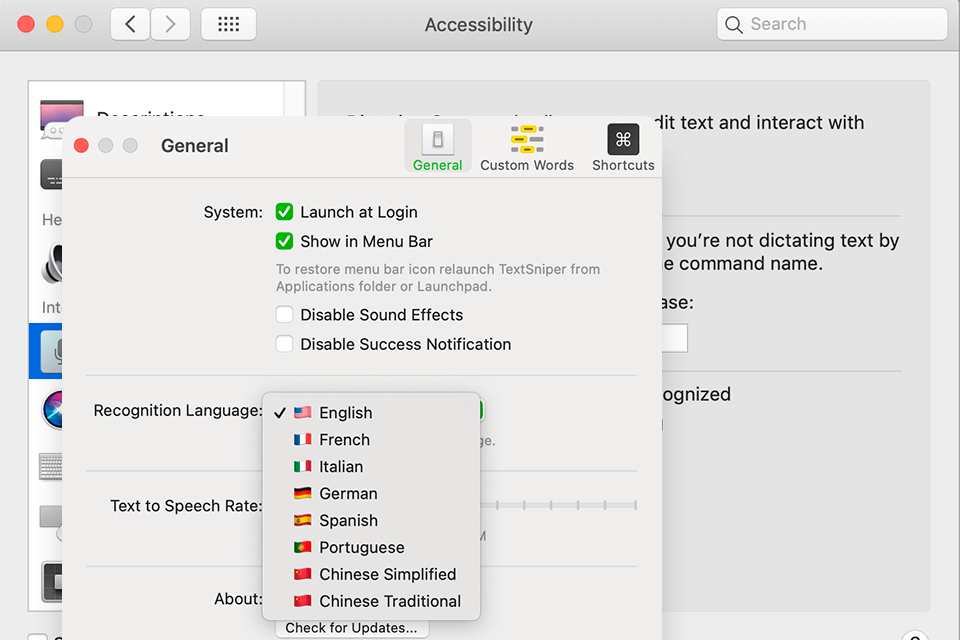
This function is great for everyday work, when learning a foreign language, as well as for visually impaired or dyslexic people. The conversion to speech is triggered on command as soon as you capture the text.
You can stop voiceover by using the assigned keyboard shortcut or the application drop-down menu in the menu bar. You can also increase or decrease the speed of speech playback in the application settings. However, there are no pause and skip options yet typically available in the best speech to text software includes.
You need to pay $9.99 to use TextSniper. You receive a lifetime license and all current features at the time of purchase. You may have to pay for additional updates in the future. This price is not a problem for Mac users who needs to decrypt text.
Since the developers update TextSniper frequently, it is a reasonable purchase. You can try the program and over 200 additional apps with the Set app subscription for free for a week. When you buy right from a website, you get a 7-day money-back guarantee.