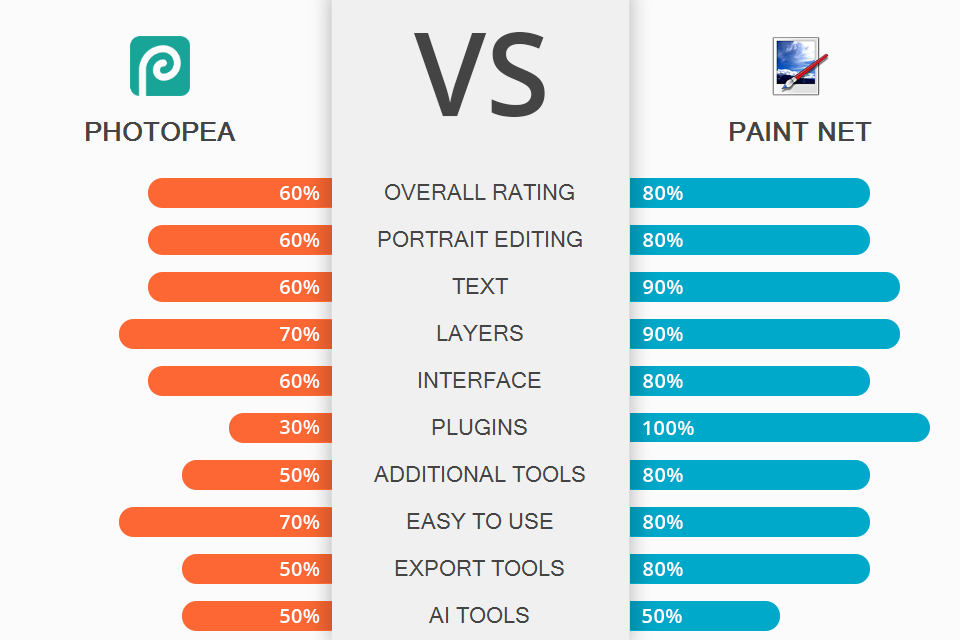
If you’re looking for intuitive software with a basic toolset of a pixel editor and the capability to fix red-eye effects, remove acne and even out the skin tone, then check out the functionality of both products reviewed in this Photopea vs Paint Net head-to-head comparison.
Photopea is often considered a simplified version of Photoshop with a nearly identical UI and tool placement. This editor provides a basic toolset for facial retouching and offers perfect color support in the sRGB gamut.
Paint Net offers a customizable workspace and a similar array of tools with adjustable brushes and layers. Additionally, its functionality can be expanded further with the help of plugins, which isn’t possible with Photopea.
Paint Net is better optimized and offers a smooth workflow while being supplied with a basic toolset for portrait retouching. Additionally, you can broaden its feature set by installing premade plugins that allow you to add your favorite filters, fonts, and even brushes. It has a simple learning curve and offers an abundance of tutorials and manuals online.
Paint Net:
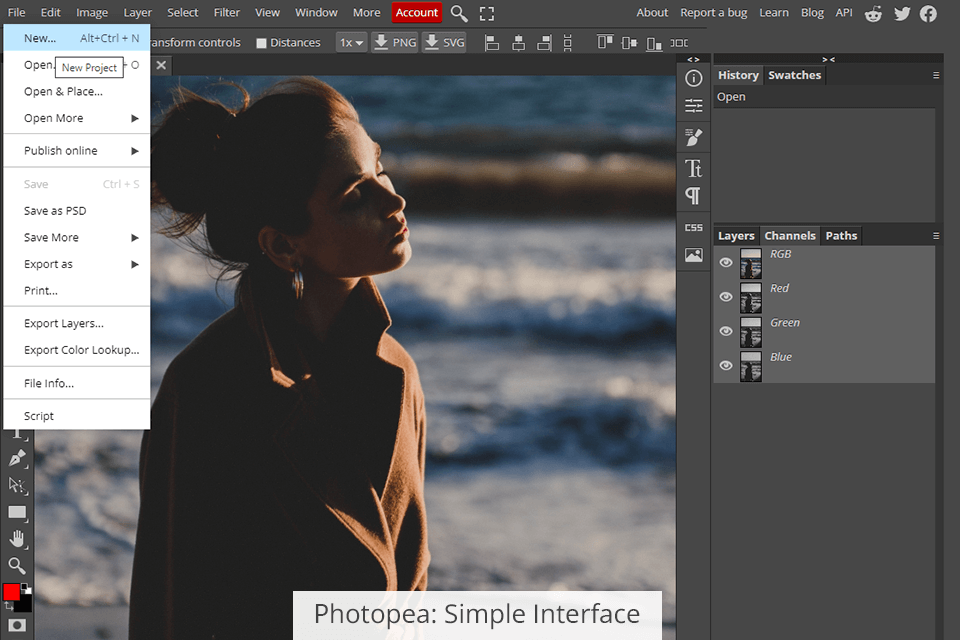
Photopea is a terrific open-source code software that allows you to work with vector and raster graphics. It’s perfectly suited for creating illustrations, editing images, fixing defects, and working with text, which makes it among the best photo editing software for PC.
The interface of this graphics editor is pleasantly straightforward and beginner-friendly. Each element of the workspace is conveniently placed while all the provided tools are divided into tabs. Moreover, Photopea offers additional windows with separate settings.
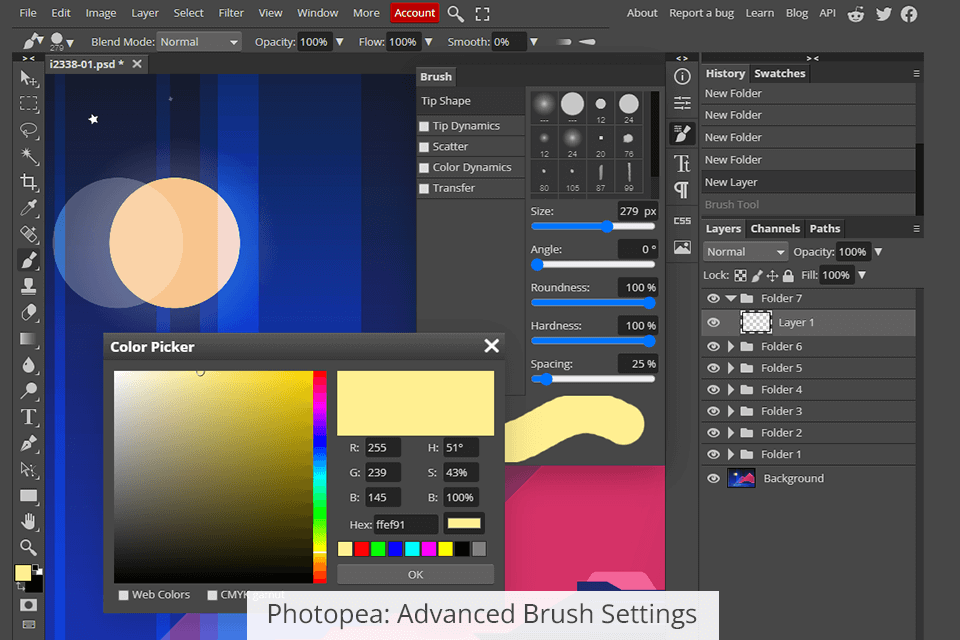
Photopea has advanced brush settings just like in Photoshop, thanks to which designers can set the perfect shape, size, feathering, and color dynamics for each brush. Additionally, you can make use of the advanced color correction settings that rely on the software’s built-in tools, which can be found in a separate tab on top.
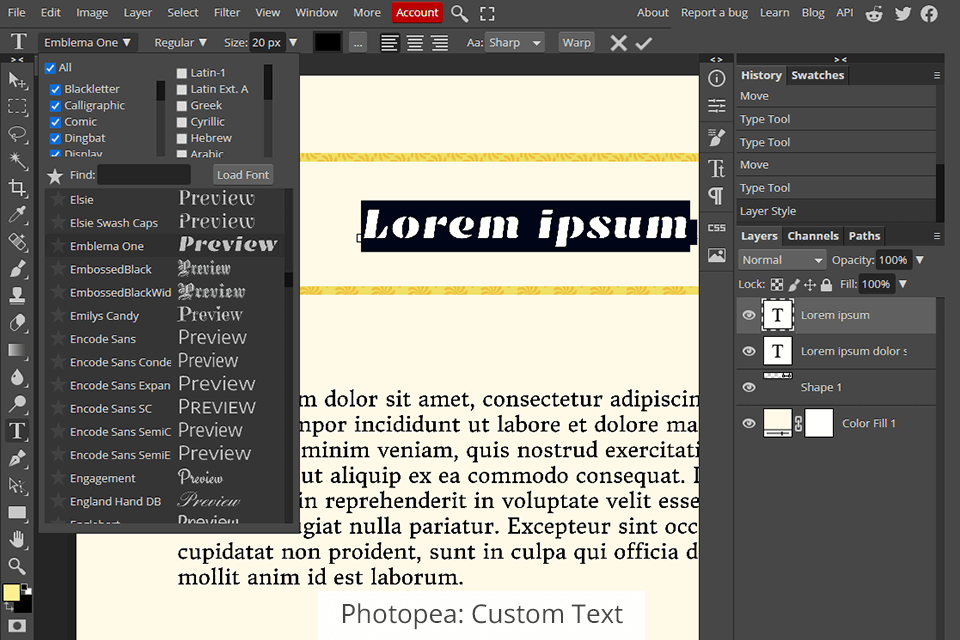
Thanks to the well-designed text panel, you can create beautiful text and even watermarks. The editor offers a collection of over 100 fonts. By picking the text layer from the Layers section, you can adjust the style of the whole layer, for example, by choosing another alignment or font. You can alter either the entire text or a single letter, change its opacity or color, etc.
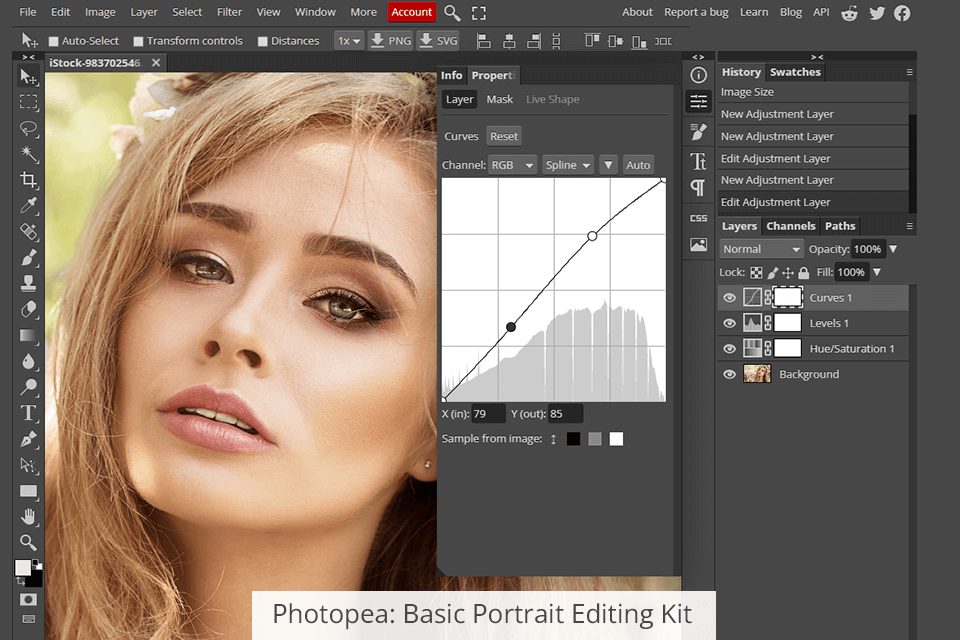
In terms of photo editing functionality, the software offers a basic toolset that includes sliders for adjusting the brightness, exposure, saturation, gradient, and black-and-white balance. Photopea also has brushes for removing acne and black spots from the skin as well as dealing with the red-eye effect.
If you find the provided editing capabilities to be lacking, you can always reach out to a professional retoucher and order portrait editing services instead of overpaying for expensive software and having to do everything manually.
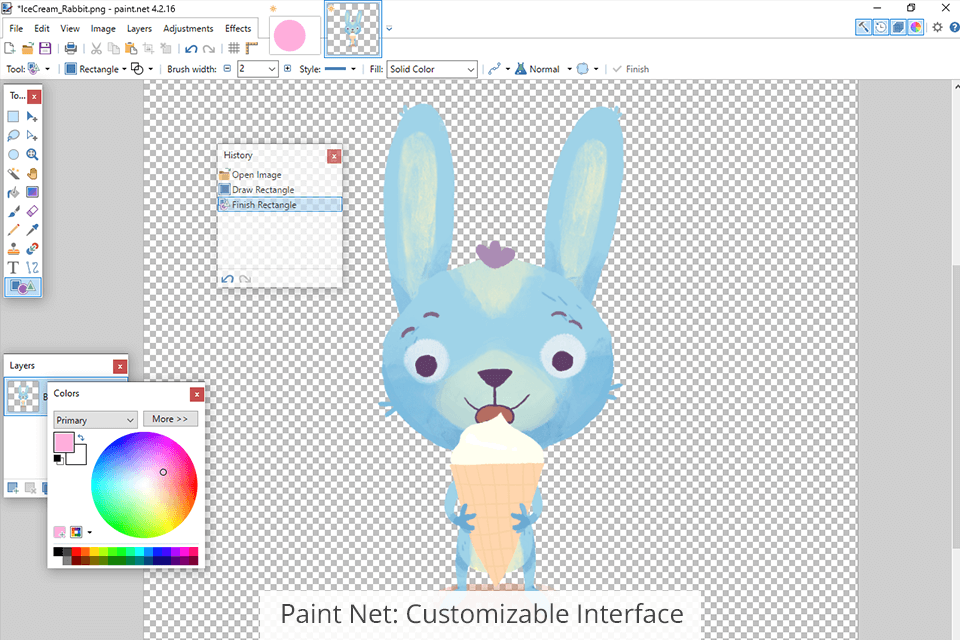
The Paint Net editor is easy to learn and offers a customizable UI. You can create new layers, swap them around, merge layers, change their opacity, rotate, and move them. Even though Paint Net doesn't have layer effects, the "Effects" menu includes multiple important parameters like Bevel and Emboss.
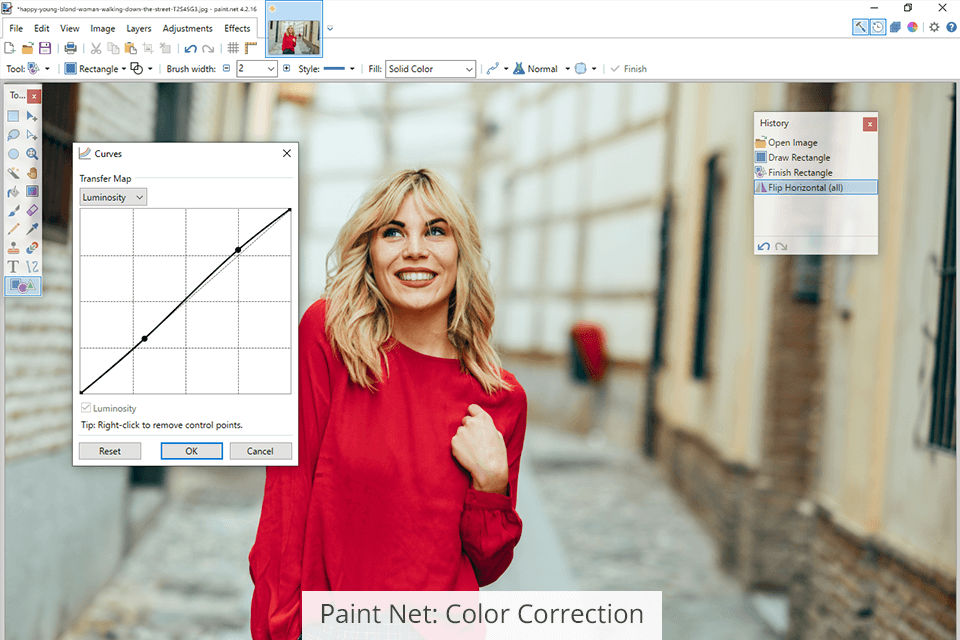
You can use this editor as a color correction tool for adjusting the brightness, tones, and contrast, editing curves, or simply applying premade effects that allow you to blur, sharpen, emboss, and distort different image areas as well as deal with red-eye effects in portrait photos.
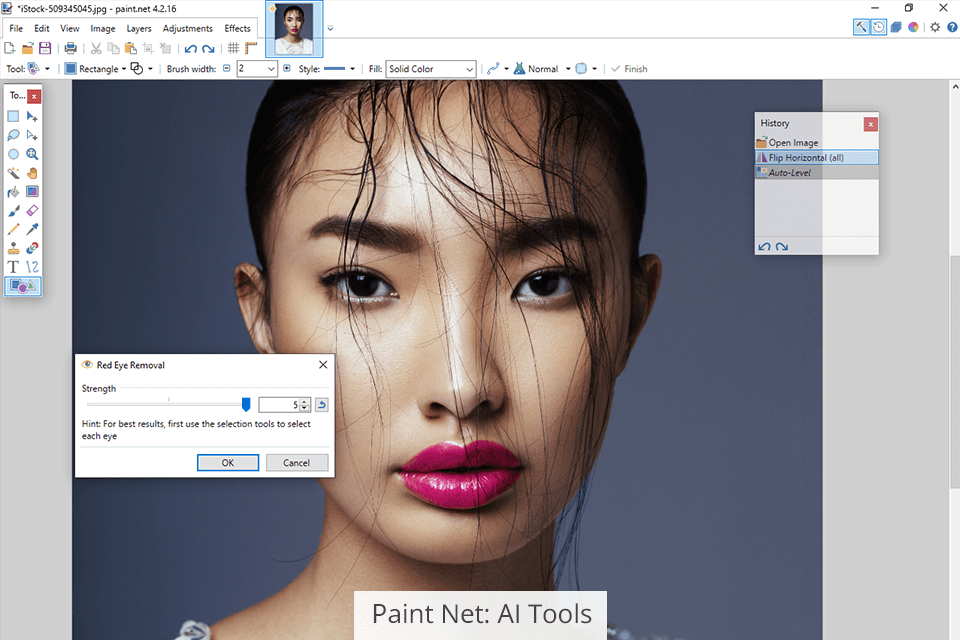
Semi-automated red-eye effect removal and the ability to delete acne with the help of a special brush will significantly speed up your portrait retouching routine. I should also mention the Magic Wand tool that allows selecting similarly-colored areas and the Cloning tool that is used for copying and removing specific image parts. The software also has simple and convenient tools for drawing shapes, including brushes for creating splines and Bezier curves.
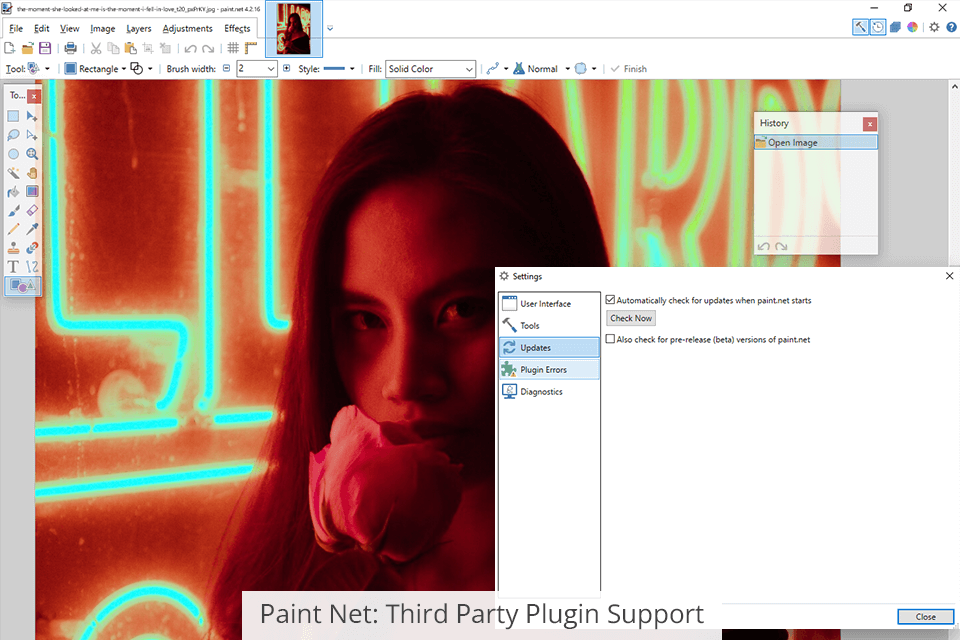
Other than the aforementioned features, this software supports user-created plugins, thanks to which you can expand its functionality, use various effects and creative filters. Moreover, you can download premade fonts from professional designers or use professional brushes.


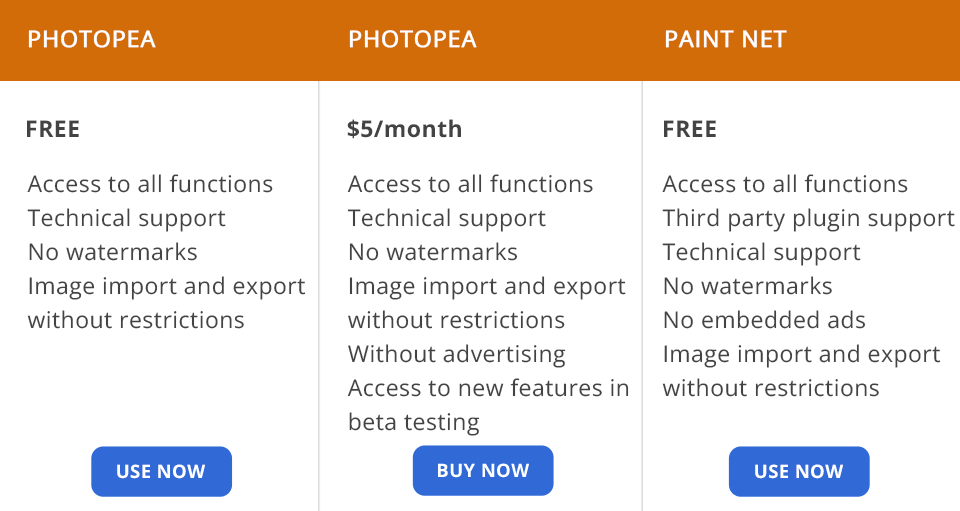
Photopea can be used absolutely for free, all of its functions are accessible immediately, and there aren’t any export restrictions. However, if you want to get rid of ads, you can either try the Premium plan for $5/month or purchase the annual subscription. I should also mention that in the future you’ll be able to access beta functions and additional themes as a paying customer but currently that isn’t the case.
Paint Net represents fully free-to-use software that offers a long list of features and tools that aren't restricted in any way. Additionally, you can install third-party plugins to make your workflow more flexible and efficient without spending a dime. I should also mention that this software doesn't have ads, allowing you to edit your images without having to stare at advertisements that occupy half the screen, making it the obvious choice if you don't know if you should pick Photopea or Paint Net.

Paint Net will be a great choice if you’re looking for a free tool for basic facial retouching. It also includes an array of effects for quick editing and allows you to use third-party plugins. For advanced editing, the software provides adjustment layers, drawing tools, and brushes. The biggest advantage that speaks in favor of this software is that it’s completely free and doesn’t have any ads, which can be quite annoying to endure.
That said, if you often work with PSD, XCF, or Sketch files, then Photopea is clearly the best choice for you even if you’ll decide to pay for the subscription to get rid of the ads. I should also mention its well-designed brushes (based on the same engine as Photoshop’s), fully adjustable text tool, and quick editing assistant.