MovieCaptioner
Verdict: MovieCaptioner is a convenient and functional tool for creating subtitles and adding text to videos. Using the program, you can time each caption, match the exact timecode in a clip, and adjust it for perfect line length and composition.
One of the main advantages of this service is that it is developed for a specific task and doesn’t contain bells and whistles that make the process confusing.
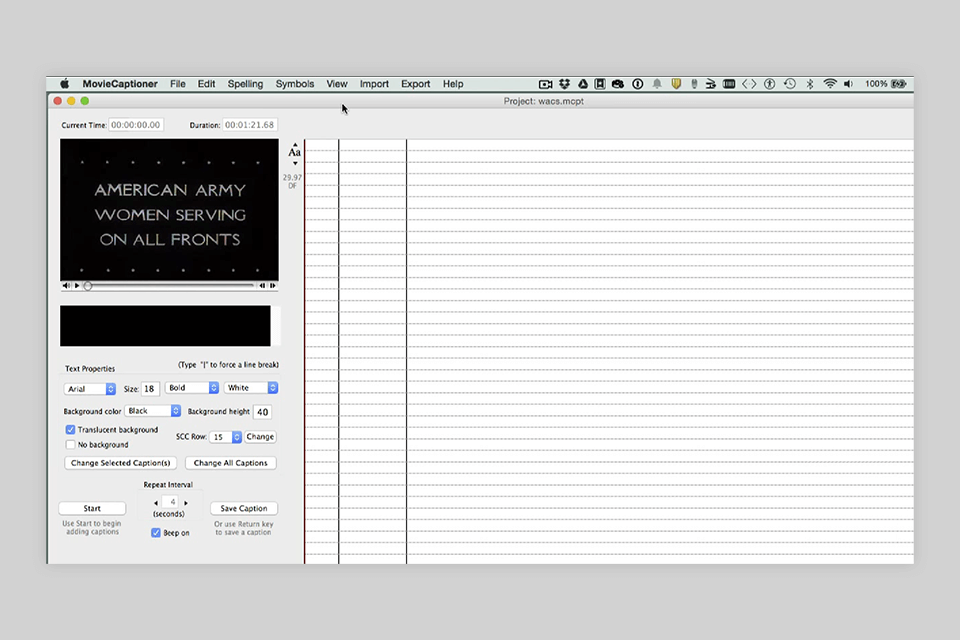
MovieCaptioner is so popular among users due to an abundance of features that work in an absolutely straightforward manner. It is a standalone program that doesn’t require an NLE, and allows creating accurate captions even if you have little experience in this field.
The software outpaces rivals with its large set of tools developed specifically for making closed captions for varied projects.

MovieCaptioner is an easy-to-use program that supports many import and export formats for web and broadcast. Thanks to the auto-loop feature, you can be sure that you will “capture” every word in a video. Those engaged in caption creation state that this software is one of the best options available on the market not only because of the numerous functions but also reasonable cost and direct support from the development team.
The software enjoys popularity among average users as well as reputable companies, including Amazon, Netflix, and Sydney Opera House. Besides, many universities use it as their go-to captioning program to make their instructional and promotional videos accessible. The best thing about this video editing software for Windows and Mac is its narrow specialization, namely, the creation of subtitles and adding text to videos. The peculiarity most frequently described in MovieCaptioner reviews is the possibility to output content without watermarks, which is a rare case with similar programs.
The program repeats a 4-second loop of the video until you're sure you have it typed correctly, then typing the Return (Mac) or Enter (Windows) key will record the caption along with its starting timecode. It will then automatically advance to the next 4-second loop. The length of the loop can be adjusted depending on the speed of the video's speaker(s). A video with very fast dialogue might require a setting less than 4 seconds, while a slower dialogue might do well with a longer Repeat time interval.
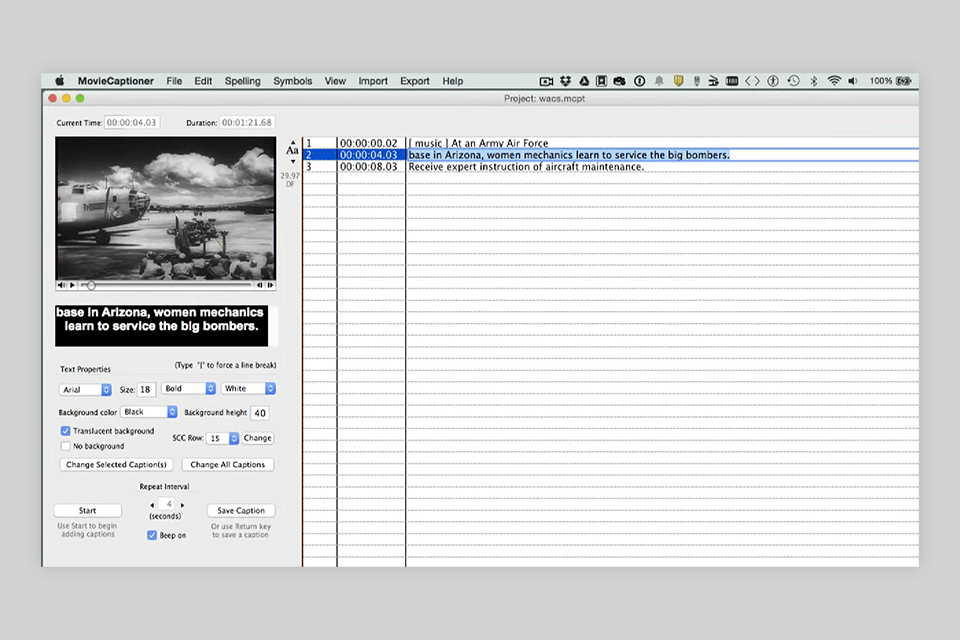
MovieCaptioner auto-saves with every new caption or confirmation (Return/Enter key) of an edit of any caption. This prevents the user from losing valuable work time should something happen that causes their computer to crash. There is also a Backups Folder (under the file menu) that allows the user to revert to a previously saved version (up to 10 of them saved by date/time), should the unthinkable happen and their project gets lost for some reason.
On the Text properties tab, you can customize the font, style, and size of subtitles so that everything in your video looks coherent. In addition, you can set the color of the text and the color of the background under the text. By default, these parameters are set to white and black. However, if you want a transparent background, just choose it in the settings.
There is a Preview button that gives you a good idea how your captions will look in their final form. This will allow you to decide where to make line breaks (using the "|" character) and how large and what color to make your text and background.
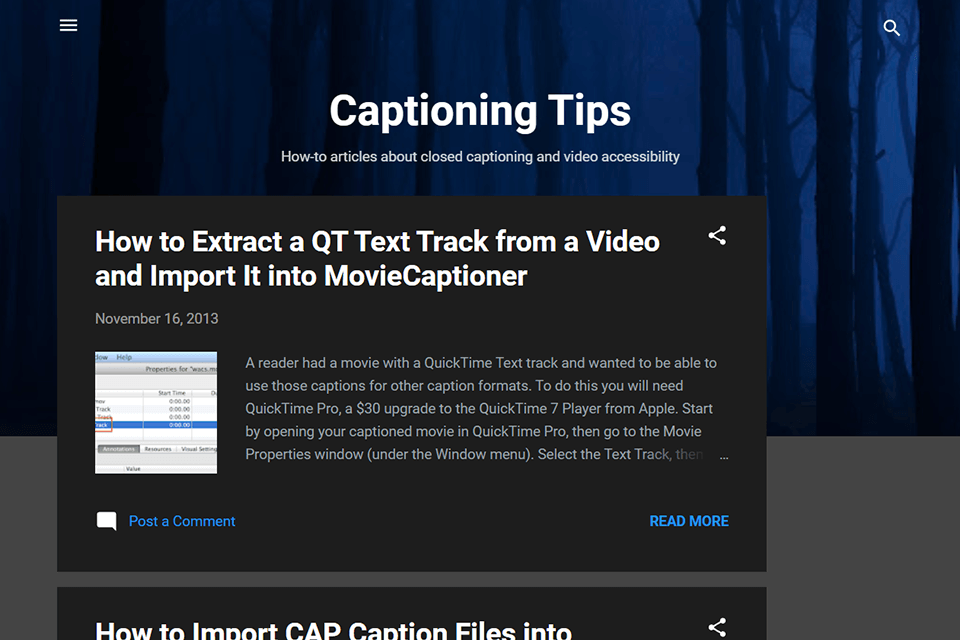
To make the process of mastering MovieCaptioner smooth and enjoyable, the developers created a blog with lots of learning materials. Here you will find in-depth guides on how to create subtitles, and import and export files. There are also articles about different formats, possible issues and solutions, tips on customizing frames, and more.
The developer published an eBook on the basics of video captioning, and the software is well-documented with text and video tutorials, and the developer is always ready to help you with learning the software and any issues you might run into.
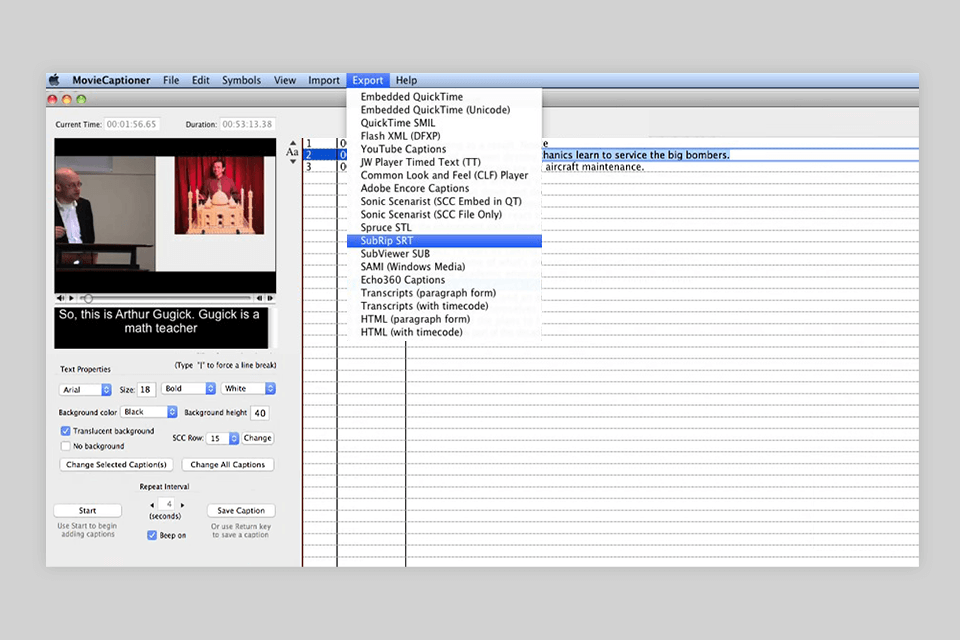
The software allows the output of many popular formats, depending on how you will deliver your final video, the most popular being the SRT format, which can be used in many online players.
I like that the developers took care to make the product as useful as possible, regardless of the site where your video will be posted. You can save subtitles in Vimeo's preferred format and Amazon Video Direct's preferred format, as well as create other highly specialized captions unavailable in other subtitles editors.
You can test the program for 2 weeks without spending a cent. A trial version has no restrictions. After that, you will have to pay $99.99 for a Single User license for Mac or Windows. There is also the License for up to 10 users. It costs $899.99 and includes all lifetime updates. The Unlimited Site License is priced at $3199.99. If you want to get all the features provided, opt for the Enterprise License for $9499.99.
The software can create the same output that other software, costing over ten times as much can create, and has an easier to learn interface and workflow. MovieCaptioner is used by many well-known companies, universities, government agencies, video production studios, and broadcasters. It has been around since 2007, so it is very well-established and supported.