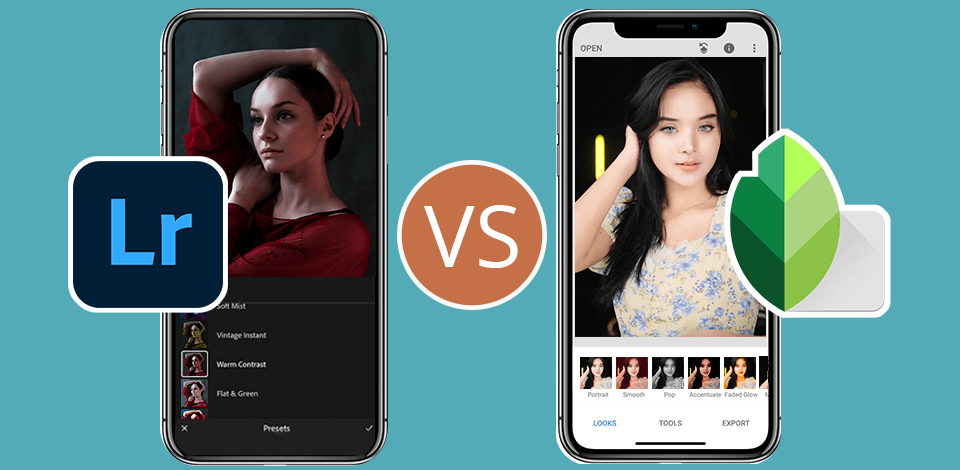
I’ve seen so many ads everywhere recommending me Snapseed, so I decided to compare it with my working horse, Lightroom. I often need to edit smth on my iphone, so both these apps can help.
In my opinion, Snapseed is generally friendlier for those who just starting out after Instagram editor because it has a clear UI and really friendly controls. A considerable choice of filters and effects is also provided.
On the other hand, Lightroom has more deep options with colors and skin available and is capable of supporting RAW image files, so it is the application photographers can use to fine-tune down to the minutest detail.
Lightroom is the only software I use when I have to do some further editing to enhance the photos for my clients in my phone or laptop. Not that I like this fact, but it is usable on my PC or mobile; after all, I almost always have image touch-ups to do on the move and in Lightroom.
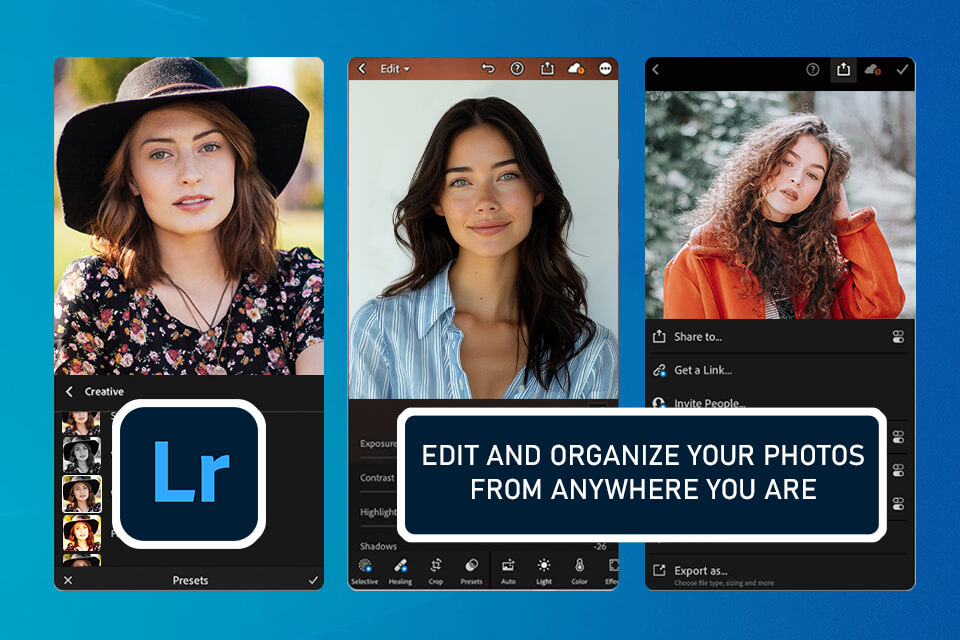
It's not the first year I work with Lightroom, since 2003 I use it for all color grading things and by now, it is a significant part of my photo editing workflow. It features a hugely varied set of options, from basic cropping and strengthening to more advanced exposure correction and skin blemishes deleting.
I can manage all my images in Lightroom and open it freely in any device I want, be it my studio’s PC or my phone – everything is always synced. Added to that, the ability to universally edit almost any picture in one click saves an enormous amount of time and personal energy for me, because sometimes editing is annoying.
For instance, I can put the same Lightroom preset just with minor balancing and adjusting on one photoshoot, and be sure that they are all edited similarly and with equal color balance.
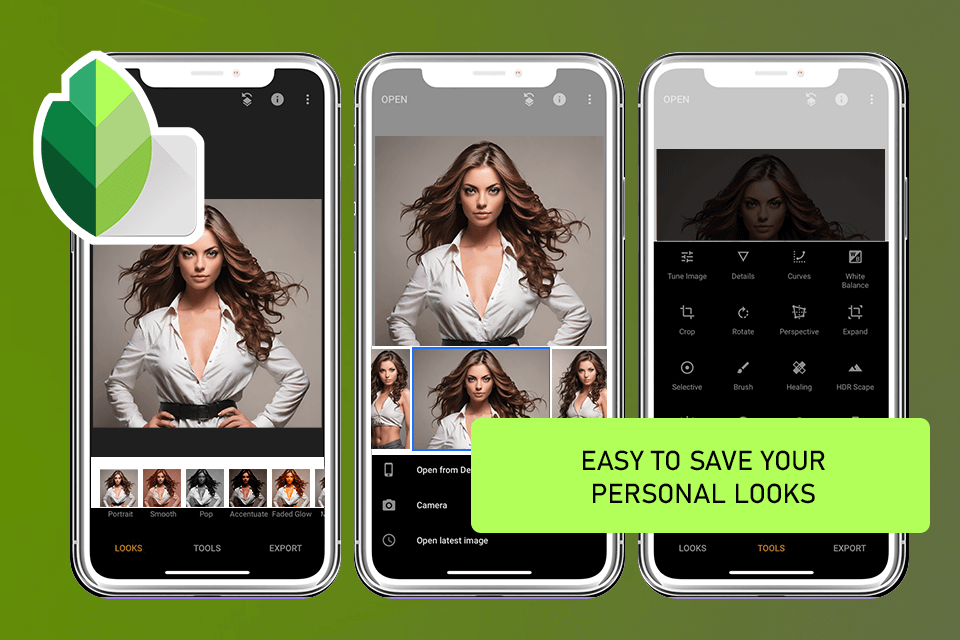
I decided to download Snapseed so that I can compare it to Lightroom and maybe change my software to this app that is advertised everywhere.
Honestly, I was impressed by the variety of editing features, filters, and presets that let me enhance my images for social media in all kinds of ways. I managed to apply a vintage filter to a set of photos to enhance them with a nostalgic atmosphere.
I’m a huge fan of the offered gesture-based controls that simplify the task of navigating the app and tweaking different settings. Additionally, Snapseed relies on a non-destructive image editing workflow, enabling me to try out various filters and edits without affecting the original image file.
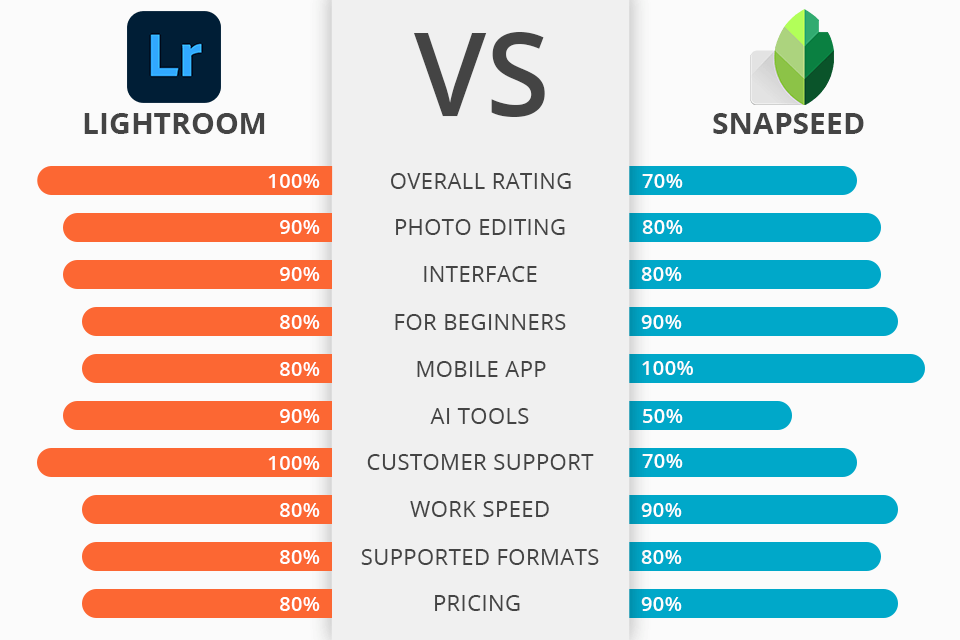
|
|

Lightroom
|

Snapseed
|
|
Rating |
★★★★☆ 4.5/5 |
★★★★☆ 4/5 |
|
Best For: |
Professional photographers |
Beginners, fast/simple edits |
|
Free Version |
Free trial |
✔️ |
|
Price |
$9.99/mo |
Free |
|
Platforms |
Windows, Mac, Web, iOS, Android |
iOS, Android |
|
Interface |
Simple, optimized for different devices |
Perfect layout for smartphone users |
|
Tutorials |
★★★★★ 5/5 |
★★★★☆ 4/5 |
|
Support |
★★★★☆ 4.5/5 |
★★★★☆ 4/5 |
|
Pros |
|
|
|
Cons |
|
|
I appreciate Snapseed's simplistic UI that makes it easy to make fast edits and standard adjustments. It’s a fantastic solution for enhancing photos on the fly while taking advantage of an expansive image editing feature set.
Even though Lightroom's UI is more complex, the unique cutting-edge tools it provides more than compensate for the increased difficulty in navigation. Besides, after you use this application for a while, its layout starts feeling intuitive. Moreover, if you need a tool for processing RAW photos, Lightroom is the most flexible option on the market.
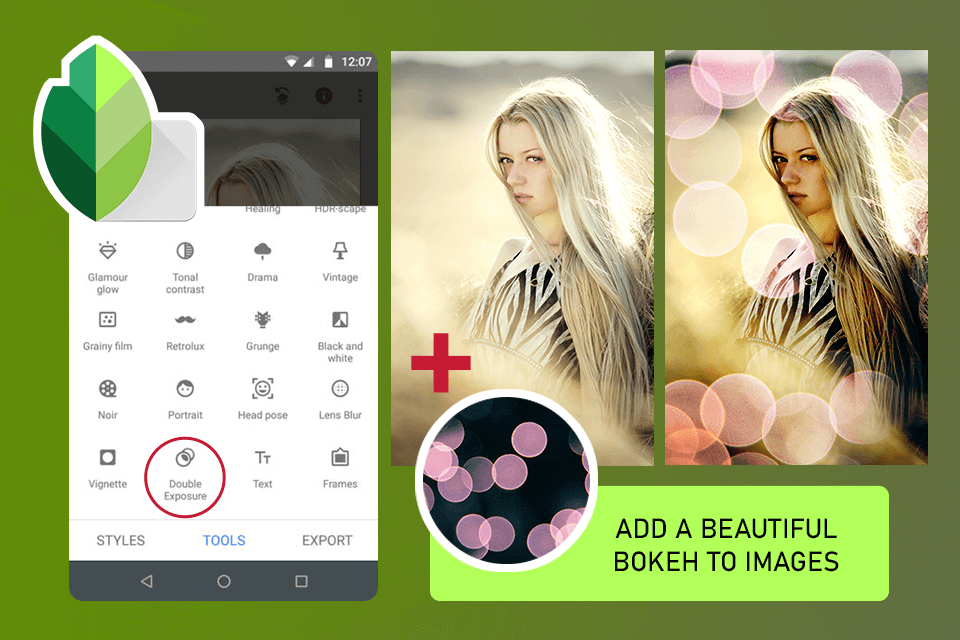
Although Snapseed offers automatic settings for exposure and color balance, I also use it for cropping and it did its job great without ruining quality. I enjoyed using the Healing brush, which allowed me to get rid of an unnecessary object from a group photo – pretty good.
I also was impressed by how many looks were available, they actually came so handy every time I needed to make a swift mood change – the same as presets in Adobe Lightroom. So, well, I picked up a vintage preset and ooh, it was very satisfying.
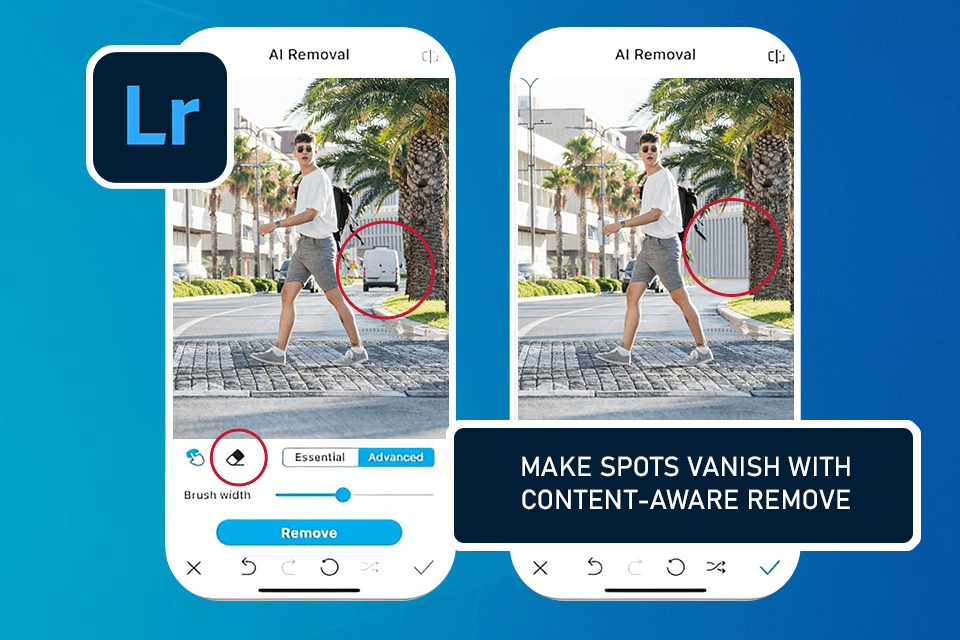
There are always new features that come with Lightroom updates. One I was looking at recently is the application of a blur effect using some of the incorporated AI tricks. These new functions allow me to quickly edit pictures in Lightroom and create a breathtaking close portrait effect through Lens Blur. The app can also enhance HDR photos, and this came in so handy as I engaged in editing urban pictures that don’t have faces.
As mentioned before, importing RAW files in Lightroom allows you to take advantage of a far wider range of tools compared to Snapseed. If you want to ensure your RAW photos look professional, have proper keywords, and are well organized, then this application has you covered.
Snapseed offers some basic RAW editing options like exposure and shadow settings, but it doesn’t stand a chance in the Snapseed vs Lightroom battle in this regard.
This is another avenue where Lightroom is the more advanced option. I can share entire photo albums with my friends and conveniently publish my images on a variety of platforms. For instance, Amazon Prime subscribers can upload images straight to Amazon Photos while Google lets you post pictures directly to the Google Photos application.
|
|

Lightroom
|

Snapseed
|
|
Free Version |
Free trial |
✔️ |
|
Paid Plan |
$9.99/month |
Free |
|
Best Offer |
Creative Cloud All Apps $59.99/mo |
Free |
|
|

Lightroom
|

Snapseed
|
|
|
✔️ |
❌ |
|
Live |
✔️ |
❌ |
|
Community |
✔️ |
✔️ |
|
Phone |
✔️ |
❌ |
|
|

Lightroom
|

Snapseed
|
|
Windows |
✔️ |
❌ |
|
Mac |
✔️ |
❌ |
|
Web |
✔️ |
❌ |
|
Android |
✔️ |
✔️ |
|
iOS |
✔️ |
✔️ |
In fact, it's hard to define which app is better and is a universal choice because each variant has its pros and cons. Still, the Lightroom app is just right for all my needs, fast, and can easily be used side by side with other Adobe apps, with native synchronization support on my working laptop and a broader set of features for editing, including the ability to work with RAW files, which makes it absolutely universal for any level of experience.