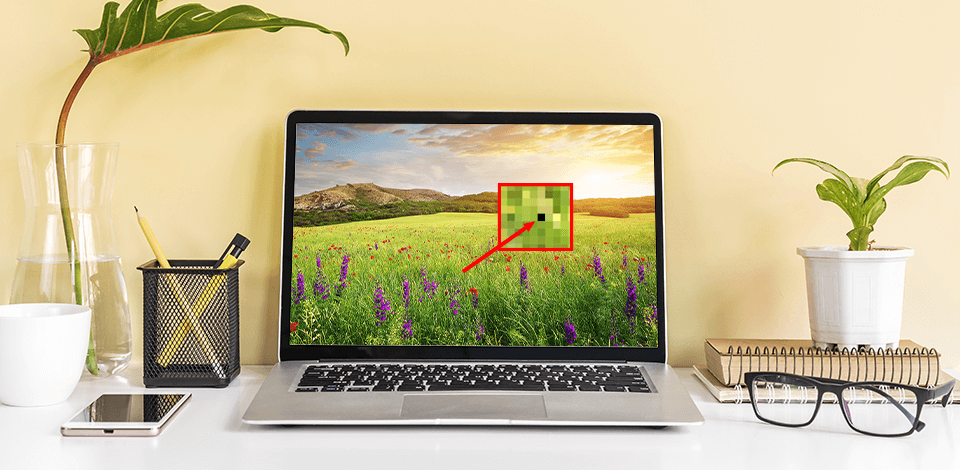
All screen devices consist of a tremendous quantity of pixels, there are millions of them. They are responsible for changing colors according to the projected image. Though, a pixel can get stuck or even die at times, leaving a dark or permanent color spot on your screen.
Typically, any solid spot on the display indicates dead or stuck pixels. They are rather innocuous and often temporary. This hardware problem is caused by incompatibility with certain apps, technical defects, or manufacturing flaws. You can recognize a defective pixel by its color: it is either green, red or blue.
Frequently, stuck pixels result from a damaged transistor unable to supply voltage to a specific pixel or subpixel. Mostly, the damage to the transistor is a manufacturing flaw. Nevertheless, it can happen when the monitor is dropped or physically damaged.
All LCD screens are susceptible to this type of harm - whether it is a monitor, laptop, smartphone, or TV.
If none of the software tools listed below can solve your stuck or dead pixel problem, you still have one last chance. If dexterous, you can ally any of these tools with the power of your clever hands.
Any technique that applies pressure to fix a stuck pixel can potentially cause more harm than good. To minimize this risk, some precautions must be taken.
But if you're willing to do that, you also have to take the risk.

Before you begin, turn on your monitor or computer screen because the pixels must be in operation for the pressure methods to have a chance.
Determine which pixels you see on your screen, i.e. whether they are hot, stuck, or dead. Only if the pixel is stuck, a pressure method might have a chance to be used successfully.

Open a black image as a background in full-screen mode or use a black browser window. In any case, you should not simply leave an empty signal. This, again, has to do with the fact that the backlight of the pixel must be on. Look out that the screen is clean, so you don't mistake dust for bad pixels.

Get hold of a Stylus or Touch pen to apply pressure to the monitor without damaging it. Otherwise, you can try using your finger wrapped with a microfiber cloth.
Using any tool, gently press the spot where the pixel is stuck and rub it for a few seconds - then take the pressure off. If it didn't do anything, apply a little more pressure. But be careful and press very gently. Otherwise, your problem will get bigger.
Experts recommend a heat method, which is to say, you heat the area with a hair dryer while applying pressure to the screen to fix a stuck pixel. Others propose using a cloth moistened with hot water to utilize the heat directly.
Still, damage can occur that is much worse than a stuck pixel. It must be clear that the pressure method already carries a small risk of damaging the monitor - adding heat increases this risk even more.
The stuck pixel fixer JScreenFix can get rid of defective pixels within 10 minutes on most screens: LCD TVs, OLED TVs, cell phones, or tablets. You don't need to install anything because JScreenFix uses HTML5 and JavaScript in the web browser. It is simple to use and free to install.
Click Start JScreenFix, and a black window with a square of blinking pixels will open. Drag the fixer over the stuck pixel and let it run for at least 10 minutes. In conclusion, JScreenFix Technology’s algorithm will identify the dead pixel and revive it. So far, this tool has been applied to millions of screens and is the most effective stuck pixel fixers software.
Aurelitec PixelHealer takes care of dead, stuck, or hot pixels. And you can get this app for free. Here, the problematic pixels get determined via the portable app InjuredPixels. PixelHealer uses the proven concept of lighting up RGB colors over a stuck or dead pixel on a monitor and helps revive it.
You can resize the blinking window with the mouse or move it. Then you can take advantage of the intuitive settings to change the blinking colors or intervals. However, the best thing about PixelHealer is that it does its job without installation. It is a user-friendly and cost-effective solution for users.
Pixel Doctor Pro checks if there are dead pixels on the screen or if the screen is burned in and then tries to fix any problems. It is a paid app for Android. To install this dead pixel fixer on an Android device, click the green Continue to App button to start the installation process.
This program tries to fix dead pixels and screen burn-in by running a specific color sequence on the screen, training the minimum and maximum RGB values of all pixels. Also, this software runs in full-screen mode capturing every pixel, unlike some other applications on the market.
Filehorse Pixel Repair Tool can detect and repair stuck pixels on flat TV screens. You can use the dead pixel area in Pixel Fixer to search for defective pixels. Once stuck pixels are identified, try to repair them with this stuck pixel fixer. Set the color mode in the software, press Go, and place the blinking window over the stuck pixel.
With this free app, you can repair only stuck pixels but not dead ones. In addition, you can control the speed of the blinking window and select a color mode in the app. It is only a 2 MB file, so it is easy to download this software, and if it does not work for your system, you can deinstall it very quickly.
Dead Pixel by Adriano Alfaro helps the user to identify the exact position of the dead pixel. It tries to bring the dead pixels to life. This dead pixel fixer is available on PC and mobile devices. You need to click anywhere on the screen to change the background color. It pinpoints the exact position of the dead pixel.
Later, drag the square from the center of the screen to the area of the dead pixel. Then tap on it to start the blinking that revives the pixel. Reviving dead pixels consumes at least 20 minutes. If it is not repaired within this time, you can assume it is impossible.
Stuck pixels are the most minor fixable problems you can have with them. A stuck pixel can disappear by itself, or you can use other methods to fix it — you can find some of them in this article.
White pixels are stuck pixels. Dead pixels usually have a black color. Any other color means that your pixel is simply stuck.
If all attempts to revive your broken pixel have failed, the next best thing you can do is resign yourself to it. A single ugly pixel won't destroy your screen, and you may quickly forget about that issue. However, if the error affects more than a single pixel or bothers you a lot, you should replace your monitor.