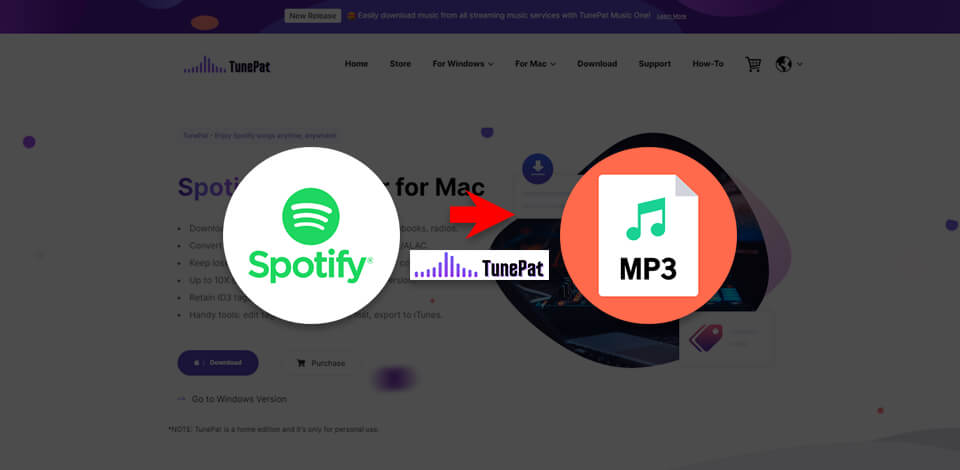
TunePat Spotify Converter is a fantastic tool, granting Spotify users access to musical freedom. This software lets you download Spotify albums, playlists, podcasts, audiobooks, and even radio content. The best part is that it caters to both free and premium Spotify users, shaking off online streaming restrictions.
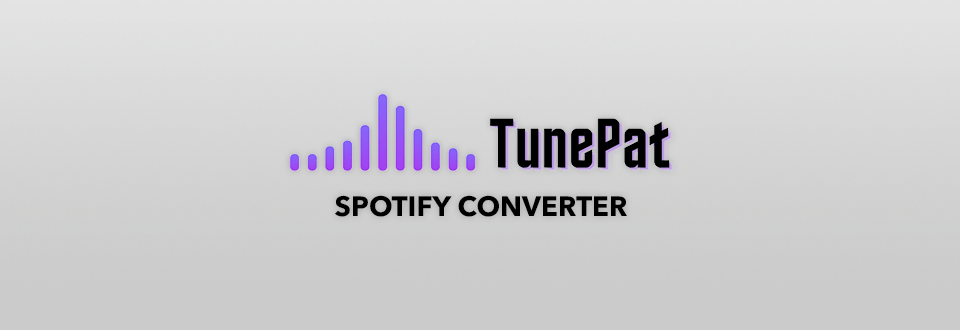
The selling point of TunePat Spotify Converter is its ability to convert your Spotify tunes into different formats like MP3, AAC, WAV, FLAC, AIFF, and ALAC, all while keeping that pristine, 100% lossless audio quality. In simple terms, your music still sounds absolutely fantastic even after the conversion process.
The software sticks out from the crowd when it comes to preserving important data like ID3 tags. What's more, it can even preserve LRC/TXT lyric files. Besides, it brags about a lightning-fast 10x conversion speed and can handle multiple tasks simultaneously.

When using TunePat Spotify Converter, you can adjust audio quality and download routes. Besides, this software also puts the user in the driver's seat when it comes to organizing music, allowing you to categorize converted files by playlist, artist, album, etc.
Whether you're a Spotify user with a free account aiming for better music quality or a premium subscriber eager to keep your tunes offline, TunePat Spotify Converter is the answer to unlocking the full potential of your music library. This is a versatile, easy-to-use, and powerful tool that elevates your Spotify journey and offers you the freedom to savor your music the way you want.
TunePat Spotify Converter offers a more user-friendly experience compared to other Spotify music conversion tools. You can choose from two different modes for converting music based on your specific requirements. It is possible to add songs from either the Spotify app or a web player. The program is capable of converting them up to ten times faster.
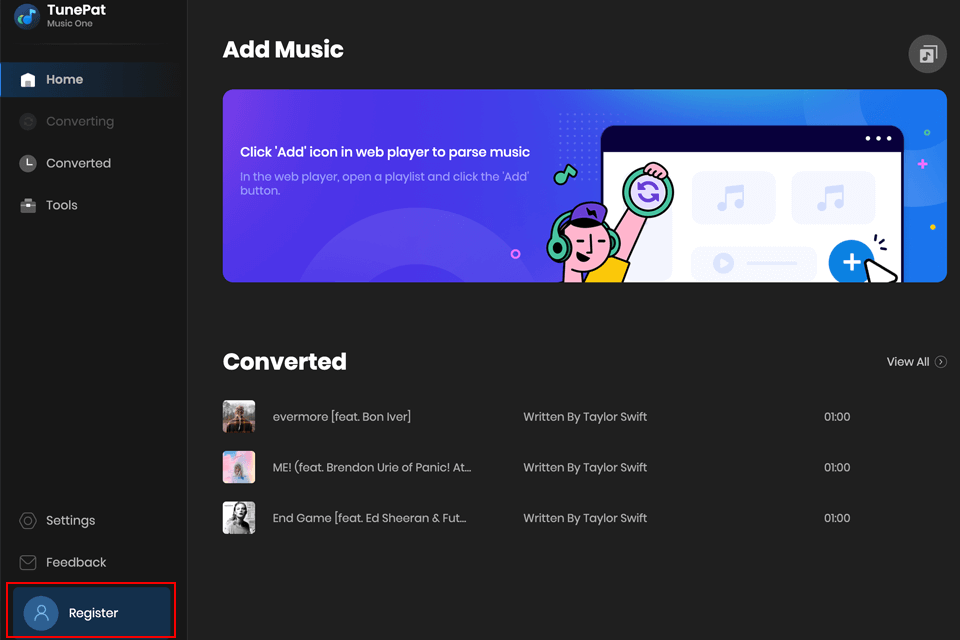
Before you can start using this free music downloader, you need to register the program, entering your unique license key. Simply click on the Register icon > Register, or find the Register option in the lower left corner of the toolbar to open up the registration window displayed below.
Follow the prompts to finish the registration process. Next, copy and paste the registration Email and Code into the registration pop-up window. Finally, click on the Register button to complete the process.
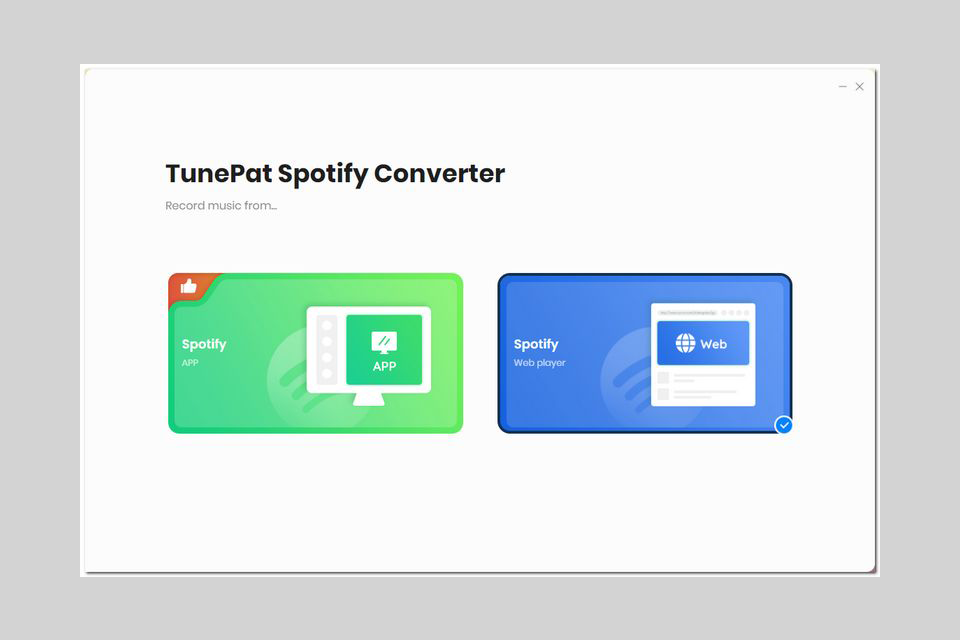
When you're on the main screen, you'll see two options for converting your music.
In case the web player doesn't show up automatically, you can activate it by simply clicking the "Open the web player window" button on the Home page. Once you're there, remember to log into your Spotify account using the web player that's already built into the system.
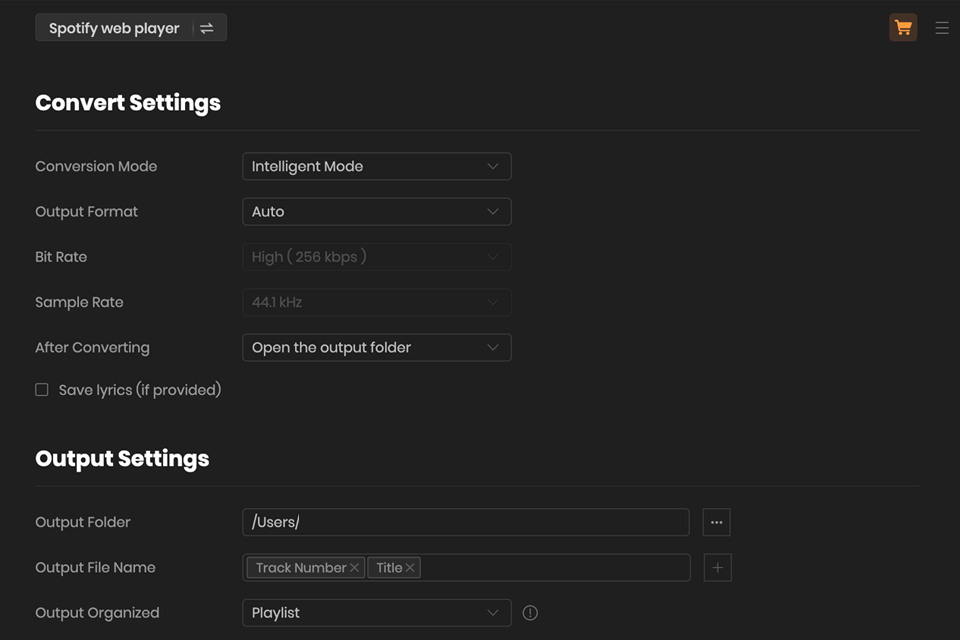
Don't get down to conversion right away. To export and save your Spotify songs the way you like, you need to go into the Settings (Setting button) menu and pick the right options.
Within the settings menu, you can adjust different parameters, including the conversion mode, output format (MP3, AAC, FLAC, WAV, AIFF, ALAC), bit rate, sample rate, output location, and whether or not you want automatic pop-up windows once the conversion is over.
Moreover, you can decide how to name your Spotify music files and set up their classification. The settings are intuitive and adaptable.
Once you are satisfied with the settings, head straight to the Home page of this free DRM removal software and begin converting the needed songs.
Whether you're using the Spotify app or the built-in Spotify web player, start by opening the song, album, playlist, or podcast you'd like to convert. You'll notice a blue "Click to add" button on the right-hand side.
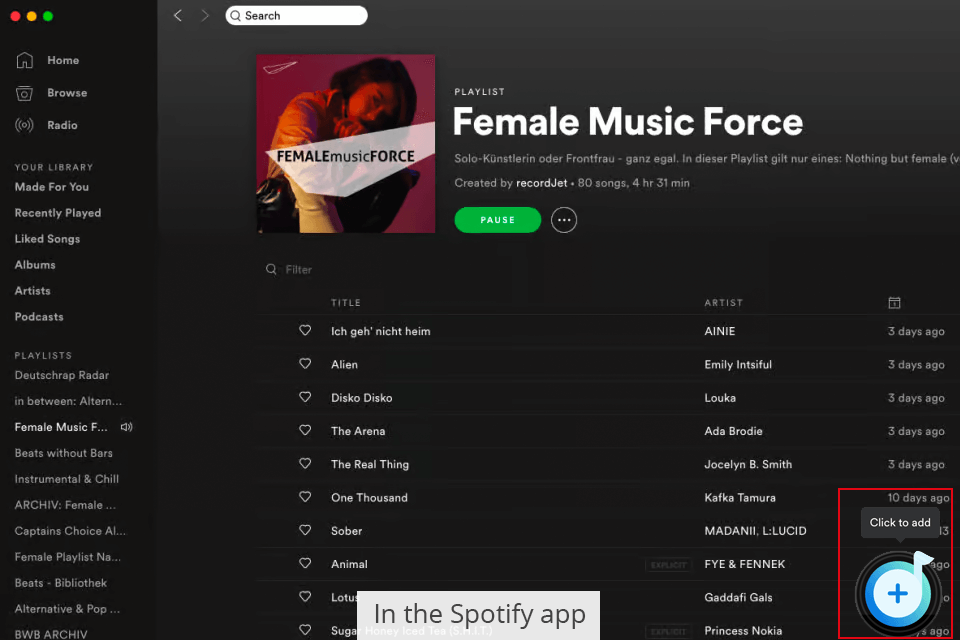
Click on it, and TunePat Spotify Converter will start scanning the tracks and present the ones you can convert in a pop-up window. You can take a look at the music you prefer and then click "Add".
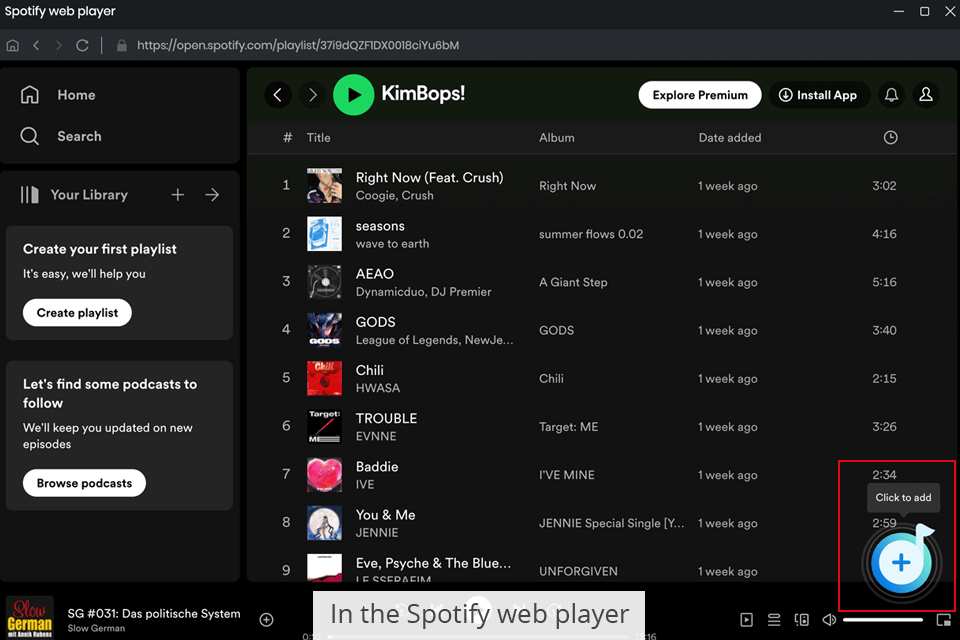
Once you've finished setting up and are back on the Home page, you have three buttons to choose from:
Option 1: Click on "Add More" to keep picking songs from other playlists or albums.
Option 2: Opt for the "Delete All" button, and you can clear the current list with a single click.
Option 3: To initiate the conversion right away, just hit "Convert."
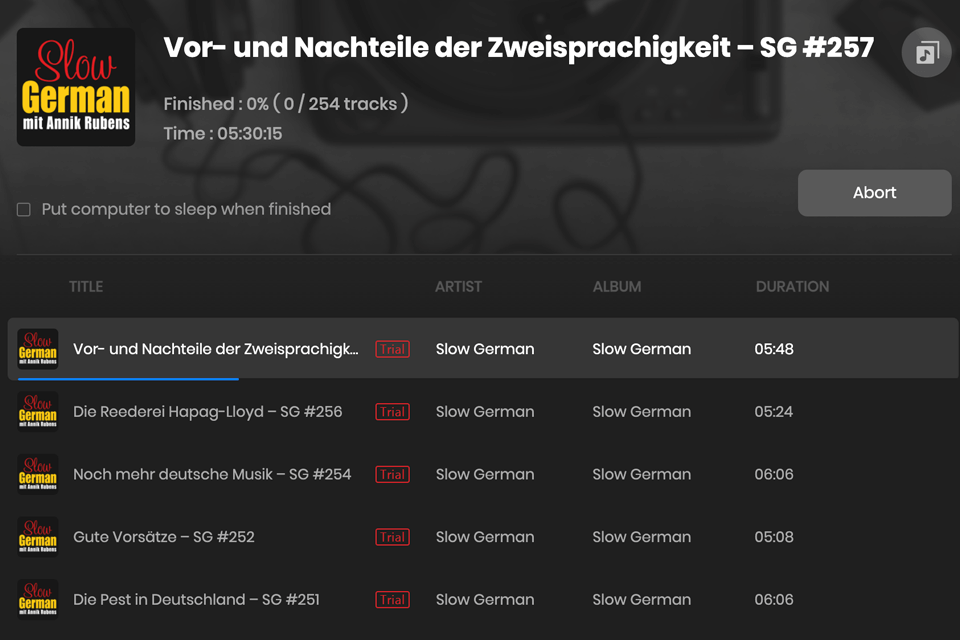
Once the conversion is over, you can click the Converted icon to review your conversion history. You can listen to songs right within TunePat, or you find the files on your computer's hard drive and then move them to any other device.
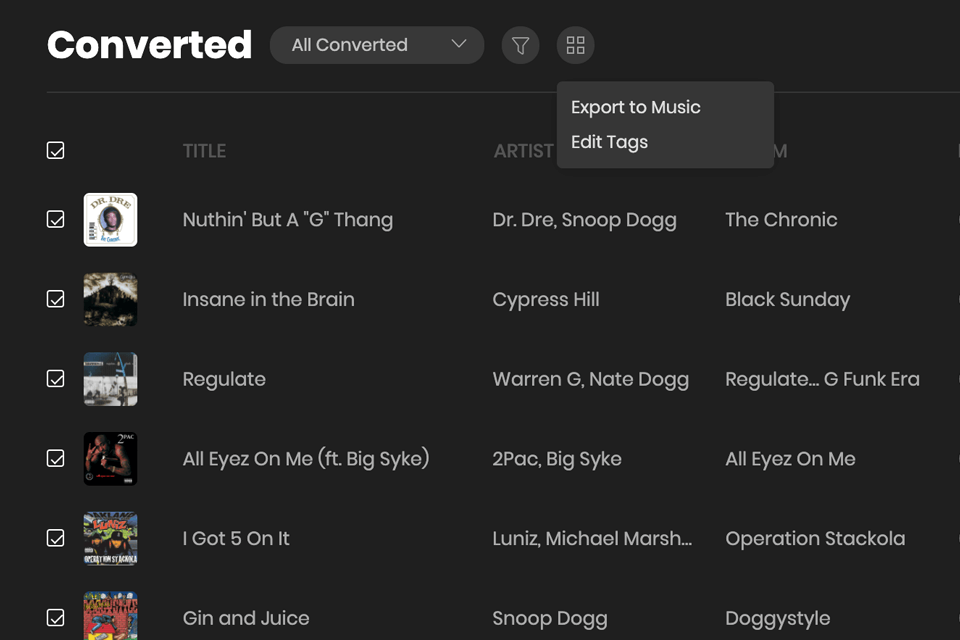
Apart from turning Spotify Music into common formats, TunePat Spotify Converter brings a set of handy features to the table. You can find the offered tools through the "Tools" option on the toolbar on the left. Click it to get access to 3 sections: Format Converter, Burn CD, and Tag Edit.
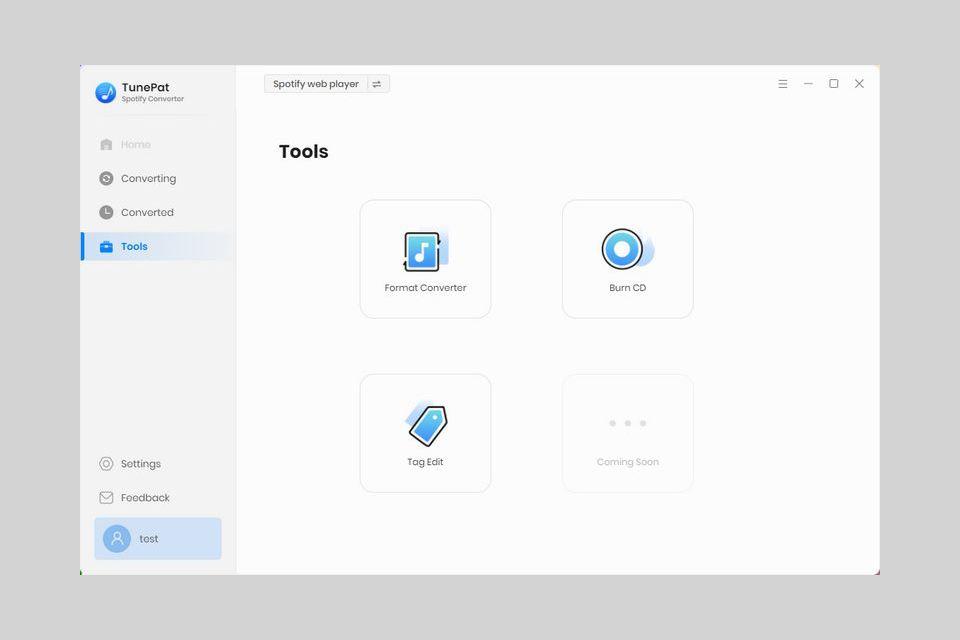
This instrument is typically used to change audio formats. To get going, simply press the + Add button. Thus, you'll pick an audio file from your computer. After that, click on Convert to transform it into the format you want.
At the moment, this converter supports a range of output formats, including MP3, M4A, FLAC, WAV, OGG, and AIFF.
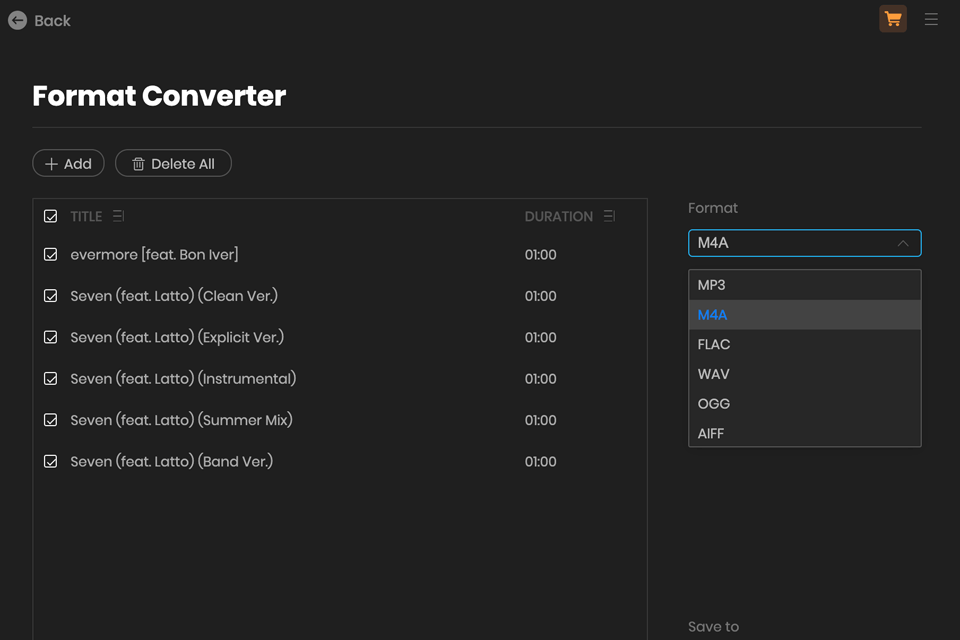
This module is developed for burning converted songs onto CDs without resorting to third-party free CD burning software. Click the + Add button to bring in the songs you've recently converted into the list. Slide a blank CD into your CD or DVD burner, and then hit the Burn button to start the burning process.
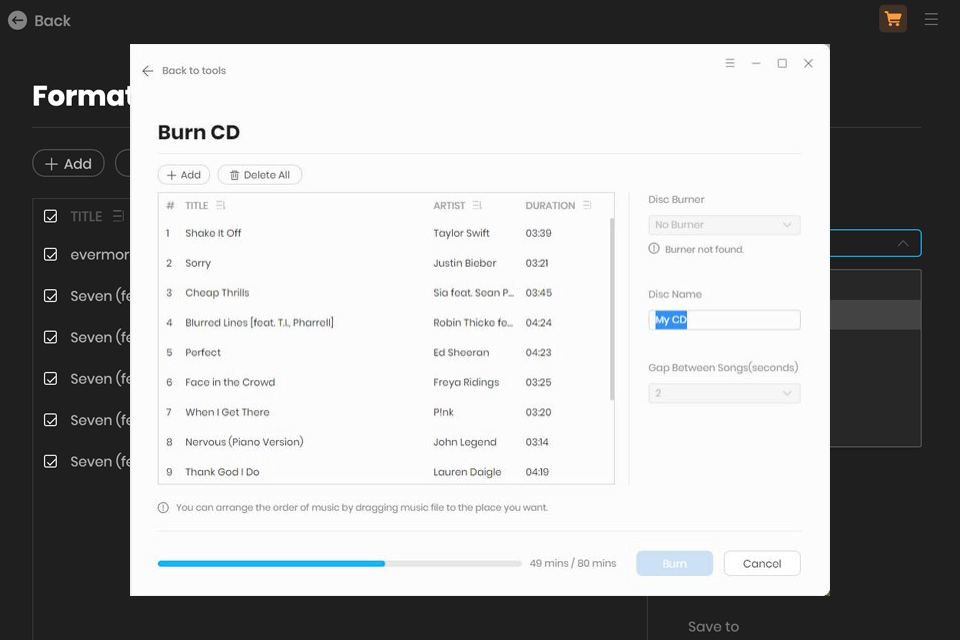
In this section, users can edit the song's tag information without looking for a separate MP3 tag editor. Once you've made the changes you want, click "Save".
By combining the functionality of TunePat Spotify Converter with third-party services, you can achieve amazing results. For instance, if you want to make a living by sharing unique audio compositions on the platform, you can take advantage of Artist Push offers and get an extra boost for your content.
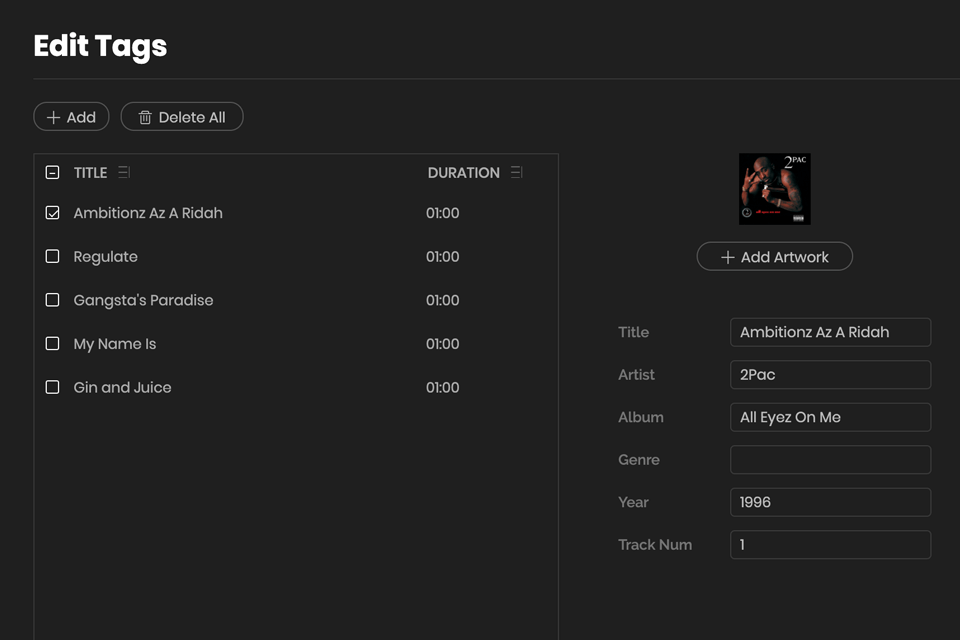
Yes, TunePat Spotify Converter offers a trial version at no cost. You can get it directly from our Download Center. However, please note that the trial version comes with certain limitations in terms of its usage. If you want to get a complete set of features, you need to pay for the license. Or consider alternative tools like DumpMedia converter.
TunePat Spotify Converter is a virus-free and secure software, developed by a skilled and dependable team. There is nothing to worry about when using it.
TunePat Spotify Converter currently works with a range of popular audio formats, such as MP3, AAC, FLAC, WAV, AIFF, and ALAC. Developers promise to add more formats in future updates.
The time needed to convert a Spotify track can vary depending on the track duration, the quality of the original file, and your computer's processing capability. TunePat Spotify Converter employs state-of-the-art decoding technology, resulting in a conversion speed that outperforms other converters.
Surely. Once you've converted a Spotify track into a compatible audio format, you can move it to other players or devices, like a Smart TV, iPod, and more.