BuhoCleaner
Verdict: I like that BuhoCleaner can easily remove junk files on Mac devices, which means, they will work faster. Besides, it perfectly copes with cleaning up old files and detecting bulky elements that hamper your system’s smooth operation.
I also appreciate that the program has a straightforward design with all the tools logically arranged, so even first-time users can achieve the desired result. Moreover, the developer regularly updates the product. Right after you open the app, there appears the Flash Clean tab.
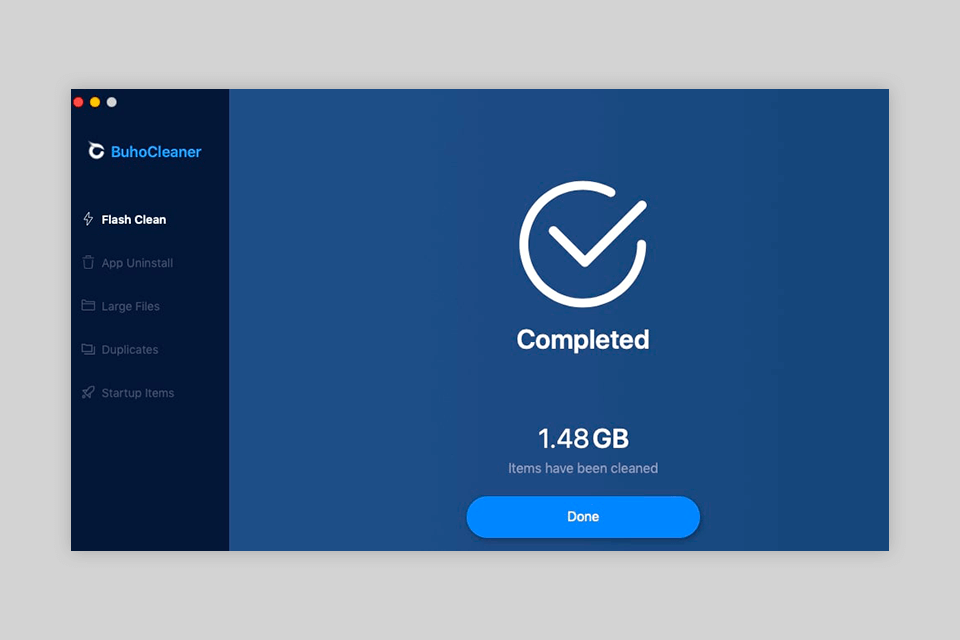
BuhoCleaner Mac cleaner is a great utility, which comes with several handy and popular tools stored in one place. The collection of cleaning instruments includes app removers, large file scanners, as well as tools for finding and deleting duplicates and startup elements.
As for performance, the app amazes with accurate results. It immediately responds to any user request be it scanning or deleting.
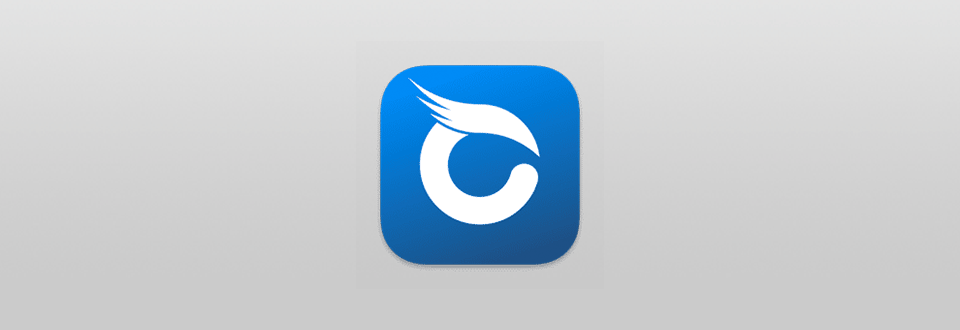
If you want to keep your Mac system neat and well-organized, you should definitely install BuhoCleaner. Visit the official website to find a download link. Click on it, then choose “Download” in the top right part, and start scanning your device.
The bragging point of the program is its user-friendly interface. In most cases, an uninstaller for Mac requires some time to learn and master its features, but the procedure is so much easier with BuhoCleaner.
In this program, you will see a straightforward navigation list with different features. Choose the needed option and click on it. The names of all features are self-explanatory – clean up Mac cache, uninstall needless apps, find and delete large files, etc.
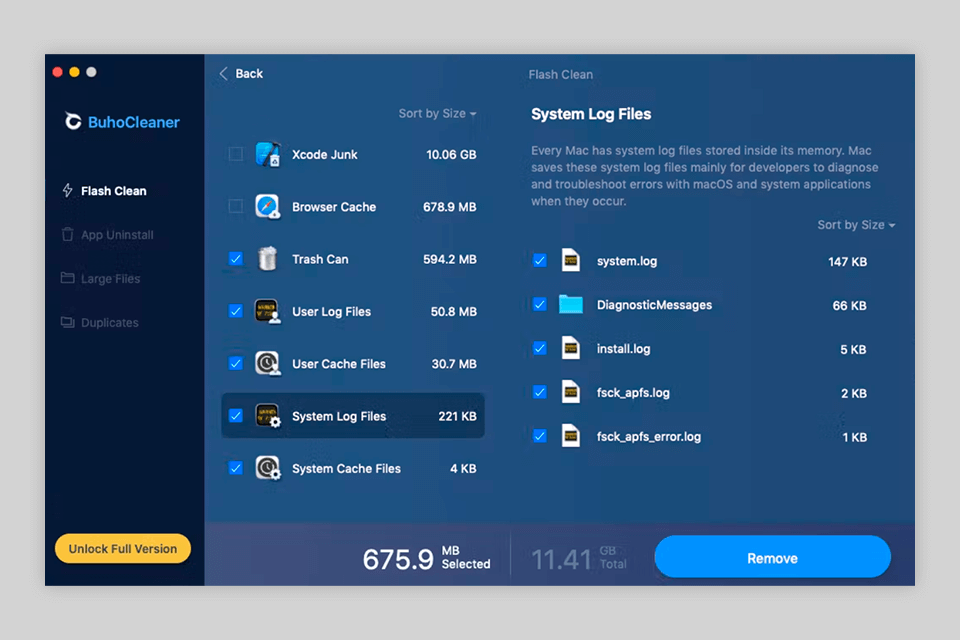
Click on the corresponding option to initiate cleaning. This is the easiest method to make your Mac computer work faster. First of all, the program starts scanning the entire system and generates the list of junk files that occupy space on your Mac. Then, you can define what files you want to remove and BuhoCleaner will do the rest.
As for scanning speed, the program can analyze 500GB SSD in about 48.7 seconds. Then, it starts removing useless files.
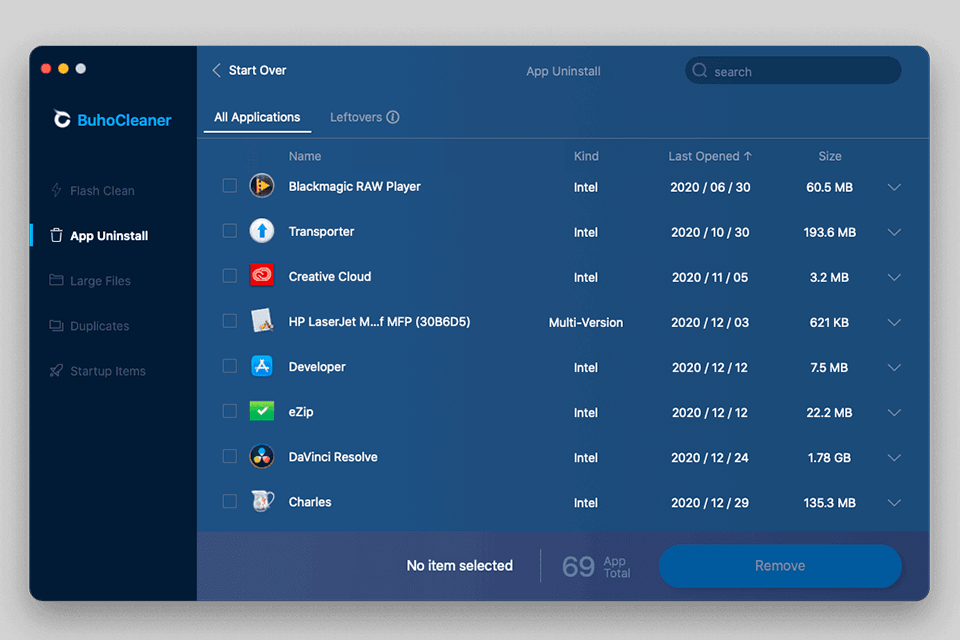
Opening the tab title, you can review and delete any app that you no longer need. However, there are several aspects to keep in mind. You can see different elements of an app that may be deleted and choose whether you want to keep any of them intact. Hovering a mouse pointer over a file, you will see where it is stored and can immediately open the folder.
To completely delete an app, select it and click the Remove button.
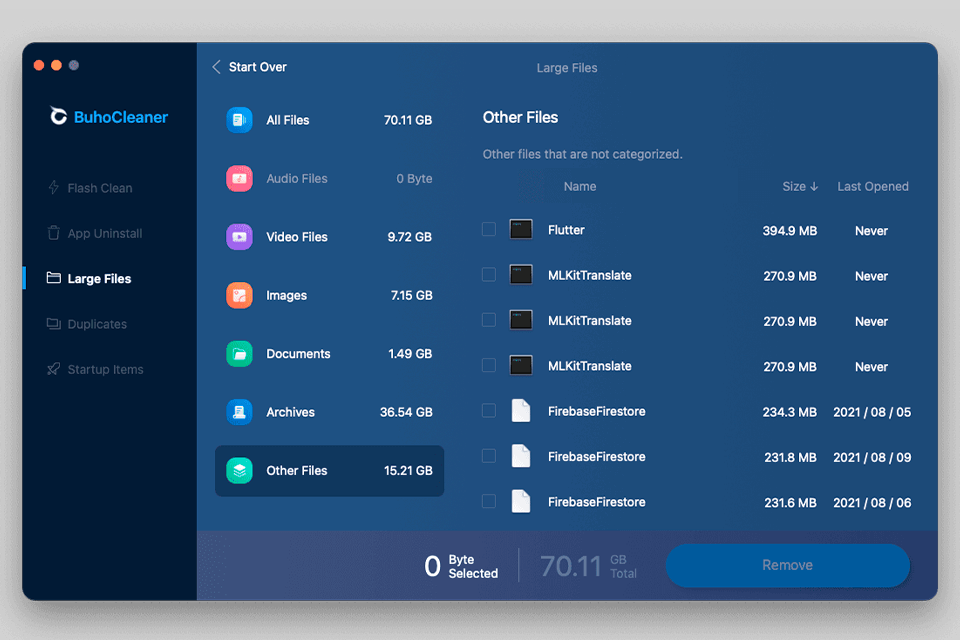
It is a common case when you have some bulky files hidden inside folders that are hard to find. It is impossible to keep tabs on all the data stored on a computer, so you should get an efficient tool for locating needless elements. BuhoCleaner has proven to be a wonderful program for the task with its automatic detection of files that slow down system runtime.
In fact, the removal process boils down to clicking one button. The program finds and displays a list of large files on your Mac device. However, keep in mind that by default “a bulky file” is the one larger than 50 MB, but you can indicate the needed value in the settings.
You can open folders with detected files to learn more details. All materials are conveniently organized into categories – videos, images, audio, etc.
All in all, this duplicate photo finder shows great results if you want to find useless items that take up HDD and SSD space.

It may happen that you click the Download button several times, so you get 2 or more identical copies of one and the same file in your internal storage. Deleting duplicates manually may be time-consuming, so users are searching for instruments to automate the process. BuhoCleaner Mac cleaner comes with an integrated “Duplicate file finder” feature that is indispensable for such tasks.
I feel really frustrated when I see my HDD is full, knowing that half of the space is occupied by duplicates and copies. Fortunately, I can use BuhoCleaner and fix the problem in an instant.
This is a well-designed duplicate file finder for Mac. It scans a whole system, displays duplicates, and allows selecting files that will be removed.
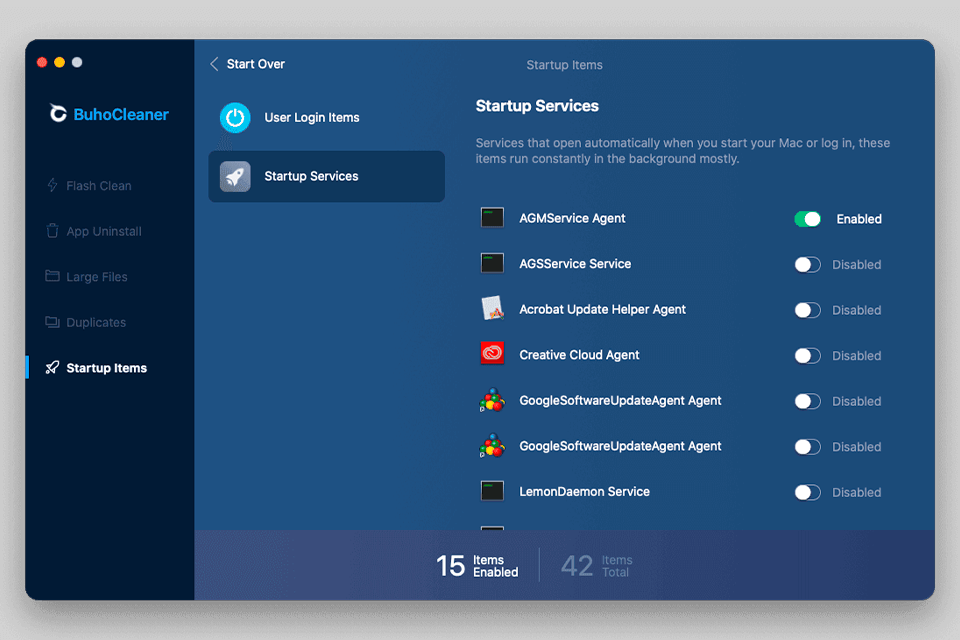
When starting your Mac system, you may not even know what processes and non-system apps are launched in the background. They all may have a huge influence on the overall operation of your device.
What’s more, they consume RAM and may cause several system lags and freezes. Startup features are activated by default in such apps as Skype, TeamViewer, and the like. It is possible to disable those login items for every separate app or all simultaneously.
The program has 2 individual sections and shows “User Login Items” and “Startup Services” separately. By clicking on the enable/disable slider, you can easily determine whether a specific app will be auto-launched on startup.
You can get BuhoCleaner, choosing one of three available plans – “Single”, “Family”, or “Business”. All plans include non-stop support and lifetime free updates.
The Single license is for 1 Mac and is priced at $19.99.
The Family license supports up to 3 Mac systems and costs $29.99.
The Business license supports up to 5 Mac systems and is priced at $59.99.
All prices are inclusive of taxes. Besides, you can upgrade to a higher plan with just a single payment for the rest of your life. If you are disappointed with the available features, you can get your money back within 30 days from the purchase without any questions asked.
Surely. I have used it for quite a long and feel absolutely satisfied with its functionality and the speed of file deleting. I tested it on my MacBook Pro and freed more than 120GB of space! In case you want to uninstall the program, you can drag it from Finder > Applications right to the trash bin.
Since the program gets rid of only non-system files, you won’t experience problems with Mac functioning. Such files as browser history and DMG pieces are deleted only after your approval. Besides, the BuhoCleaner finds system log files, user & system cache files hidden in various locations, while locating them on your own can be very challenging.
Open the program, direct to the Large Files tab, and click Scan. You will see a list of detected elements in descending order. The default file size search limit is 50MB, but you can change the value whenever you want.
No to both questions. If you no longer need BuhoCleaner running, you can shut it down. The program doesn’t request you to indicate your location either.
Starting with macOS 10.12 and progressing to the latest Big Sur, which includes Macs with the Apple M1 chip.