Searching for the best web design software was a very important task when I set out to create a photography portfolio. As a photographer, not a web developer, I lacked experience with web design. Using standard WordPress templates felt rather limiting. I was searching for a tool that offered real design flexibility, so that I could build a site exactly the way I imagined it.
The web is packed with photography portfolios. That’s why I knew that if I wanted to get noticed, I had to go the extra mile. I wasn’t just looking for a space to upload images. I needed a site that could highlight my work while also letting me add the backstory, the technical side, and my creative process. The layout had to be simple, sleek, and professional, with the spotlight on the visuals.
I faced several challenges along the way:
I didn’t want to handle this task alone. So, I asked my colleagues from the FixThePhoto team to participate in the selection process. Together, we did some research and came up with a shortlist of essential features that any solid web design software for photographers should offer.
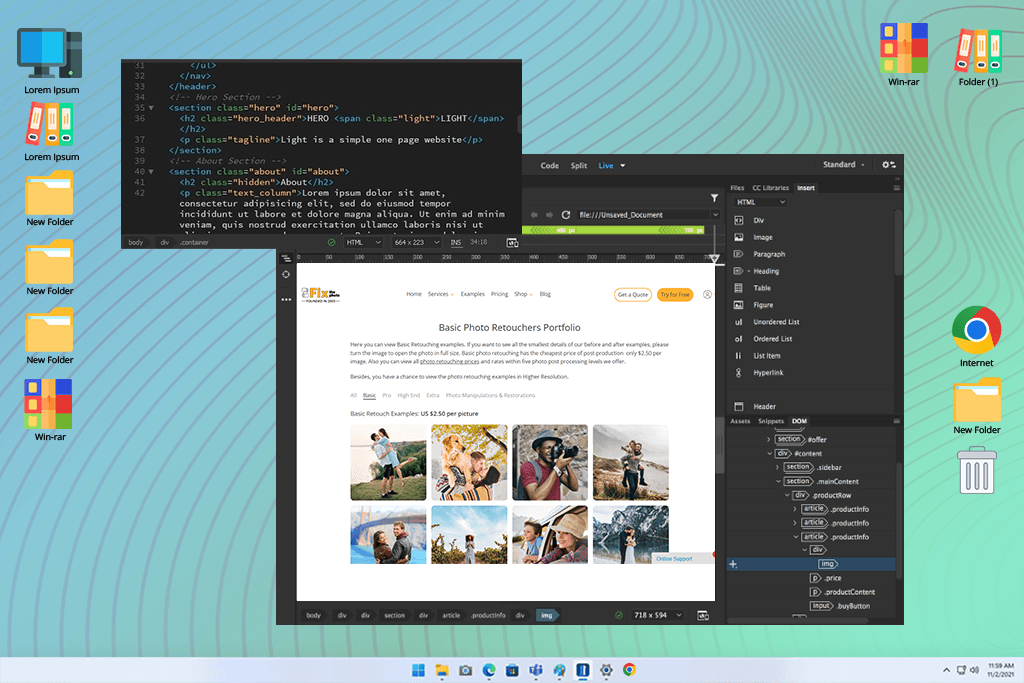
My search for the top web design software led me to Adobe Dreamweaver, and it didn't disappoint. From the get-go, I was impressed by how feature-rich the free version was. It could really compete with many professional text IDEs. The software offers syntax highlighting, code completion, and built-in compilers, ensuring coding speed and accuracy.
Besides, it is possible to collapse code sections. Most of all, I like its integration with Bootstrap and Git. Using them, I could create virtually any kind of website imaginable, including professional business sites, personal blogs, eCommerce platforms, and even quick, well-structured documents.
Adobe Dreamweaver also shows me the impact of my code changes in real-time. Thanks to this live preview, I can be in the loop every step of the way. When I wanted a break from typing, I used the drag-and-drop feature. I could visually assemble my web designs and watch them come to life on the screen with a live preview. That’s very helpful.
To my mind, the program's strong suit is its integration with servers. I can link up, download files to my computer, make precise content tweaks, and then upload them back to the server. It was exactly what I needed.
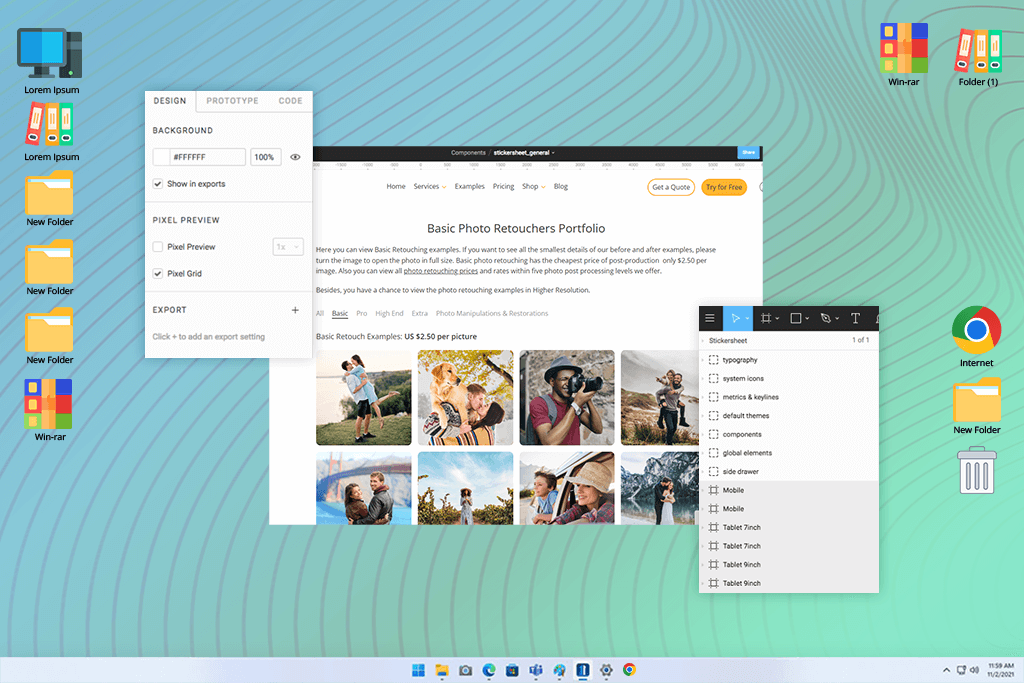
Many users recommend Figma as the best web design software, so I was curious to test it. It's a comprehensive online platform that handles both design and prototyping. Therefore, collaborating with others is incredibly straightforward. Using this program, you can automatically adjust layouts.
Besides, there are robust resource libraries, which come in handy if you need to juggle different projects. I also like built-in fonts and color features, especially if I’m pressed for time to fix designs.
The most impressive aspect of this prototyping tool for me was the smooth collaboration. I sent a design draft to the web designer at FixThePhoto. He suggested revisions right there on the design, instead of exchanging endless emails.
It's also perfect for team collaboration, as we were all able to edit the same project in real-time. Developers will surely appreciate the ability to extract code snippets directly from the program.
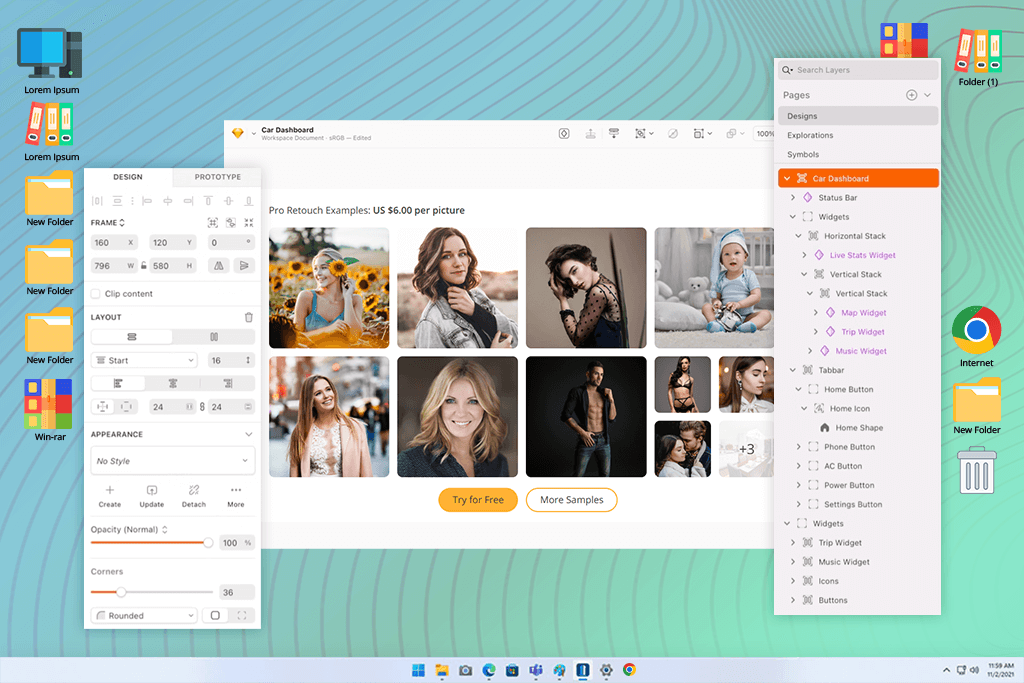
Sketch was a real discovery for me. It's a vector design program with tools for making interfaces, web templates, and scalable projects. Moreover, you can use it to create icons and illustrations.
Sketch can be the best web designing software for people without a design background. It is true for me, so I am impressed by its user-friendly design. There are lots of learning materials for a smooth start. You can take advantage of interactive prototyping features, smart layouts, and the wide array of plugins and integrations. Customizing workflows is very easy.
I'm particularly fond of the mirroring tool. I can easily check my web designs on a range of devices, getting an instant view of how they look on different screens. I can’t help but mention clever built-in logic for generating CSS from my designs. Simple one-click export to various formats deserves special praise.
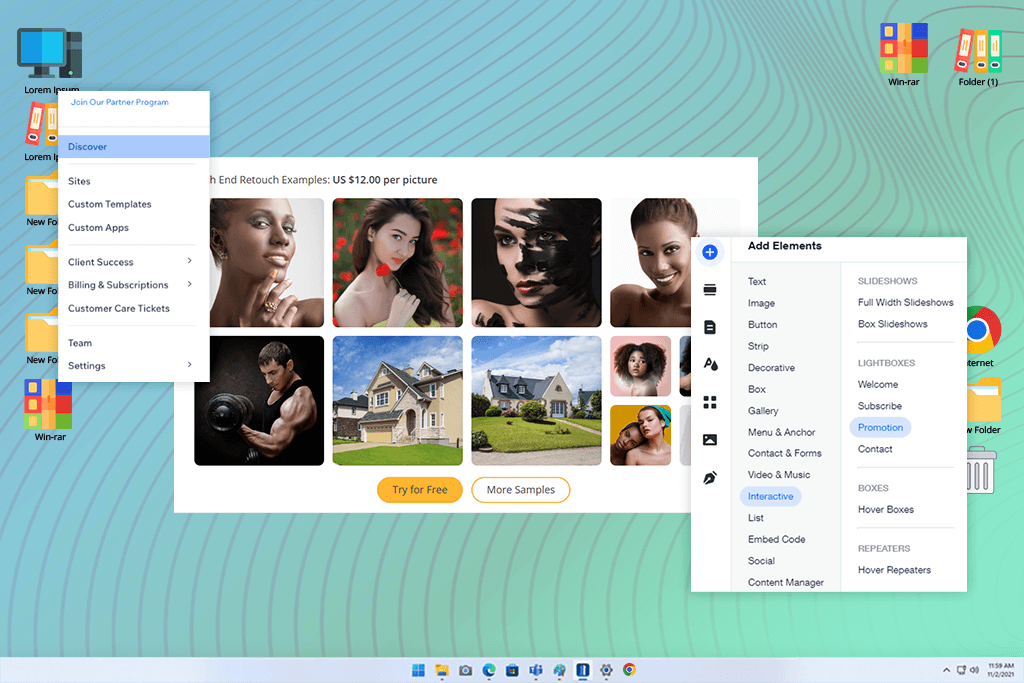
I picked Wix to build my photography website, and it’s incredibly user-friendly. Thus, it is easy to get a website up and running and tweak it even if you're new to web design. I started with a free version that provides access to online storage, eye-catching background images, dynamic title animations, and a helpful widget gallery. There are even built-in tools for blogging and eCommerce.
Next, I switched to a paid version of this eCommerce website builder. There you can generate a custom URL, a unique branded logo, and a complete web store. By paying for the program, I was able to get rid of ads, increase bandwidth, and receive more storage. As my projects grew bigger and bigger, it was a smart move.
This professional web design software is incredibly flexible. You can use it to make a personal portfolio, a website for your company, etc. I can edit images, incorporate dynamic background videos and animations, add social buttons, and a blog. It was such a relief not to grapple with the backend details like hosting or security. Wix managed it all behind the scenes.

I think Pixpa is great software for photographers like me and other visual creatives who want to create modern and sleek websites. I could choose from 30 different themes to suit my current needs. They differ in style and contain various photo grids and layouts.
Moreover, I could improve my website’s capabilities by adding various features, starting a blog, organizing an online store, using photo galleries, and more.
With the built-in editor, it is easy to modify my gallery layout, adjust my images display to scale or at full bleed, and even change the picture hover effect. Besides, users can import videos from YouTube or Vimeo on any theme in place of images. This feature makes Pixpa a good option for videographers as well.
The program also includes marketing and social tools to boost traffic and turn visitors into customers. This is crucial for me, as I try to use all the possible ways to attract potential clients.
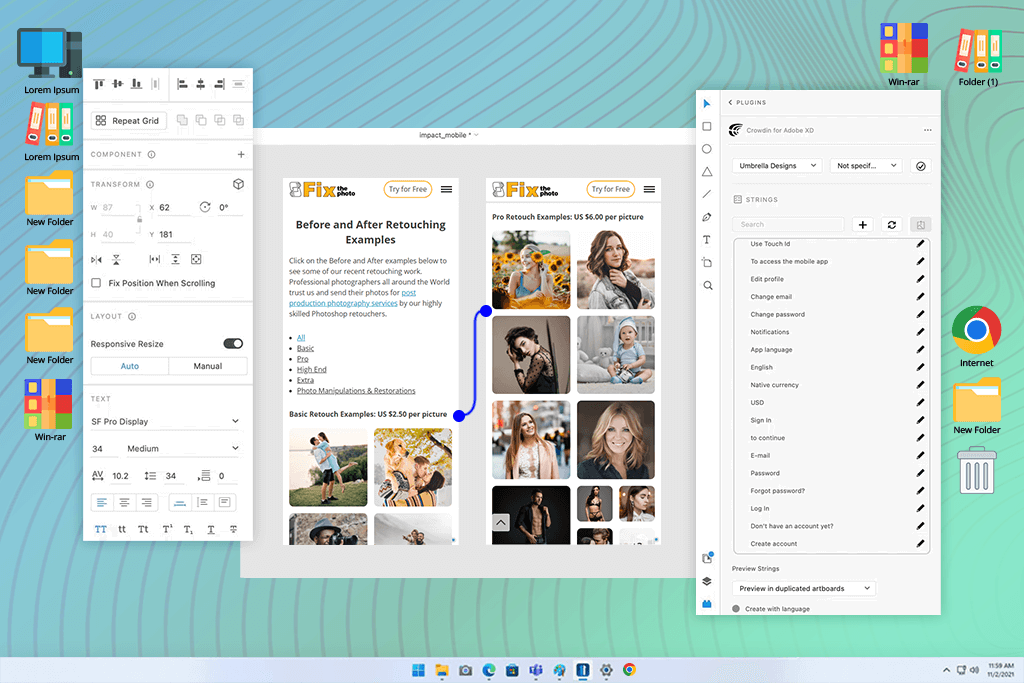
Some features make your life easier. That’s what I thought, using Adobe XD's Repeat Grid tool. I tested it while creating a photo gallery for a portfolio website. You can forget about the usual tedious copying. I simply dragged the grid, and it adjusted the layout instantly.
I also like the prototyping feature. I simply linked my screens together with a quick drag, and then I jazzed them up with animations and transitions to make the design pop. The software allowed me to preview the whole website, so I grasped how users would interact with my website.
Adobe XD also brags about smooth integration with Adobe apps. Comparing Adobe XD vs Figma, I’ve noticed the difference - I quickly pulled in images from Lightroom and vector elements from Illustrator, which comes in handy when I need to include my own photos into designs.
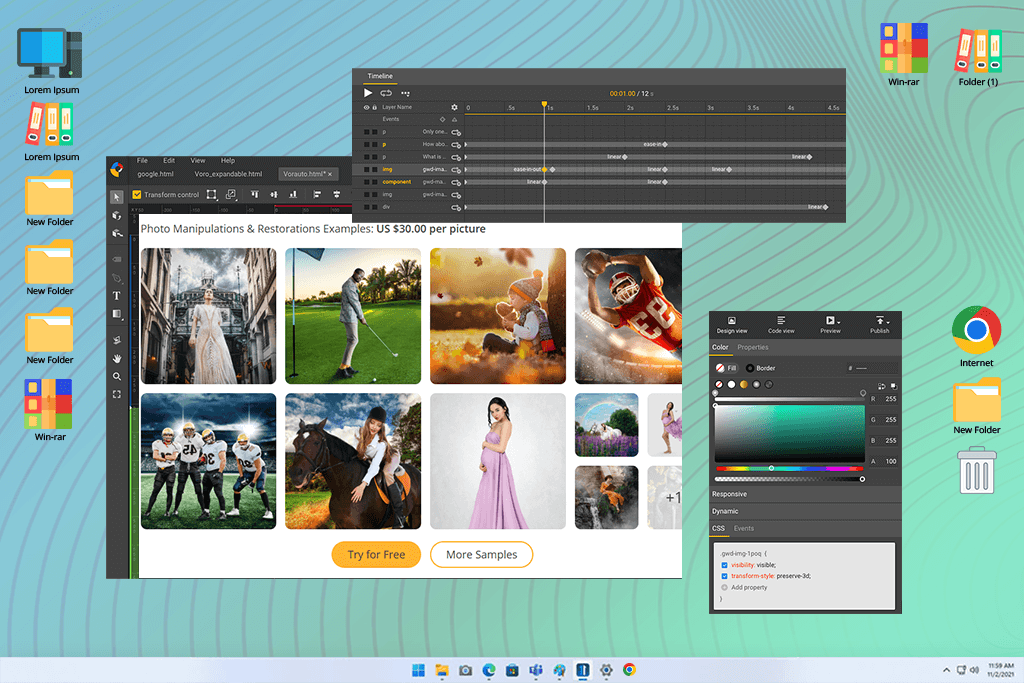
I had no trouble installing Google Web Designer. It is great that it works on all platforms - Mac, Windows, and Linux. The interface is clean and modern, but it can be a bit much if you're new to animation or ad creation. Thankfully, there is a built-in tutorial, which covers the basics. So, mastering the software was easy.
By comparing Google Web Designer vs Dreamweaver, I was really impressed by how beginner-friendly the animation tools are in the Google software. I tried making an interactive photo banner for my portfolio. It was a breeze. With the timeline setup, you can drag elements, add fade-ins, and create motion without any advanced knowledge.
A big plus of this simple web design software is that everything is built with HTML5. That means your design will run smoothly on any device or browser. I tested my project on several gadgets. There were no problems.
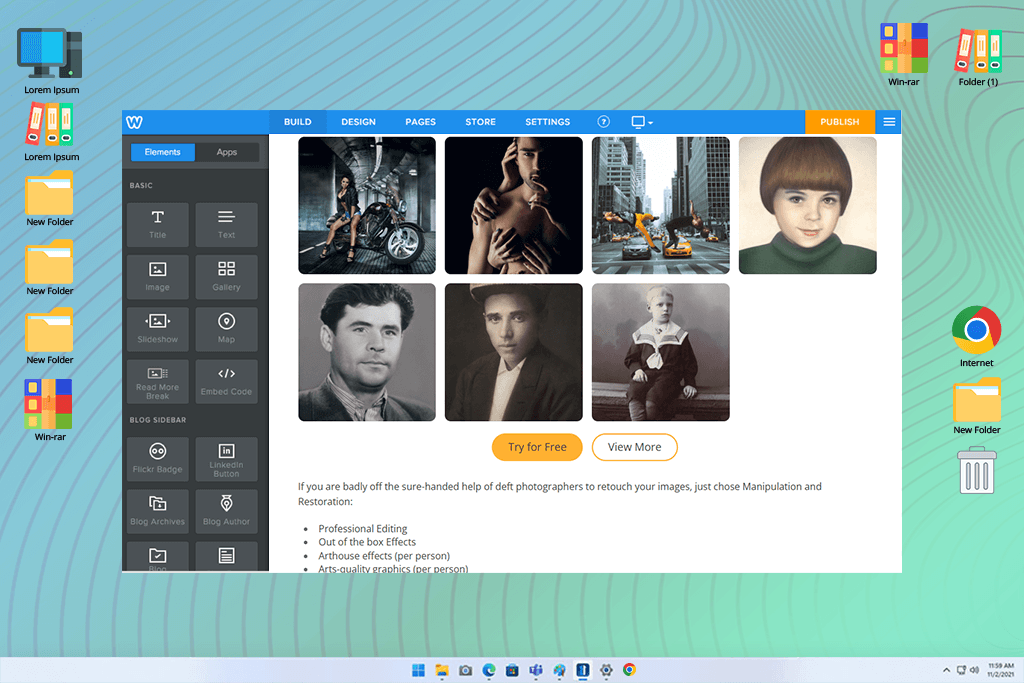
One of my favorite things about Weebly is its built-in code editor. It was particularly helpful when I needed to make some custom changes. I'm not a coding expert by any stretch, but it was interesting to get inside the code. The platform feels very flexible.
I was glad to see the themes were responsive. Thus, my site looked good no matter the screen size. There aren’t many templates, but the ones they offer are neat and well-designed. I liked that I could customize the look to match my own style. My portfolio stuck out from the crowd.
The e-commerce tools are another benefit of this open-source web design software. It makes sense since Weebly is now part of Square. Setting up an online shop is a breeze. I also appreciate the SEO tips, traffic stats, and Facebook ad options stored in one place.
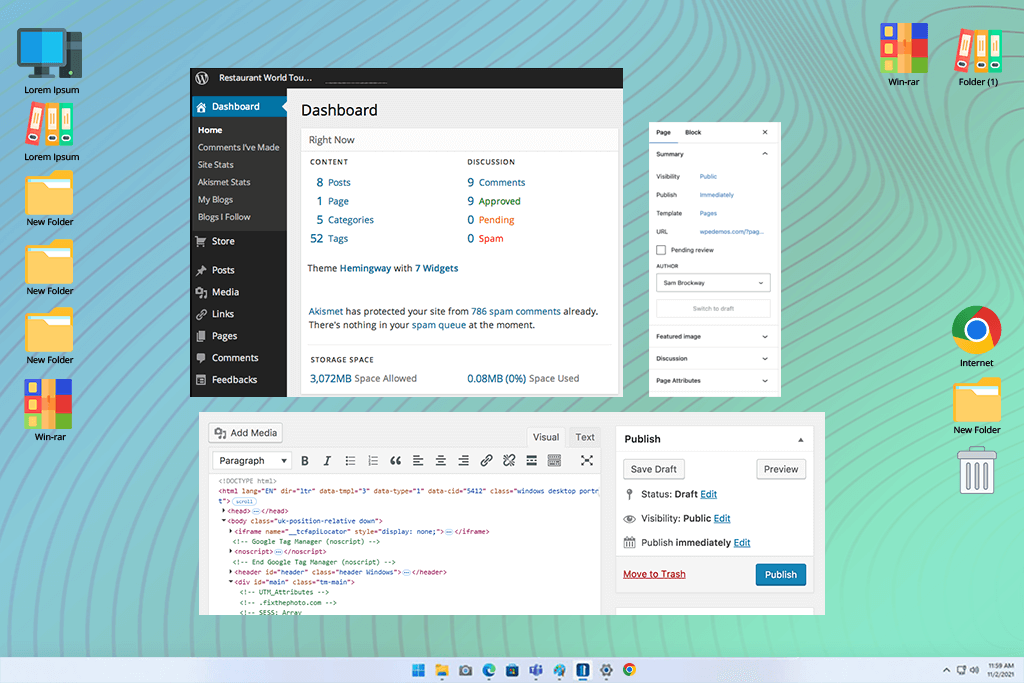
After I installed WordPress, I opened the dashboard. It was clean and straightforward. I am no tech wizard, but I didn’t feel lost at all. Content, themes, plugins, and other menus were right there ready for use.
I browsed through a collection of WordPress photography themes. The free templates worked fine at first, but I wanted something more polished, so I picked a premium one. With it, I could tweak the layout, colors, and fonts. My site looked just the way I imagined.
The best thing about WordPress is its flexibility. With so many plugins available, I could add whatever I needed without any coding. I added a photo gallery, an SEO plugin to help with search rankings, and a contact form for messages. It was very easy even for an inexperienced user.
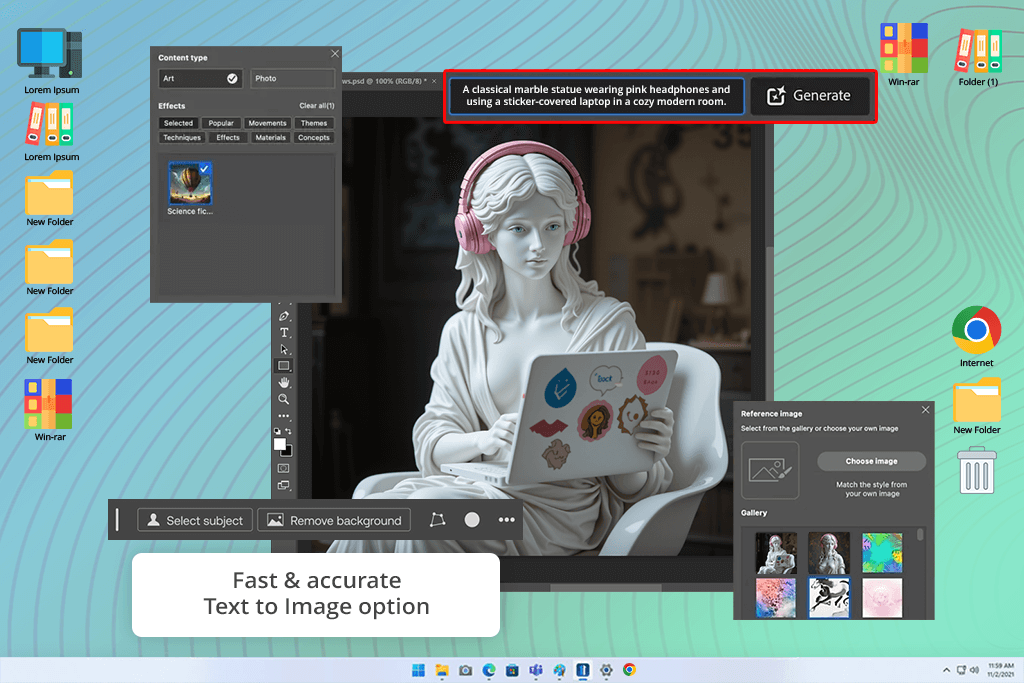
I’m already comfortable using Photoshop for photo edits, so I wanted to test it as free web design software. I needed to create a homepage mockup for my portfolio. To my surprise, the software worked pretty well. I could control every part of the layout without getting tangled up.
This Adobe software for web design makes it easy to arrange titles, photos, and buttons on separate layers. It was handy to fine-tune each one without messing up the rest. Thanks to the grid and guide features, everything stayed in line. My homepage eventually looked clean and well-organized.
I used the shape tools to create buttons and image frames. Adding text was also easy. I like that the software has a huge font collection for virtually any project. I adjusted spacing and alignment to receive a clean and professional layout.
Recently, all the free Adobe software have been updated. Photoshop received some interesting features:
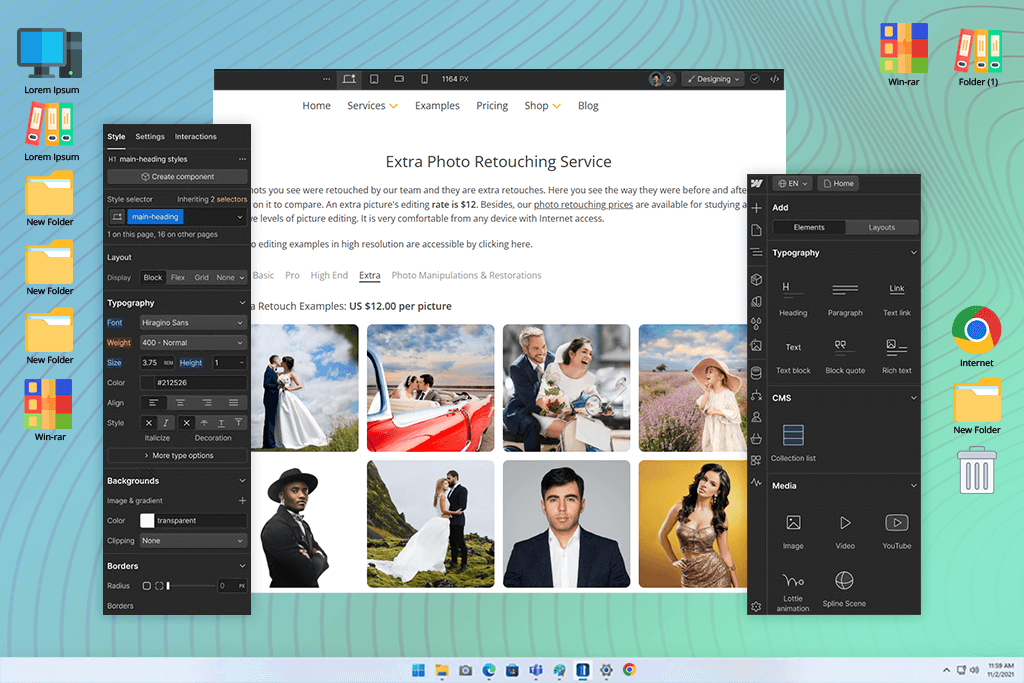
Being on the web designing software list, Webflow is a universal adaptive tool that combines a cloud service, web design tools, CMS, managed web hosting, and a free SSL certificate into one platform with the concept of “smart no coding”.
A clear drag-and-drop interface made it possible for me to place and change elements using templates. The Webflow automation tool will create the necessary HTML/CSS code. I particularly appreciate this feature, as you don’t need to rack my brain when it comes to website launching.
I can create interactions and animations, drag and drop custom HTML elements, or use ready-made elements, such as sliders, tabs, and background videos. The process is fast and intuitive, which is perfect for inexperienced users.
The tool comprises a library of main components with layouts and templates. Webflow lets users create prototypes and export code to pass to developers in case you don’t want to run a site on its subdomain.
First of all, we picked the most popular web design program. We really tried to cover the whole spectrum, from tools aimed at newbies right up to the best professional web design software for experts.
Our testing process was straightforward. We evaluated the capabilities of different tools by creating example websites, e.g., a photographer’s portfolio and a small business site. Our main goals were to see how user-friendly they were, how flexible the designs could be, and how smoothly they worked.
While working with Adobe Dreamweaver, WordPress, Figma, and Wix, we saw some clear winners and some drawbacks. Some tools let us create top-notch sites and customize almost every detail, but they take time to master. Others were easier to handle but didn’t offer as many advanced options.
We teamed up to figure out which software works best for certain tasks. Kate Debela pointed out that user-friendly designs affected the overall speed of work. Vadym Antypenko highlighted that seasoned users should opt for more advanced programs. Julia Newman kept focused on the end user, reminding us that a good website needs to be both attractive and easy to use.