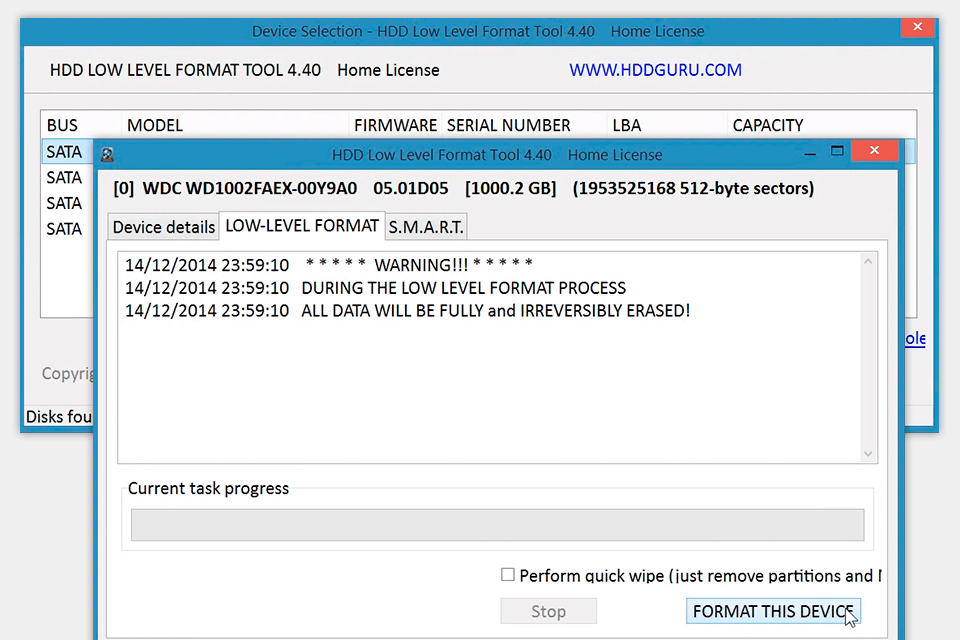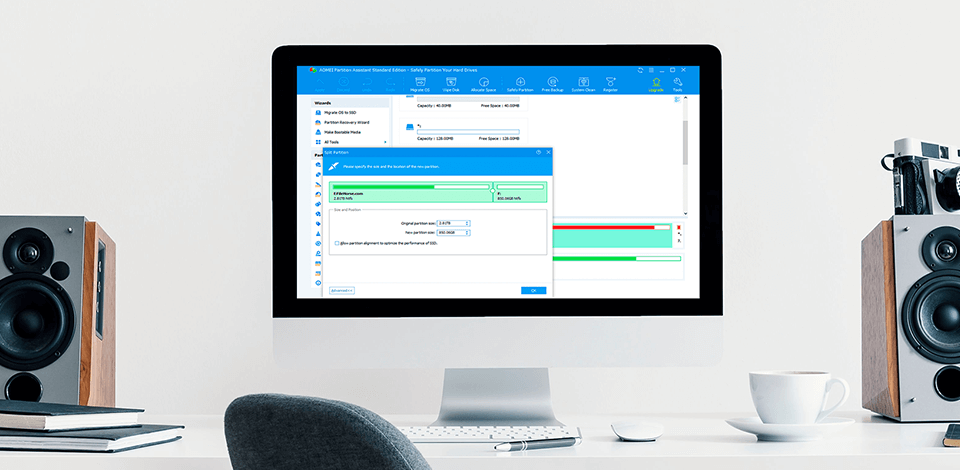
With the best USB format tool at your disposal, you can easily perform all sorts of manipulations with your USB drive – convert to FAT32 or NTFS, format a write-protected USB flash drive, return the USB drive to the original size, wipe pit data on a PC, etc.
We are accustomed to using USB drives, but quite often we have to deal with various problems. The most frequent are USB cannot format, USB becomes RAW, format error, and USB drive is write-protected. Using any of the tools described in this review, you can easily cope with the issue.
Some programs are initially created for hard drives and memory cards formatting, but they also show great results when it comes to handling USB flash drives.
While compiling this review, I checked how user-friendly software is, what errors it can fix, and whether it is possible to convert USB from FAT32 to NTFS without formatting.
Verdict: EaseUS Partition Master allows the creation of a Windows-based partition on a USB flash drive. The tool can be used to format a number of different types of external drives including pen drives, memory sticks, hard drives, other USB drives, and external hard drives. In addition, this software can also be used to backup data from these devices. This software has various tools including a wizard, a formatted USB drive, and a recovery CD.
When you download this hard drive formatting software, it will install a series of standard programs that allow you to format the drive. One of these tools, the "Safe Mode Wizard", enables you to format the USB drive without using any additional software or devices. This software can also be used to re-partition a secondary partition if one was previously removed.
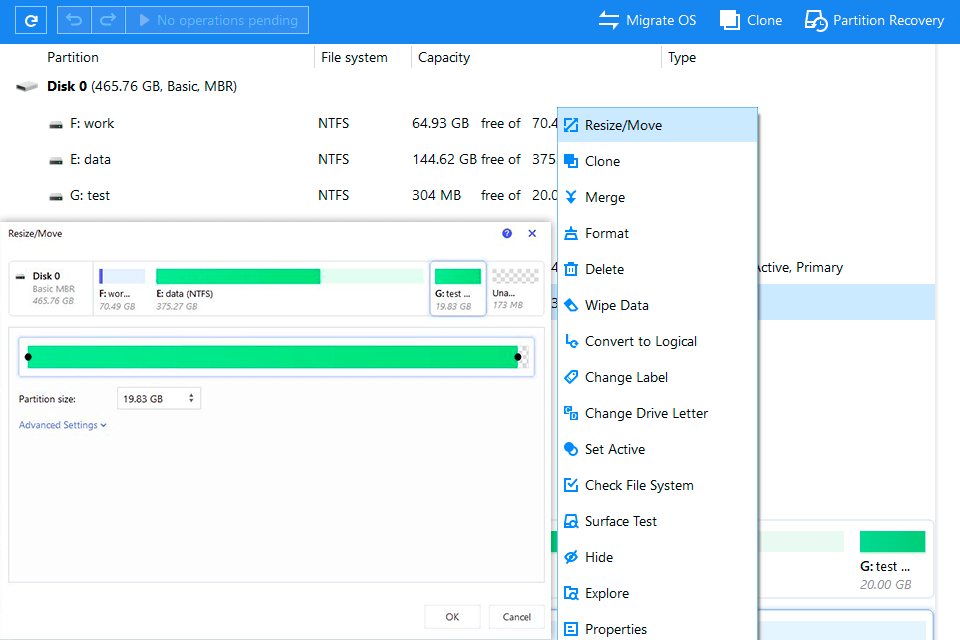
Verdict: If you are having problems with your USB memory sticks, then it may be time for you to use the Authorsoft USB Disk Storage Format Tool. This free program allows you to quickly and easily format any type of portable device and then save it in any type of format you choose. This tool is completely safe to use. By using Authorsoft USB disk storage format software, you can quickly and easily create and store the files you need in an accessible and safe manner.
There are several versions of this software available for purchase on the Internet. You can also read the instructions that come with the software to learn how to use it. Once you have the program installed and ready to go, you can get to work right away transferring all of your important data.
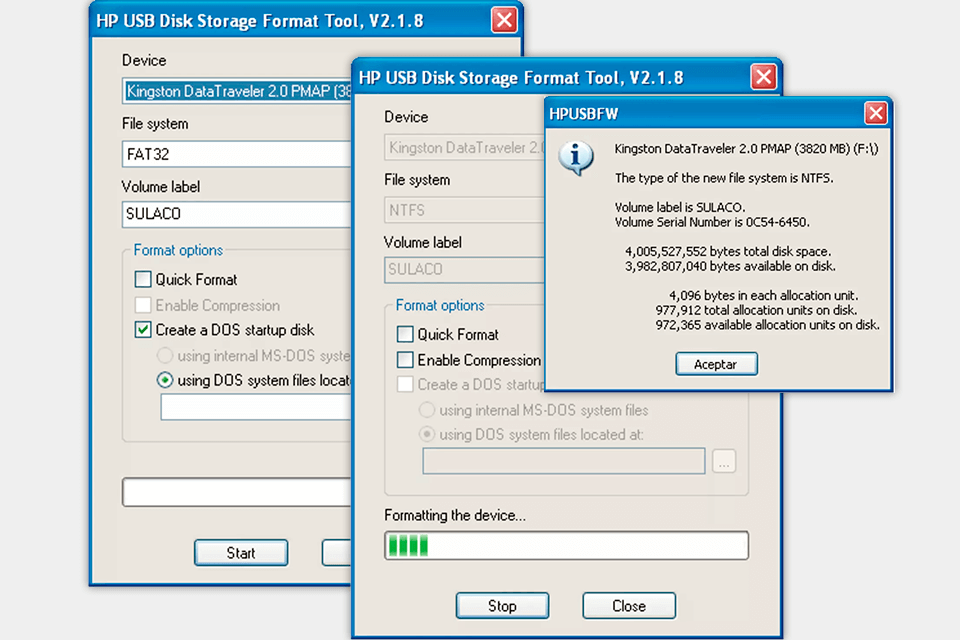
Verdict: Rufus creates bootable USB drives with the USB storage driver already installed on your PC. This USB bootable software includes a number of different tools for doing things such as formatting, creating boot selections and so on. If you want to format a USB flash drive before you use it, all you have to do is right-click on the device and then select "Format". Of course, if you need to format more than one USB drive at once, you'll need to use the "Multipart USB drive format" tool instead of the simple "Formatting" option.
You can then use your newly formatted USB flash drives to run any number of Windows applications that are written for this type of device. You'll find it's quite simple to browse through your USB data sticks and choose files you'd like to copy to your hard drive.
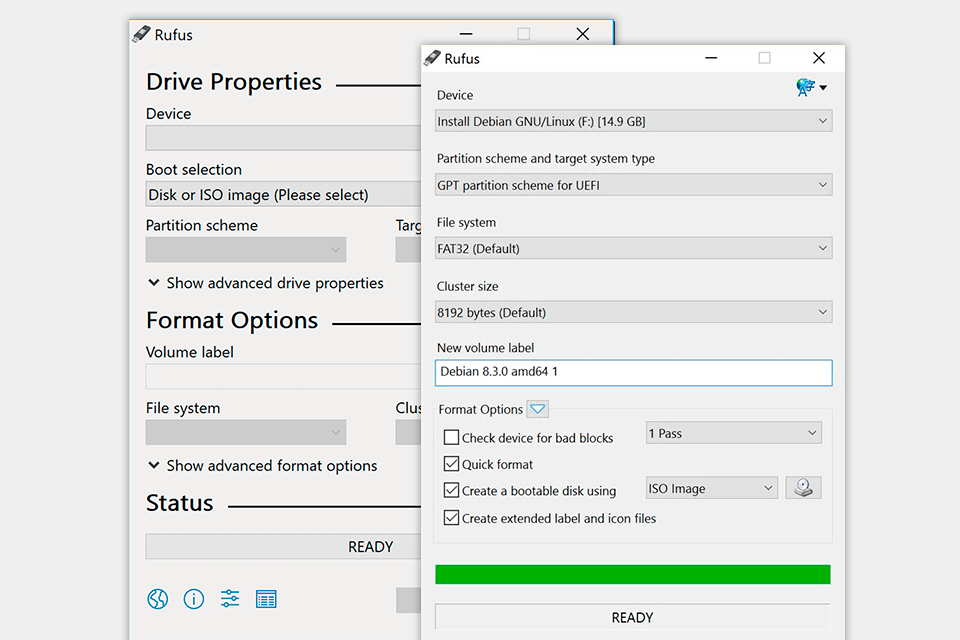
Verdict: AOMEI Partition Assistant provides access to a number of tools for securely and efficiently partitioning a hard drive on your computer and USB formatting as well. One of the most basic features is its ability to securely erase the existing partitions on your computer's hard drive. The program includes the ability to create a number of different partitioning methods, allowing you to optimize the performance of your operating system. If you want to make copies of USB folders and disks, you need to install backup software.
If you want to use the software for creating your primary partition and then use the "FAT32" partition on another physical disk to save the extra disk space, then the AOMEI software can provide you with the tool you need. Another feature provided by the AOMEI Partition Assistant is its ability to create an image of the hard drive. This image can then be used to create a CD or DVD-compatible disk that contains the original software and data files for your computer.
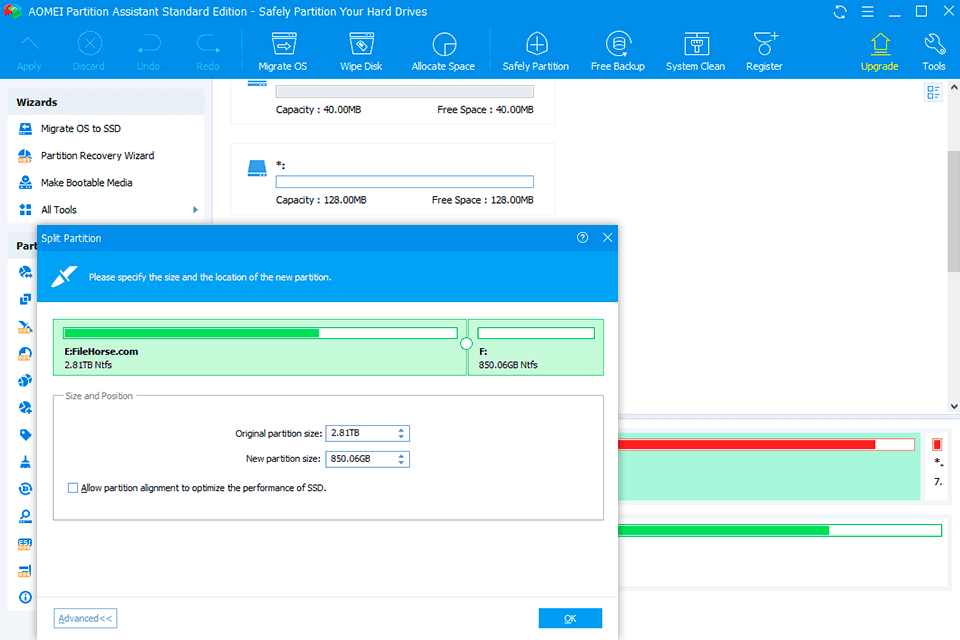
Verdict: The Kingston USB Format Tool created to aid in formatting USB sticks. Although this software tool may seem fairly basic, it can be extremely useful when it comes to backing up data. To ensure that your computer's information is not lost, you should download and install this tool onto your system and it will format your USB stick.
There are a variety of reasons why you would want to use the Kingston USB Format Tool to back up your data. One of these reasons is to keep your data safe against any unforeseen circumstances that could affect the data.
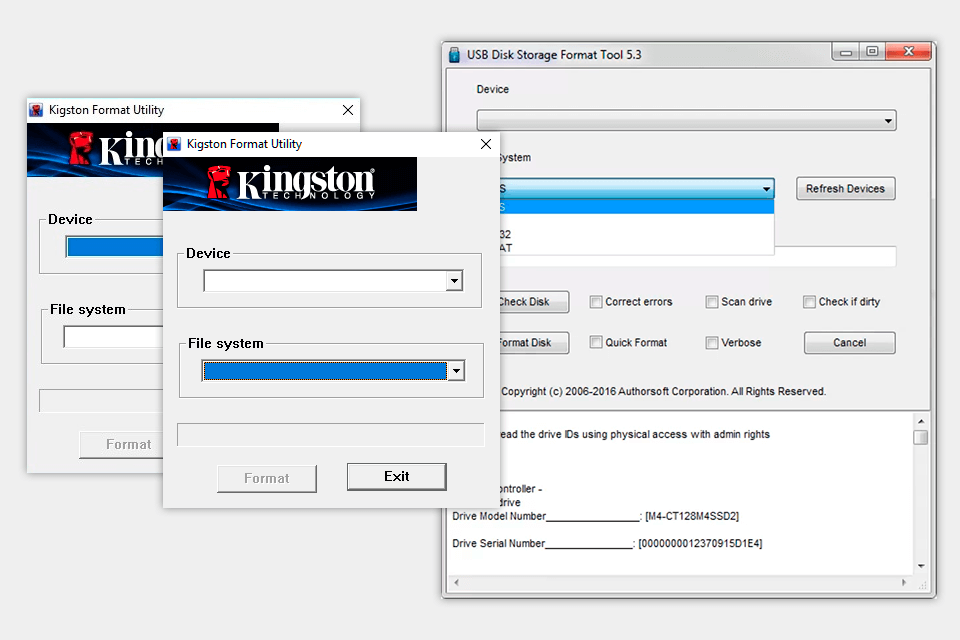
Verdict: The HDD Low Level Format Tool is a great program to use if you want to format your computer's hard drive in the safest way possible. This free tool comes with an easy-to-follow guide.
The first thing that you need to do is to download it. Once you have done this, it will then ask for you to insert a USB drive that is full of data that you would like to transfer. Once you have inserted the drive, it will then show you the current configuration and you can then make some changes if you wish to. Once you have all of your changes in, you will then be able to start the process of formatting your drive.