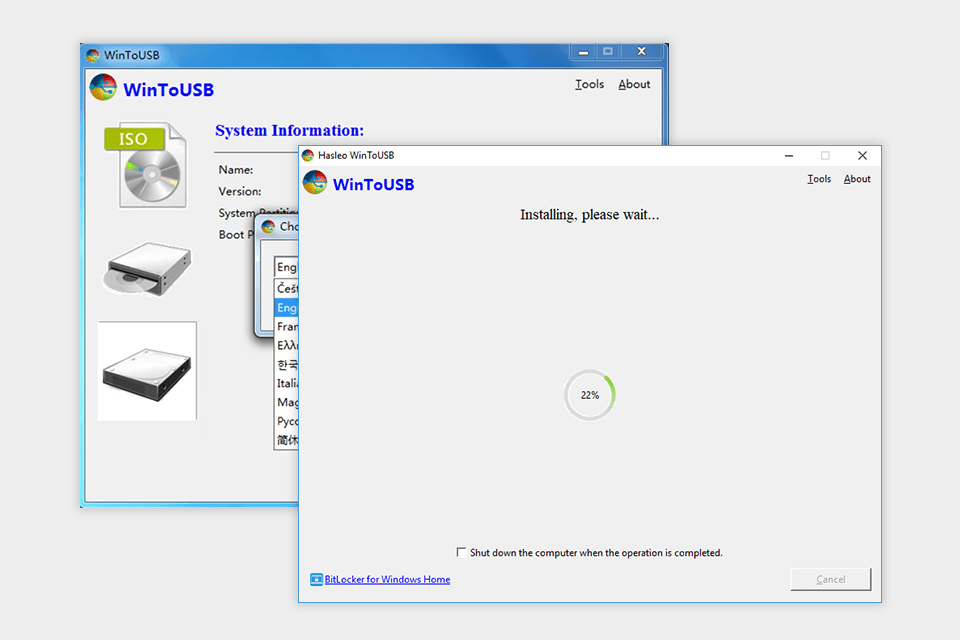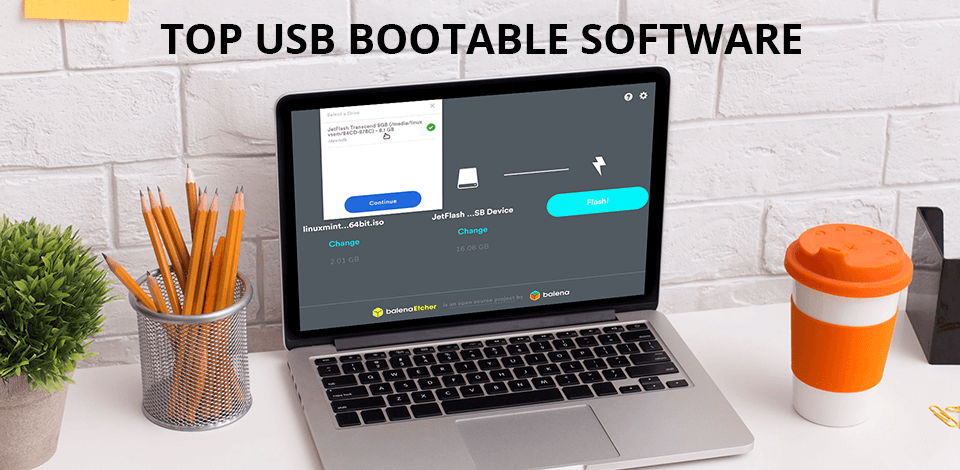
To make your flash drive bootable, you need to use one of these professional USB bootable software. With it, you can create bootable versions of Windows or Linux to use them as a sandbox or try out a new operating system. Besides, it will help you use a system without an installed OS (like Chromebook).
When choosing the best options for this article, I took into account the ease of use, price and speed of creating a boot device. Also, I paid attention to the additional features. Some programs allow you to change partition scheme, cluster size, file system, etc.
Free technical support is also important as it helps you quickly fix issues that you might face while working with the software.
Verdict: With Rufus you can create a bootable USB to install the OS. This software is used in conjunction with a USB flash drive that enables you to create a restore point on your computer. Then you can simply use this restore point whenever you want to restore your computer back to the status it was in before the repair.
You download the software, install it onto their PC and then set up the USB flash drive. Once that is done, the user simply connects the drive to their computer using the USB cable and then proceeds to run the software. What it does is identifies any errors that it might have noticed while backing up your computer.
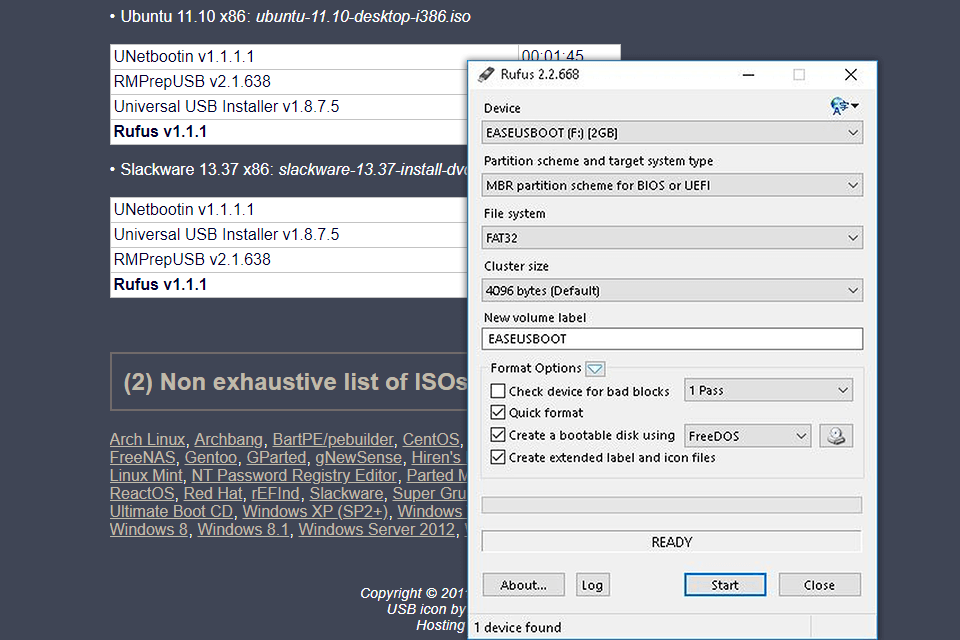
Verdict: You can use Windows USB/DVD Tool to create bootable USB flash drives or any other device that you want to use it for. To use this tool, you need to plug the device into your computer. When everything is properly connected, you can use the Windows USB/DVD Tool to read and write the required files on the device. Before you start using this tool, you need to make sure that your Windows computer is fully updated.
This free data recovery software is suitable for work on a variety of operating systems including Windows 98, XP, and Vista. If your Windows computer is working properly, you can use the Windows USB/DVD Tool to recover data, reformat the hard drive, remove any infected programs from the computer, and so on.
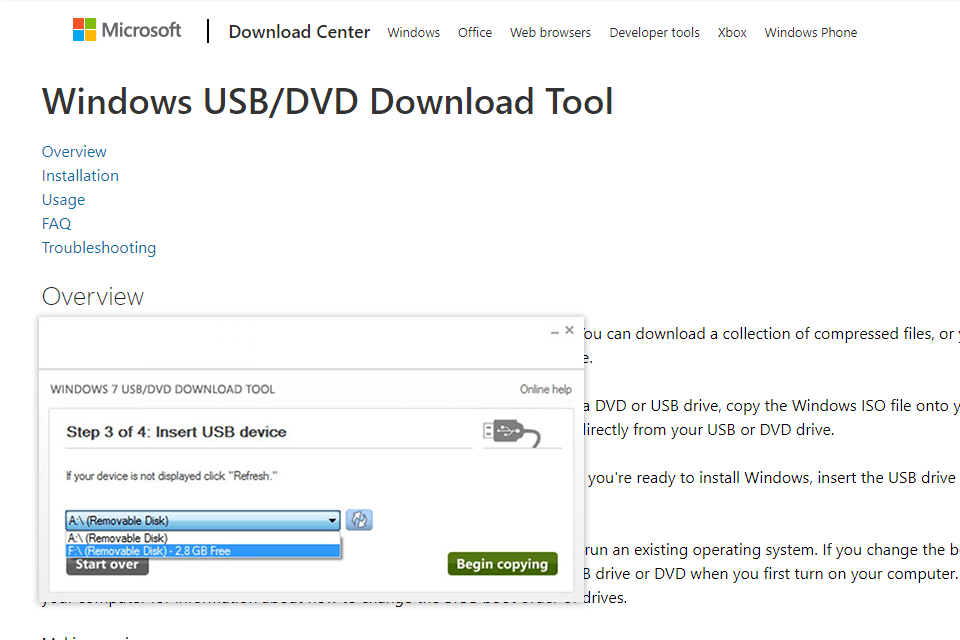
Verdict: You can use Unetbootin to speed up your computer and increase the speed at which files are being stored on the hard disk of your computer. This type of computer program is considered very easy to create bootable USB. Furthermore, this software is free and the only cost is the one time license fee that you pay for it.
Another important feature of this USB bootable software is its ability to detect and clean out all of the errors that are messing up your computer. This program works as a free partition software: it detects and removes all of the errors such as corrupted files, damaged files, invalid entries, missing files and many more.
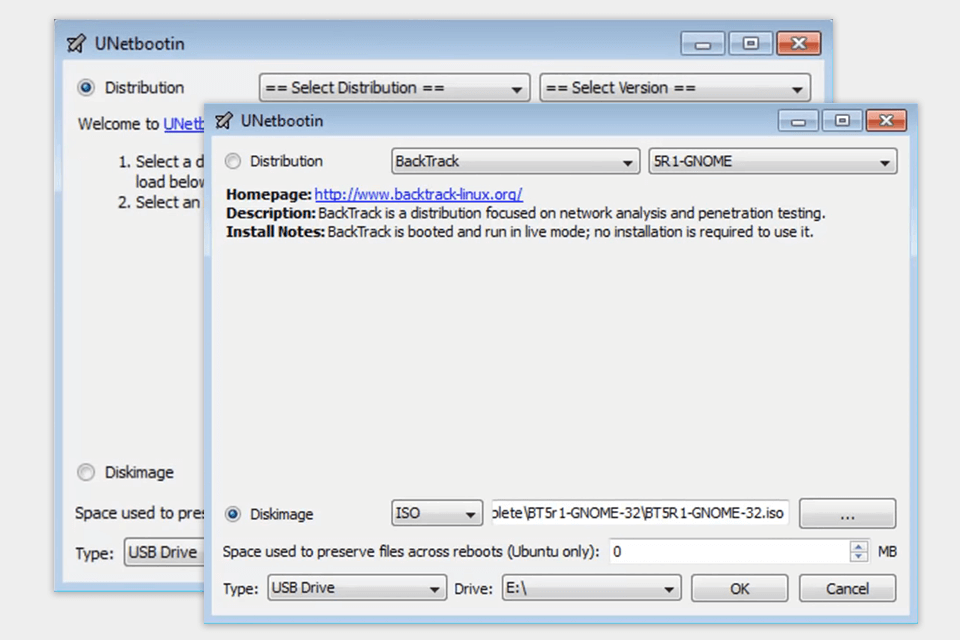
Verdict: Etcher helps users to create bootable USB on different OS. It has a simple and easy-to-use interface that makes it easy for even a novice computer user. This program will first identify the problem, then find the appropriate files to repair automatically.
Etcher works with common registry errors so that it is able to fix the most common ones in the most effective way. In addition to this, it has a backup and restore features which allow you to keep a copy of everything that you do.
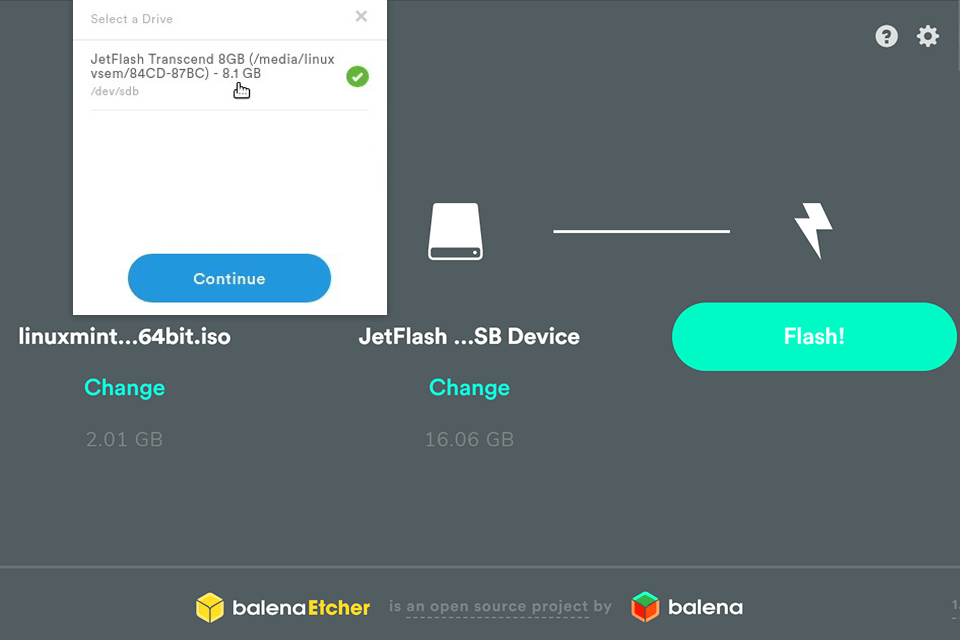
Verdict: The Yumi Multiboot USB Creator can create a bootable USB flash drive using its own device driver and a series of software programs. It allows you to use your own data and personal files without worrying about having to format the drive or worry about the device getting damaged.
It can create a bootable USB flash drive that has all the original programs that come with the software as well as some additional programs that are simply free downloads off of the Internet.
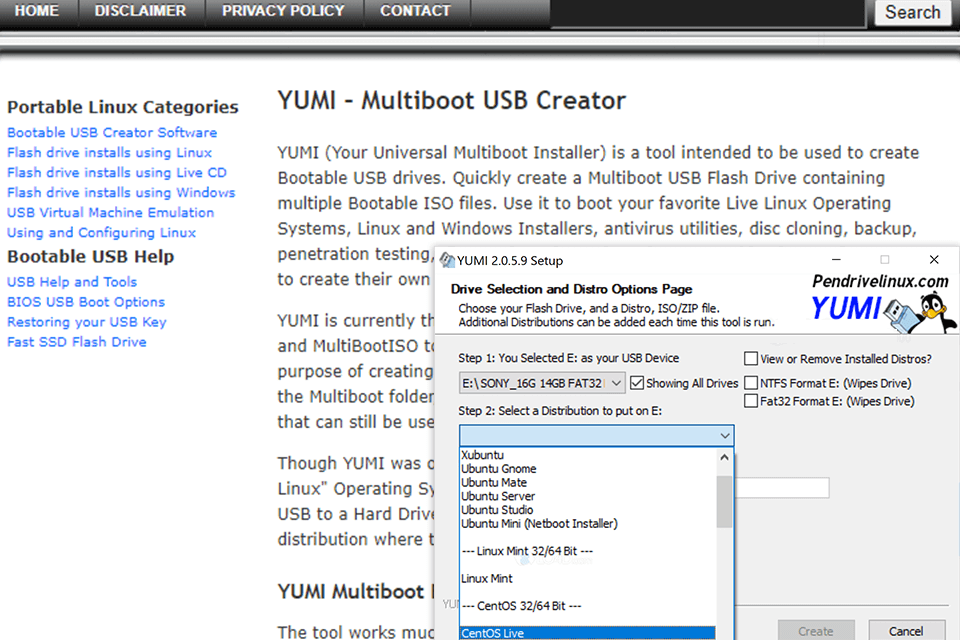
Verdict: The RMPrepUSB is a great solution for people who don't know how to create a bootable USB flash drive. This easy-to-use software simplifies the process of preparing a USB memory stick so that anyone can do it on their own. The program is designed for Windows only, but it can be used on other platforms as well.
There is no encryption function in this program, so you may need free USB encryption software.
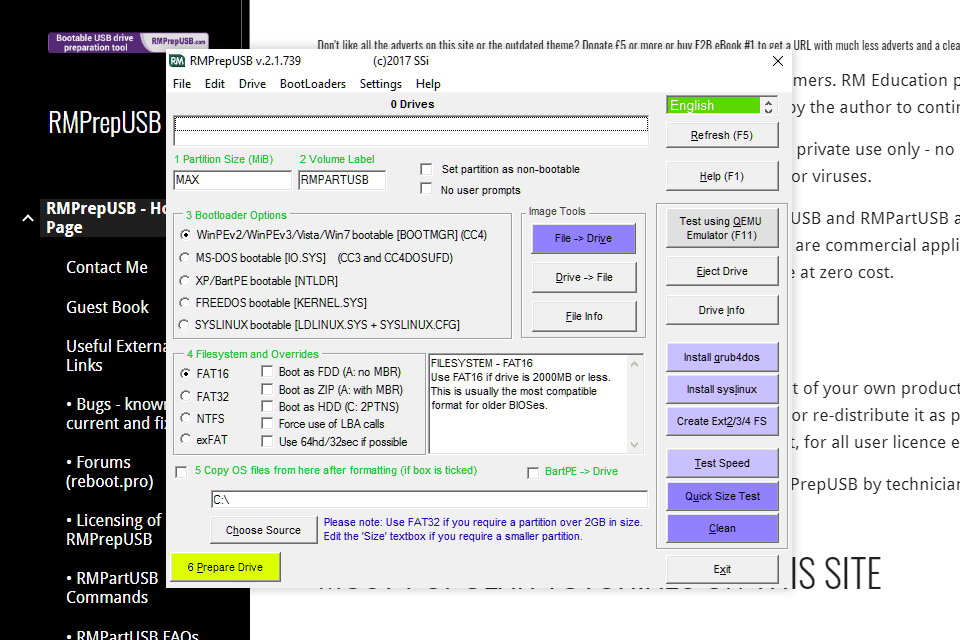
Verdict: WinToUSB is considered to be the perfect solution if you are looking to use a USB flash drive to back up all your files and information. With this program, all your files can be safely backed up onto a flash drive or the memory card of your computer.
Once you have installed the WinToUSB driver then you will need to plug in your USB adapter in order to see whether or not it is recognized by your computer. You should also ensure that you have administrator privileges. After everything is set up you will then need to restart your computer in order for the driver to take effect.