Digital art pens that can facilitate better accuracy
With the best stylus for drawing, you can implement different ideas using your touchscreen gadgets. When searching for the best option, tilt sensing, palm reduction, and shading must be among your priorities.
A good stylus performs well no matter which program you prefer - Adobe Photoshop, Adobe Illustrator, or any other drawing software. You can set the right brush size, sensitivity options, pressure and more. The cost ranges from $12.99 to $89.00.
While picking up the best digital pen for drawing, I kept in mind some key points such as pressure sensitivity, tilt control, good ergonomics, weight, and the ability to use it with various apps. Besides, I think that the palm rejection feature is another important thing to consider if you want to avoid leaving huge old blobs on your drawings.
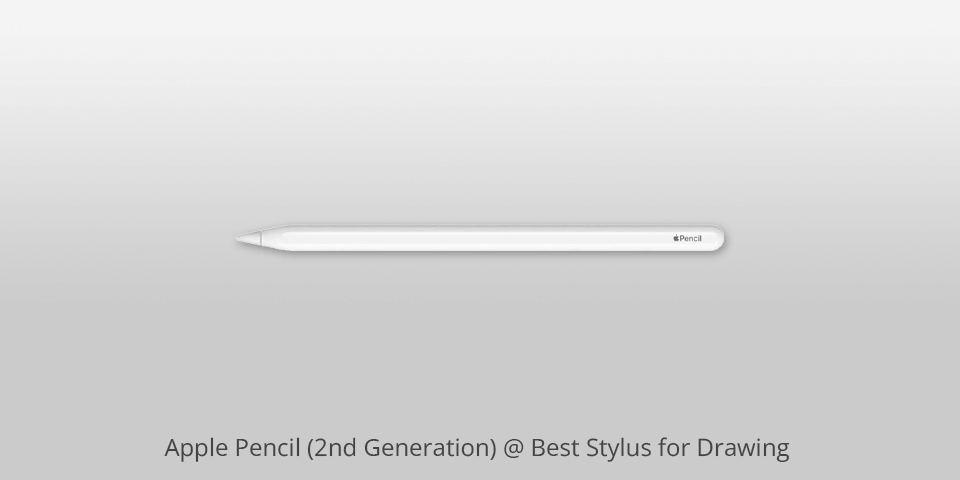
Compatibility: iOS | Battery: Rechargeable lithium polymer | Pen pressure sensitivity: N/A | Dimensions: 6.53 x 0.35 x 0.35 inches
This model is the best drawing stylus for iPads. The manufacturer supplies it with unique software for better drawing experience.
You can use it with Pages, Numbers, Keynote and other apps offered on the App Store. This stylus is incredibly responsive and ultra-precise. It features best-in-class low latency and is perfect for drawing, writing, and marking.

Thanks to the palm-rejection technology and tilt sensitivity, the screen only responds to the Apple Pencil without reacting to your hand or finger. This model features magnetical connectivity with iPad mini (6th generation), iPad Pro, and iPad Air. Wireless charging is also available. Besides, a simple double tap allows you to change tools easily.
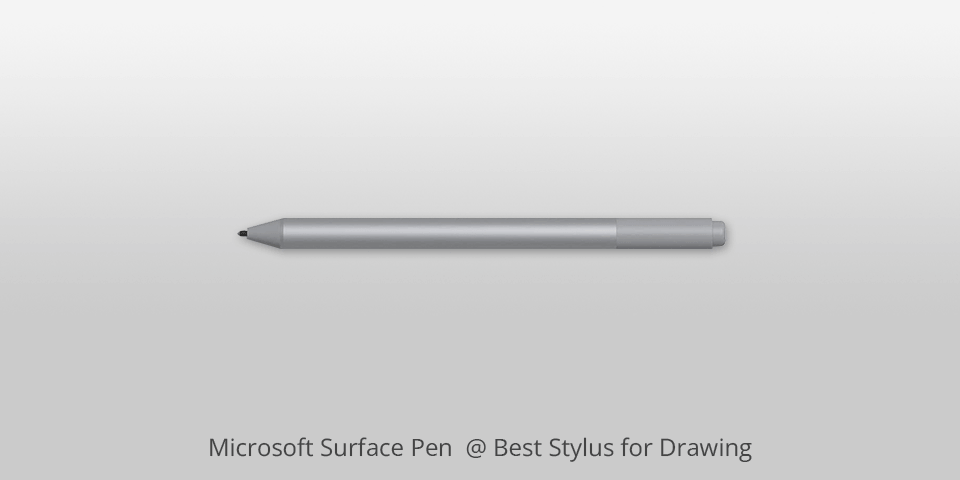
Compatibility: Windows | Battery: Rechargeable lithium-Ion | Pen pressure sensitivity: 4,096 levels | Dimensions: 5.75 x 0.38 x 0.38 inches
With this drawing stylus for tablet, you won't feel any discomfort thanks to its ergonomic design. Incredibly precise control is achieved through four levels of feedback. This is a great option for shading as the stylus has tilt support and performs like a graphite pencil. Users also like a smooth coating and zero-force inking technology.

Besides, it has palm detection technology that you can find in the Apple Pencil. This stylus allows you to create eye-catching drawings using Adobe Suite, OneNote, Drawboard, and other applications.

Compatibility: Android, iOS, Windows | Battery: N/A | Pen pressure sensitivity: N/A | Dimensions: 5.5 x 0.35 x 0.35 inches
Start implementing your ideas as soon as you take this stylus in hand. It doesn't require any setup or anything like that. Small weight and comfortable design allow you to work for many hours without feeling discomfort and fatigue.
It comes with four disc tips to meet all your drawing needs. You can use a fiber tip when you deal with fine details.
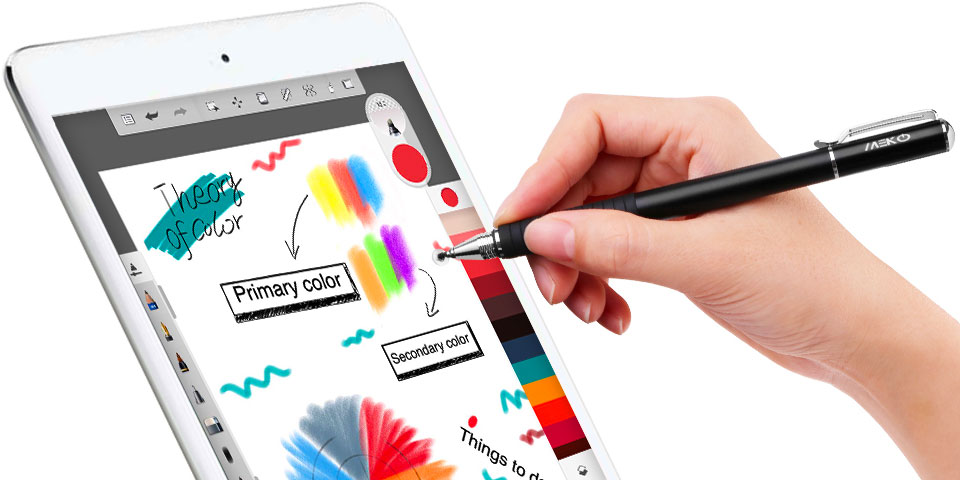
The body is made of stainless steel and aluminum. A comfortable grip is ensured by a soft-touch rubber cap. Like all top styluses for drawing, this model allows you to create attractive drawings, writing, and more.

Compatibility: Android, iOS, Windows | Battery: Rechargeable 1 A | Pen pressure sensitivity: 4,096 levels | Dimensions: 7.48 x 2.24 x 0.79 inches
Get more control while drawing with the smooth tip of this stylus. You can use this stylus for tablet for 50 hours. Lightning-fast charging is another advantage of this option. The comfortable design allows you to draw or write for a long time without feeling any pain in your hand.

The manufacturer applies 2.0 MPP technology to provide you with outstanding shading and sketching features. If you don't use the tool for more than 10 minutes, it will automatically turn off.

Compatibility: Huion devices | Battery: No | Pen pressure sensitivity: 8192 levels | Dimensions: 7.87 x 2.68 x 0.98 inches
Drawing, painting, and sketching are amazingly smooth. Increase your productivity by setting the eraser or other function for your reference. Palm rejection design.

This is one of the lightest digital art pens. Its weight is only 14 grams without an operating battery. However, you can use this model with a limited number of devices from the HuionKamvas series.

Compatibility: iOS | Battery: 1 Lithium Polymer | Pen pressure sensitivity: N/A | Dimensions: 0.3 x 0.5 x 6.5 inches
This option is based on Apple Pencil technology and is therefore compatible with many iPad series. You can have an amazing drawing experience using this stylus with Apple's proprietary applications including Photoshop and Adobe Illustrator.

Thanks to the tilt sensitivity, you get awesome control while drawing. According to the manufacturer, the battery charge allows this pen to be used actively for up to 7.5 hours. As soon as the device needs to be recharged, a small LED light will signal this.

Compatibility: Android, iOS, Windows | Battery: N/A | Pen pressure sensitivity: N/A | Dimensions: 7.48 x 2.32 x 0.75 inches
You can use the pen with one of the three available tips. They are a disc tip, a durable mesh tip, and a gel tip. The first one is a great option for taking notes, drawing, and other manipulations when you need maximum precision. The second one is recommended for playing games and daily use. Finally, the third tip makes the stylus act like a real pen.

In general, this is the best drawing stylus in terms of versatility. You can draw or write with this pen on almost any tablet or smartphone. The range of supported devices is incredibly wide including iPad Mini/Air/Pro, Lenovo products, Samsung Galaxy S/Note, and more. Besides, many users claim it is the best stylus pen for Android drawing devices.
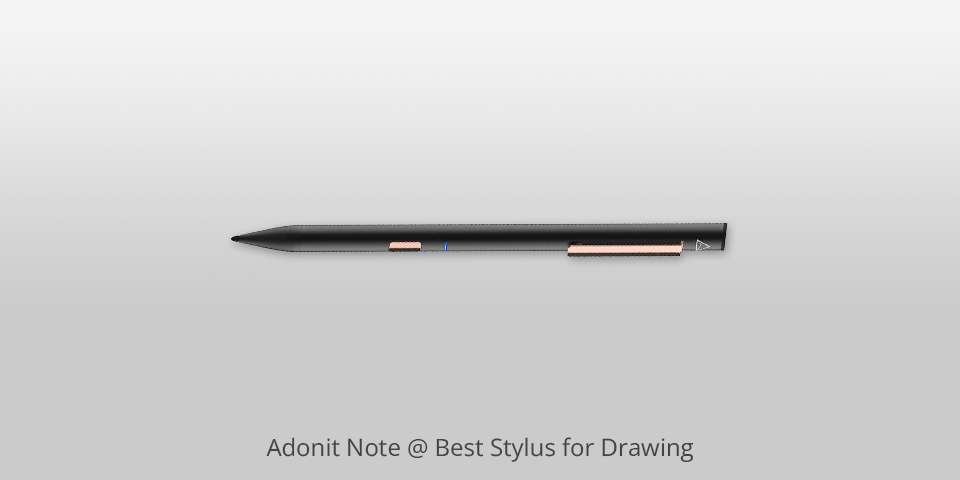
Compatibility: iOS | Battery: Rechargeable | Pen pressure sensitivity: 2,048 levels | Dimensions: 0.36 x 0.36 x 6.02 inches
This model belongs to the premium class styluses. It is lightweight and provides outstanding accuracy thanks to its ultra-fine 1 mm tip.
You can draw or write on almost any touchscreen as if you are using a traditional pen. Enjoy creativity and pure drawing experience with the palm rejection feature and natural tilt support.
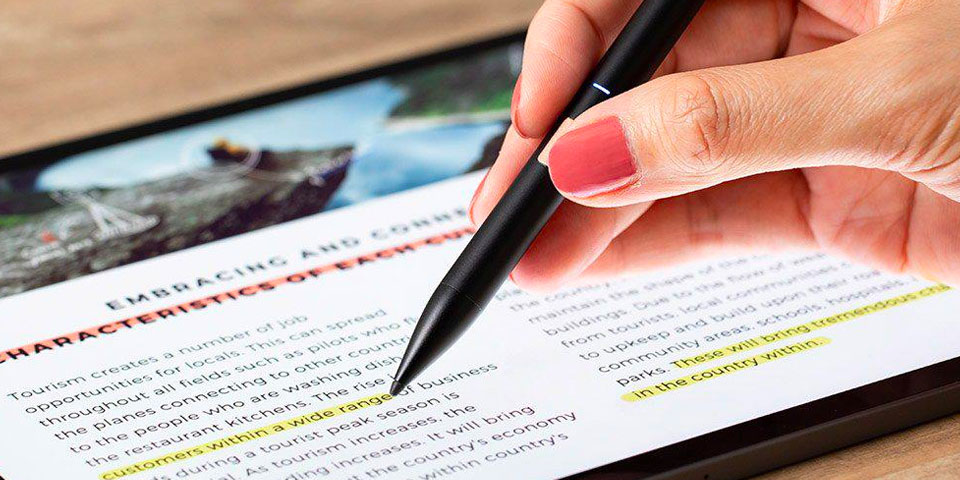
The excellent hand feel, Bluetooth connectivity and a direct interface are the strong points of this option. You can use the pen while working in Procreate, Zen Brush 2b Concepts, and other graphic design software. Moreover, it allows you to make notes directly onto PDF files.

Compatibility: Specific Wacom tablets | Battery: Rechargeable lithium polymer | Pen pressure sensitivity: 8,192 levels | Dimensions: 0.37 x 0.37 x 6.18 inches
Take advantage of advanced around 60 levels of tilt-response. It is one of the most popular digital art pens due to its performance speed and ease of use. Make your experience as comfortable as possible by using three pen buttons to customize the functions you need. You can use it for 2D and 3D design, sculpting digital models, and more.
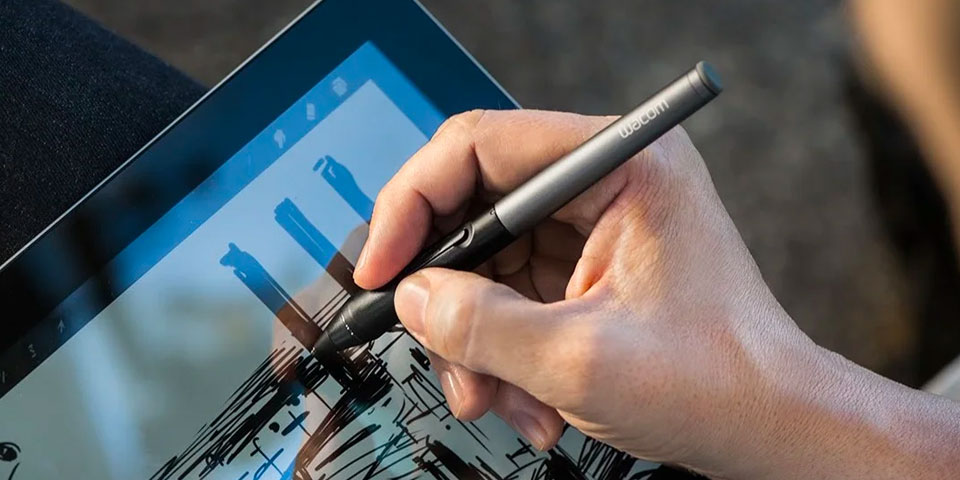
You can pair this pen with Wacom tablets. In addition to the stylus itself, you get replacement nibs, a nib remover tool, and a protective pen case.
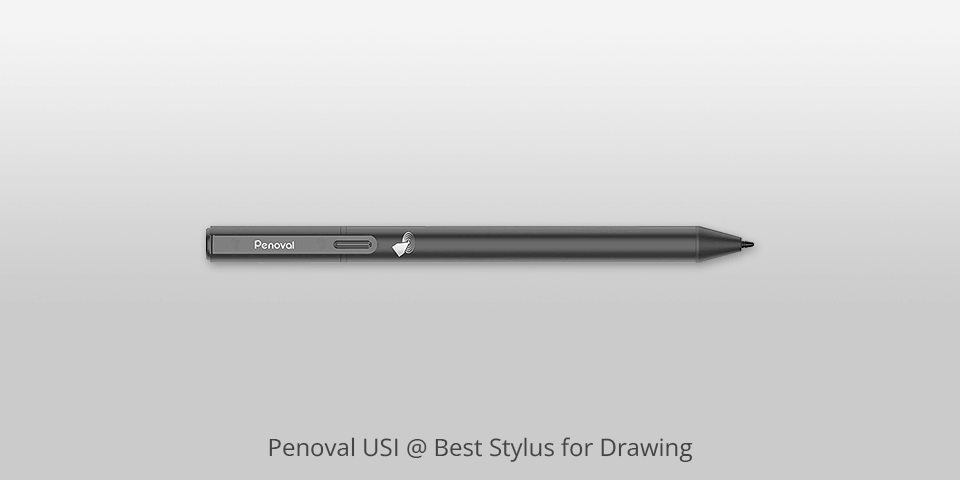
Compatibility: Chromebooks with USI protocol | Battery: Alkaline | Pen pressure sensitivity: 4,096 levels | Dimensions: 6.38 x 2.05 x 0.67 inches
Featuring a metal clip design, this stylus is easy to carry. Your drawings will stay clean even if you place your palm on the tablet screen to let it rest. This is possible because the stylus has smart palm rejection technology.

Besides, you don't need Bluetooth pairing to draw or write on any tablet. This digital drawing pen can be used with many Chromebooks that support the USI protocol.

Compatibility: All touchscreen devices | Battery: N/A | Pen pressure sensitivity: N/A | Dimensions: 5.51 x 0.35 x 5.51 inches
The precision-designed pen tip provides accurate and consistent lines and amazing control while you work. Plus, this tip is scratch resistant. Create impressive pieces of digital art and enjoy the process with this drawing stylus for tablet.

The durable body of the pen is made of aluminum. It is not heavy at all and features a premium feel and touch similar to a fountain pen. You can customize the grip, texture, and overall experience via the copper twist cap.
| IMAGE | NAME | FEATURES | |
|---|---|---|---|

|
Apple Pencil 2nd Generation
OUR CHOICE
|
CHECK PRICE → | |

|
Microsoft Surface Pen
ACCURATE
|
CHECK PRICE → | |

|
Meko Universal 2-in-1 Stylus
LIGHTWEIGHT
|
CHECK PRICE → |
A good level of friction with the touchscreen, accuracy, and ease of use are the main criteria when choosing a digital pen.
You should also check the compatibility of the model with your device. Before making a final decision, you should make sure that the stylus performs well on laptops for graphic design too.

Manufactures offer active and passive styluses for drawing. They differ in the level of control over the pen while drawing on the screen.
Active styluses come with some electronic components and features. Electronic erasers, built-in memory, and pressure sensitivity are the main ones. These functions give you more control and allow you to draw lighter or heavier lines by adjusting your pressure.
Passive styluses have almost the same components as their active counterparts, except for pressure sensitivity and electrical elements. You can use them with all devices including drawing tablets that have a capacitive touchscreen. These styluses work like your finger when you move it across the touchscreen.
To make your drawing comfortable and easy, and lines and shapes look as accurate as possible, you need more control over what you're doing. Note that you'll only find decent pressure sensitivity in active styluses. It varies from 2,048 levels to 8,192 levels.

The palm rejection feature keeps your drawings clean by preventing smudging and other annoying stuff. Thanks to it, a tablet or other device with a touchscreen can distinguish between the touch of a stylus and your palm.
Many advanced styluses come equipped with programmable shortcut buttons. These buttons are a game-changer for artists as they allow you to swiftly access essential functions or tools within your drawing software.
Whether it's changing brush sizes, switching to an eraser, or undoing your last stroke, shortcut buttons on a stylus can significantly enhance efficiency and convenience during your artistic process.
Tilt sensitivity is a feature that mimics the behavior of traditional art tools. It enables you to achieve natural shading and variation in line width by altering the angle at which you hold the stylus.
A stylus that feels ergonomic and well-balanced in your hand is essential for extended drawing sessions. Lighter styluses are generally preferred for precision work, while slightly heavier ones may provide more stability and control for broader strokes.
Assess the availability of accessories that come with the stylus, such as pen holders, replacement tips, and carrying cases. Moreover, ensure that the stylus is compatible with your preferred drawing apps and operating system.
If you draw at a low intensity from time to time, the tool’s life will be longer. Typically, you can use the stylus for 4-12 months. Premium models can last longer until they break.
It usually depends on your stylus. For example, the Microsoft Surface Pen can only be paired with the Surface series devices. It performs poorly on other iPads and other options. On the other hand, the Meko Universal Stylus and similar drawing pens for computers and tablets are more versatile. You can use them with Samsung tablets, Lenovo tablets, or other models and enjoy your artwork. While general-purpose styluses can be compatible with a wider range of devices and have lower price tags, device-specific models provide more accurate and quality results.
A digital pen performs similarly to a finger. However, it gives you some benefits while drawing. In total, the lines drawn with a stylus are more precise and the entire image looks cleaner. Plus, it is a better option if you need finer lines. Mind that a finger often causes cramps and other annoying things when you draw for too long. A good stylus can get you rid of such issues as it works like a pen.