When working on large files, I discovered that choosing the PDF reader for Windows 11 may be a daunting task, as there are so many options available.
As I am a student, I often have to use PDF files. Some programs are suitable mostly for viewing, while others have more extensive toolsets but are too expensive for someone on a tight budget.
Below, I have outlined the advantages and shortcomings of the programs I like the most.
| PDF Reader for Windows 11 | Ease of Use | Special Features |
|---|---|---|

|
Easy to navigate, intuitive interface |
Cloud syncing, tools for filling out forms
|

|
Touchscreen-friendly, smooth stylus support |
Advanced annotation tools, document merging, and splitting |

|
Fast and lightweight, customizable toolbar |
Collaboration tools, free annotation |

|
Simple drag-and-drop interface |
PDF splitting and merging, basic rotation, and extraction
|

|
User-friendly, extensive annotation tools |
OCR for scanned documents, customizable interface
|

|
Comprehensive, user-friendly |
Full-featured editing, converts to Word/Excel/PowerPoint
|

|
Efficient and versatile |
Extensive editing, multimedia elements, converts to/from PDF
|
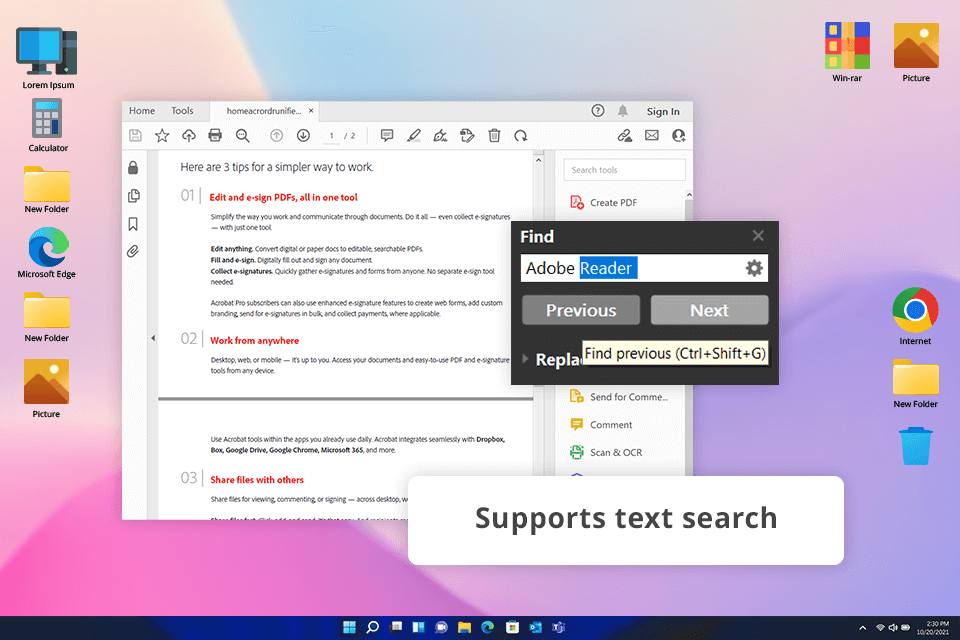
What I like the most about Adobe Reader is that it has a streamlined and easy-to-navigate interface, which allows me to quickly find any information I need when reading my documents.
Its annotation tools are one of its key advantages. Using them, I can highlight important paragraphs, add notes, and draw something in the margins. This software also allows me to quickly fill in forms, which facilitates submitting assignments.
Even though Adobe Reader has a great free version, it premium version comes with some impressive tools as well. Using them, users can convert and edit PDFs. However, for students like me, the free version has everything I may need. It’s an excellent option for those who work with PDF files daily.
Key Features I Can Highlight:
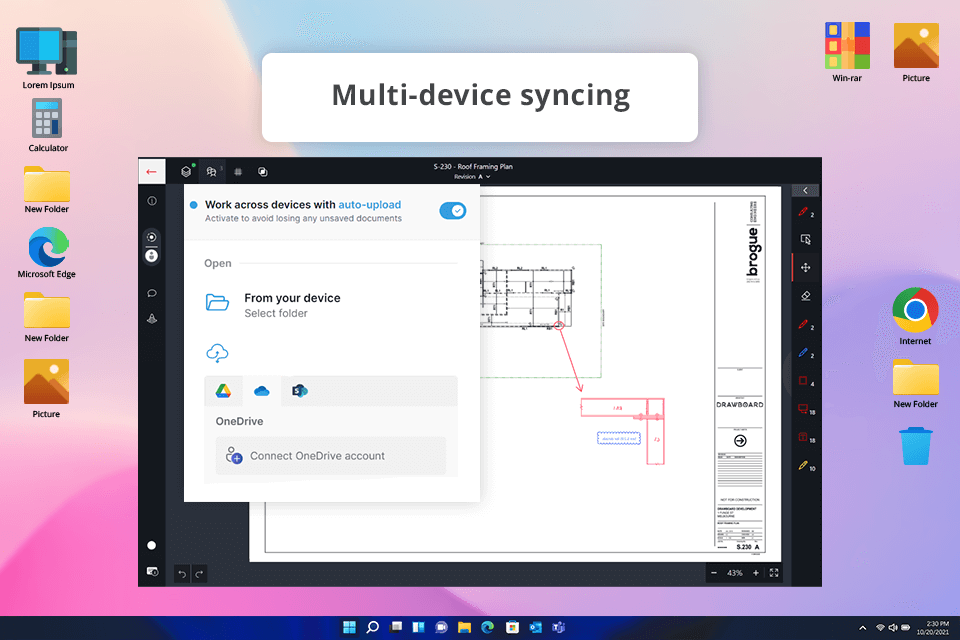
Whether I work on research papers or read long textbooks, I use Drawboard PDF to quickly edit my files and add annotations to them. It was created for Windows users and comes with handy tools that allow me to highlight text, add drawings, and write comments in PDFs.
The key advantage of this software is that it allows users to use a stylus to add handwritten notes, highlight sentences, or create diagrams.
In addition, Drawboard PDF has more complex tools that allow me to split and merge PDFs. Using them, I can combine multiple documents and make large PDFs smaller. The interface does not include any unnecessary tools. I was able to quickly figure out how to navigate through it. As I often need to work on PDF files using my touchscreen devices, Drawboard PDF helps me to streamline my workflow.
Key Features I Can Highlight:
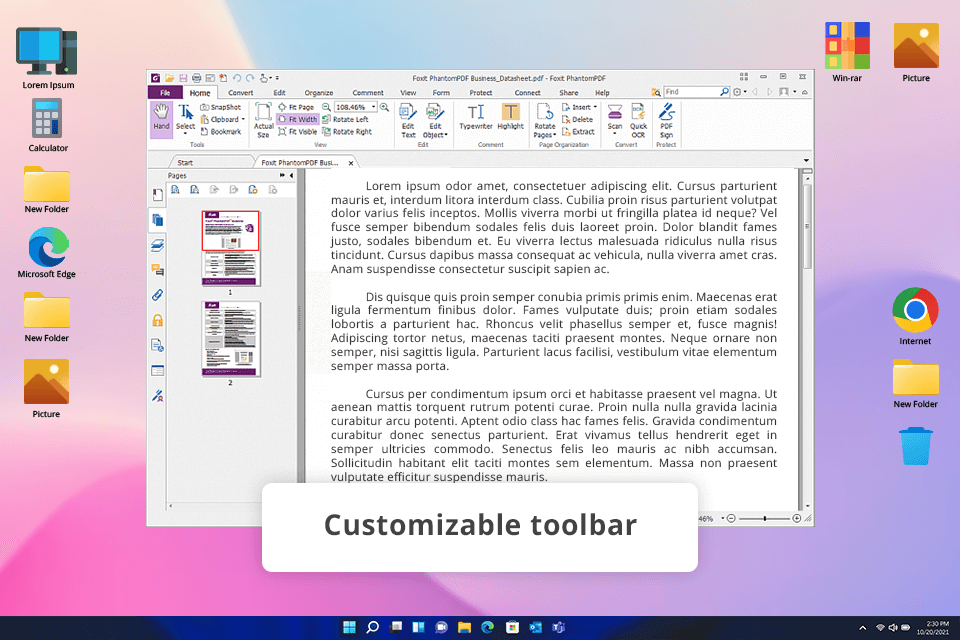
Take a closer look at Foxit PDF Reader if you wonder: “Which PDF reader is best for Windows 11?” I use it quite often, especially when I need to quickly access a program with convenient functionality that is not taxing on computer’s resources.
If you compare Foxit vs Adobe Reader, you will see that the former quickly opens even large textbooks and papers. I like this software, as it comes with a variety of features, including annotation, highlighting, and form-filling tools. I can customize its toolbar to my liking to quickly access the tools I use most often.
I also enjoy using the in-built collaboration tools. They allow me to share documents with classmates and see their feedback. It makes Foxit invaluable for group projects and reviews. Even though the program has a paid version with powerful editing options and OCR support, the free version has everything I may need.
Key Features I Can Highlight:
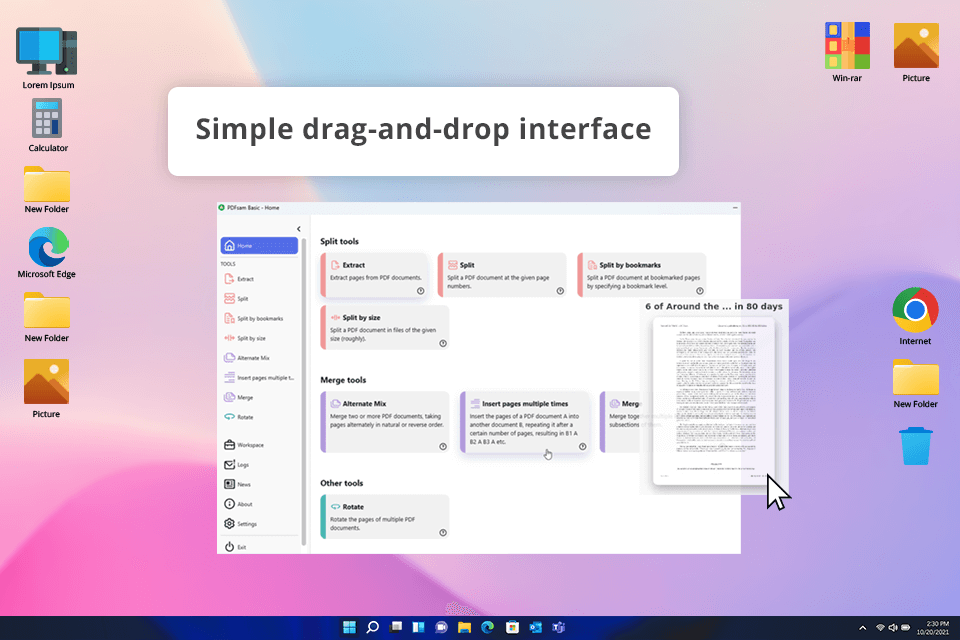
I often utilize PDFsam when I need to split or merge PDF documents. Like many students, I need to work with large files and extract pages from textbooks. PDFsam was designed exactly for this purpose.
This lightweight PDF reader for Windows 11 has a streamlined interface. You just need to drag and drop your files, then select whether you want to split them by page, bookmarks, or size. Users can also merge multiple PDFs into one file. It allows me to quickly prepare materials for presentations.
Even though PDFsam Basic has all the essential tools you may need, its full version allows users to rotate, convert, and encrypt PDF files. I’ve been using the basic version of this PDF editor so far, as it has everything I may ever need for managing my documents. While it cannot be considered a replacement for more powerful PDF editors, I can still use it to split or combine pages, which makes it a great solution.
Key Features I Can Highlight:
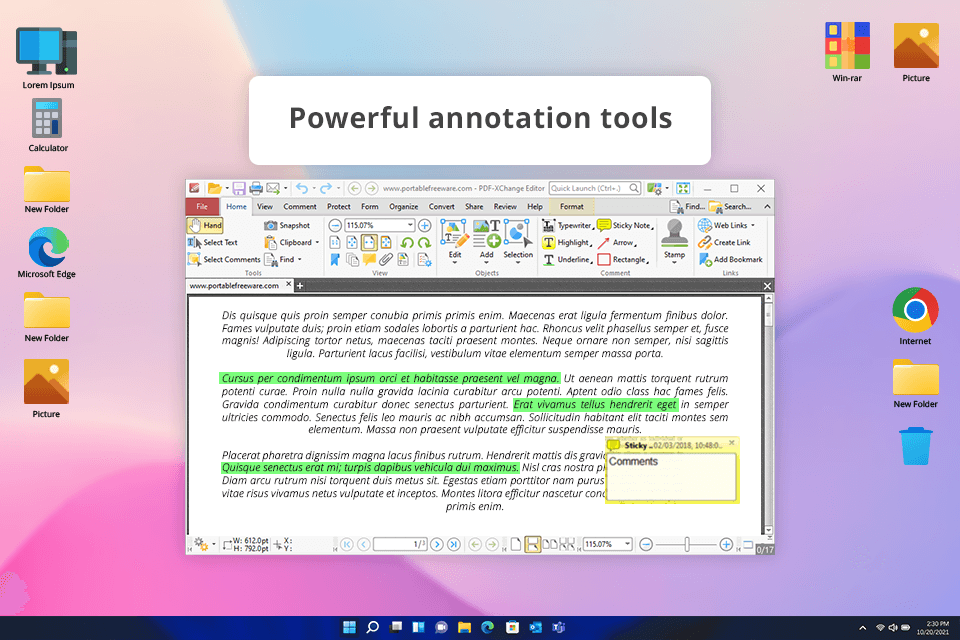
PDF-XChange Editor is perfectly suitable for editing PDF files, so it has quickly become an integral part of my workflow.
I appreciate the fact that it enables me to edit text in my documents, which makes it stand out among many PDF-XChange Editor alternatives. I can use it to edit my lecture notes or add various ideas. PDF-XChange comes with a set of annotation features, which allows me to highlight text segments, add comments, draw shapes, and add stamps.
Another advantage of this service is that it supports OCR. When I need to work on documents that are scanned as images, I use PDF-XChange for Windows 11 to convert them into PDF with searchable text, which saves me a lot of time.
Even though you need to purchase a premium version to use some advanced tools, the free version has decent functionality, making it best suited for students who need to view PDF files.
Key Features I Can Highlight:
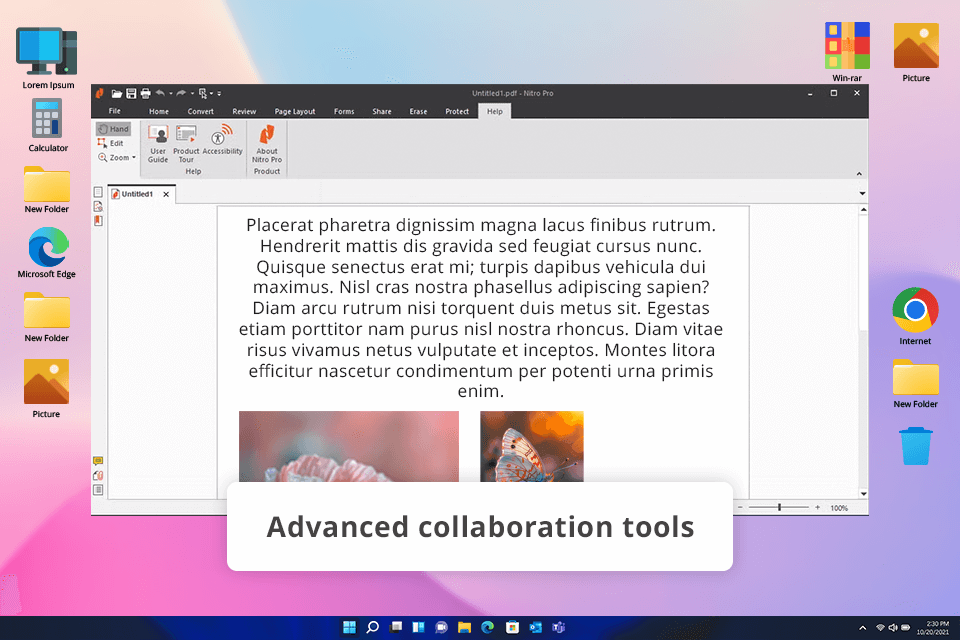
Nitro PDF Pro is an advanced solution that allows me to edit PDF files when working on school projects of different complexity. It comes with a full set of tools for editing and creating PDF files and allows me to edit text and pictures as well as change the order of the pages with ease.
I like that it enables me to convert PDFs into Word, Excel, and PowerPoint formats. Due to this, I can continue working on my files when using other software.
In addition, this PDF reader for Windows 11 supports integration with cloud platforms, including Google Drive and Dropbox. It allows me to access my documents on the go regardless of my location. Even though Nitro is paid software, it offers excellent value for money, as this all-in-one PDF reader allows you to perform a variety of tasks, from adding annotations to editing and converting documents.
Key Features I Can Highlight:
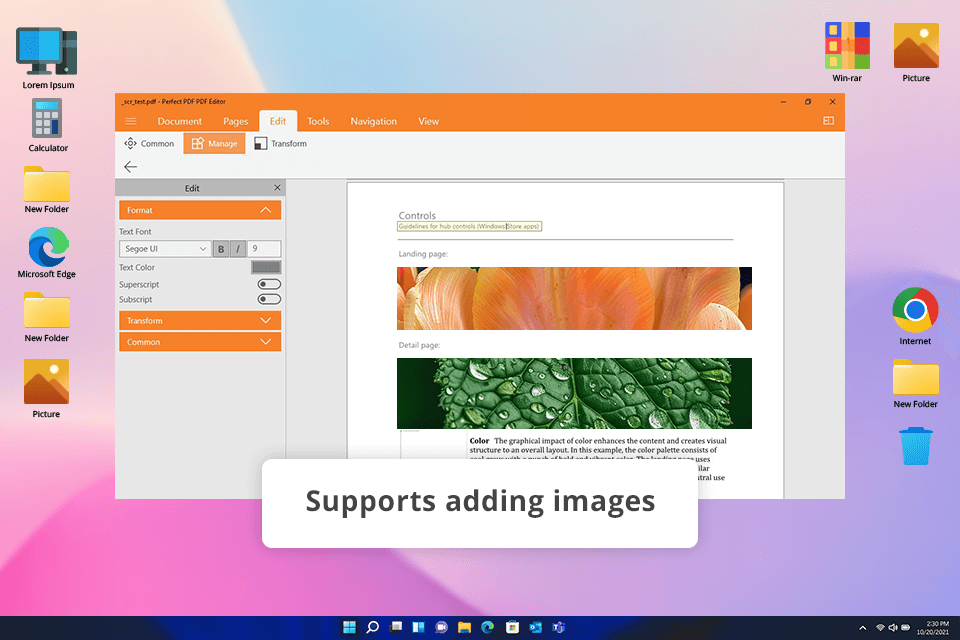
While Perfect PDF Ultimate remains a less popular option, this PDF reader for Windows helped me significantly optimize my workflow. It’s best suited for advanced editing. The reader comes with a variety of tools allowing users to view files, comment on them, create forms, edit pictures, and add multimedia elements to docs.
I prefer to utilize it when I need to fill out PDF forms or edit text when working on my assignment. It handles any task I work on without any issues.
What makes it invaluable for my needs is that it allows me to add watermarks, headers, and footers to my reports and other documents. When using this Windows 11 software, you can convert files to PDF and other formats. Due to this, I can use it when working on a variety of projects.
Even though not many users know about this option, Perfect PDF Ultimate is an excellent choice for those who need to solve basic and more advanced tasks when working with PDF documents.
Key Features I Can Highlight:
Analyze your daily workflow. If you mostly read PDFs, a basic software like Foxit will do. If you need to edit your files, add annotations, or split or merge PDFs, consider the programs like Adobe Reader or Nitro PDF Pro. It may also be a smart idea to compare programs in terms of prices, features, and OCR support.
Yes, some free readers come with pro-level tools and do not require a user to buy a premium version. They allow users to view files, add simple annotations, as well as split and merge documents. However, if you need access to more advanced tools and want to convert your files into a variety of formats without any limitations, it may be better to purchase premium versions.
If you want to add detailed annotations, choose a service with an extensive choice of markup tools, as it will allow you to highlight important sentences, add comments, and create drawings. Besides, some services allow users to work on touchscreen devices and use a stylus. They have a smooth pen feature and support annotations, which makes them easier to use.
If you want to read files and add annotations, you can use any basic service. However, if you also need to edit or organize multiple files, take a closer look at the readers that come with more advanced features. Choose a service with a streamlined interface, as it will be easier for you to utilize it for studies.
Yes, you will find plenty of PDF readers for Mac and Windows that allow users to save PDF files in other formats supported by Word, Excel, or PowerPoint. Nevertheless, you may need to purchase a paid version to access extended functionality and save your files in all supported formats to continue editing them in the software of your choice.
Yes, most services integrate with such popular cloud platforms as Google Drive, Dropbox, and OneDrive. It enables users to quickly access stored files from any location. Such services are perfect for secure storing and quick file retrieval, making them invaluable for those who work on the go.
Yes, many services have tools based on OCR technology and enable users to analyze scanned images and convert scanned documents into text. For instance, PDF-XChange Editor has basic OCR tools, while Nitro PDF Pro comes with more advanced features. Such tools are invaluable for students who need to convert their textbooks or notes into searchable text files.