I'm a freelancer, so I often need a PDF reader on my Android phone to easily handle contracts, invoices, and work documents. Plus, I like to read books in my free time, so I use these apps for that too.
With so many options out there, it can be hard to pick the right one. I want an app that lets me go through documents, make notes easily, and is reliable.
Before I go into detail about each PDF reader for Android, I’ve put together a table to compare them. Whether you need powerful tools for editing, easy ways to manage documents, or just a good app for reading, there's something for everyone.
The table shows the main features of each app and whether they offer free versions or trials, so you can pick the one that works best for you.
| PDF Reader for Android | Main Features | Free Version/ Free Trial |
|---|---|---|

|
Extensive annotation, form-filling, digital signatures |
✔️ |

|
Annotation tools, document merging, cloud synchronization |
✔️ |

|
Form creation, e-signatures, secure document storage |
✔️ |

|
Zoom, search, customizable reading modes |
✔️ |

|
Editing, annotating, signing documents, secure cloud storage
|
✔️ |
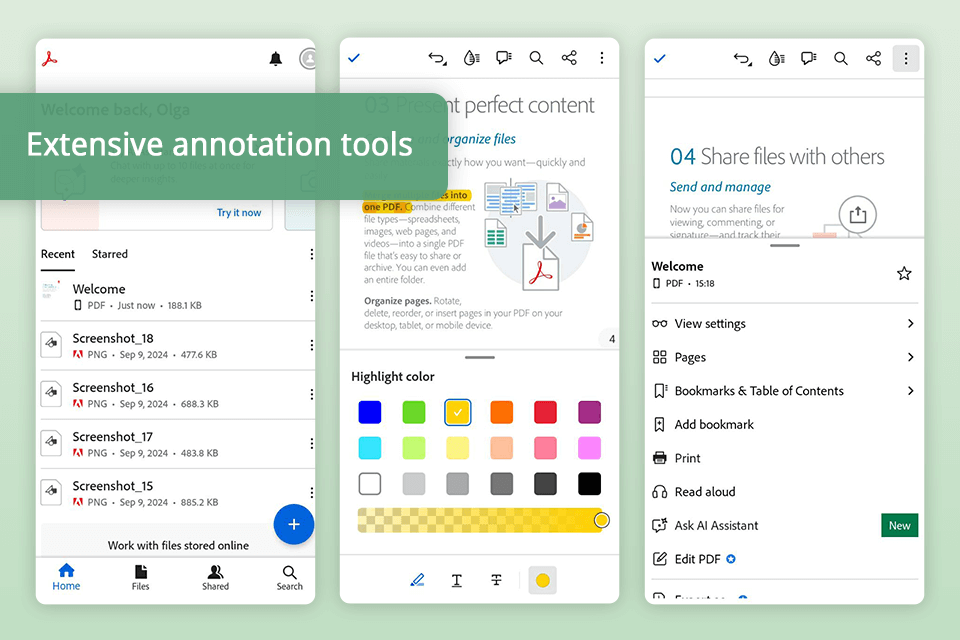
As a freelance retoucher, I’ve found Adobe Reader to be a great help for my work documents on Android. The app has powerful tools like adding notes, filling out forms, and signing documents, which I need for my daily tasks.
It also connects to cloud storage, so I can access my files from anywhere, making sure I never miss an important update or deadline.
In my free time, I also use Adobe Acrobat Reader to read books in PDF format. This PDF reader for Android makes it easy to scroll through pages and lets me change the reading settings, so I can comfortably enjoy my favorite books or research materials.

I use this PDF editor in my work from time to time, and I can say that it has lots of powerful features. It lets me add notes, merge documents, and sync with cloud storage, which is great for managing contracts and invoices. Being able to collaborate and share documents directly in the app makes my work easier.
For reading books for fun, Xodo is also great. It lets you have a nice reading experience with features like changing themes, adding bookmarks, and changing text to fit the screen.
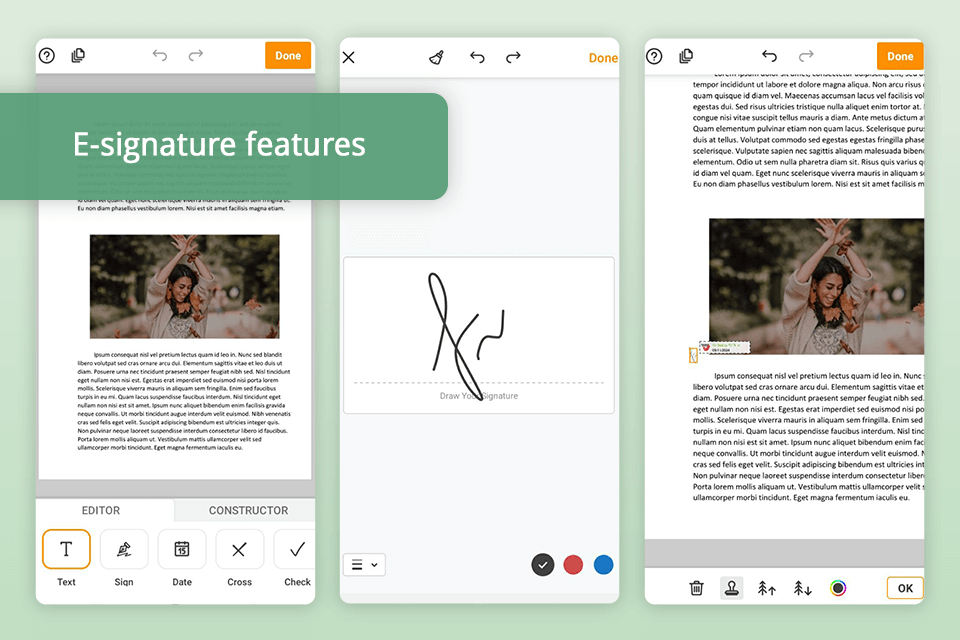
I use pdfFiller for things like creating forms, adding e-signatures, and storing documents securely. It connects well with cloud services and can handle complex documents, which makes it very useful for my work.
When it comes to reading books using this PDF reader for Android, pdfFiller does a decent job. It might not be the best for reading for fun, but it has handy tools like zooming in and turning pages.
It’s a good pick if you need an app that handles work tasks and also lets you do a bit of reading, even though it doesn’t have many special features just for reading.
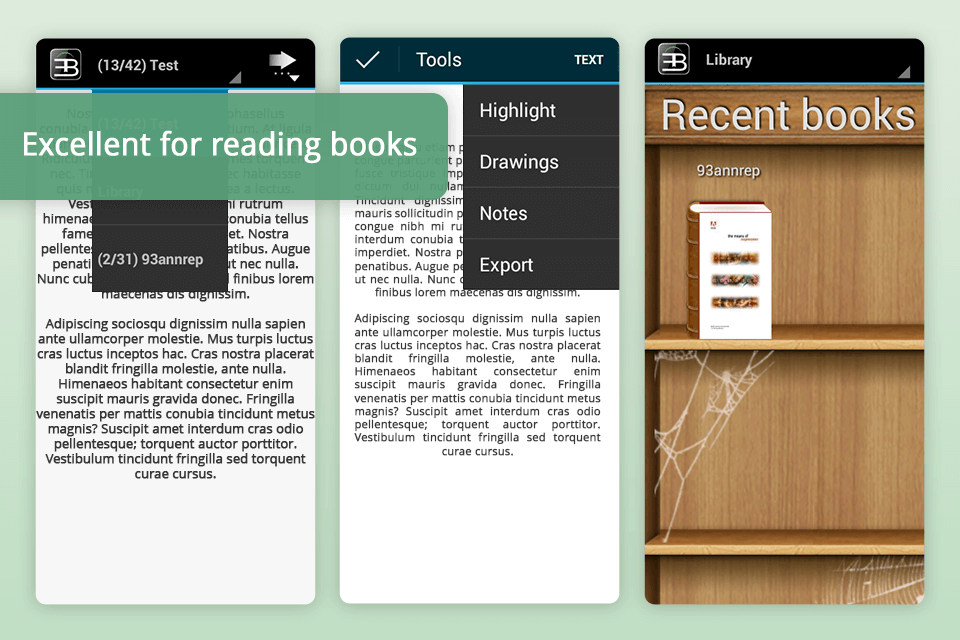
EBookDroid is a great PDF reader for Android that works well for both work and fun. For my freelance work, it helps me manage project documents with features like adding notes, zooming in, and searching. It’s especially good for looking at complicated forms, so I can see all the details I need for contracts and invoices.
When I’m not working, EBookDroid is great for reading books in PDF format. It has different reading modes, like day and night themes, so you can choose what’s most comfortable for your eyes. It also supports different file formats, making it a flexible option for reading.
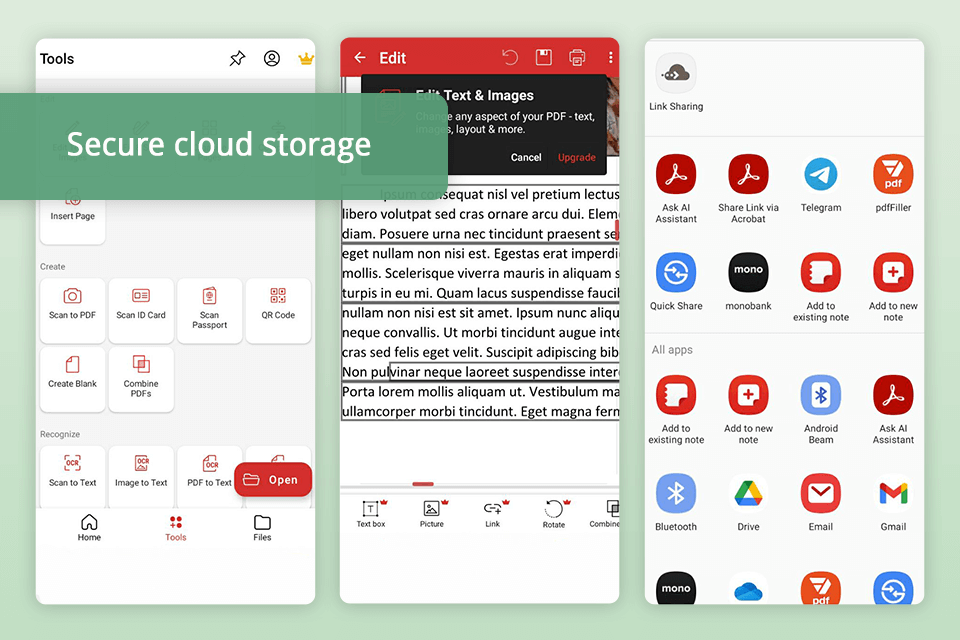
PDF Extra is a must-have tool for my freelancing work. It has great features for handling contracts and invoices. I use it to edit, add notes, and sign documents, and it also keeps my files safe in the cloud. The app is easy to use, so I can quickly find and use these features.
PDF Extra is a good app to read books as it works smoothly and lets you adjust the reading settings the way you want.
Although it might not have all the professional features of some other PDF readers for Android, it still handles PDFs well and provides a nice reading experience on my Android.
When choosing a PDF reader for Android devices (just like when looking for PDF readers for Mac, it’s important to think about what features match your needs and likes. Here are some simple tips to help you pick the best PDF reader for your Android device:
✔️Basic Viewing: If you only need to read PDFs, a simple PDF reader for Android with basic features like zooming in and searching will be enough.
✔️Advanced Features: If you need to write notes, fill out forms, or work with others on the same document, choose an app with strong editing and marking tools.
✔️Device Compatibility: Make sure the app works with your Android version and device.
✔️Night Mode: Some PDF readers, like Xodo, have a night mode that makes reading in the dark easier on your eyes. This is helpful if you read for a long time in low light.
✔️Performance: Pick a PDF reader for Android that runs smoothly and loads fast, especially if you use big or complex PDFs.
✔️Highlighting and Note-Taking: If you need to mark up documents, get an app that lets you highlight text, add notes, and draw.
✔️Quick Access: Check if the PDF reader lets you quickly access recently opened documents or create bookmarks (like Adobe Reader does). This makes it easier to find your files, especially if you often work with the same ones.
✔️Document Privacy: See if the app has tools to keep your documents safe and secure.
✔️Storage Options: Find a PDF reader for Android that connects with cloud services like Google Drive, Dropbox, or OneDrive, so you can easily save and share your files.
✔️User Interface: Check if you can customize the interface. Some readers let you change colors, themes, and the layout of tools. You can also adjust things like toolbar placement and font size. Apps with text zoom and font options make reading easier.
✔️Free Versions: Many PDF readers for Windows, Android, and Mac have free versions with basic features. Try them out to see if they’re enough for you before buying anything.
✔️Paid Upgrades: If you need more advanced tools, compare the prices and features of paid versions to find the best deal.