At FixThePhoto, we work at lightning speed - constantly switching between photo editing, client communications, project briefs, and content creation. In this fast-paced environment, a smooth free scanner app for iPhone and Android has become indispensable. Whether it's messy client notes, signed paperwork, or quick ideas I sketch during meetings, scans are now part of my routine.
I used to rely on several apps: one for contracts, another for text extraction, and a separate one for quick photos. But as my workload grew, switching between apps wasted too much time. That's when I knew I needed just one that worked flawlessly on my devices.
To find truly effective solutions, I researched across Google, Reddit, my team, and even our clients. After gathering recommendations, I tested 20+ scanner apps for iPhone and Android. After weeks of testing free scanner apps in real work, I found the best options:
Here are the main criteria I pay attention to when choosing:
I even put the native free scanner apps for iPhone and Android to the test - Apple Notes and Google Drive. Both delivered surprisingly solid results for quick scans. I used them to capture signed contracts on the spot and grab whiteboard notes during meetings without missing a beat.
Apple Notes works great for quick scans - it crops documents cleanly and keeps scans sharp. It's super useful for adding scanned receipts or notes to your meeting notes.
But it can't extract text and only saves as PDFs or images. Also, the scan button is hidden - not easy to find. The great thing is that it syncs automatically with iCloud, and you can view them right in Notes without needing a free PDF reader.
Google Drive's built-in scanner (under the '+' menu) handles basic jobs like receipts and notes, but feels unfinished. While functional, it offers no image adjustments - low-light scans degrade noticeably into grainy, low-contrast results.
These scanners work great with the best camera apps for iPhone and Android devices when you're handling visual projects. They're good for quick scans or urgent needs, but not strong enough for professional documents. That said, they've saved me many times when I needed a scan while away from my desk.
OS: iOS, Android
|
★★★★☆ (4.9/5) on AppStore |
120M+ downloads
|
|
★★★★☆ (4.8/5) on GooglePlay |
100M+ downloads
|
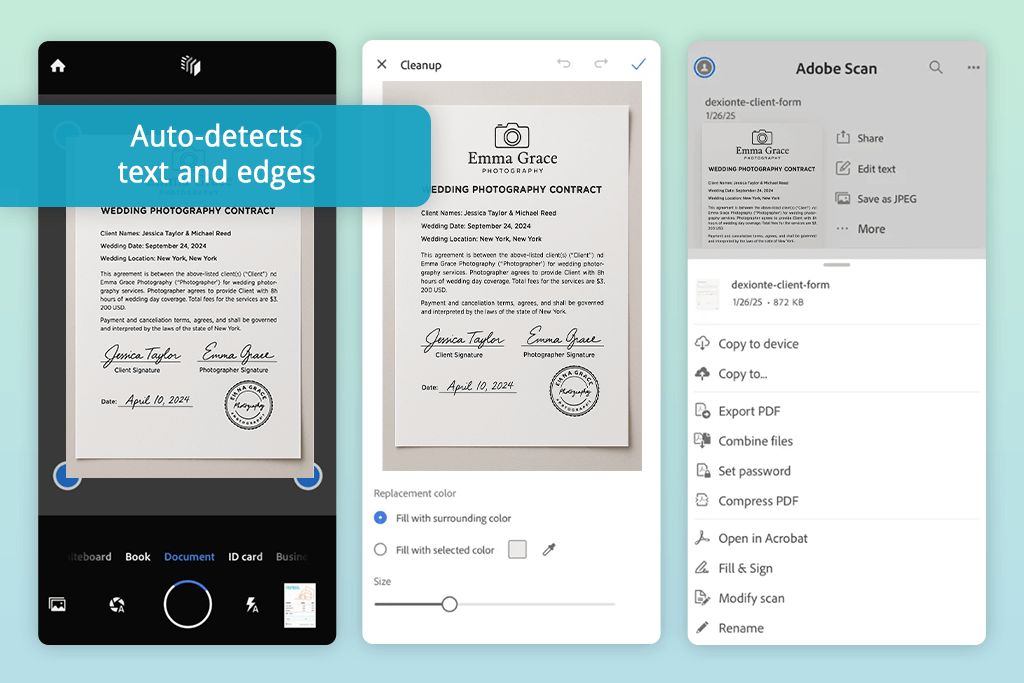
This app naturally came to the top of my list and for good reason. Our QA specialists, numerous Reddit discussions, and even several FixThePhoto clients all advocated for it. I downloaded Adobe Scan for Android and my iPhone 14 Pro to put it through rigorous testing by scanning signed contracts, handwritten meeting notes, and vintage magazine pages for social content.
The scan quality truly stood out - razor-sharp results with perfect auto-cropping, even for wrinkled or faded documents. But the real game-changer is that its OCR instantly extracts text from a multilingual document, ready to use without using Adobe PDF free editor separately.
The newest version delivers lightning-fast cloud syncs and smarter handwriting recognition, which is perfect for my frequent note-scanning needs.
OS: iOS, Android
|
★★★★☆ (4.8/5) on AppStore |
60M+ downloads
|
|
★★★★☆ (4.8/5) on GooglePlay |
50M+ downloads
|
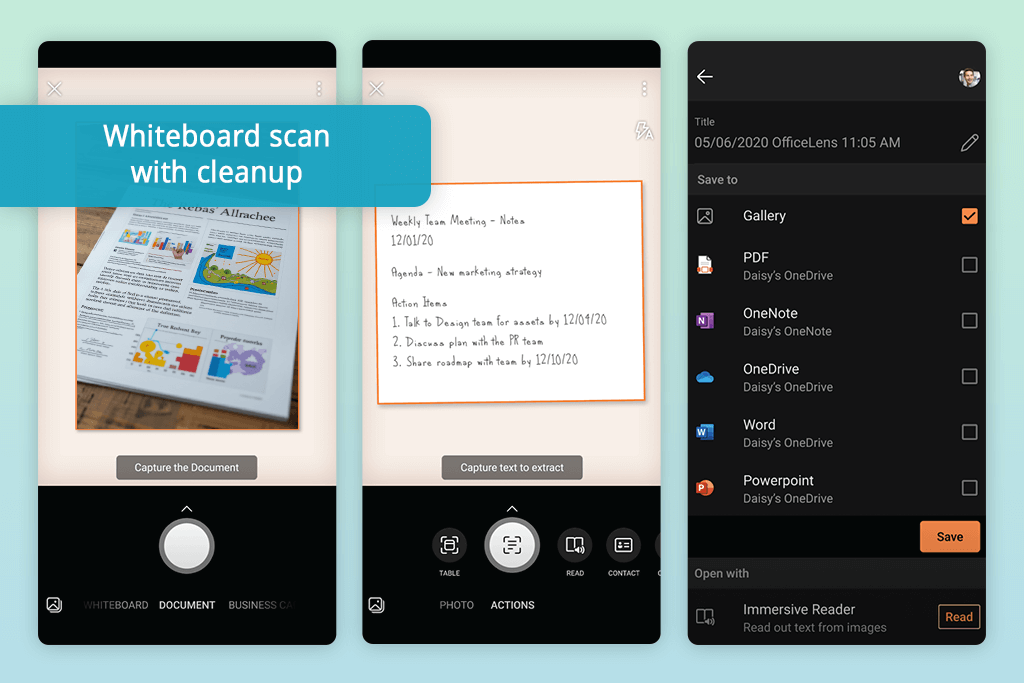
When I kept seeing Microsoft Lens recommended across Reddit threads, I knew I had to check if it was a good scanner app for Android and iPhone. I scanned printed diagrams, handwritten meeting notes, and whiteboard drawings captured after Zoom meetings to evaluate it.
The Whiteboard Mode impressed me - it automatically corrects perspective and eliminates glare, transforming even my sloppiest marker notes into pro-looking docs. While the OCR works well, it's slower and less searchable compared to Adobe Scan.
As someone deeply involved in the Microsoft ecosystem, I also appreciated the effortless OneDrive/Office integration. This built-in backup protection means you're less likely to need a photo recovery app when accidents happen.
OS: iOS, Android
|
★★★★☆ (4.9/5) on AppStore |
11M+ downloads
|
|
★★★★☆ (5/5) on GooglePlay |
10M+ downloads
|
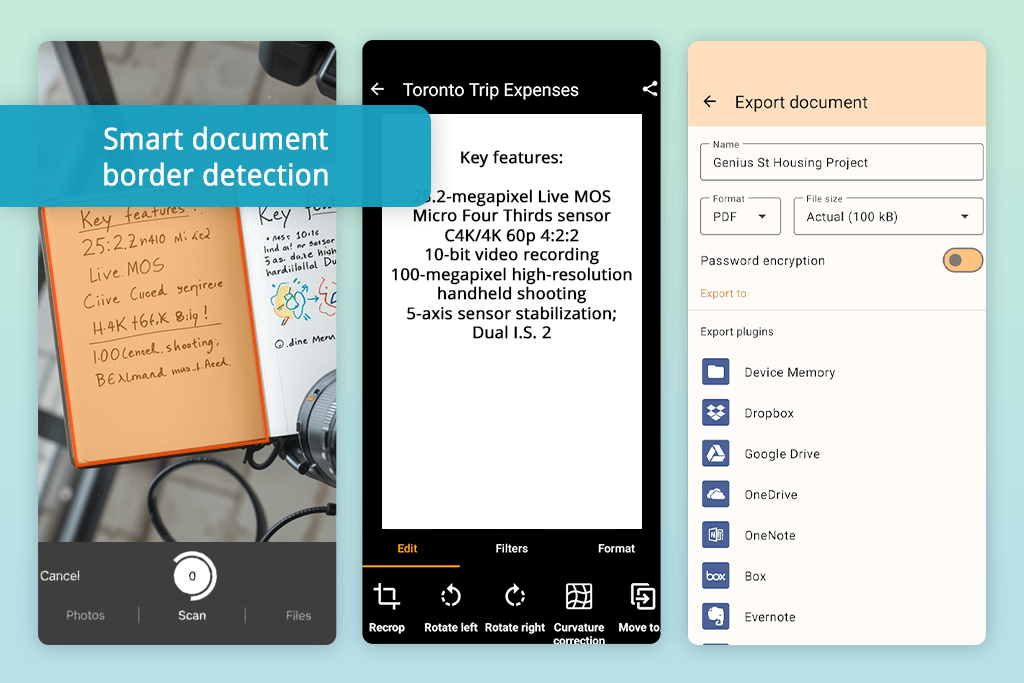
My coworker recommended Genius Scan, and I kept seeing it mentioned on Reddit, too, so I decided to test it properly. During a hectic work week, I used it on my iPhone and Android tablet to scan hand-drawn sketches, package labels, and important contracts.
The app offers tons of powerful features, but doesn’t occupy much space on your PC. My favorite options are batch scanning and smart file detection. Thanks to these functions, I can snap and crop documents with many pages in a jiffy, even without perfect paper alignment.
The app's sharpening tool worked like photo sharpening software, improving the clarity of my fuzzy receipt scans. I also appreciated its privacy approach - cloud backups are optional, not automatic.
The image quality was good, though slightly less sharp on fine text when compared to Adobe Scan. However, a drawback is the lack of OCR functionality unless you upgrade to the paid version.
OS: iOS, Android
|
★★★★☆ (4.9/5) on AppStore |
100M+ downloads
|
|
★★★★☆ (4.8/5) on GooglePlay |
100M+ downloads
|
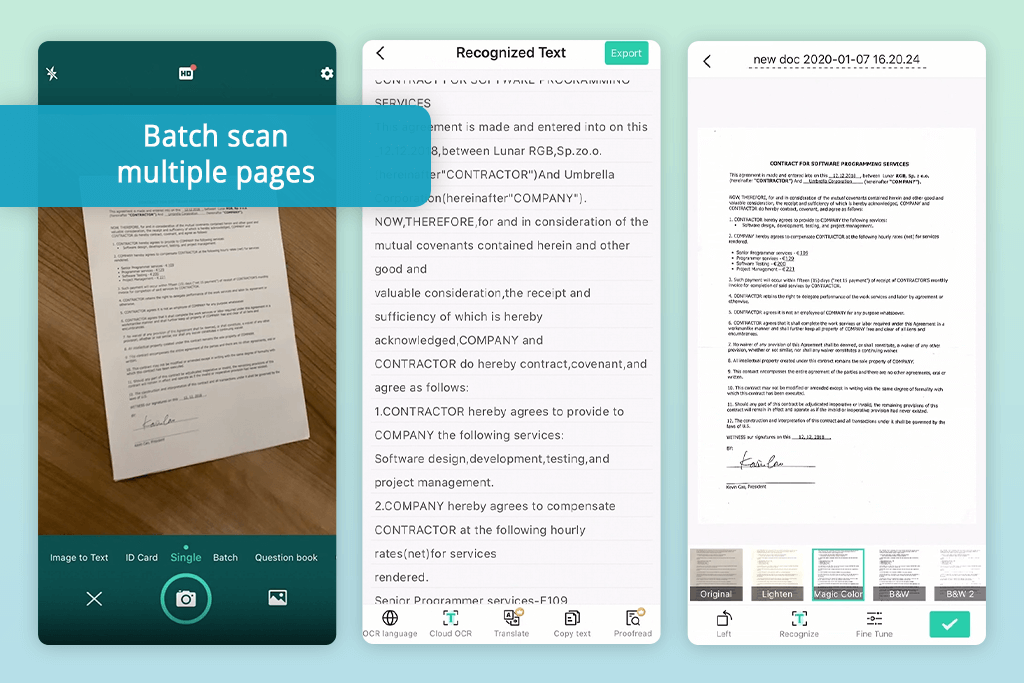
Since CamScanner frequently appeared at the top of Google's rankings, I wanted to find out if it deserved the hype. I tried it on invoices and handwritten checklists on both iPhone and Android.
Without a doubt, CamScanner is loaded with features. It offers many ways to save and share scans, tools for adding notes, and even a handy ID card scanner that I enjoyed testing. The scans come out sharp and clean, even in dim lighting, thanks to its auto-adjust and edge-detection tools. I was surprised by how well it handled bright, colorful images, which I easily saved as JPEG files for fast email sharing.
The app does feel a bit heavy, though. It’s packed with constant pop-ups, and free users have to deal with nonstop ads. The interface also looks a bit outdated compared to sleeker options like Genius Scan or Adobe Scan.
OS: iOS, Android
|
★★★★☆ (4.3/5) on AppStore |
550M+ downloads
|
|
★★★★☆ (4.8/5) on GooglePlay |
500M+ downloads
|
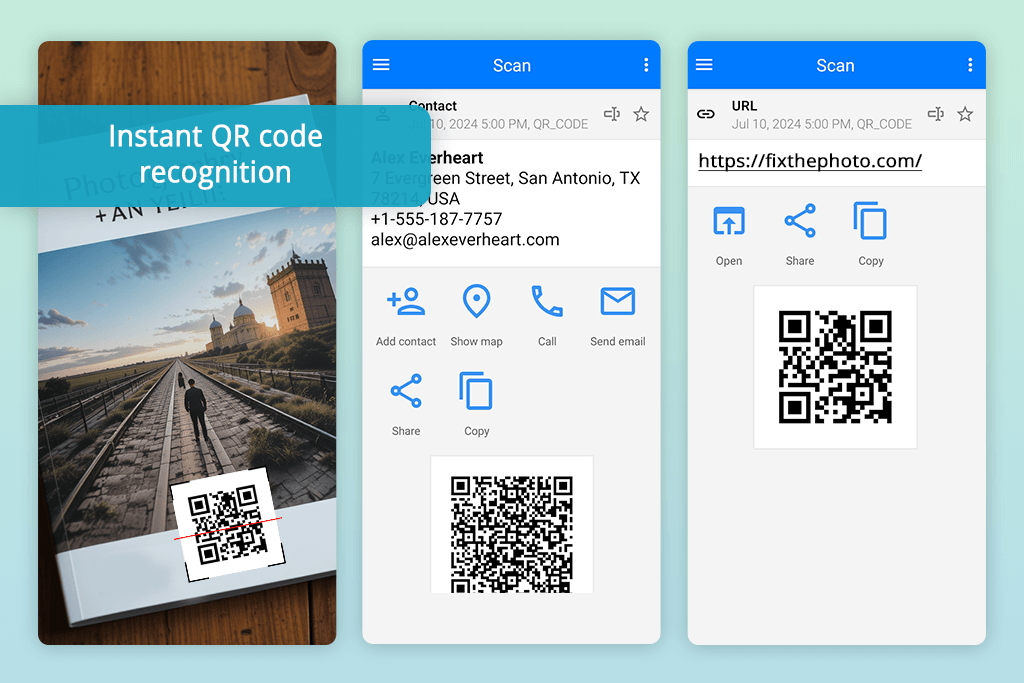
A colleague mentioned Gammaplay as a solid free QR scanning app for both Android and iPhone, so I tried it during an event shoot where I needed to scan QR codes on printed brochures.
Right from the start, I loved how quick and smooth it worked: no delays or camera struggles. It easily scanned even wrinkled or worn-out barcodes without problems. The scan history feature was useful when I needed to check an old link later. The app also reads product barcodes, which saved me time when I was shopping a few days later.
That said, this app is purely for QR and barcode scanning, which is perfect for quick scans but not meant for documents like notes or contracts. You’ll see some ads now and then, but they don’t bother you too much.
OS: iOS, Android
|
★★★★☆ (4.8/5) on AppStore |
13M+ downloads
|
|
★★★★☆ (4.3/5) on GooglePlay |
10M+ downloads
|
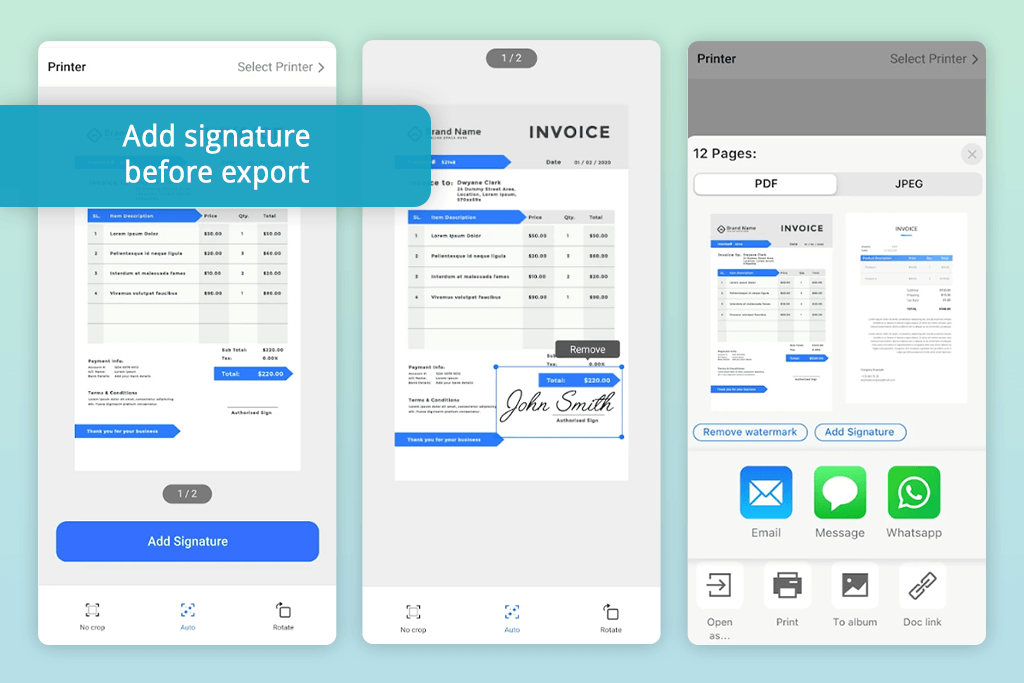
I decided to put the Mobile Scanner App to the test after a client highly recommended it. During an actual business meeting, I used it to scan printed documents and even a quick sketch on a napkin.
I was surprised by how well it performed. The automatic edge detection and background removal worked just as well as in premium scanning apps. The filter options were especially handy. I could choose between "Original", "Sharp", "Black & White", or "Enhanced Color" modes with just one tap.
The app made saving scans as a PDF incredibly easy, and the files stayed compact, unlike bulky BMP files. However, text recognition (OCR) requires a paid upgrade, and the free version shows upgrade prompts now and then.
OS: iOS
|
★★★★☆ (4.6/5) on AppStore |
20M+ downloads
|
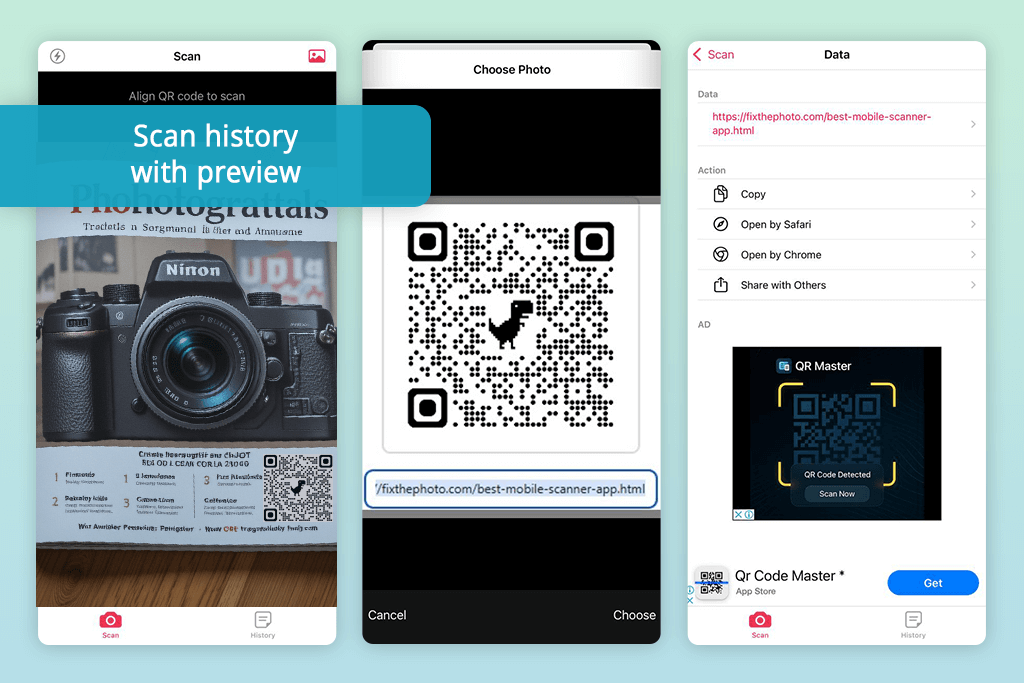
I saw Quick Scan recommended on Reddit as a simple, free QR scanning app for both Android and iPhone. I tried it out and it worked well for scanning QR tags on my photo gear and checking restaurant menus while I was shooting downtown.
It did exactly what it promised: opened fast, scanned QR codes instantly, and was easy to use. It didn’t ask for extra permissions and opened links automatically, which was great when I needed to check product details quickly.
I was surprised by how well it read QR codes with PNG files in them. Super handy for checking the custom QR codes I designed for an event.
After using these apps for a while, I've learned what they're really good at and when it's better to use something else.
Mobile scanning apps are perfect for such tasks:
In turn, they’re not ideal for:
When testing mobile scanner and QR apps, our aim was to find what actually works for creative professionals. As a design lead, I worked with two colleagues for weeks to identify which apps are truly useful - not just good on paper, but worth keeping on your phone.
We went beyond app store ratings to find the best scanners. Our FixThePhoto team researched Reddit discussions, surveyed colleagues, and even asked clients about their preferred apps. After testing over 30 options on both iPhone and Android (including Tiny Scanner, TurboScan, etc.), we eliminated apps with confusing layouts, weak text recognition, hidden fees, or poor file quality.
For a fair comparison, I used the same real-life items for every test:
We tested each app in daylight, low light, and backlit conditions, focusing on four key factors: text recognition accuracy, automatic edge detection, scan sharpness, and processing speed from capture to final output.
Working together, we evaluated each app's ease of use from setup to file sharing, while also examining permissions, ads, and privacy terms to uncover the true essence of "free" apps.
The testing revealed clear standouts: Adobe Scan and Microsoft Lens delivered the best balance of advanced features and polished interfaces, while Genius Scan and Quick Scan impressed with their lightning-fast, minimalist approach.
Perhaps most surprisingly, the built-in scanning tools in Apple Notes and Google Drive proved you can get quick, quality scans without downloading specialized apps at all.