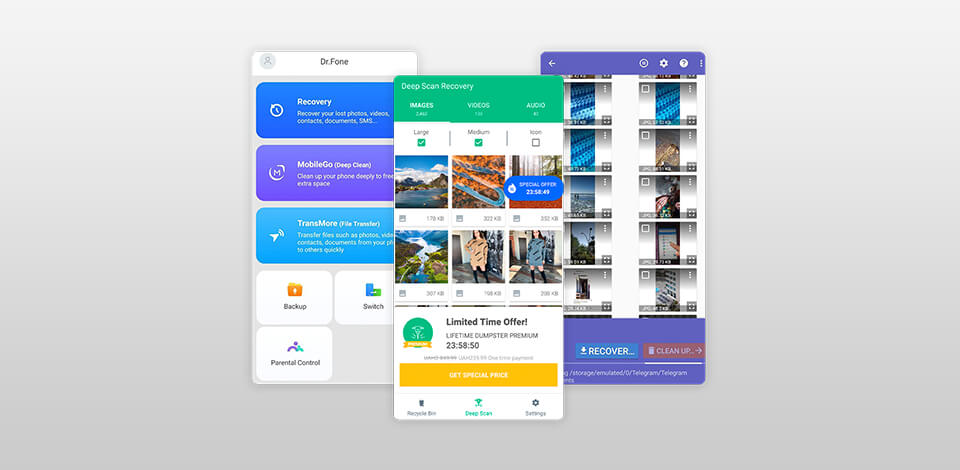
If you are an iPhone user, you can recover deleted images using the built-in “recently deleted” function, while Android users should download special Android photo recovery apps.
However, not every application available on Google Play can really recover photos, since not all of them can scan the internal memory of the device (in the free version). With this in mind, I reviewed and tested several efficient and effective apps to recover deleted pictures.
The list contains both smartphone applications and desktop programs that can recover photos on your mobile. While compiling the list, I considered whether these tools are safe, what file format they support, and what devices they work with. If you have never used such programs before, you should opt for tools that are beginner-friendly.
Verdict: Stellar assists to recover removed photos, videos & audio files from HDD, SSD, SD Cards, 4K Hard Drives, USB Drives, and more. The application recovers images in RAW format shot with the help of the most popular camera brands.
If you cannot see the file format of the items you are willing to restore in the supported file kinds list in the picture recovery tool, you can either improve any of the available file types or insert new file headers by hand or automatically. Nevertheless, it supports a really extensive list of multimedia file formats, involving non-standard ones.
Stellar photo recovery instrument detects lost files taking into account a file signature. If after a rapid scan your preferred file is not involved in the list of the founded ones, you can select Deep Scan to conduct a deep scan of the chosen drive or location.
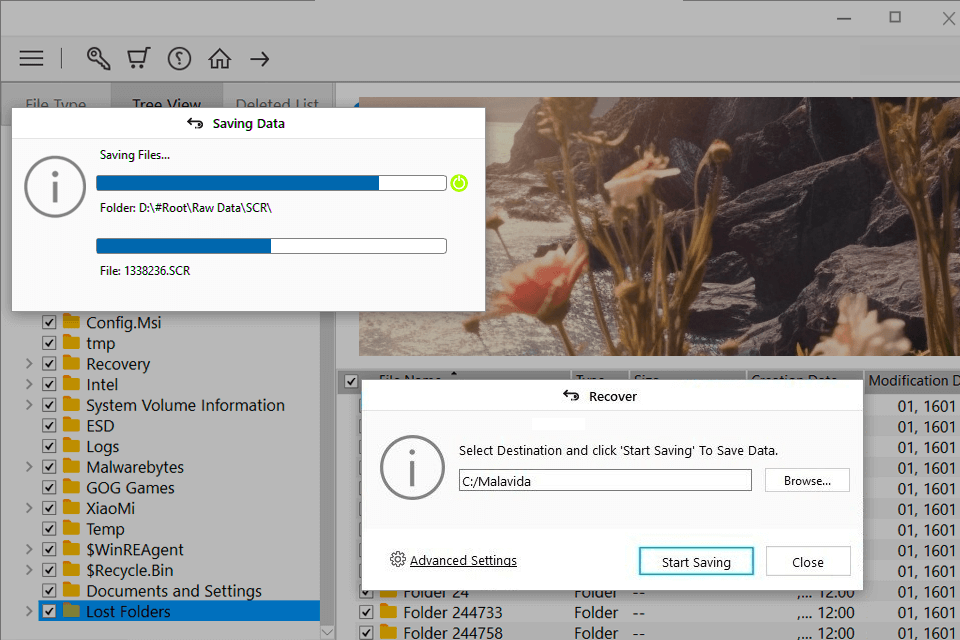
Verdict: Dumpster is the best picture recovery app for Android. It allows you to recover almost any text document, video, audio file, including RAW, JPG, PDF, mp3, mp4, AVI, DOC, TXT, APK, VCF and even deleted messages.
Unlike other photo recovery apps, which scan the storage to find deleted files, Dumpster runs in the background, similar to a plug-in for your smartphone and creates a copy of deleted files. In other words, the application operates in the same way as the recycle bin on your desktop.
It is worth mentioning that Dumpster displays a preview of deleted images/videos for you to undelete the file you need. Besides, the application automatically sorts files, which greatly simplifies the search for the desired element.
Since Dumpster runs in the background, it creates an automatic copy of your deleted files, which takes up space on your device. Nevertheless, it is possible to set an automatic auto clean option.
Verdict: Android Data Recovery allows restoring photos from Android devices and SD cards. The app is compatible with more than 8000 devices and the list of supported formats includes bmp, jpg, png, jpeg, tiff, gif, etc.
Once you’ve connected a device, you can choose one of the available scanning modes: search only for deleted files or all data. You can also select the type of content that needs to be recovered. You can view photos before restoring them and have the option of either recovering all found files or specific images.
Other than photographs, the app can restore videos, messages, contacts, and documents. This photo recovery software also offers additional features like file backup, data extraction from broken smartphones, screen capture, screen unlocking, and SIM card unblocking.
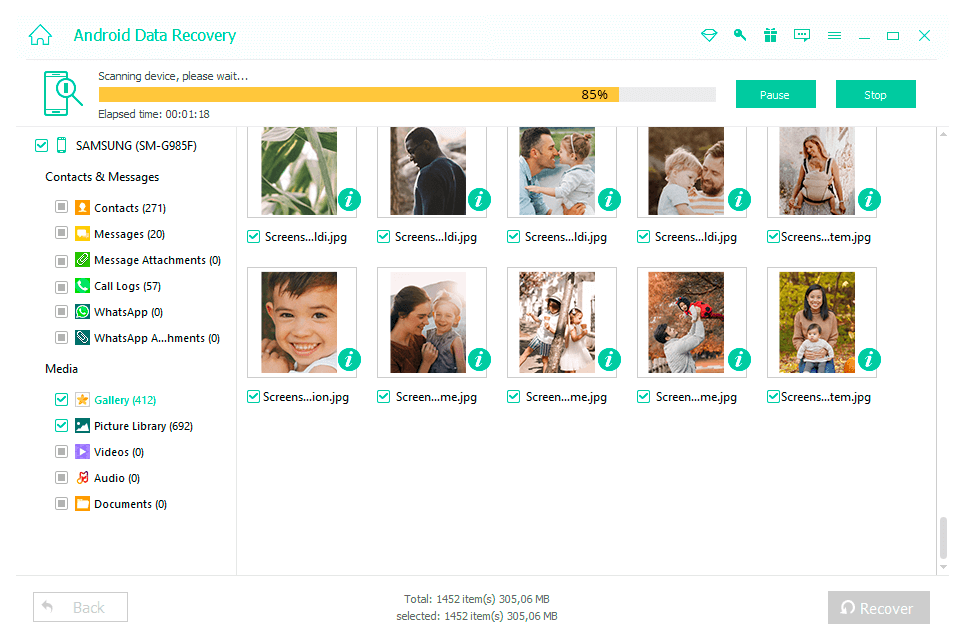
Verdict: FonePaw Data Recovery Wizard is a powerful and commonly-used software for recovering data. The service can restore lost or deleted files of any type. FonePaw Data Recovery Wizard works on both Mac and Windows. The program supports over 6000 Android phones and any iPhone, iPad and iPod up to the latest iOS 15
The software is developed with two scanning modes, which increase the chances of achieving a successful result. Besides, FonePaw Data Recovery Wizard works with different types of data from video/audio files to your notes, archives, and other documents.
It doesn't matter if you accidentally deleted a file, formatted a disk on purpose, or faced a virus attack, this service deals with multiple deletion cases and quickly recovers your lost data.
However, you may notice that other programs, running in the background, become slower. That is because FonePaw Data Recovery uses the hard drive speeds, changing the performance of other programs. To avoid interruptions and long delays, I recommend stopping all programs while running FonePaw Data Recovery Wizard and during the file restoration process.
Verdict: As a fellow iPhone user, I can relate to the panic that sets in when your device decides to take a dive. I've been there – staring at a blank screen or wrestling with a stubborn passcode, wondering if my precious data is gone forever. That's why I was thrilled when I stumbled upon PhoneRescue – software that has developed into my go-to life-saver in times of iOS distress.
First of all, the intuitive feature of the software hits me hard. No tech knowledge or skills required. Even my grandfather can find his way through the user-friendly interface without much of a hiccup. The intro into regaining lost data was surprisingly easily with just three clicks returning all my long-lost memories and important contacts back to me.
It is also a master in iOS repair, which makes my iPhone get out of the depressing reboot cycle and back to its normal functions with just one simple click. And believe me, I had tried every possible way to unlock my stubborn passcode – PhoneRescue is only that tool which can break through its guards.
Verdict: Undeleter is a photo recovery app for Android which allows users to recover deleted files either from internal memory or SD card. It is capable of recovering any data and file types, bringing back your files to their initial states.
To use all the capabilities of the app, you need to enable root access on your device, which gives the app full access to a file system. Without root access, the file recovery will be not so efficient.
Undeleter offers three very intuitive functions. They are files recovery, data recovery, and shred/ secure delete. Files recovery allows you to restore photos, audio, and video files.
Choosing data recovery, you can get data from other apps, e.g., black and white apps, as well as lost messages. When shred/secure delete enabled, you can remove files found on free disk areas permanently in batches. Like most photo recovery applications, Undeleter provides a preview before final recovery as well as creates backup copies of the files downloaded from Dropbox and Google Drive.
Verdict: Dr.Fone is a picture restore app that helps recover photos, videos, contacts, messages, notes, call logs and other data from an iPhone or Android smartphone. Wondershare Dr Fone offers two scan modes, one for the SD card and the other for the internal memory.
Also, it has a scan mode for devices that don’t work. For example, if your smartphone is damaged or you can’t turn it on, you will have the possibility to restore the necessary files with the help of Dr.Fone.
To start scanning, select the "Gallery" checkbox and opt for “Standard” or “Advanced” mode. The latter requires full access to the Android file system, which theoretically increases your chances of finding the necessary image.
In the preview window, you can view the files the app has found. You can filter them by date, name and save to your PC.
When I tested Dr.Fone, I noticed that the app found a lot of files, even those that were hidden deeply on my device. I like that the procedure of scanning and recovering was extremely fast. However, about 40% of files (mainly photos and contacts) were damaged and I couldn’t open them.
Verdict: DiskDigger is another good photo recovery app for Android devices. You can use the application to recover deleted photos not only on your smartphone but also on external USB drives, SD cards, and even digital cameras.
Although there is a premium version of the app, the free version is not significantly limited in functionality, so you can effortlessly restore deleted photos. I like that this application offers two modes: basic and advanced scan.
You can perform a basic scan even if your device is unrooted. But the app can show poor results if photos were deleted more than a week ago.
For an advanced scan, you need to get root access to a file system. Such a scan is more effective because the app scans the entire internal storage of a device, including root folders.
Like Dumpster, DiskDigger features a preview function. Moreover, you can filter files by date, size and file name. When the scanning is over, it is possible to delete needless files. There is also the "Wipe free space" option to get rid of the remaining free space on your device, so that any deleted files can no longer be recoverable. You can save recovered files on a memory card, send them by email or upload them to Dropbox or Google Drive.
By purchasing the premium version, you will be able to restore videos, music, messages and text files.
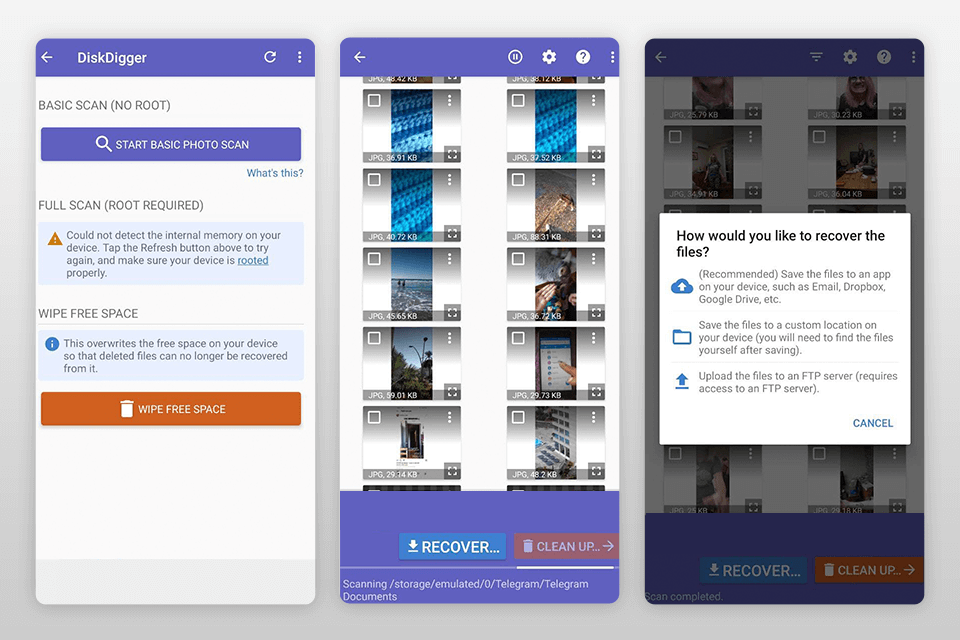
Verdict: DigDeep Image Recovery is a no-frills Android photo recovery app that allows you to restore recently deleted media. The app works with such file formats as JPG, PNG, etc.
Regardless of whether photos were deleted from internal memory or an SD card, this tool can quickly scan memory blocks for you to easily restore the necessary files. Unlike the above-mentioned applications, DigDeep doesn’t work like a recycle bin.
It recovers files that had been deleted before or after the app was installed by analyzing the root folders and nothing more.
DigDeep features an intuitive interface, so you will not have problems using it. To get started with DigDeep, just activate the scanning. The process may take several minutes, depending on how large your memory is.
After the process is completed, you will see the screen with folders. Before restoring the photo, make sure that this is the desired file by opening its thumbnail.
If you deleted documents, videos, music or any other types of data, then this app is pretty much useless. Besides, there are cases when recovered images are damaged or of poor quality, and even using the best photo editing apps, you can’t save them.
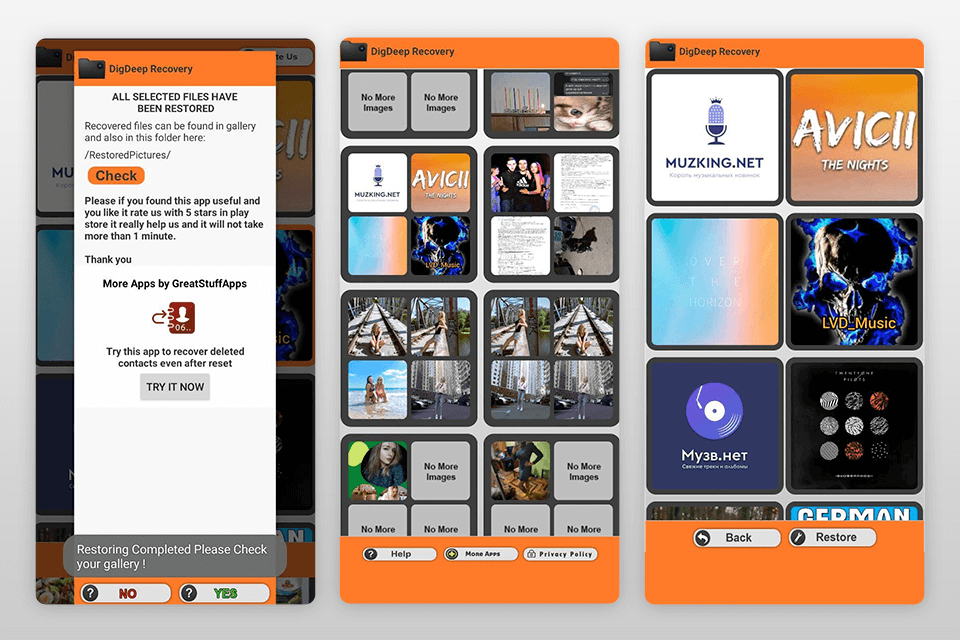
All Android users can recover data absolutely for free using Google Photos. Perhaps you did not know it, but this cloud storage automatically saves backup copies of all photos/videos that have ever been on your smartphone.
To restore deleted media using the Google Photos app, follow these steps:
STEP 1. Open the Google Photos app on your device.
STEP 2. Tap Library and then Trash at the bottom.
STEP 3. Select the media you want to recover.
STEP 4. Tap Restore. Done! You will get your photo or video files back in your phone’s gallery app, in your Google Photos library, or in any albums it was stored in.
It is worth mentioning that this method will work only if you enable the backup and sync function in Google Photos (in the settings of the application).