As a parent, I always search for fun and educational activities for my kids. Kids cartoon makers are perfect for this. They teach storytelling, improve creativity, and develop digital skills in a fun and engaging way. With these tools, my kids can bring their ideas to life by creating animated stories and learning various skills as they go.
All these tools are either free or inexpensive. However, their features are enough to captivate a child and introduce them to a new hobby.
Just like choosing drawing apps for kids, picking the best animation maker for children includes looking at things like what devices it works on, its main features, and if there's a free version you can try. This table shows the top animation software made for kids, showing which devices they work on, their main features, and if there's a free version or trial available.
| Animation Maker for Kids | Platform | Key Feature | Free Version/ Free Trial |
|---|---|---|---|
|
Windows, macOS |
Customizable interface |
✔️ |
|
|
iPad |
Apple Pencil support |
✔️ |
|
|
Web-based |
Drag-and-drop UI |
✔️ |
|
|
Web-based |
Playful text and caption effects
|
✔️ |
|
|
Windows, macOS |
Low system requirements |
✔️ |
|
|
Web-based |
Pre-made characters and props |
✔️ |
|
|
Windows, macOS, Linux, Android |
Basic shape tools |
✔️ |

I guess you didn't expect to see Adobe Animate in this list, as it's known as advanced animation software. However, you can simplify its toolbar for kids, and as a parent, you can adjust and add more features as your kids get better. This lets young animators learn and improve at their own pace.
Plus, the app includes video tutorials and explanations, which help kids develop stronger skills with each project they work on.
Key Features:

For both me and my kids, Animation Maker Kids is a simple app for making fun animations. You can draw with your finger or use an Apple Pencil on a drawing tablet for kids. This animation maker for kids includes all the basic tools like paint colors, automatic saving, onion skinning, brushes, erasers, and controls for duplicating, inserting, and copying frames.
Your child can create nice animations on an iPad in a few steps and save them as MP4 files to share with family and friends.
Key Features:
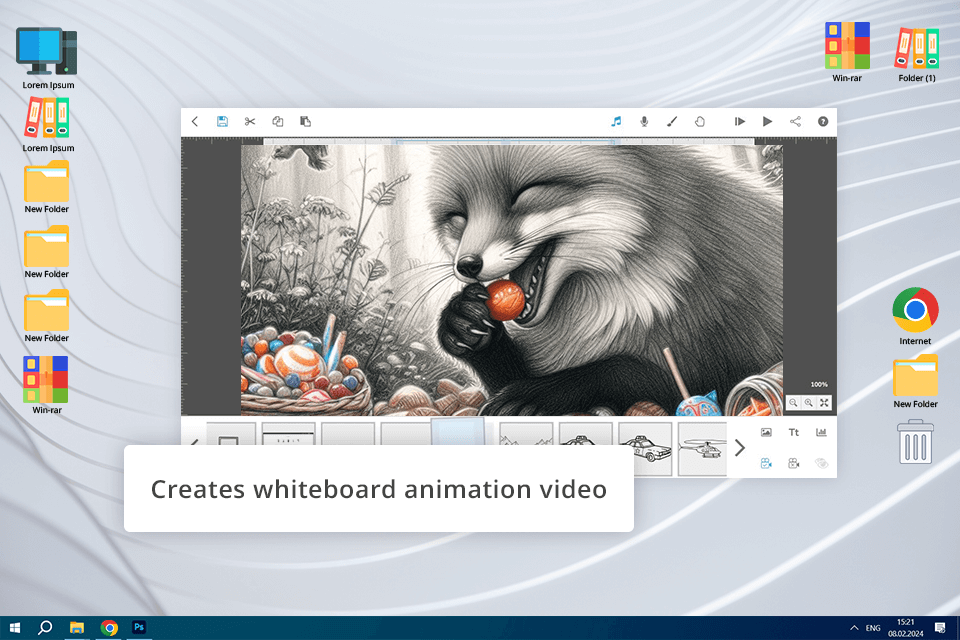
This is a great animation maker for kids, using which it’s possible to create videos of whiteboard “scribes” like in children’s favorite games without complex images. It provides a simple learning process with special packs for educational purposes. Children learn by watching fun and interesting short animation videos, instead of reading instructions. You can add images, text, voice, and music to your videos.
Key Features:
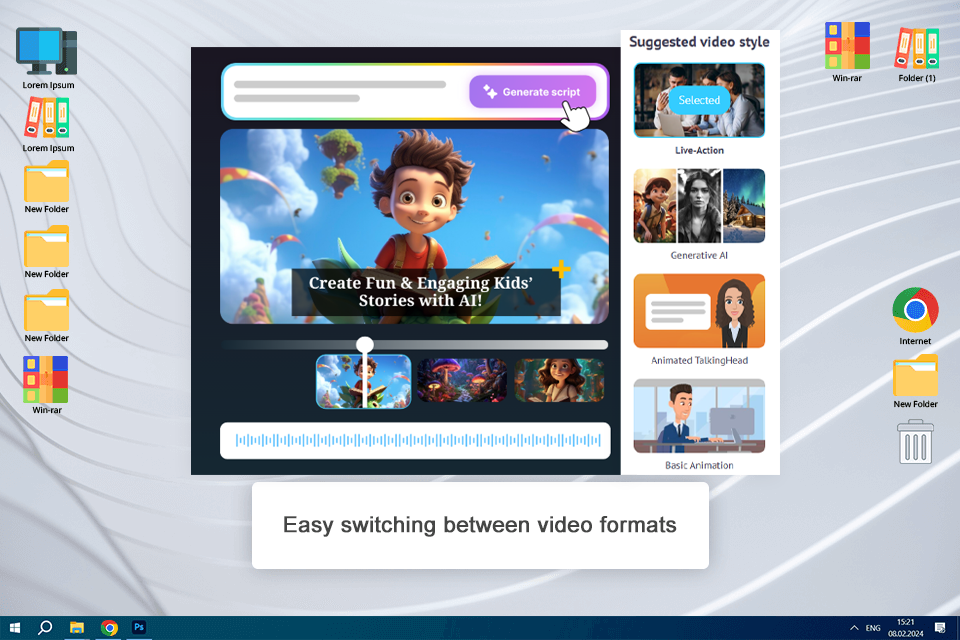
To me, Steve AI was one of the simplest tools to use when it comes to creating entertaining and informative videos that children can watch and understand. It is one of the best kid-friendly animation makers due to its ability to convert scripts or audio directly into animated scenes and fun effects in bright colors.
The interface is easy enough for novices, and the outputs appear professional with minimal fuss. It's particularly handy for creating story time videos, alphabet songs, or quick explainers that capture the attention of children.
Key Features:
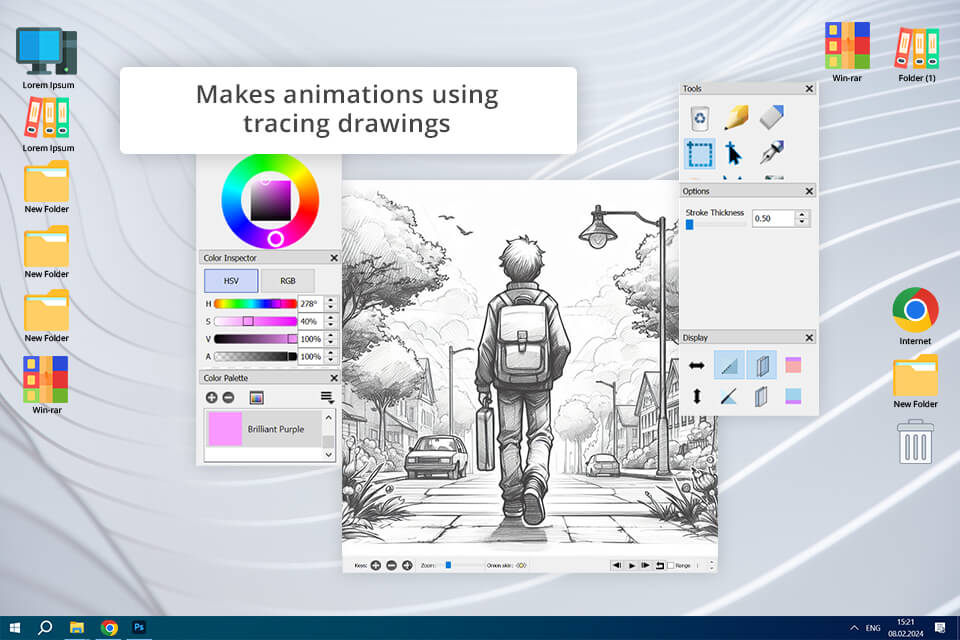
This is a free and open-source 2D animation software suitable for Windows, macOS, and other operating systems similar to Unix. It allows your kids to make cartoons using tracing drawings and lets them master the onion-skinning technique by creating fun animations. Also, kids can upload an image of an anime or cartoon character and animate it.
Key Features:
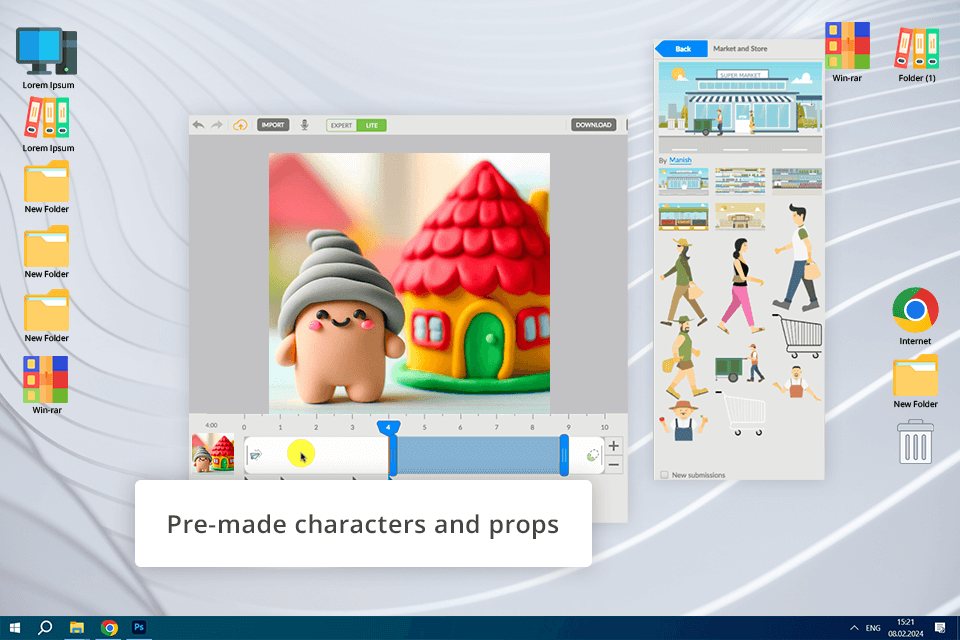
I included Animatron in my list of best animation makers for kids because it's designed to be easy to use, making it simple for kids to turn their ideas into animations. It lets kids create detailed animations step by step, helping them learn how animation works.
Also, it makes animating easier by automatically adding movement between frames, so their work looks smooth and lively.
Key Features:

This is a 2D animation maker for children that lets you turn shapes into colorful moving characters. It will help kids not only master the basics of animation but also learn how to create characters. It’s aimed at children and inexperienced users.
This animation software for anime (and more) has basic tools for vector illustration, such as rectangles, ellipses, lines, and polygons.
Key Features:
I created a table that suggests what ages different animation makers for kids are good for. It helps parents and teachers know which types of animation are right for kids based on their age and what they can do. Knowing these suggestions makes sure kids learn animation safely and appropriately for how they're growing up.
| Type of Animation | Age Recommendations | Overview |
|---|---|---|
|
Traditional 2D Animation (Hand-drawn) |
Ages 6 and up. Basic drawing skills required. |
This kind of animation involves drawing each frame one by one. Kids need to be good at drawing and have steady hands to make smooth animations. |
|
Stop Motion Animation |
Ages 8 and up. Requires patience and fine motor skills. |
Stop motion needs careful moving of objects between frames. Older kids have more patience and better skills to do this detailed work. |
|
Advanced Animation (3D) |
Ages 10 and up. Requires more complex understanding of animation principles. |
Advanced animation has more options and needs a good understanding of how animation and 3D animation software work. It's better for older kids who can handle these tools. |
Most animation makers for kids are designed for ages 5 and older however specific recommendations can vary based on how complicated the software is. It's important to pick tools that match the child's age and what they're interested in.
Many animation makers for kids don't require any experience beforehand. They often come with easy tutorials and templates that guide kids through making animations, so even beginners can use them.
Depending on the software they use, kids can make various types of animations. They can create classic 2D drawings, stop motion using objects or clay, and even basic digital character animations. The type of animation they create often depends on the child's interests and the features in the kids animation software.
Most animation makers for kids are made to be safe, with appropriate content for their age and options for parents to control. However, parents still need to watch younger kids and make sure they use the software the right way. Also, it's a good idea to think about social media safety for kids on social media like TikTok, Instagram, or Snapchat.
Animation tools help kids become more creative and better at solving problems. They also help them tell stories and learn about animation and digital tools, which makes them better with technology.
Parents should think about how old their child is, what they like, and how good they are at it. Find animation makers for kids that are easy to use, have content that's okay for their age, and help them learn. Also, reading what other people say about the software and trying out free versions or demos can help you pick the right one.