AI headshot generators have quickly become one of the easiest ways to get professional-looking photos without going to a photo studio. These tools use artificial intelligence to scan your pictures and create clean, realistic portraits for things like LinkedIn, resumes, or business profiles. Most of them can change the lighting, background, and even clothing style while keeping your face realistic.
As a photo retoucher who loves testing new AI tools, I wanted to see which of these actually create the best, most natural results. When I shared my own AI headshot online, many people asked which app I used, so I decided to test several of the most popular ones. To make the test fair, I asked my FixThePhoto team to try out each tool and share their opinions. This helped me find out which generators were best in terms of quality, speed, and value.
AI-generated headshots can look amazing, but there’s a fine balance between looking professional and looking fake. If a portrait looks too smooth or too perfect, it can seem unnatural, especially for business or creative jobs where people want real, genuine photos. Recruiters and clients can easily notice if a picture looks “off,” and that can hurt your career more than help it.
From my editing experience, the secret is to keep things natural. When using an AI headshot tool, focus on small fixes instead of complete changes. Keep your skin texture visible and don’t change your facial shape: a good headshot should look like you, just on your best day.
Lighting is another big clue when it comes to fake-looking photos. Many AI headshot generators add a bright “studio glow,” which might look nice but can seem fake if it’s too strong. When you’re editing or generating an image, try using options or prompts that say, “natural light” or “daylight tone.” This helps the photo look more real. The same goes for background and clothes: simple and clean always looks better than shiny suits or dramatic scenes.
Also, remember to stay consistent. If you post several headshots (for example, on your LinkedIn and website), make sure they all look like the same person. If one picture looks heavily edited and the others don’t, it can look strange. I always compare the AI photo to my real one: if I don’t recognize myself right away, that means I went too far.
Not every AI headshot has to look serious or professional. If you just want something fun (like a fantasy, cyberpunk, or anime-style portrait), go ahead and get creative. On platforms like Steam, Discord, or gaming forums, people love unique avatars that stand out. In those cases, bold lighting, fun outfits, or cool backgrounds are totally fine. AI can be a great tool for creative expression, and sometimes the best portraits are the ones that look a little different.
| Concept | Good Prompt | Bad Prompt |
|---|---|---|
|
Corporate / LinkedIn
|
✔️Professional headshot photo, natural lighting, subtle retouching, plain background, business casual outfit
|
❌ Portfolio headshot
|
|
Creative Portfolio
|
✔️ Editorial portrait with soft contrast lighting, natural skin texture, confident expression, artistic vibe
|
❌ Cool creative portrait
|
|
Freelancer Profile (Upwork, Fiverr)
|
✔️ Friendly professional photo, daylight tone, plain background, genuine smile
|
❌ Freelancer picture
|
|
Social Media (Instagram, Threads)
|
✔️ Lifestyle headshot with natural colors, soft focus, real background blur, casual pose
|
❌ Instagram avatar
|
|
Gaming / Discord Avatar
|
✔️ Fantasy portrait with detailed armor, cinematic lighting, realistic proportions
|
❌ Game-style character
|
|
Academic / Research Profile
|
✔️ Neutral professional portrait, daylight illumination, minimal editing, realistic detail
|
❌ Professor photo
|
|
Startup / Tech Bio
|
✔️ Modern corporate headshot, warm tones, open workspace background, relaxed yet confident expression
|
❌ Tech guy headshot
|
After weeks of trying different tools, I can say they cover almost everything you might want from serious business photos to creative portraits. Some helped me make headshots that would look good on a resume, while others were just satisfying to play with.
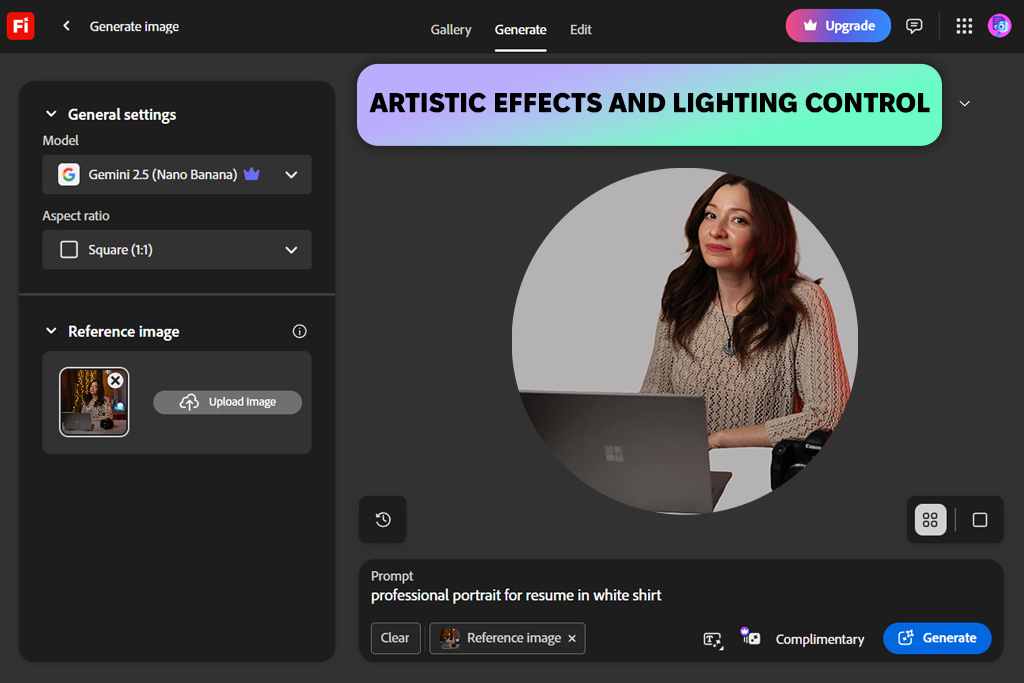
I’ve used Adobe programs for years, so when they updated their Firefly tool, I was excited to see how it worked for making portraits. I uploaded a few of my own photos and used prompts like “portrait of a woman with soft daylight and neutral tones.” Within seconds, Firefly turned my photos into artistic versions that looked hand-painted.
What stood out most to me was how easy it was to customize things. I could change the lighting, camera angle, and tone balance right in the generator. In one test, I tried the “Anime” and “Linocut” effects just to see how different they’d look, and both of them came out stylish and nice, not fake-looking. When I wanted a professional-style headshot again, I switched back to soft lighting and calm colors, which gave a clean, realistic look.
Firefly works best when you use detailed prompts. Vague descriptions tend to make simple faces, while clear and specific ones create portraits that match your description very well. You can also use Firefly in Photoshop to make the retouching process easier. The only drawback I found was that you need a paid subscription to download images without a watermark. That might be annoying for people who just want to test it out.
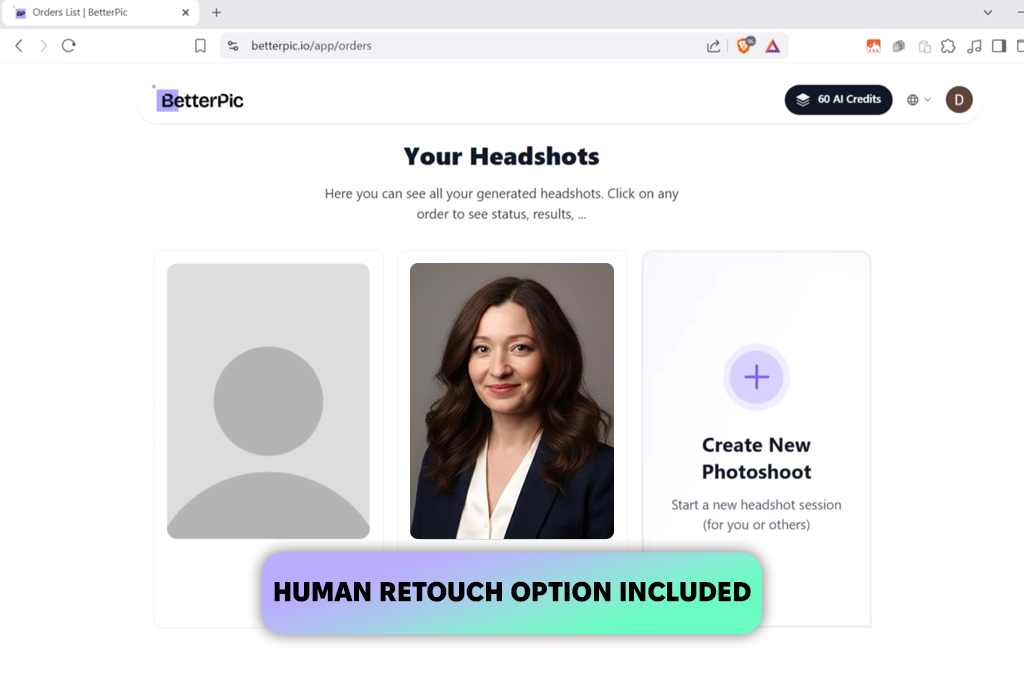
BetterPic turned out to be the most realistic AI headshot generator I tested. Some pictures looked so real that my coworkers didn’t believe they were AI-made. The process was quite straightforward: I made an account, uploaded different selfies, and answered a few questions about my looks and preferred headshot style. It took about 40 minutes to process everything, and when I saw the final gallery, it looked like I had just done a professional photo shoot.
The range of styles was the best part. BetterPic made formal business photos with soft office lighting and casual ones with natural daylight. I liked how the AI image generator kept my skin tone natural and made my eyes look alive, avoiding that fake look some AI images have. My favorite set looked perfect for my portfolio.
Also, you can change the background, clothing color, lighting, and even skin tone. I tried the “human edit” option (which costs extra) to fix a small area around my jawline, and it made the photo look even more natural. One small issue was that not all pictures turned out flawlessly – a few looked a bit strange or too airbrushed. But overall, BetterPic made some of the best and most realistic portraits I’ve seen.
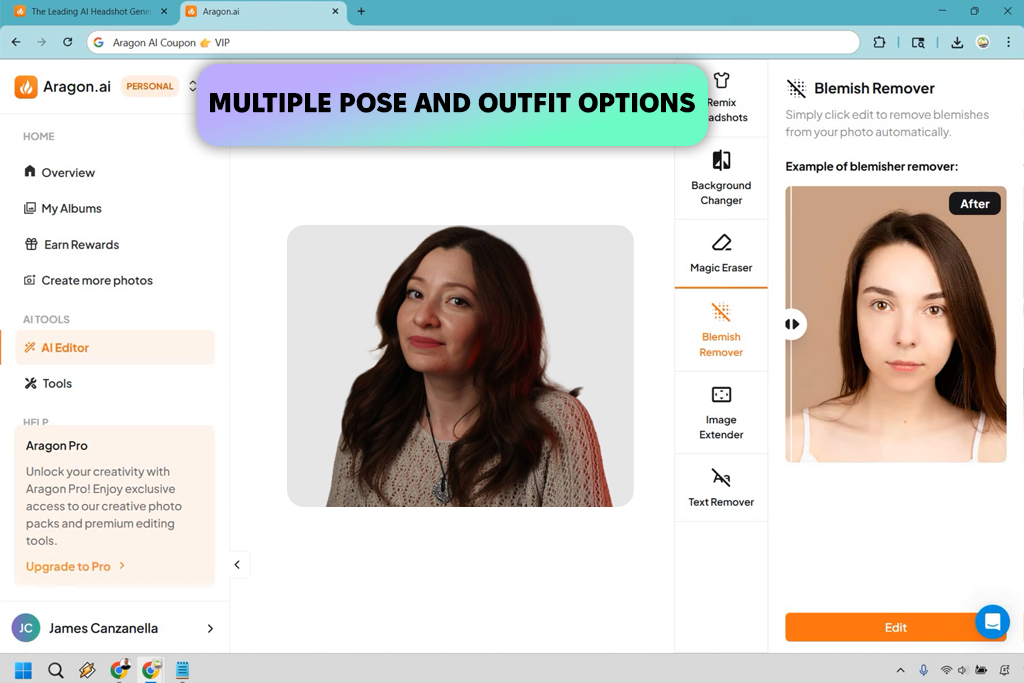
I had used Aragon AI before to touch up photos, but this was my first time trying it for headshots. I uploaded about ten selfies with different lighting and expressions, chose a few style types (like corporate, creative, and casual), and then waited for the AI to finish. It took about an hour, which felt fair since it generated a lot of images.
My first reaction was mixed but mostly good. Some photos looked very realistic. My eyes looked clear, the lighting was nice, and the skin tone was realistic, almost like they were taken by a professional photographer. But some others had blurry areas around the eyes and hair, especially with busy backgrounds. I liked that Aragon gave me a variety of outfits and poses, though sometimes it didn’t get facial symmetry quite right. A few smiles looked uneven, or the eyes were slightly mismatched, but that’s common with AI-generated headshots.
After the gallery was ready, I tested Aragon’s built-in editor. You can alter the background and color tones a bit, but you can’t fix face shape or other detailed issues. That’s one area where Aragon could be better. Nevertheless, it’s a fast and simple option for people who want professional-looking headshots and don’t need perfect results.
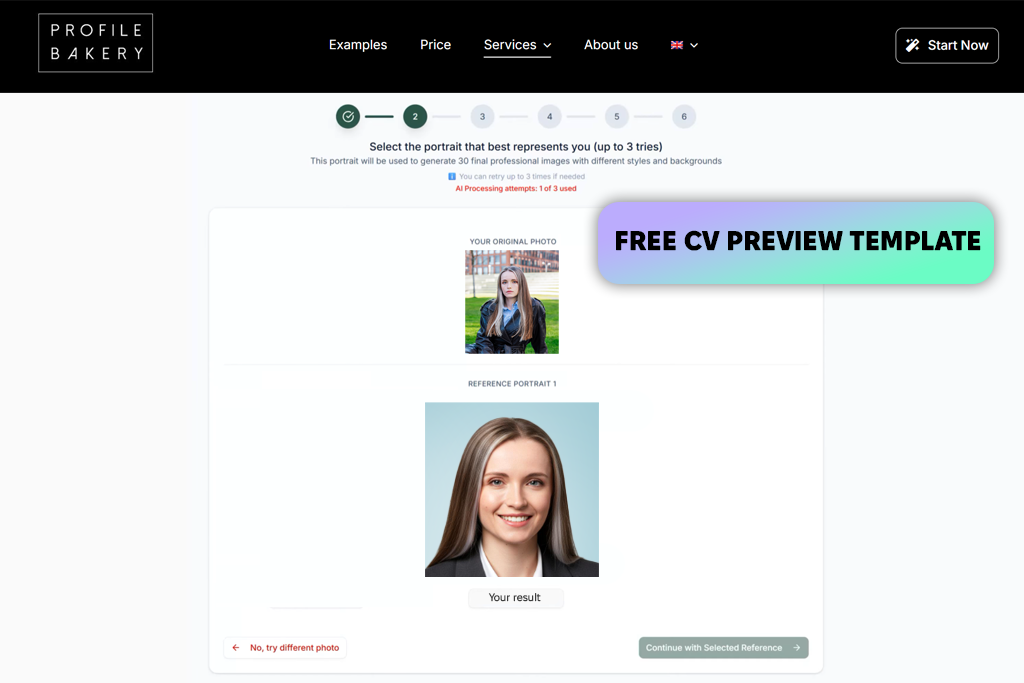
Profile Bakery was suggested to me by my coworker Robin, who said it made the most flattering AI headshots out of all the AI tools she’d tried. She liked that it kept her face looking like her real self instead of changing her too much – that's something that bothered her with other tools. I was curious, so I gave it a try, and I have to say, she was right.
Setting up Profile Bakery was easy, just like the other tools I tested. I uploaded about ten selfies, chose the AI Pro plan, and waited about an hour for the results. When the gallery was ready, there were 96 images in different styles from casual to formal. I thought Profile Bakery did a great job at keeping my face accurate. It captured small details like my hair texture and face shape and made the lighting look believable.
Of course, if you zoom in, you can still spot tiny flaws (like a blurry earring or an odd hair highlight), but they’re small and don’t matter much, especially for online profile photos where images are small. One extra feature I liked was the free CV template that shows your new headshot on a resume example. It’s a small addition, but it makes the whole experience feel more useful and professional.
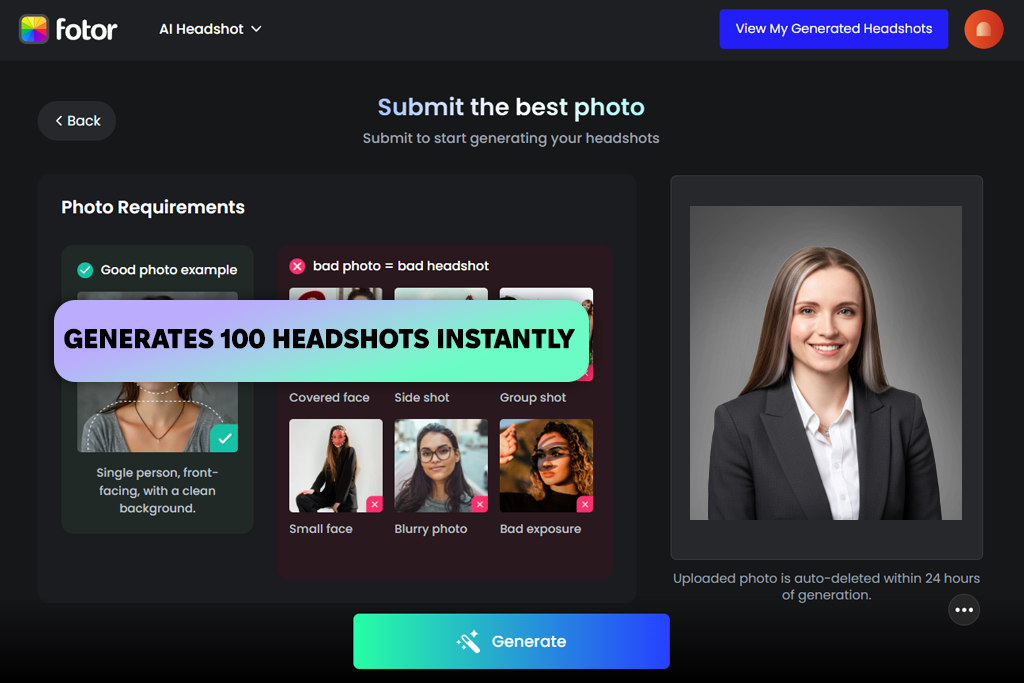
What surprised me most about Fotor was how many free features it offers compared to other AI headshot generators I tried. Most platforms make you pay to use their best features, but Fotor gives you a full set of up to 100 pictures for free, and you get your results in less than ten minutes. I didn’t expect much, but it turned out to be a fun, quick, and very useful tool for simple portraits.
Unlike other apps that ask for many photos, Fotor only needs one selfie to start. I picked a “business casual” look and let it process while I made some coffee. By the time I came back, my “AI photoshoot” was ready. Some of the portraits looked too filtered, with the skin being extra smooth, and the eyes looking a bit too shiny, but there were at least ten images I’d be happy to post on social media or use as YouTube thumbnails. In my opinion, it’s not the best choice for serious business headshots, but for fun, casual portraits, it does a great job.
The best part of Fotor is that after generating the images, you can open them right away in the same app and use its other AI tools (like background remover, image enhancer, or lighting adjuster). I tested the tools by reducing the skin-smoothing effect on one of my portraits, and within a minute, it looked more natural. For a free tool, that’s very impressive.
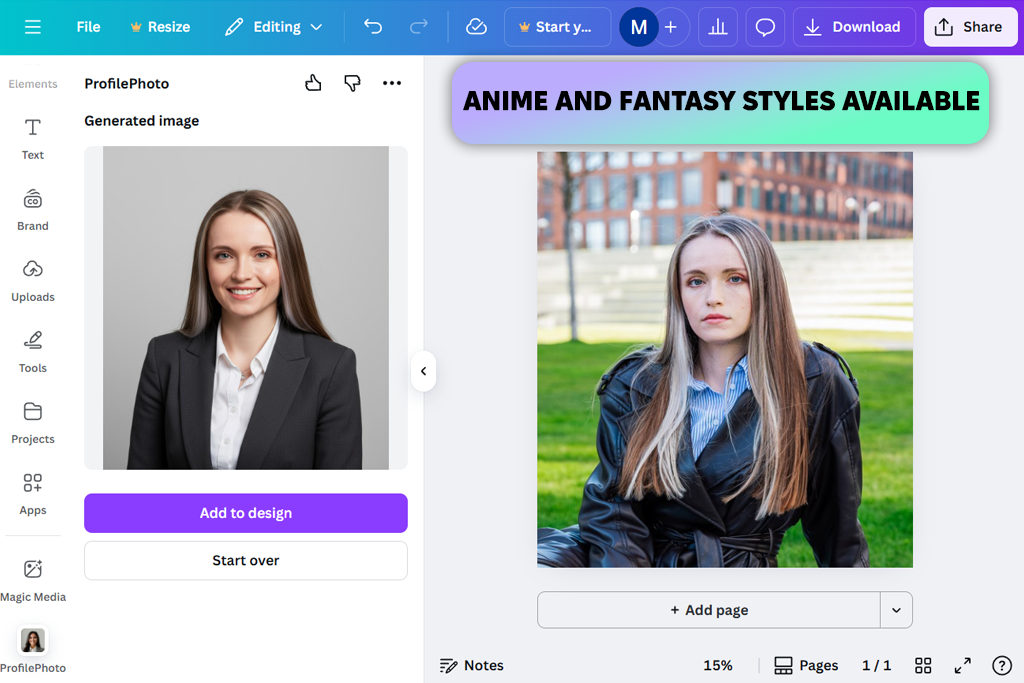
Canva has always been my go-to app for creating fantasy or anime-style portraits. I’ve used it many times to design fun, creative versions of myself and my teammates. So, I wanted to see how well its portrait generator could make a more realistic headshot. For my test, I used the prompt: “portrait of a woman with soft fantasy lighting, detailed background, realistic face, pastel tones.” It was a mix of professional and dreamy.
Canva’s best feature is how easily you can switch styles. I could jump between 3D art, concept art, and anime with one click. The fantasy portraits looked beautiful and soft, almost like paintings. The anime ones looked like they could be part of a movie poster. But when I tried to make a normal, realistic headshot, the results weren’t as good: the skin looked too smooth, and the hair edges were too blurry.
After creating my AI headshot, I used it right away in a design. I resized it, added a blurred background, and placed it in a sample presentation. The process was quick and easy, and the picture quality was good enough for personal branding or themed social media posts. The free version adds a watermark, but for small creative projects or idea boards, that’s totally fine.
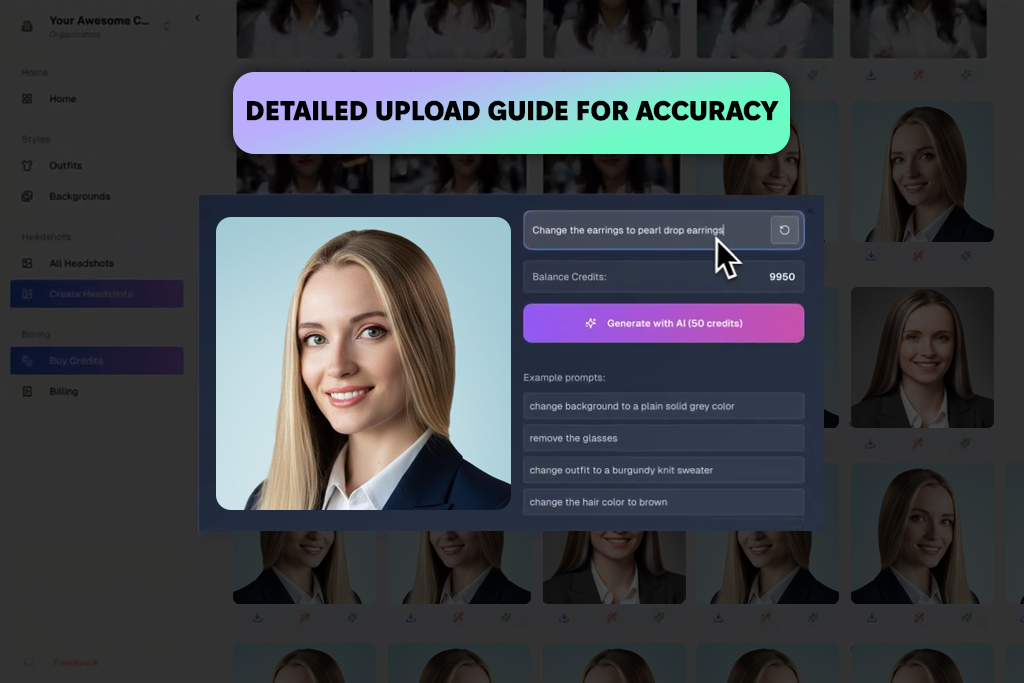
Proshoot wasn’t even on my original testing list. I found Proshoot by accident while searching on Google for the best AI headshot generators. Its simple UI and bold promise of “realistic AI headshots that actually look like you” caught my attention, so I tried it out without expecting too much.
Proshoot gives clear instructions from the start, explaining what lighting, angles, and expressions work best. I followed the directions closely and uploaded a few selfies with natural light, no makeup, and a plain background. The portraits it created looked very close to real life: the skin tone matched mine, and the face looked just like me, not a cartoon version. It even kept small details like hair highlights and freckles that other AI tools usually remove.
I also decided to test a few different hairstyles – one shorter, one with a side part, and one with a wavy style – and all of them looked natural and consistent. That’s something most AI tools struggle with. The only small issues I noticed were that the process took a bit longer than when using similar tools, and there weren’t any built-in retouching features. But those small things didn’t matter much because the final images looked so professional and accurate.
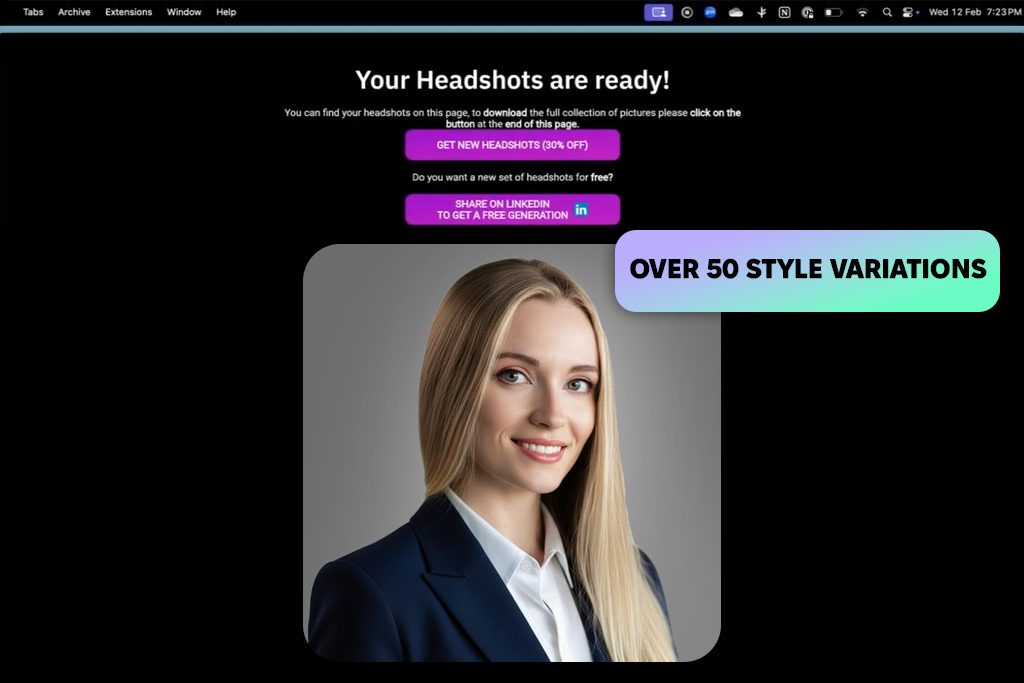
AI SuitUp was a new tool my coworker Ann told me about. I tried it the same day, and it turned out to be one of the most straightforward AI selfie generators for making professional-looking portraits without much effort.
When I tested it myself, the first thing I noticed was how fast it worked. I uploaded a few selfies, picked some formal and business-casual looks, and within a few hours, I had more than fifty clean portraits ready to use. My skin tone stayed natural across different styles, and the hair details looked sharper than in most other tools I had tried.
Of course, the results still depend a lot on how good your selfies are. Some of my blurry or low-quality photos led to softer results with extra smoothing. The app also doesn’t let you edit much afterward. However, it’s one of the best all-around tools for people who want fast, good-quality headshots without paying for a real photo shoot.
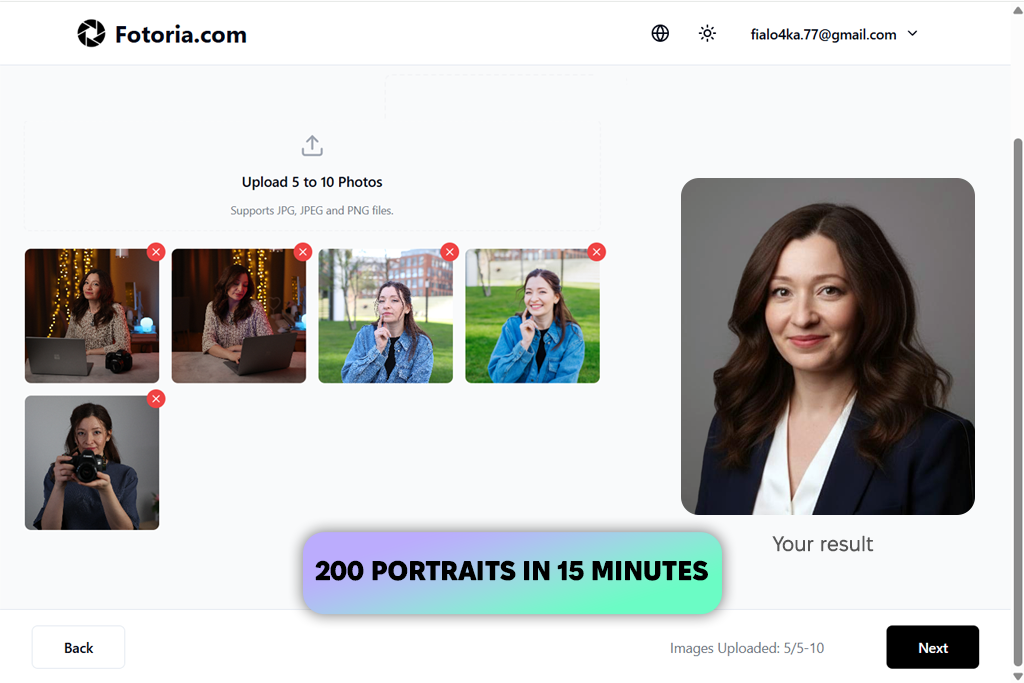
I had some experience using Fotoria before for marketing images, but this was my first time testing it for AI-generated headshots. I didn’t expect much since the platform is usually known for eCommerce-style imagery, but it surprised me in a good way. I entered a simple prompt: “professional headshot of a woman in natural light, soft background, confident expression,” and after about fifteen minutes, I had two hundred portraits ready in my gallery.
The image quality was impressive. The lighting looked like something from a real studio, and the colors were natural and didn’t make my skin too bright or pale. Even tiny details like hair strands and the sparkle in my eyes looked real. My favorite photo was a formal headshot with calm lighting and a confident look.
The process is easy: you just describe what you want, and the AI understands it and generates the results based on your prompt. However, it works best for upper-body or close-up portraits rather than full-body shots. It also depends on how specific your prompt is: the more detailed your description, the more natural and realistic the photo looks.
When we started testing different AI headshot generators, our main goal was to see how each one handled everyday photo problems that photographers and retouchers often face, including uneven lighting, different face angles, or changes in expression. We didn’t use perfect studio photos. Instead, I used regular selfies taken on my phone. This helped us find out which tools made natural-looking results and which ones relied too much on filters or heavy editing.
To make things fair, my teammate Nataly tested each generator with two sets of pictures. The first set had more formal photos (ones with glasses, hair tied back, and neutral expression) to match a corporate style. The second set had relaxed selfies with softer expressions and casual clothes. This showed how well each tool could adapt to different needs, whether for a LinkedIn profile or a fun social media picture.
Another colleague, Tati, kept track of how long each platform took and how stable it was. Speed is important, but not if the app crashes or fails to upload properly. Some AI headshot generators, like BetterPic and Fotoria, made full galleries in just a few minutes, while others took more than an hour. During each test, Tati also noted how well the AI followed instructions. For example, if she asked for a “neutral background and soft daylight,” did the result actually match that? She sometimes ran the same prompt twice to see if the generator gave consistent results.
We also checked how accurate the faces and emotional tone looked. I compared the AI portraits next to my real photos, looking for natural eye direction, balanced facial expressions, and realistic skin textures. Proshoot, for example, did an excellent job, while some other AI generators for headshots still had small issues like uneven eyes or skin that looked too smooth. To make the test fairer, I even asked a few coworkers from FixThePhoto to guess which pictures were real. It was a fun and helpful way to see how convincing the AI portraits were.
Finally, we looked at the editing and customization options each tool offered after creating the images. Being able to fix lighting, change backgrounds, or adjust tones made a big difference in how useful the results were. For example, BetterPic’s editing feature and Fotor’s built-in tools allowed small, natural-looking fixes without overdoing it.
By the end of our testing, we understood not only which AI generators made the best-looking headshots, but also which ones could actually replace a short professional headshot session.