I started looking for 2D to 3D image converters when a client asked me to turn some flat product drawings into 3D images for an online catalog. I needed a tool that could add depth to drawings without making full 3D models from scratch. That’s when I began testing different programs that claimed they were good for turning 2D images into 3D models.
I usually retouch photos and enhance visual content at FixThePhoto team but giving a flat image a 3D look was something new for me. Most converters use depth estimation, layer separation, or AI to add perspective and texture. Some just create basic 3D effects, while others can create full 3D shapes from a single image.
When I tried different 2D to 3D image converters, one of the first problems I witnessed was how the tools interpret depth. Most of them use light and dark areas to figure out what should look closer or farther away. This approach works okay for simple drawings, like clean logos. For example, I once uploaded a plain logo, and the tool made a nice 3D version of it.
But when I used a more detailed image, the tool couldn’t tell where one part ended and another began. It mixed everything into one flat shape. I discovered that if I cleaned up the picture first (like by making the shapes simpler or separating parts into layers) it worked much better.
Another problem was not being able to control thickness and extrusion. Some tools just make a model automatically, without letting you customize how deep you want it. I once tried to make a badge design, but the model came out as a thick block and didn’t look like the drawing at all. Converters that let you adjust the depth and thickness make much better results.
Mesh quality was another issue. I noticed that some tools made messy 3D models. They had broken parts or too many little shapes, and sometimes you couldn’t even tell there was a problem until you opened the file in another software. That's why I started checking all the files afterward to make sure the model was built correctly. If it had mesh quality problems, I didn’t use that 2D to 3D image converter.
One more thing that came up a lot was the file format. Some converters would only save in STL format, which is good for 3D printing but not helpful if you want to edit the model or use it in digital projects. So now I always check what file types the tool supports before spending time on a design.

In my opinion, SketchUp is the best 2D to 3D converter. I started using it when a client asked me to make a 3D version of a photo wall. They gave me a flat drawing showing where the picture frames should go. I put the sketch into SketchUp as an image, drew over the frame shapes with the Line tool, and then used the Push/Pull tool to make each frame pop out at different frame depths.
In less than an hour, I made a simple 3D model that looked like a real wall with frames that I could send back to my client. What I like most about SketchUp is that it's easy to learn while still having loads of strong tools. The layout of the tools makes sense, and there's a huge library of materials available, so I could quickly add wood or canvas textures to the frames. The only small issue is that big or detailed models can make the program run slower on less powerful computers.
Price: from $17.99 per month, free trial is available.
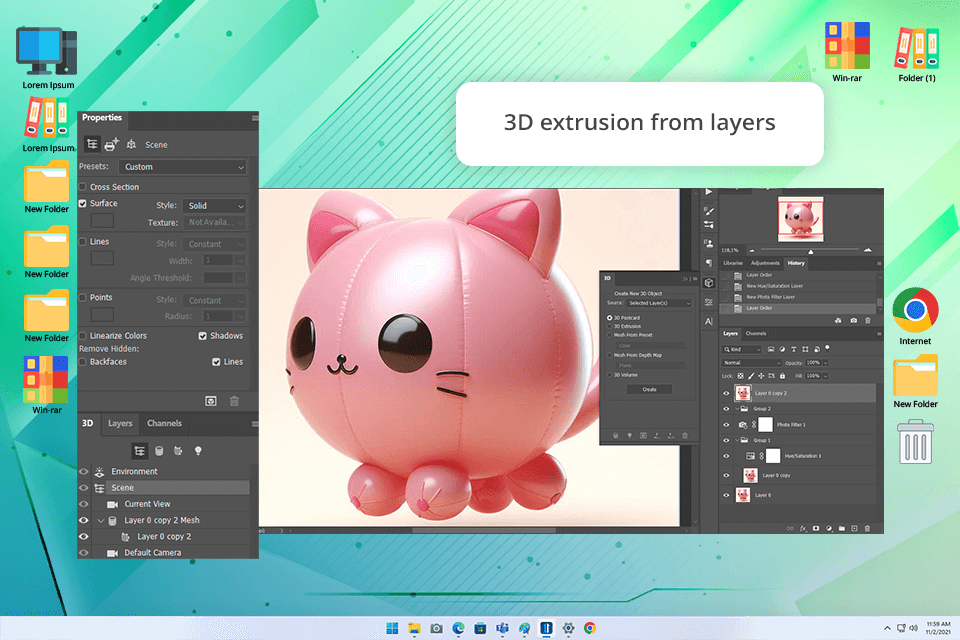
I use Photoshop all the time, so I was excited when Adobe added new 3D features to allow us to convert 2D images to 3D. I tested them by using a black-and-white image of a stone texture for a packaging design. I clicked on “New Mesh from Grayscale,” and the flat picture turned into a bumpy 3D surface.
What stood out was how much you could do with it. I added a logo to a 3D cylinder and turned the flat text into a “repoussé” metal-looking badge with shadows. There's also a tool called “postcard” that lets you layer 2D parts in 3D space. It’s not the easiest program for beginners, but if you already use Photoshop and want to add some depth to your designs without switching to full 3D modeling software, it's a great option.
Price: from $22.99 per month, free trial is available.
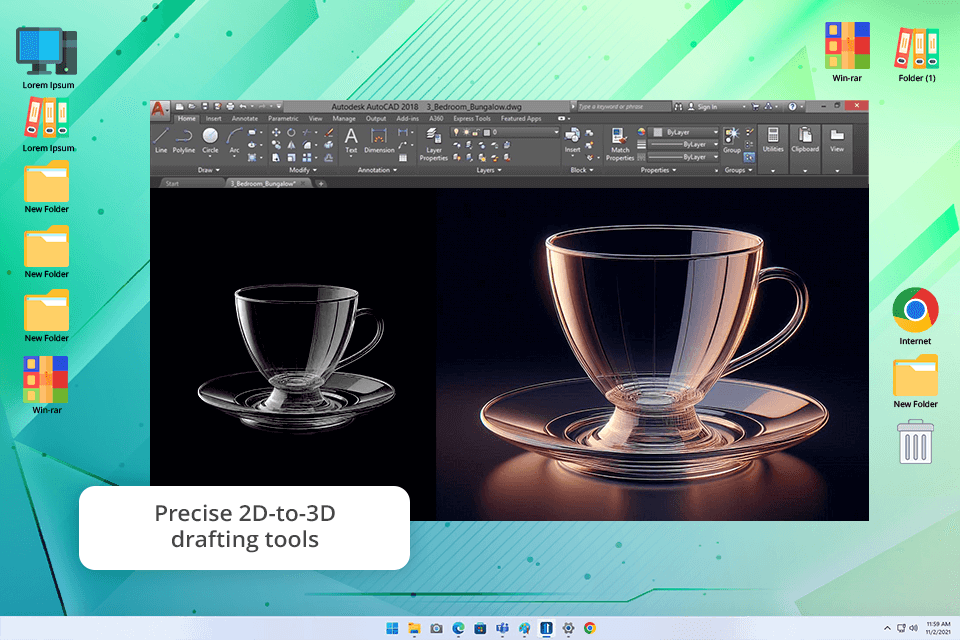
AutoCAD is another program our team uses for 3D work when we need everything to be precise. I don’t use it every day, but it comes in handy when clients give us 2D building plans and want to see what the space would look like in 3D. To do that, I use the “Extrude” tool and the flat plan turns into solid shapes, which helps the client understand the layout better.
AutoCAD also fits nicely into bigger projects. I can send the model to other programs for better visuals or use it in technical reports. It’s harder to learn, and it costs a lot, so I don’t suggest it for people who are just trying out 3D design. But if you need detailed 3D models from 2D drawings, this CAD software is a great choice.
Price: from $250 per month, free trial is available.
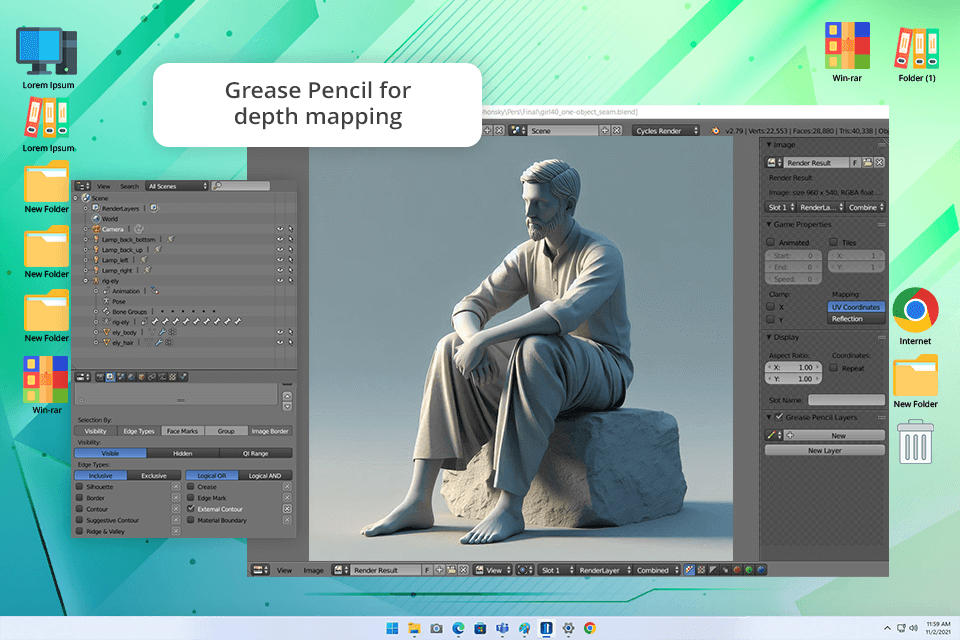
Blender is a powerful tool, and what’s amazing is that it doesn’t cost anything. I first used it to turn a flat logo into a 3D animation for a client’s video. I used the tool called the Grease Pencil to trace the logo, converted the lines into curves, and then pulled them out to make them 3D. This helped me add cool lighting and shadows to the animation.
What I liked most was how Blender lets you bring 2D drawings into a 3D space so easily without disrupting my workflow. However, when I first started using it, I found the program hard to figure out because of how many tools and settings there are. Still, once you practice a bit, it becomes a really helpful tool for 3D design.
Price: completely free.
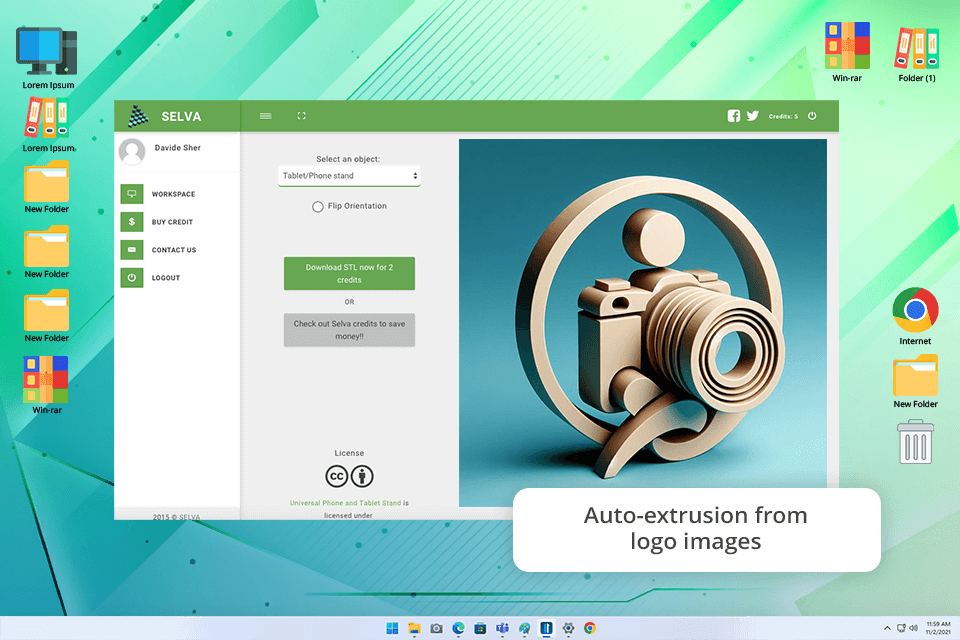
At first, I didn’t like that Selva3D made me sign up before I could even try it. But after I registered and started using it, I can say it was worth it. The website is easy to use, and it’s perfect when I need fast 3D versions of logos or convert 2D images to 3D for clients' projects.
One time, I used it to make a 3D logo for a keychain design. From uploading the picture to downloading the 3D file, it took less than two minutes. You can change how thick or detailed the model is, and you can also preview it on different objects. However, I tried using a black-and-white photo with strong contrast, and while simple shapes looked fine, the more detailed parts came out looking like a bumpy map.
Price: free for standard quality, from $0.25 per credit for high quality.
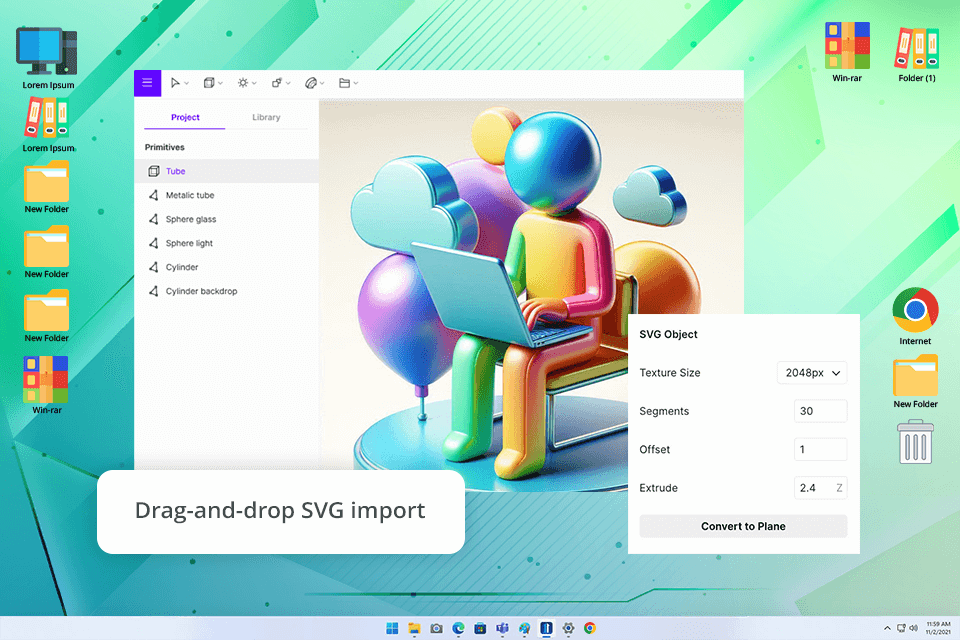
I used Vectary during a logo project that needed integration with Figma, a design tool I often use. I had to make a 3D version of a 2D logo for a presentation. I uploaded the SVG file, changed the depth and spacing settings, and had a nice 3D design without needing any complicated CAD software.
Vectary is also a super easy-to-use 3D text and logo maker. You can drag and drop items, choose from lots of fonts, and even print your design as a 3D object if you want. One small downside: if you collaborate with your colleagues often, you’ll have to pay $12 for each extra person, which can get expensive.
Price: free version or from $8.25 per month.
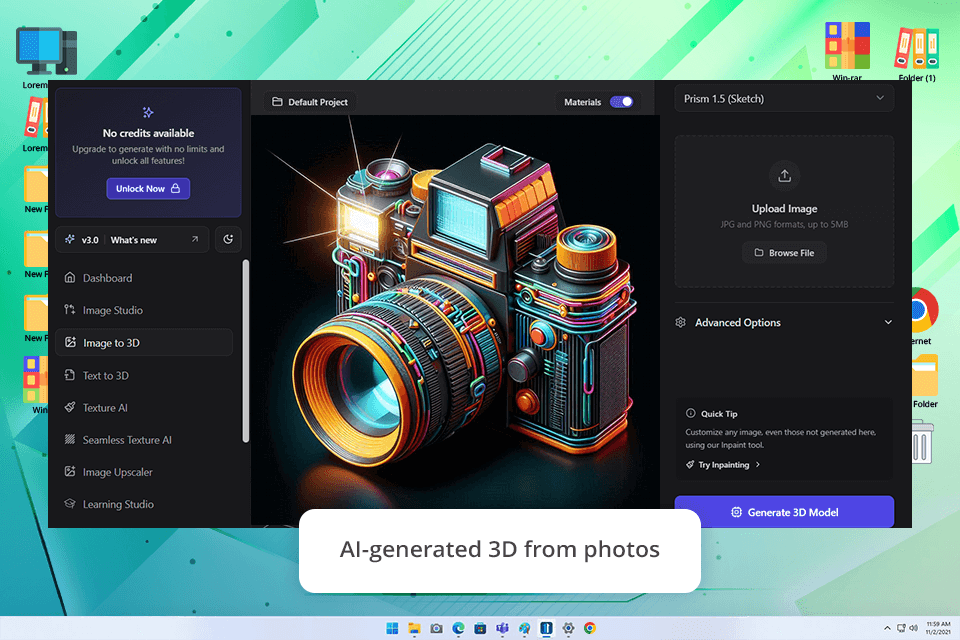
This tool uses AI to convert 2D pictures into 3D models with very little work. Out of all the tools I tested, this AI 3D model generator is made just for that purpose, and it works fast. Even beginners can figure it out quickly, but it’s still good enough for professionals.
I used it once for an online store project. I had a flat image of a product, and the store needed a 3D version. I uploaded the PNG, adjusted the prompt, and in under a minute, I had a good low-poly model 3D model. It wasn’t super detailed, but I fixed it later in a different software. It’s perfect if you want to make something fast or test out ideas.
Price: free version or from $14 per month.
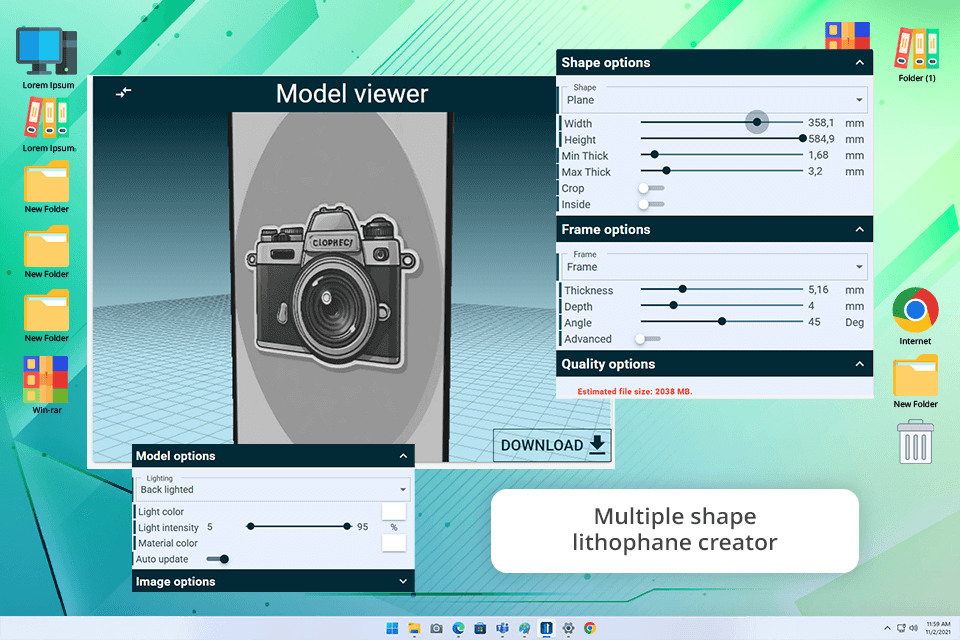
ItsLitho is different from normal 2D to 3D converters. It’s great for making lithophanes- special 3D prints that show your photo clearly when you shine light through them. I once used it to turn a family photo into a night lamp, and when the light turned on, the photo looked amazing.
The process is quite fun. You upload a photo, change how it looks using the built-in tools, and then wrap it around shapes like balls or vases. It’s more for creative gifts and decorations than for serious modeling projects. The only thing to remember is that it saves files in STL format, which is good for 3D printing but not the best if you want to edit the model later.
Price: completely free.

SculptGL is also a little bit different from regular converters. It doesn’t automatically convert your 2D image into 3D. Instead, it gives you a digital space where you can sculpt a 3D shape using your 2D picture as a guide. It’s kind of like shaping clay but on a computer.
I used it once to make a 3D face from a photo. First, I got the image ready in Photoshop, then used a 3D ball in SculptGL to start sculpting. Since it runs in a web browser, I didn’t need to install anything, which is great when I need to use a slow laptop.
The tools worked well for a free web-based program: I could build the basic shape quickly, then use smaller brushes to add details like cheeks and hair. It’s not the fastest way to turn a picture into 3D, but it gives you a lot of control to shape things your own way.
Price: completely free.
To test and rate each 2D to 3D image converter fairly, we used the same three pictures for all of them: a black-and-white logo (SVG file), a photo of a person in color, and a simple text design. These helped us see how each tool handled different types of images- like vector, raster, and text. I went through the full process in every tool, from uploading the image to saving the 3D model, so I could understand how each one worked.
We focused a lot on the interpretation of depth. Some tools just made the flat picture thicker, while others tried to extract height details based on how light or dark the image was. If I had to fix the depth or redo things several times, I took note of that.
We also looked at how user-friendly the 2D to 3D converters were. We counted how many steps it took to go from uploading the image to getting a finished 3D model. We also noted if you had to sign up just to try it (like in Selva3D) and if the tool was easy to understand without previous knowledge of 3D modeling.
Exporting the final file was important too. Some tools provided files for 3D printing (like STL), and others offered files you can use in animation (like OBJ).
Last but not least, we opened the models in 3D software like Blender or MeshLab to see if they worked. Some models were clean and easy to use, but others had broken topology or too many polygons. When I had to fix the file before using it, I included that in the score.