wpDataTables
Verdict: wpDataTables appeals to users with a completely innovative way of importing table data. While such a process may seem complicated, thanks to a user-friendly interface, you won’t face any difficulties along the way. Besides, there are 2 table editors, so you can choose the most convenient option. The range of controls is also on point and you can even manage individual columns across different setting areas.
This program is also suitable for comparing product tables, managing pricing tables, and more. The only disappointing thing is that a demo version lacks the majority of tools and features, so if you want to take advantage of the full functionality, you have to pay for the premium edition.
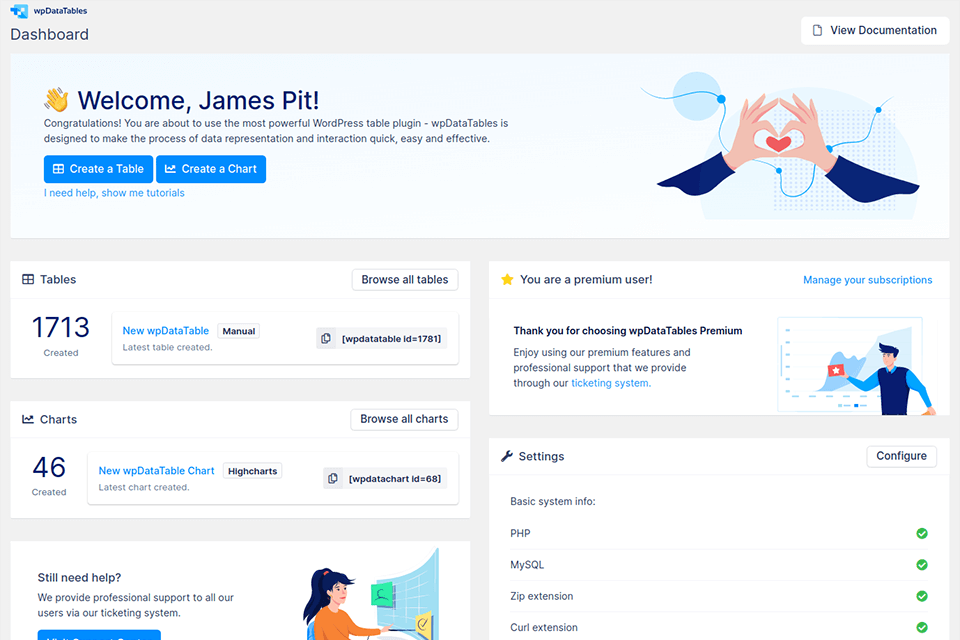
wpDataTables is a very popular table and chart plugin and that is for a reason. It allows users to import and sync data from a range of sources in a very flexible manner. For example, you can upload data from Google Sheets, Excel, CSV, WordPress databases, and more. After that, it is possible to arrange data from tables into thematic charts. This plugin is sure to interest businesses and freelancers who want to present their WordPress site data in a comprehensible way.
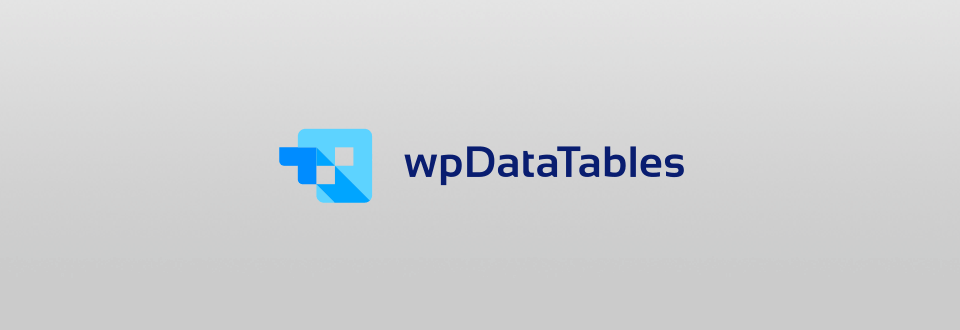
wpDataTables is a functional plugin created by skilled WordPress developers specifically for this website building system. Using this tool, you can create and change tables and charts, as well as manage data quickly. Thanks to a range of advanced features, it is possible to make any tablet responsive, perform conditional formatting, and apply multi-criteria filtering. What’s more, users can edit tables on the frontend and backend, and assign permissions for other participants to view or alter table contents.
The first thing that catches an eye is a variety of methods to create tables and upload data. For example, you can make a totally unique table from the ground up, link it to an external source (SQL query, JSON, PHP array), or import it from an outer platform (Excel, Google Sheets). You can also use a database query builder to insert WordPress content to your table, including posts, post meta, and the like. If you need to extract information from your own external database and add it to a table, you should use a MySQL query.
The usability of this plugin is feted in multiple wpDataTables reviews, so you can grasp the process even if you have launched it for the first time. There is a great Table Constructor Wizard that “shows” what steps you need to take. First off, choose the source for importing data. There are 6 options in total, 5 of which are focused on data tables, while the last one, namely, the “simple table” feature is aimed at creating more visual tables.
I chose to Import from a data source, which was a published Google Sheets table in my case. It contains data about places where I usually take images. I just had to paste the URL. The plugin generates a summary of the columns that were detected. If you want, you can change the data type of every column, by making it a number or a date. Of course, adding new columns is also possible.
If you like how your table looks, initiate the importing process in wpDataTables. The plugin will bring all the data and you can later share the table on your website via a standard WP Editor, Visual Composer, or Gutenberg block. Thanks to the Foreign Key function included, it is possible to connect several tables instead of storing numerous blocks with information.
Another cool feature I want to mention is the possibility to edit tables from both WordPress back-end and front-end, and list people, who can see the data and change it.
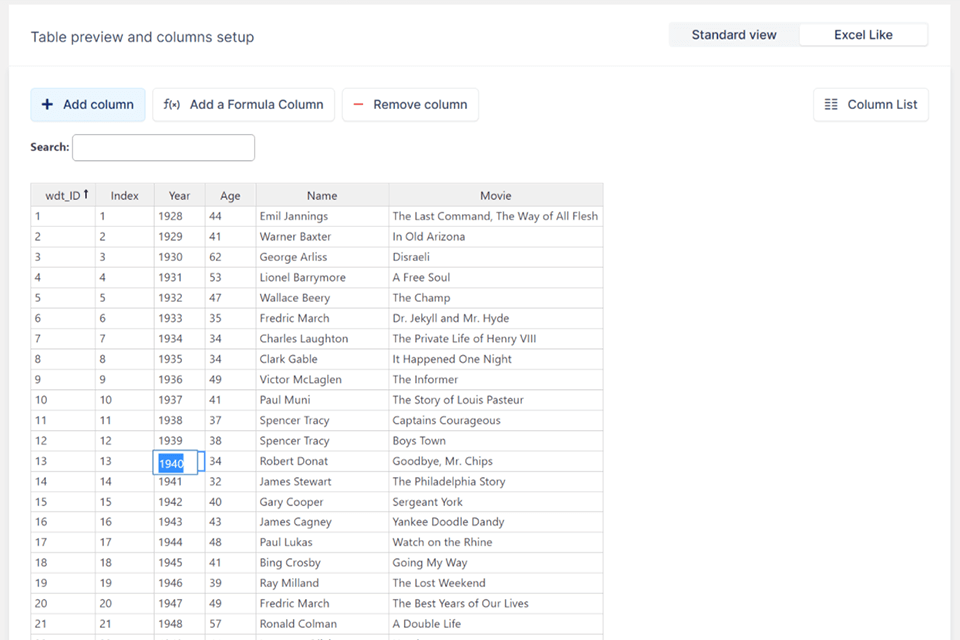
The developers of wpDataTables claim it can manipulate huge tables that consist of many rows. To edit data in tables, you can either use an Excel-based editor or the “standard” one. The first variant is more suitable if you want to change data in a browser similar to the way you do it in Microsoft Excel. The Standard editor has a more feature-rich interface and pop-up menus to alter column settings.
It is recommended to opt for the Excel-styled editor if you plan to work with a slew of data. The other option is more suitable if you need to access detailed column controls.
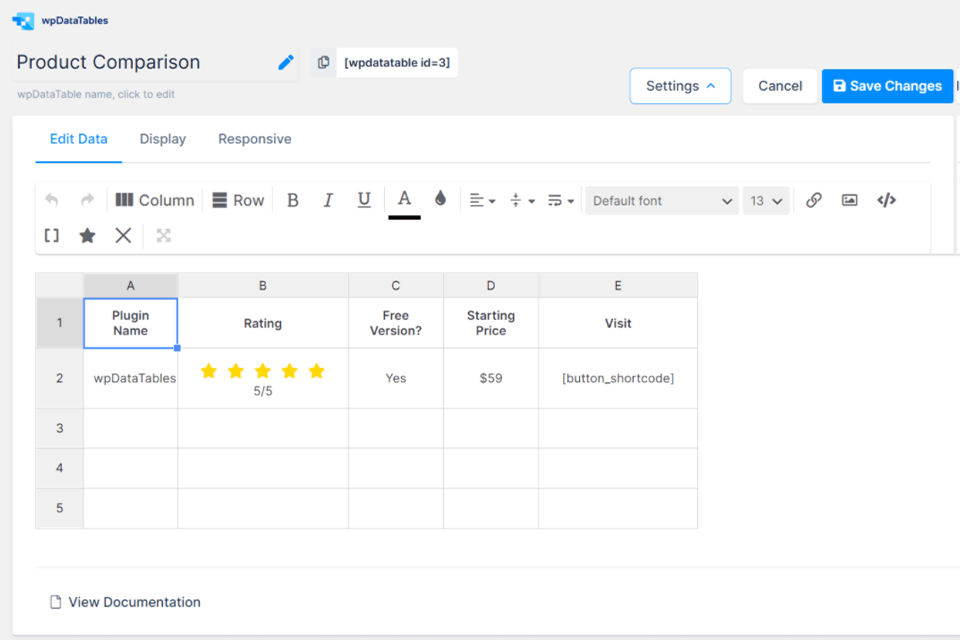
If you mainly deal with simple tables, you should have a closer look at a “simple table” builder. It perfectly copes with the task of creating multiple product comparison tables, pricing tables, and similar stuff. In general, it can become your go-to instrument if you want to have better control over limited chunks of data with a special focus on design. Such tables acquire a particular appeal when combined with WordPress photography themes.
A “simple table” builder has useful features, including merged cells, styling, and star ratings. You can change formatting, but there are no tools for sorting, filtering, and pagination, which can be a serious shortcoming for some users. Another disappointing trait is that this builder lacks an option for creating charts from tables.
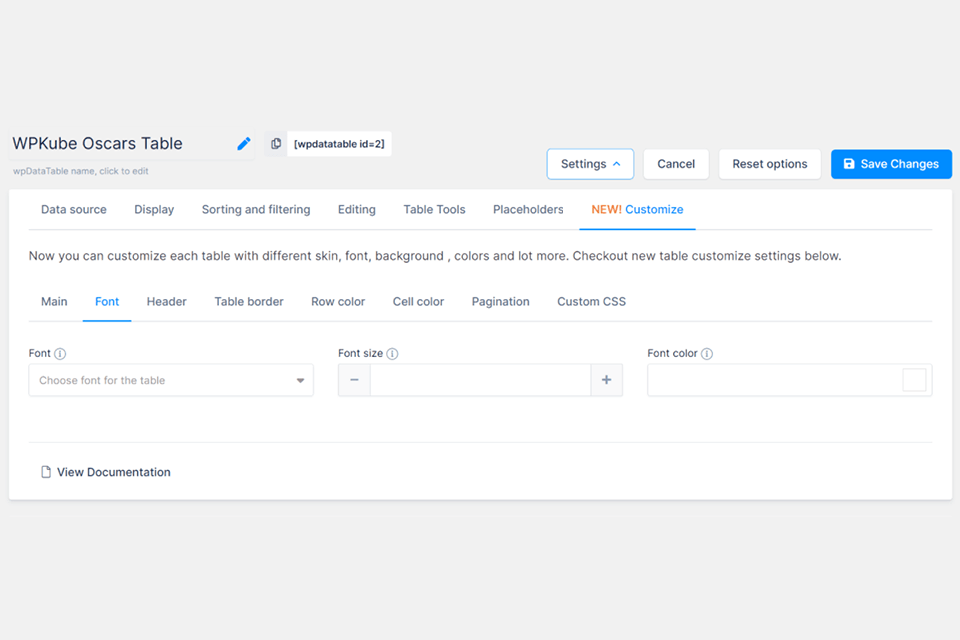
I believe it is a great advantage that every user can adjust the layout of a table without seeking third-party help. wpDataTables has the Customize tab with multiple settings for changing the design of a table. You can start with selecting a base “skin”, as well as play with colors, typography, borders, and other settings.
As for advanced customization options, they seem to be endless here. Delving deeper into table adjustments, you can create a fantastic table that complies with your favorite WordPress themes for portfolios. It is possible to select a matching color palette, add a company logo, and more. More experienced users can leverage conditional formatting, front-end table editing, sorting, filtering, a search option, exporting to Excel or CSV, etc.
You can make and use form-based columns to calculate the sum, average, minimum, and maximum of all values in a jiffy with no effort on your part. Users also like the possibility to start conditional formatting, which includes selecting specific rows, columns, and cells in a table based on the parameters you chose. By launching advanced filtering, you can sieve through data in each column in accordance with a set filtering factor.
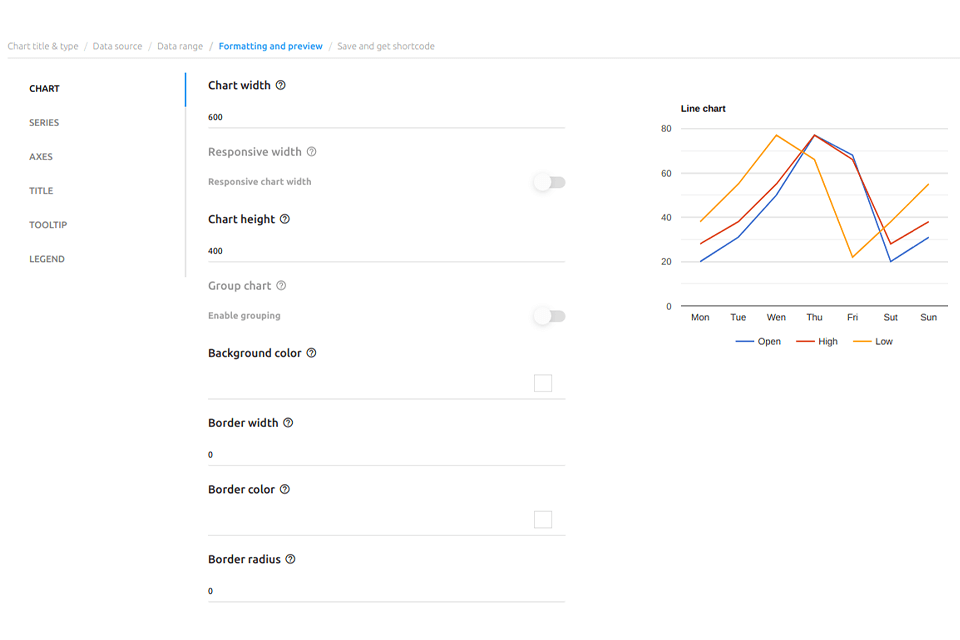
While the plugin is initially created for expediting work with tables, it is equally efficient when it comes to managing charts. In fact, you can create a table and then easily transform it into a chart with the help of powerful engines.
If you want to make a chart from the get-go, you have several options to choose from – Google Charts, HighCharts, and Chart. js. Next, you need to pick the suitable type based on those supported by the chosen render engine. The most popular variants are line, bar, column, area, pie, Gauge, and histogram charts. For instance, if you choose Google Charts, you will see a list of 14 chart types available to you.
After that, you need to decide which one of the existing tables will serve as a data source for your chart. Once done, define what data will be included in your chart. For example, you can select just several columns or rows instead of the entire table. If you don’t want to select the needed segments manually, indicate the range and specify whether you want to preserve the table filtering settings.
After you have added all the needed data to a source table, wpDataTables lets you evaluate the result in the preview mode. At this stage, you can also adjust chart width, grouping, colors, borders, labels, and other parameters.
Once done, the plugin spits out a shortcode that you can add to any area on your website. Alternatively, you can use a dedicated block.
There is a demo version of wpDataTables, which you can use to test the plugin. However, don’t gauge its efficacy in a free version because it is very limited. To assess the efficacy of the tool, you should upgrade to the premium version by purchasing a 1-year license or one for lifetime usage. Either option comes with updates and support. The only crucial difference to consider is the number of sites you can use the plugin on:
One site – $69 for a one-year license or $199 for a lifetime license.
Three sites – $109 for a one-year license or $389 for a lifetime license.
Unlimited sites – $249 for a one-year license or $589 for a lifetime license.