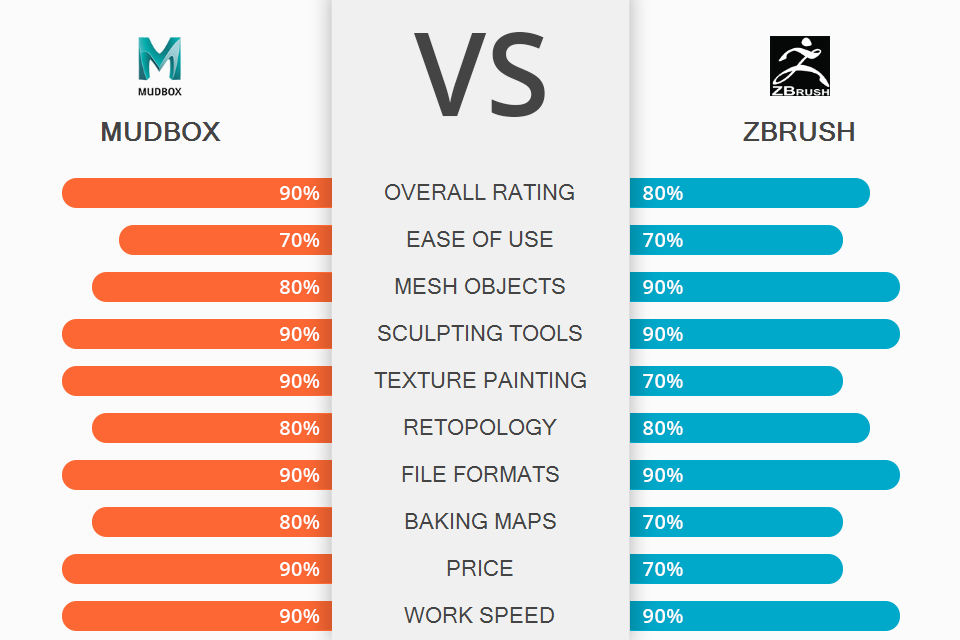
If you are working on a sculpting project, this Mudbox vs ZBrush comparison will help you make the right choice. Both programs come with advanced 3D sculpting tools, so they are hardly suitable for beginners.
Mudbox is similar to such programs as 3Ds Max and Maya. If you have experience with one of them, Mudbox is your choice. Since Mudbox is part of Autodesk, it allows users to enjoy other software from the Autodesk package. This sculpting software has pro-level drawing capabilities for reaching high precision.
ZBrush allows you to create high-resolution sculptural models. This 3D sculpting software works great for the movie or video game industry. Unlike Mudbox, it has a steep learning curve, thus, it will take you longer to master the program.

If you have ever used 3D modeling software, you will easily learn how to use Mudbox interface. Since Mudbox and Maya were created by the same developer, they are fully compatible. You can edit pictures, meshes, and textures created in these programs, which will help you optimize your workflow.
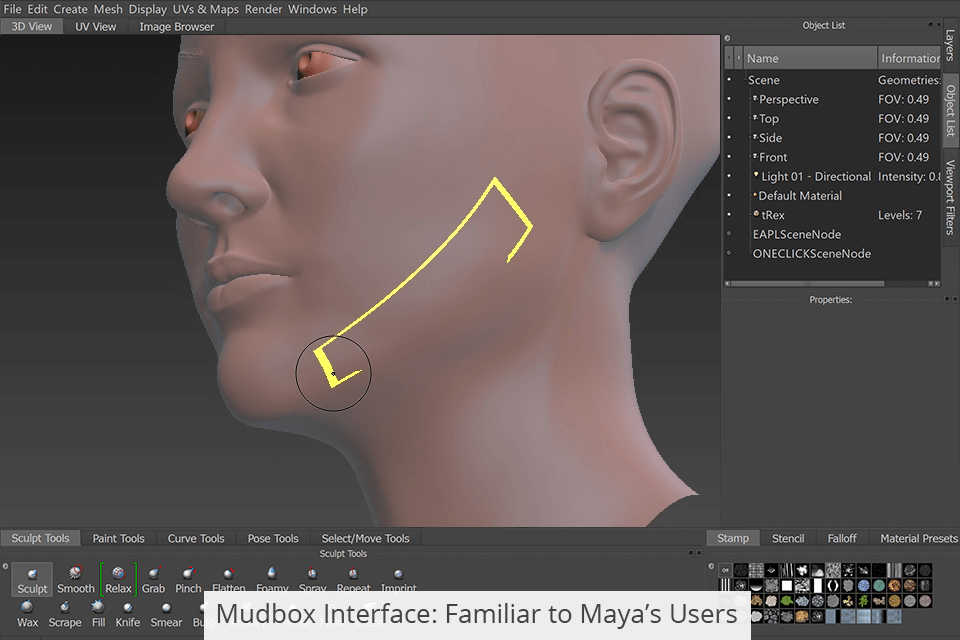
Mudbox has excellent cross-platform compatibility, which makes it easier for you to use it with Adobe Photoshop and other 2D design software. The program allows you to use popular Photoshop blend modes and layer masks for your 3D objects.
Though Mudbox is a full-featured 3D model software, it comes with a limited number of sculpting shapes. Make sure your PC has enough processing power to meet its hardware requirements.

ZBrush has a pixol indicator for depth, orientation, material, and color value. Thanks to it, ZBrush is suitable for modeling and texturing. Since the interface of the program is quite convoluted, the program isn’t suitable for beginners.
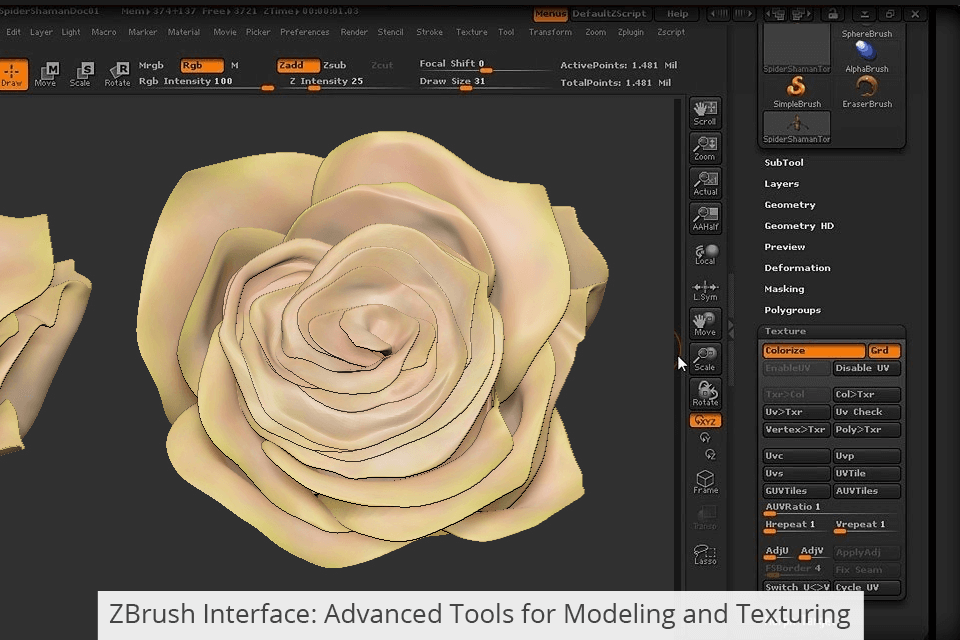
If you take a look at the Adobe Substance Painter vs ZBrush comparison, you will see that the latter allows you to sculpt on 2.5D and 3D models. Hence, you can make global or local changes to your 3D model. The program has various drawing tools, including pencils, ink, colors, and markers. You can load pictures into the image layer or use them as models.
ZBrush has a limited range of colors. Though there aren’t many hues for polygons, most users rarely use the maximum saturation for their 3D objects.
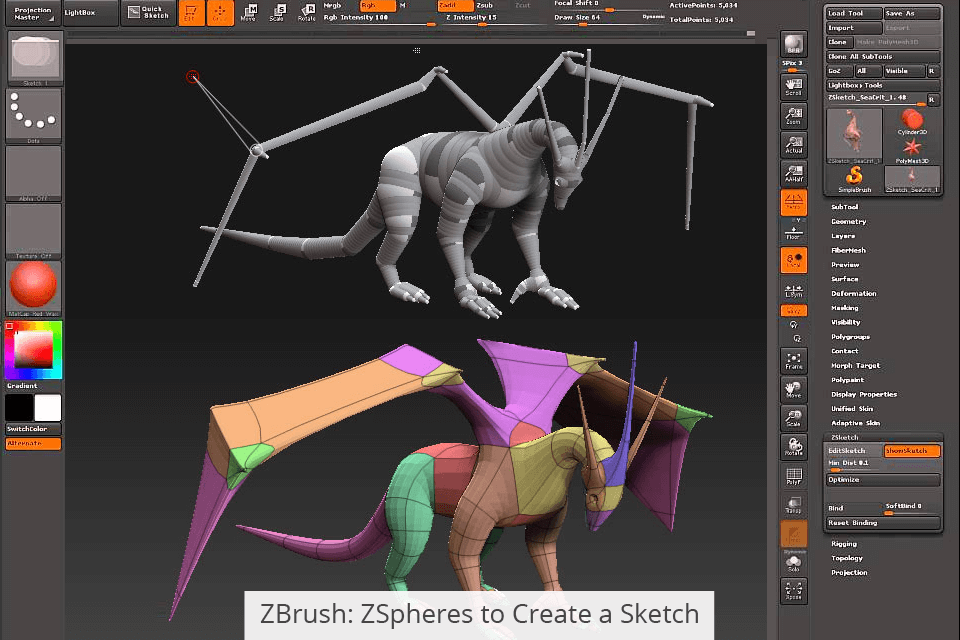
When it comes to 3D model creation, the program has a wide range of mesh objects, including Planes, Spheres, and Cubes. You can also create freeform objects.
If you opt for Mudbox, you need to use one of the suggested meshes. Since the number of objects is limited, Mudbox users often use models created in other software. Mudbox and Maya are compatible due to the common manufacturer named Autodesk. You can import your 3D models using the “Send To” option. You can create a model in Maya and further edit it in Mudbox.
ZBrush has a handy ZSpheres tool. Thanks to it, you can create a sketch, process it, and transform it into a mesh object for sculpting.
Besides, ZBrush has ShadowBox and Dynamesh options. ShadowBox allows you to use a masking technique to create complex solid-surface models by intersecting two or more masks. The Dynamesh option adds flexibility by allowing you to cut sections of your mesh and quickly reattach them as needed.
If you don’t know which option to choose, Mudbox or ZBrush, pay attention to the sculpting tools offered by both programs.
Both software have basic 3D sculpting brushes. While a Grab brush lets you move geometry shapes, a wax one enables you to build up material. Unlike ZBrush, Mudbox has a limited set of brushes.
However, Mudbox makes it easier to access vector displacement maps and stamps, which makes it stand out from the competitors. With these maps, you can quickly create creases and undercuts.
ZBrush offers a wide choice of custom brushes. You can access most of them using the Lightbox browser. The ClayBuildup brush will create a material build-up on your character's surface, while the Move brush will help you extrude the overall shape of an object from a model. To simplify the creation of edges and creases, use the DamStandard brushes.
The program allows you to customize the parameters of the brushes based on your needs. You can choose the type of stroke and create curved strokes.
Mudbox has a simpler, layer-based workflow compared to ZBrush. The program assigns maps to materials, thus allowing you to work with multiple layers.
Besides, this CGI animation software allows users to preview edits in real-time. This option is available for all materials, including Incandescent and Specularity. Due to Ptex, you don't have to worry about UV mapping in Mudbox.
ZBrush uses a poly painting technique. You can create textures using complex polygonal meshes. The more polygons on your mesh, the higher quality you can achieve when painting textures. However, it’s impossible to use high-quality texture paint for low-resolution models.
With ZBrush, you don't have to care about UV mapping. The program allows you to paint the models after you’ve created them. This makes it a great software for digital artists.
When using sculpting software, you need to master the basics of sculpted and painted topology. Let's compare Mudbox vs ZBrush to see which option is more suitable for creating topologies.
ZBrush has a ZRemesher tool that helps create topologies. In Mudbox, you can use the Retopologize tool for the same purpose. By automating the methods, you can quickly create a new mesh based on guides and polygon counting parameters.
Map baking means calculation based on high-resolution sculpt images and low-resolution retopologized production geometry.
ZBrush is different from most 3D software when it comes to map creation. Users must split the polygon mesh and project the details into split geometry. Then, the program calculates normal and displacement maps on the final geometry.
Mudbox offers a simpler and more flexible solution. You can use the same geometry while working at different levels or create a new geometry.
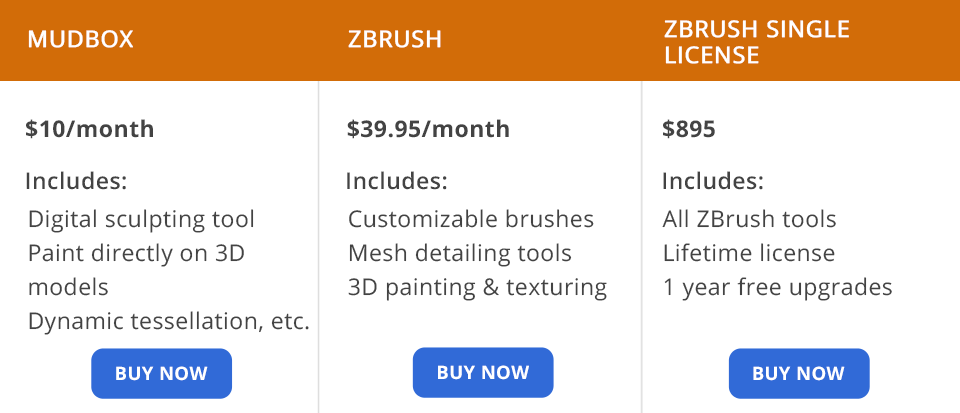
Mudbox costs $10/month. Though it doesn’t have a free trial version, users can test out its features before committing themselves to a purchase.
ZBrush is way more expensive and costs $39.95/month. If you buy a license for $895, you will be getting free updates for 1 year.
Both sculpting programs have distinctive tools and options. If you don’t know which option, Mudbox or ZBrush, suits you better, think about the goals and needs of your project.
Both software work great for creating 3D animations. Besides, they are widely used in the gaming industry due to their advanced functions for creating 3D models.
If you have ever used Maya for creating 3D models, I recommend choosing Mudbox. Since the programs come from the same developer, it will be easier for you to master Mudbox. It allows you to paint with multiple channels, use 3D brushes, and manipulate large texture maps.
If you're just starting with sculpting software, the ZBrush interface may seem challenging at first. You can master the software by following the tutorials. ZBrush has a wide choice of brushes and other powerful sculpting tools.