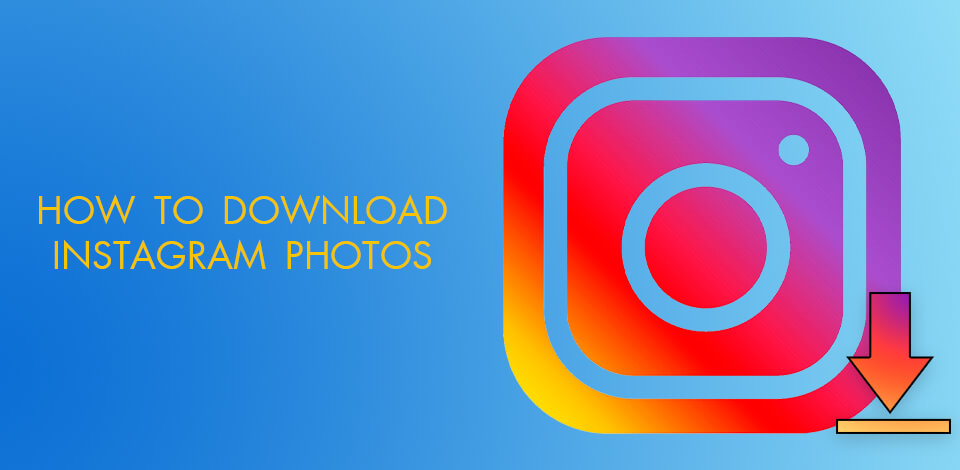
As an Instagram user, you probably know that there is no in-built tool that allows you to download pictures from your feed. You may post your own pictures easily and view the pictures of other users, but when it comes to downloading, the situation gets complicated.
You will need to use third-party software to solve this issue. There are options for PC, special apps for iOS and Android, and even online platforms. By using them, you will be able to save photos in a bulk or choose a single photo to download.
Instagram allows you to download the whole history of your account, which means that you will get all the photographs and videos that you have ever uploaded, including posts and stories. In fact, this is the only official way to download anything from Instagram.

Open Instagram in your browser, log in and click on the gear icon, which you will see to the right of the Edit Profile button. Select the Privacy and Security section.
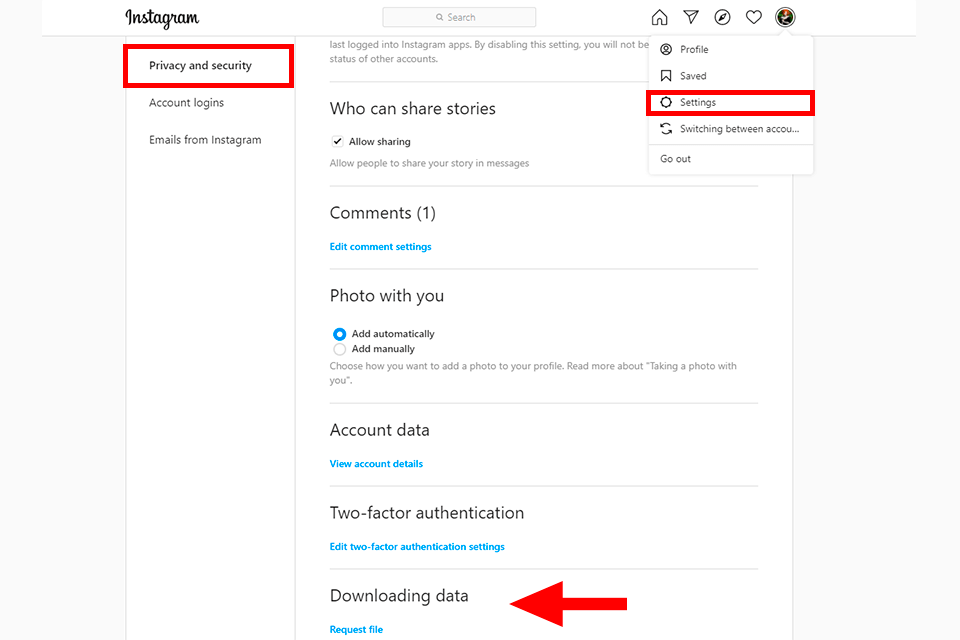
Go to the Account Privacy page. Scroll down until you see Data Download, then click on Request Download.
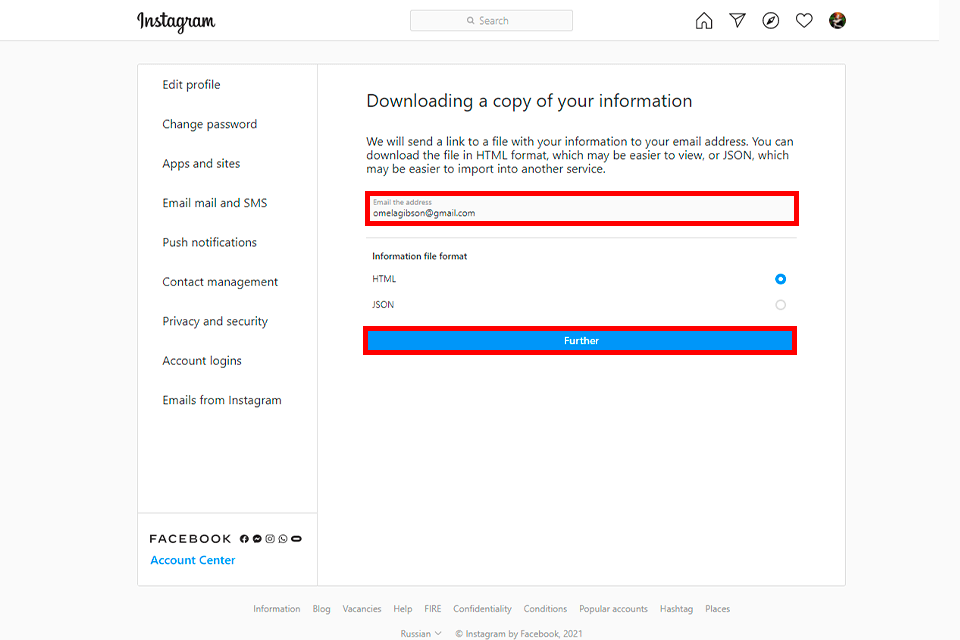
To confirm the e-mail address and receive the download link, you will need to reenter your e-mail and password. Then click on Next. You will receive a link that will allow you to download the data that you have requested. Instagram warns that the process may take up to 48 hours.
However, as a rule, e-mails come within a couple of hours. The link will be active for four days only, so use it until it expires.
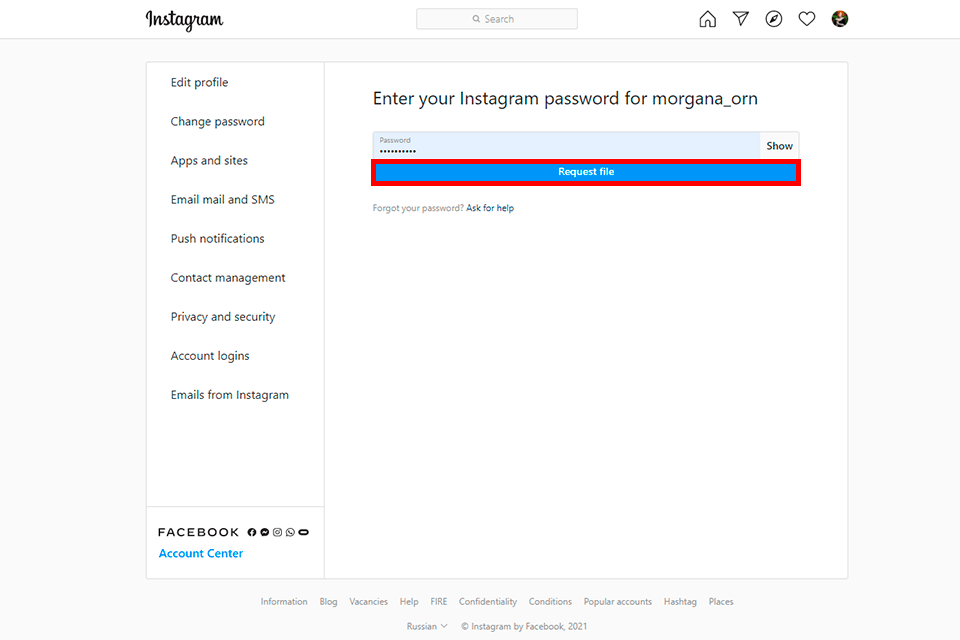
As soon as you receive the e-mail, you should click on Download Data. You will be redirected to the Instagram website. Then, you need to sign in and start downloading. As a result, you will get a ZIP archive with all your Instagram data, including the photos and videos that you have ever posted, liked, or commented on. You may extract the file to a new folder.
Another option is to make a request using the application. To do so, go to your profile page, tap the menu icon in the upper right corner and select Settings. Got to Security, Download Data, then enter your e-mail and password. When you are done, tap Request Download.
It is one of the quickest ways to save any content to your PC. You only need to have the URL of the picture that you want to download. This way is quite simple and works great.
If you are interested in a single picture, it doesn’t make any sense to save the whole history of your Instagram activity. You will waste a lot of time looking through all posts to find the one. In some cases, you might also want to download an image taken by one of the famous Instagram photographers. In this case, you will have to get permission first, and then you may use the code to save an individual image.
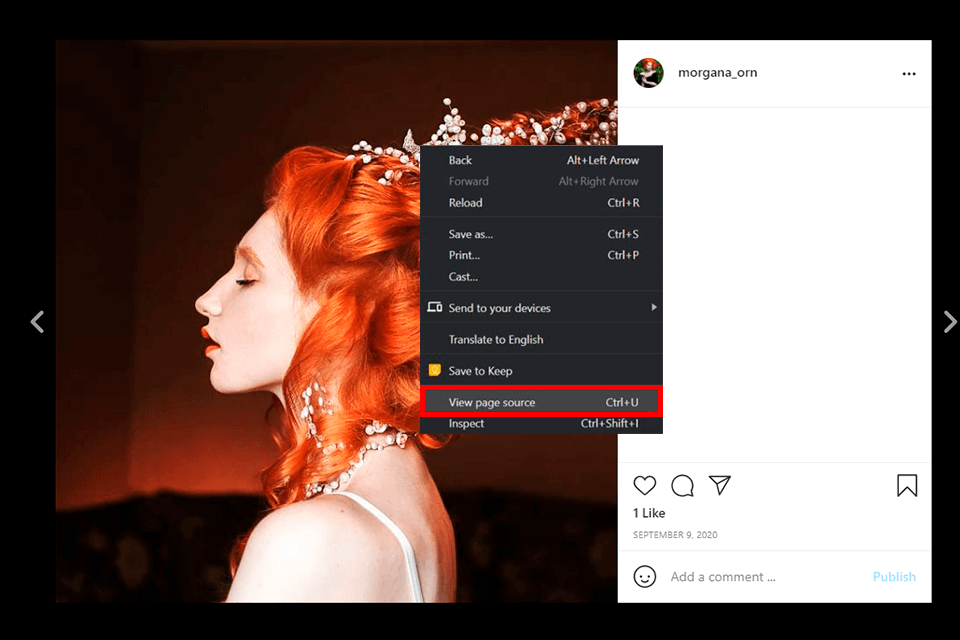
Open Instagram and click on the picture you are interested in to open the full image. Right-click on the image. In some browsers, you might need to open it in a new tab. Then, select View Page Source or Inspect Element.
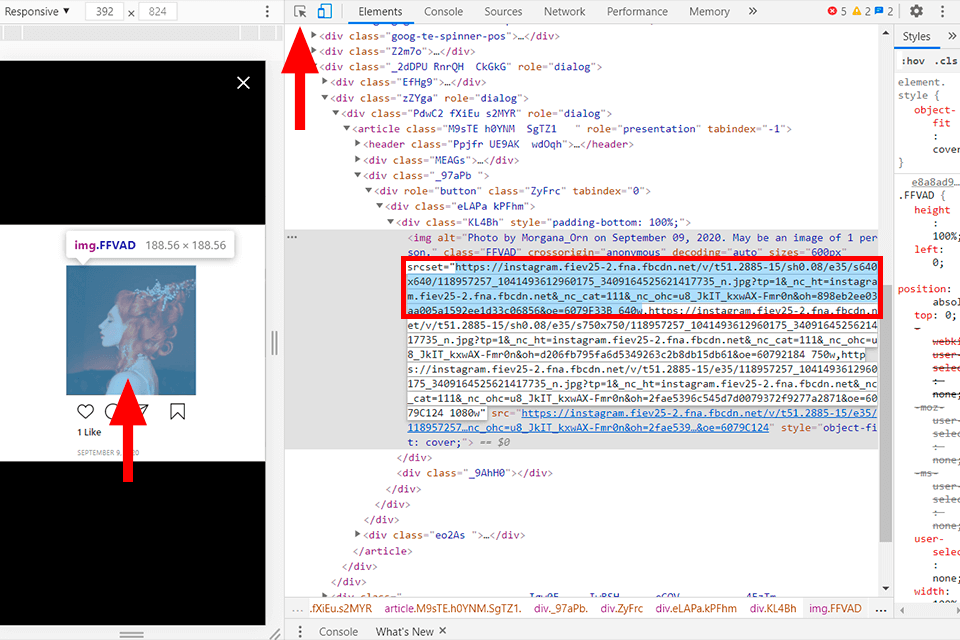
Now, look through the code to find the section with the meta property information (use a combination Ctrl+F or Command+F to search for the “meta property”). You have to find a line of the code with an image link and copy it.
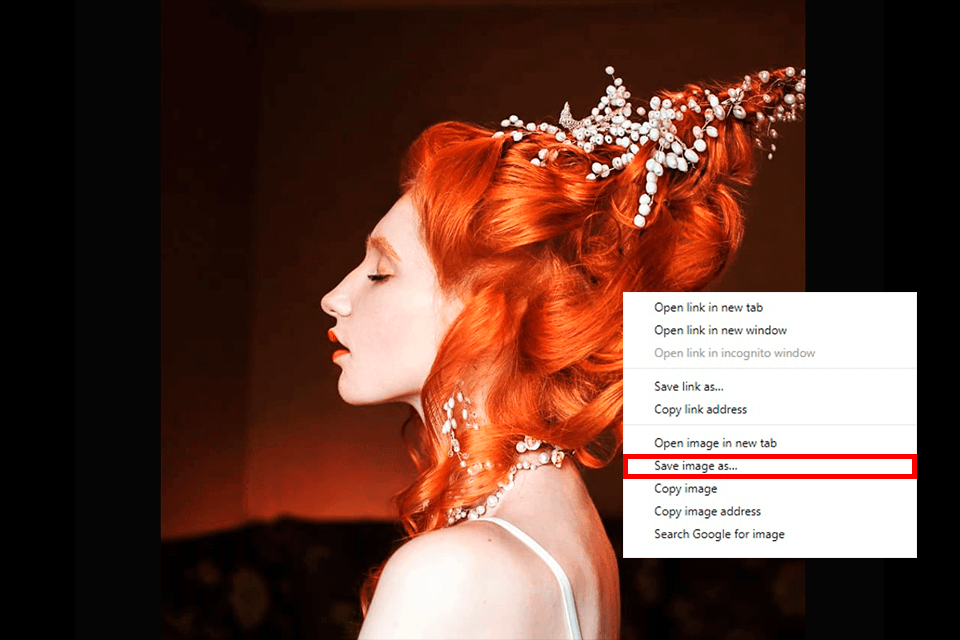
Paste the image link into the browser and press Enter. Right-click on the picture and select Save Image As. By default, its name will be a long sequence of numbers, so it is better to change it. This way, you can download not only photos but also videos.
You can also read useful tips on how to create a successful Instagram account and make your pictures more eye-catching.
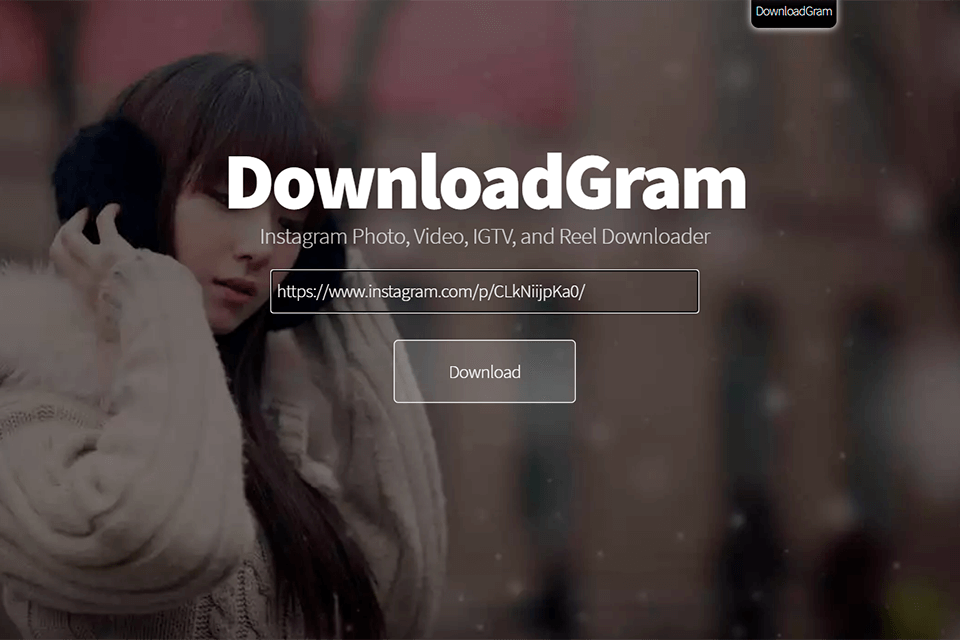
This service is often used as an online video downloader. Keep in mind that some services will have access to your account information. To save a picture from Instagram, you can install this app on your mobile device or PC.
If you are looking for new Instagram photo ideas, you can download pictures taken by other users and use them as samples. First, copy a link to the desired photo. Then, go to DownloadGram site. Make sure to check if the website name is the same as the name of the service. Paste the link into the text box and follow the instructions to save the photo to your device in a few clicks.
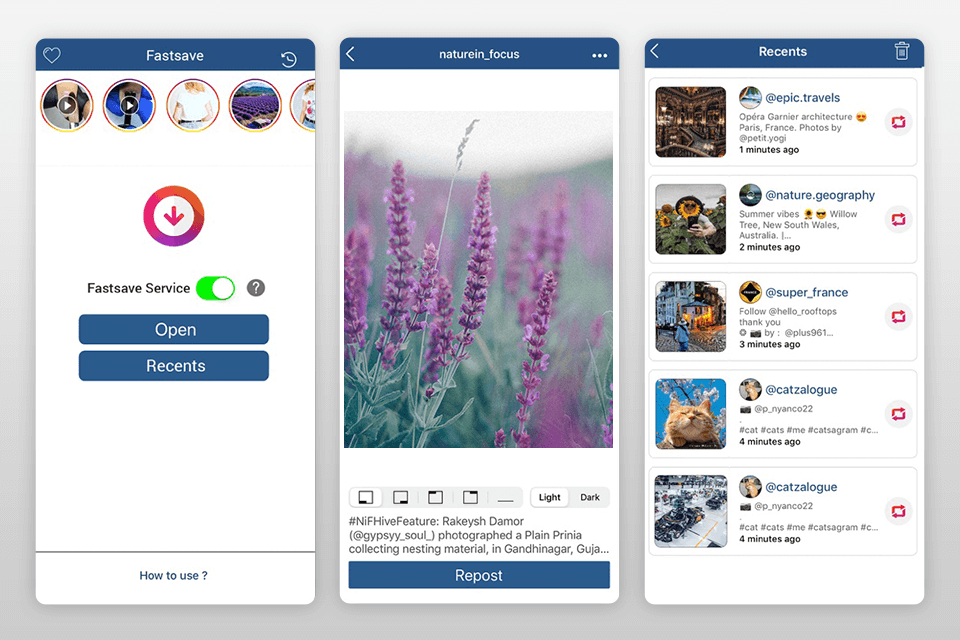
If you want to learn how to download Instagram photos with the help of a special application, try using FastSave. This app is designed for Android and iOS. Just find FastSave for Instagram and install it on your smartphone. You won’t need to pay anything to use this Instagram image downloader.
This application doesn’t let you save more than one image at a time, but it does it quite quickly, which makes it a good solution for those who want to download a series of pictures from Instagram. All the pictures will be saved in the best image format. It is important to download the application from official sources only. It will guarantee the security of your data.
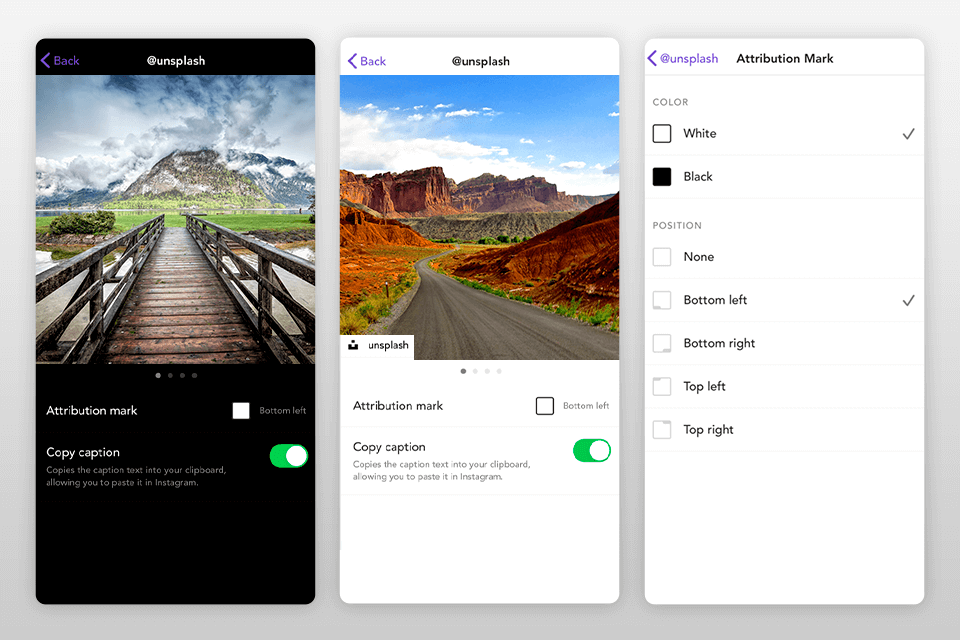
Repost is another great application that can be used for saving a photo from Instagram. It lets you repost Instagram photos and save them to your device. You will easily master it as it has a user-friendly interface.
You only have to copy a URL and paste it into the application. Then, you will be able to repost or save the image.