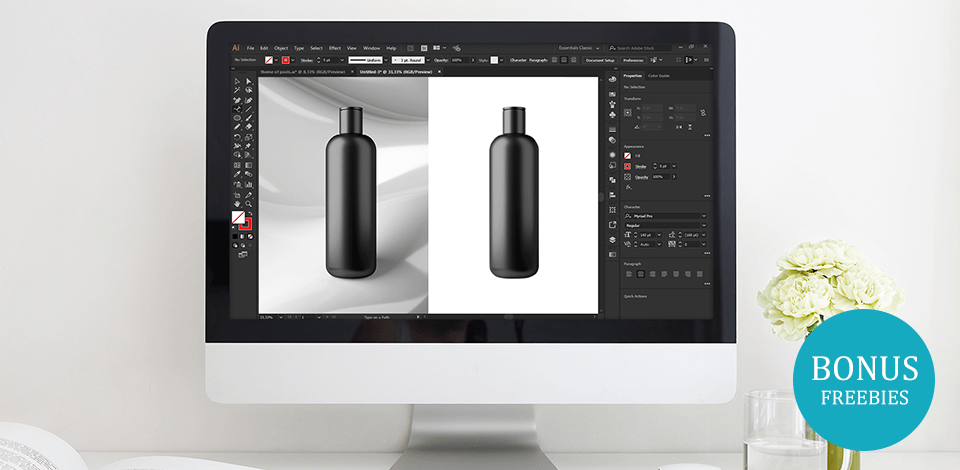
Need to cut out an image in Illustrator quickly? The most effective way to do it is by creating a clipping mask. Even if you’re a complete beginner, this simple tutorial will teach you how to cut out an image in Illustrator in 8 steps.
First, import the image of choice into the Illustrator artboard.

Find the “Create New Layer” button at the bottom of the Layers Panel and click it. This will create a second layer. Then, lock the original layer, to prevent you from editing and selecting it. In order to do this, click on the little checkbox next to the layer. A padlock icon will appear indicating that it has been locked.
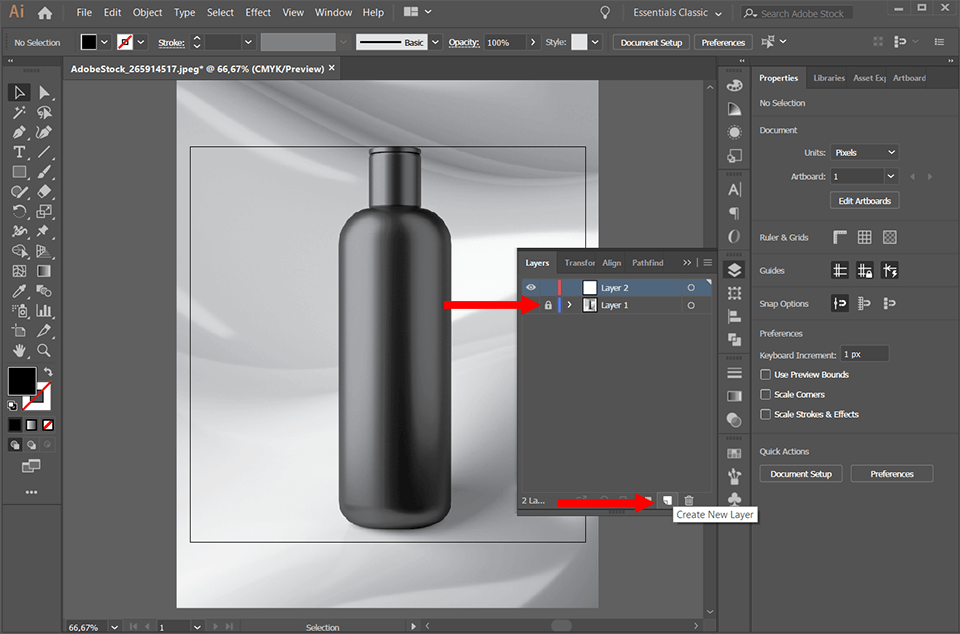
Select the second layer and remove the fill by clicking the corresponding button at the bottom of the Tools panel.

Find the Pen Tool(P) in the toolbar on the left. Use it to select your object. To create straight lines, simply click on the artboard. To create Bezier curves, click, and drag.

Select the second layer and move it below the original layer.

Now, go to “Select” and press “All”. You can also use the shortcut – Ctrl+A/Cmd+A.

Finally, we’ll have to create a clipping mask. Find “Object” in the main menu, navigate to “Clipping Mask”, and click “Make”. For those who prefer using shortcuts, press the Ctrl+7/Cmd+7 key combination.
The best part about this method is that even if you don’t get the mask exactly right the first time around, you can always go back at any point of your editing and refine it.

Once you have done that, the image will be cut out. You’ve successfully completed the tutorial!

Now you know how to cut out an image in Illustrator quickly and with minimal effort. This skill will help you follow the most popular Adobe Illustrator tutorials with ease. You can also learn how to vectorize an image in Illustrator to be able to use your image in any size without losing quality.


Download this useful collection of Adobe Illustrator Freebies if you want to become one of the most famous graphic designers. This bundle includes fonts, brushes, and icons. They will save you lots of time and make your workflow much smoother.