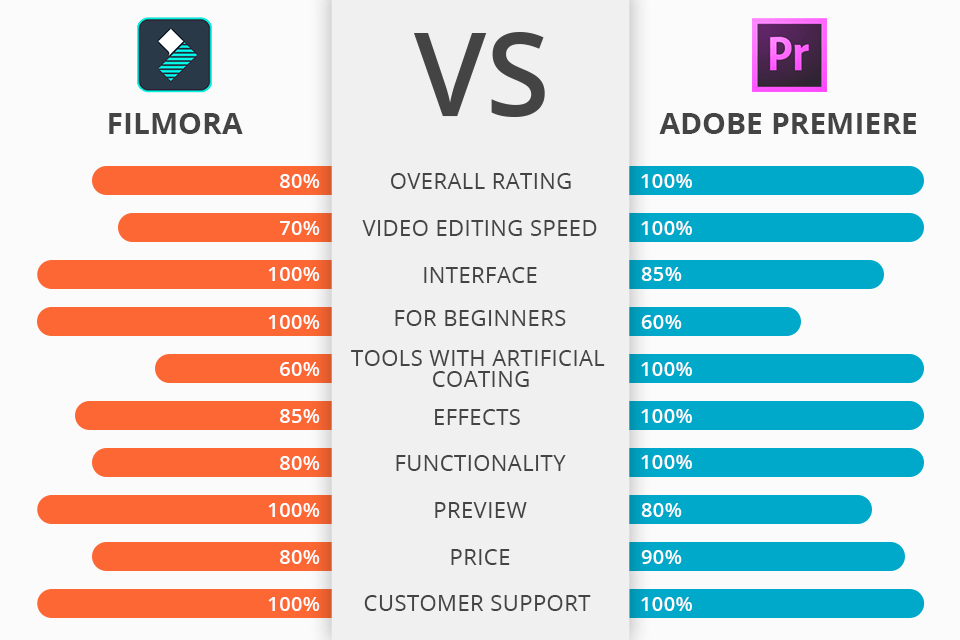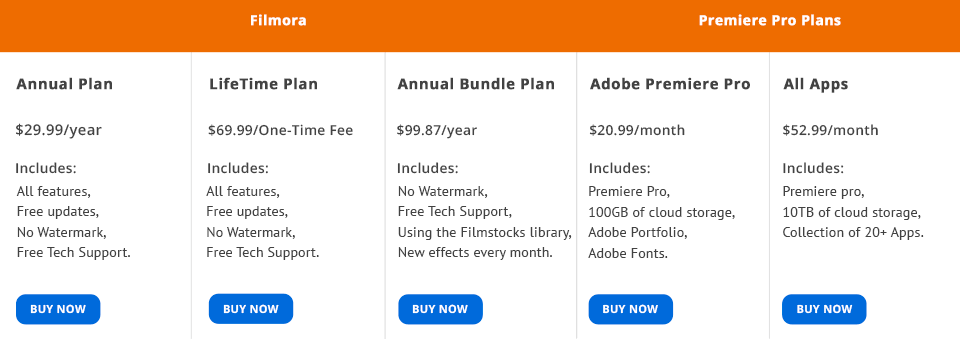If you can’t decide between Filmora vs Adobe Premiere, this review will help you make your choice easier.
Filmora performs basic video editing tasks and can be used even by complete beginners who don’t have much experience in this area. Adobe Premiere offers a wide array of pro-level tools and features that will be appreciated by professional video editors who need to work on 8K or VR 360 videos.
So, which of the options suits your needs best? It depends on the tasks you are going to perform.
What Is Filmora?
Filmora is an easy-to-use tool for video editing which runs under Windows and Mac. It is perfect both for color grading and editing of 4K videos.
What’s more, this program comes with a set of tools that enable users to enhance a video by adding animations, GIF-images, audio tracks, or text.
Among the most helpful features, users name a tool for footage trimming, a resizing option that lets them change a size of an output clip, as well as features for setting a playback time or eliminating any sign of noise both from video and audio.
Filmora: Strengths and Weaknesses
4K video editing. This software is capable of 4K video editing, which is an advanced feature, compared to other similar software products. It supports a wide variety of popular file formats. Besides AVI file, WOV, M4V, FLV, it also works with AVC format, which is common for all GoPro videos and allows for video editing in 4K. However, video editing of high-resolution files is quite CPU-demanding so make sure that your PC is powerful enough.
4 video editing modes. Once you have started working, you can choose which video editing mode suits you best – Action Cam, Full Feature, Instant Cutter, or Easy Mode. Each one of them comes fully equipped with all the tools and features designed for a specific task.
Screen recording and editing. While comparing Filmora vs Premiere, take note that with the help of former, you can record a video and audio directly from your web-camera or screen for further editing. Once you have saved a file, it is automatically added to the library. Then, you can place it on a timeline and start editing it.
Over 1000 Free LUTs. While enhancing your videos in Filmora, you can apply a lot of different filters to them. For instance, you can add a glare effect or lens flares, make your video look like old movie footage, or create a blurred background effect. If the in-built filters are not enough for you, try using third-party free LUTs.
Advanced color grading options. To color grade like a top-notch designer, you can use any of the options available, namely White Balance, 3D LUT, Color, Light, HSL, and others. They will help you adjust color temperature, exposure, brightness, contrast, lighting, etc.
Simple audio and video merging. To merge an audio file of your choice with your clip, place both of them on a timeline, arrange them in the best order, and merge.
It doesn’t run under a 32-bit operating system. To be able to use this software, you need to install a 64-bit operating system. Otherwise, you won’t be able to use Filmora for video editing.
Limited functionality for professional usage. Filmora is very easy to use as it doesn’t have many tools. However, if you wish to edit your videos at a more professional level, you might need more features to work on 8K and VR videos.
What Is Adobe Premiere Pro?
Adobe Premiere Pro is a professional program for editing videos taken with any camera in any format. With its help, you can also apply special effects and transitions to 180 and 360-degree VR videos.
You can edit videos with the help of the motion tracking feature, clear up grainy videos, use a face-detection tool, perform smart trim, reduce camera shake after-effects. Premiere Pro also comes with VFR support and many other tools.
Adobe Premiere: Strengths and Weaknesses
Integration with other Adobe products. Thanks to its integration with After Effects, this software is great to work with animated graphics. With the help of Adobe Audition, you can edit audio files to use them for your videos. It will allow you to achieve high-level results.
VR format support. One of the main differences between Filmora vs Adobe Premiere is that the latter offers advanced functionality for VR video editing. You can perform high-frequency editing of 180 and 360-degree videos, apply in-built effects and the third-party ones.
Another advantage is that this software features spatial markers that can be used to mark a spatial point for further editing or replacement.
Editing of multiple clips. Using this software, you can edit several clips simultaneously. You can easily jump to different scenes from different videos or add a scene from one footage to another. Thanks to this time-saving tool, you will easily find all the necessary scenes to complete your project more quickly.
GPU acceleration. Adobe Premiere Pro features a GPU acceleration feature. It is quite helpful when you need to decide which effects to use for smoother editing experience.
For instance, rendering a 25-minute HD video takes half an hour. In Filmora, a similar process takes about one hour.
Smart tools. Thanks to the set of automated Adobe Sensei tools, you can enhance your videos with the help of the content-aware fill feature, Lumetri color tool, auto reframe function, and other options. You will be able to quickly convert your file to another format, quickly choose accurate colors, remove any sign of background noise, and perform many other tasks.
Guided edits. For stunning results, Adobe Premiere Pro offers 20 guided video editing modes, with 2 of them being recent additions. You can use them to create animated graphics objects, subtitled stop-motion scenes and more. Thanks to the step-by-step Premier Pro CC tutorials, you will be able to use new video editing options and apply special effects.
Takes up a lot of disk storage space. This software is storage space consuming. Another drawback is that you need additional space to install Media Encoder and save output files.
Difficult to use for beginners. A rookie user might face serious difficulties when trying to learn how to use the interface. They will need either to rely on video tutorials or ask more experienced colleagues for help.
Filmora vs Adobe Premiere: Price
You can purchase Adobe Premiere Pro by choosing one of two main options. To start using this software, you either need to pay $27.62 for a monthly subscription or get access via Creative Cloud by paying $52.62 per month.
The second option enables you to get access not only to this software but also to such products as Lightroom, Photoshop, Illustrator, Premiere Pro, and 15 more programs.
When you take a closer look at Filmora vs Adobe Premiere comparison, it becomes obvious that the former is an ideal choice for beginners. You can buy it from the official distributor.
As you already know, there are several options to purchase it. Besides them, there is another way to get access to Filmora free.
Filmora vs Adobe Premiere – Who Wins?
After examining the pros and cons of these products, I can conclude that when it comes to comparing Filmora vs Adobe Premiere, the latter is clearly the winner. Despite that, Filmora also demonstrates impressive results and can be considered as a decent alternative to Adobe Premiere.
Filmora is a great product for video editing. It can be easily used by beginners. What’s more, this program is just perfect when it comes to creating video tutorials for your YouTube channel or other basic tasks.
As for Adobe Premiere Pro, it will be appreciated by professional designers as it supports different file formats and allows for creating stunning 8K and VR 180 and 360-degree videos. It was used to create many famous Hollywood movies, for instance, Gone Girl (2014).
Freebies
After choosing between Filmora vs Adobe Premiere, I advise you to use these free LUTs to improve your videos. Thanks to them, any video editing task will become easier and will take less time.
Cinematic
If your footage of beautiful landscapes is not bright and clear enough, try using this LUT to remove all the defects that are difficult to avoid while shooting a video outside.
Film
This LUT is a must-have tool when it comes to editing videos and clips. Thanks to it, you can reach a Hollywood-level of image quality. This LUT will remove unnecessary flares and help you neutralize any color defects. It will also enhance all the details to make their natural beauty shine through.
Premiere
If you edit a video that contains some blurry footage of mass celebrations, these scenes can be easily enhanced with the help of this LUT. It makes the colors of your video more vibrant, increases sharpness, and improves the level of detail.