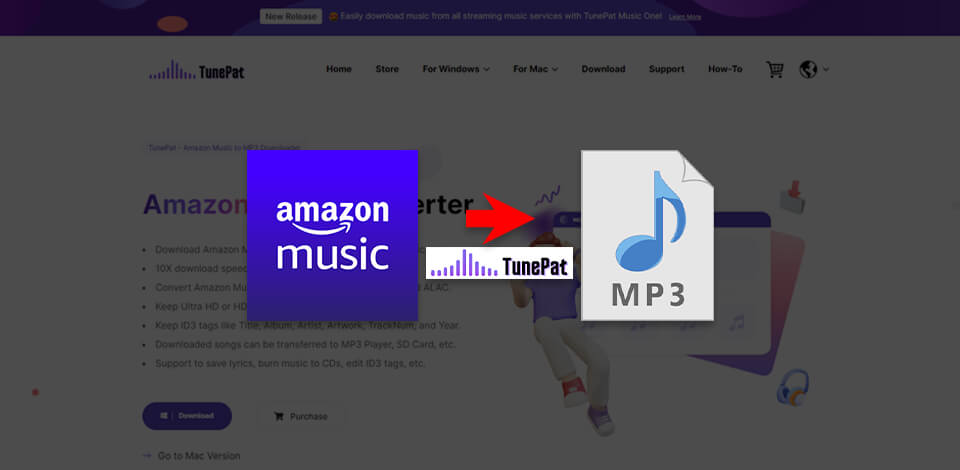
The TunePat Amazon Music Converter is a tool that allows music aficionados to streamline and improve their music listening experience. This multifunctional solution was developed to satisfy the needs of a variety of Amazon Music subscribers, providing terrific conversion results while offering convenient, intuitive controls.
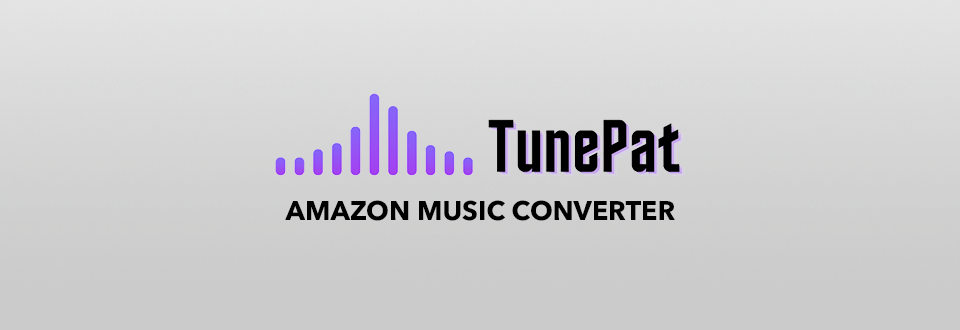
One of the most impressive benefits of this software is its terrific download speeds that provide 10x quicker conversions and the ability to tweak the speed as you see fit. As such, you can convert Amazon music to MP3 in TunePat in record time, regardless of how large your song library is.
TunePat Amazon Music Converter allows you to convert Amazon Music into a variety of popular formats, including MP3, AAC, WAV, FLAC, AIFF, and ALAC, while upholding the original high quality of the songs. Additionally, this software preserves the file’s metadata, title, artist, tags, and other relevant information.
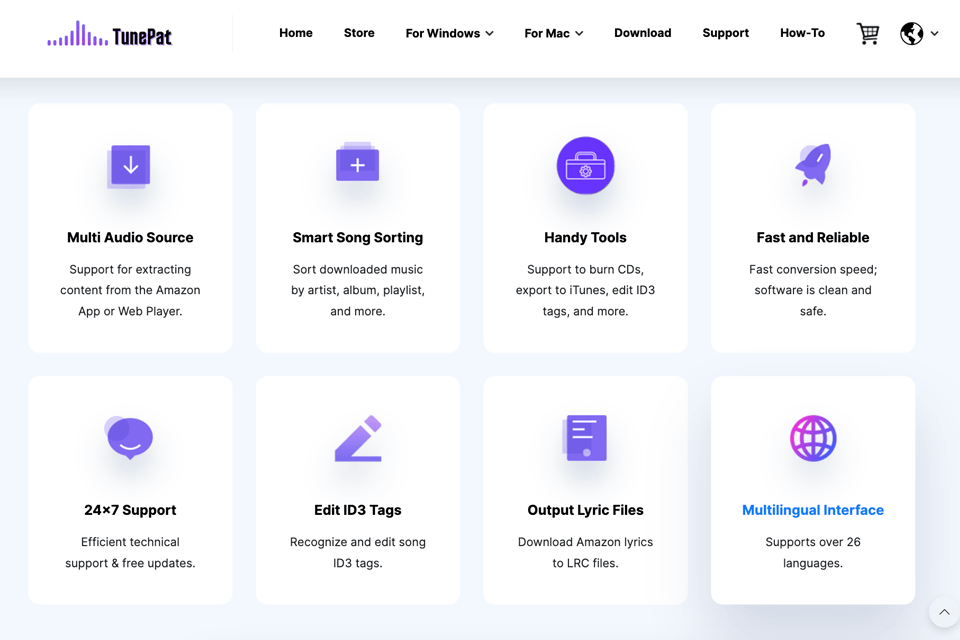
Other than conversion, this software can be used to adjust export settings, meaning it’s a great solution for users interested in sorting, managing, and customizing their music library. Moreover, TunePat provides a large number of useful extra features like multisource audio support, smart file sorting, and multilingual UI.
Perform the following straightforward steps to start listening to your favorite songs offline with the help of the TunePat Amazon Music Converter.
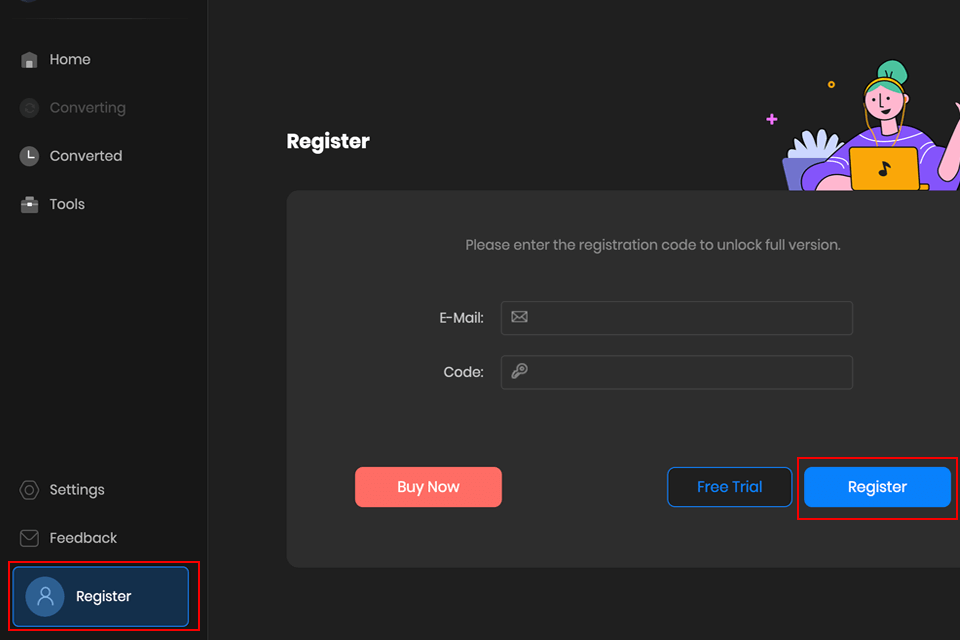
If you want to take advantage of TunePat’s complete feature set and get rid of the conversion duration restriction, you need to create an account.
If you’re on a Mac, start this free music downloader and press "Register" in the bottom left corner to bring up a pop-up menu. Now, copy the registration email and code that was provided in the pop-up window and click on "Register".
If you’re using Windows, open the software and you’ll be greeted by a registration invitation automatically. If the registration pop-up doesn’t appear by itself, you can press "Register" or click on Menu > "Register" to start the process manually. Next, you need to paste the registration email and code provided in the pop-up window and click on “Register.”
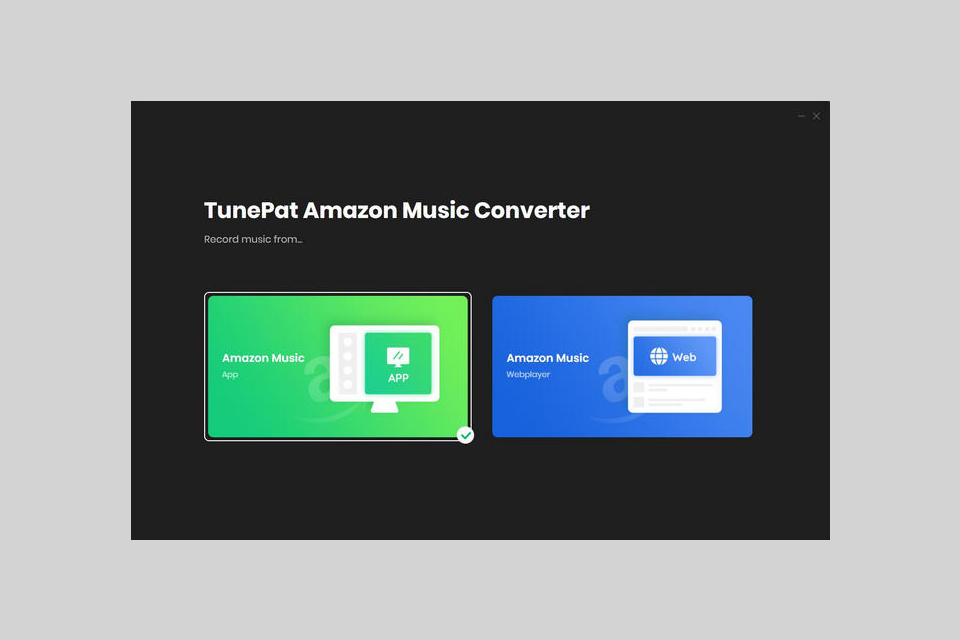
Whenever you launch TunePat on your PC, laptop, or phone, you can pick from two modes – App and Webplayer. Just select the one you’d like to use for the conversion process.
If you choose the Application mode, you can obtain Amazon Music by just pasting in the song link. This mode provides a download speed of 5x while allowing you to enjoy music in its original Ultra HD quality.
Meanwhile, the Webplayer mode enables you to look through the music library using a web player. This option provides up to 10 times higher download speeds while enabling you to get your favorite songs in HD sound quality.
At this point, it’s time to pick the music you’d like to download. If you’re in the App mode, you can just drag the songs you need to convert from your Amazon Music library or Spotify to TunePat or you can just paste its link.
If you’re using the Webplayer mode, launch the Amazon Music web player and pick "Click to add" after locating the music you’d like to convert.
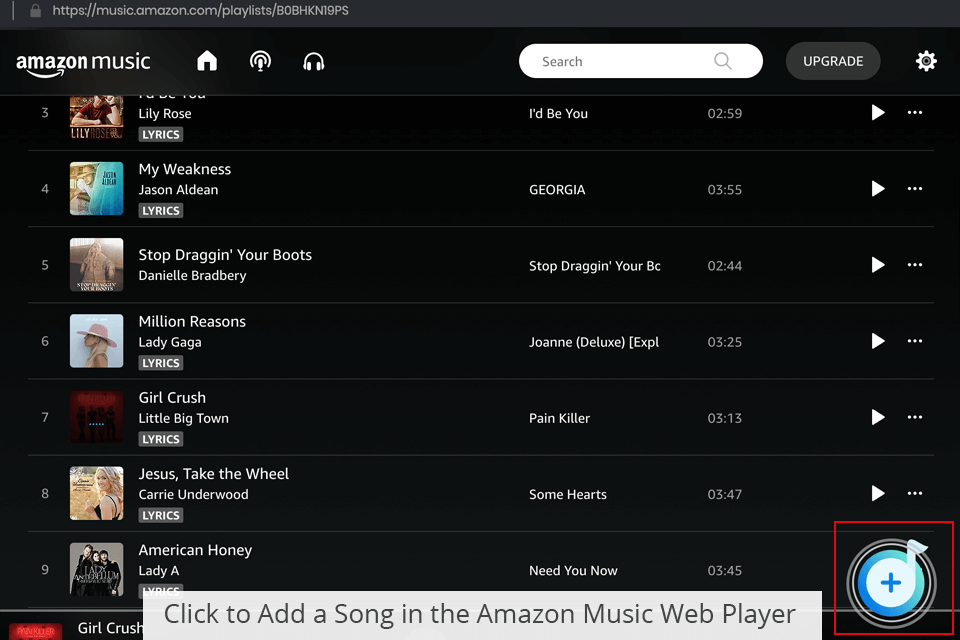
Afterward, the application will provide a list of all the chosen songs. You can remove the selection from some tracks if needed or choose “Add” to convert more music.
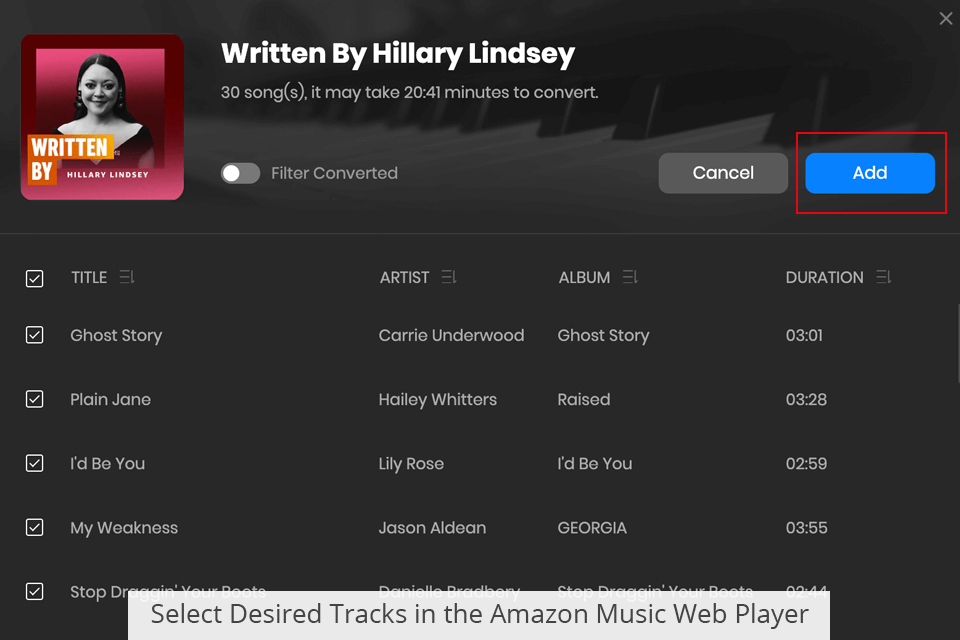
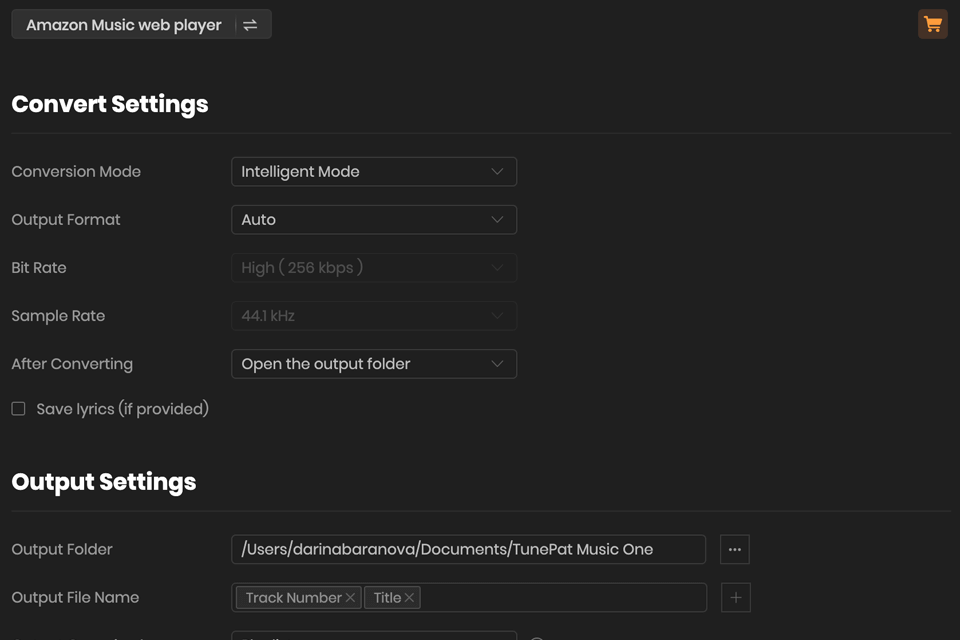
After you press the “Settings” button in the bottom left corner of the menu, you’ll see a window that lets you pick the conversion mode, export format, desired audio quality, file destination, etc. Additionally, you can pick from options like No Proxy, HTTP, Socks4, and Sock5 in the "Proxy" section.
If you’d like to ensure the settings of the exported song match the format and audio quality of the Amazon Music listing, you can just pick the “Auto” option from the export format section. This way, you’ll also get to enjoy the highest conversion speed.
If you choose to use this software in the Webplayer mode, it will automatically preserve the lyrics of the music in LRC format as long as the source file has lyrics, since the Save lyrics feature is enabled by default. You can disable this feature if you don’t want to have the lyrics attached to the exported file.
You can convert Amazon Music to MP3 in TunePat using one of three methods. This software lets you convert the chosen track by pressing “Convert”, or launch the batch conversion process by pressing “Add More” and picking more tracks from your various Amazon playlists.
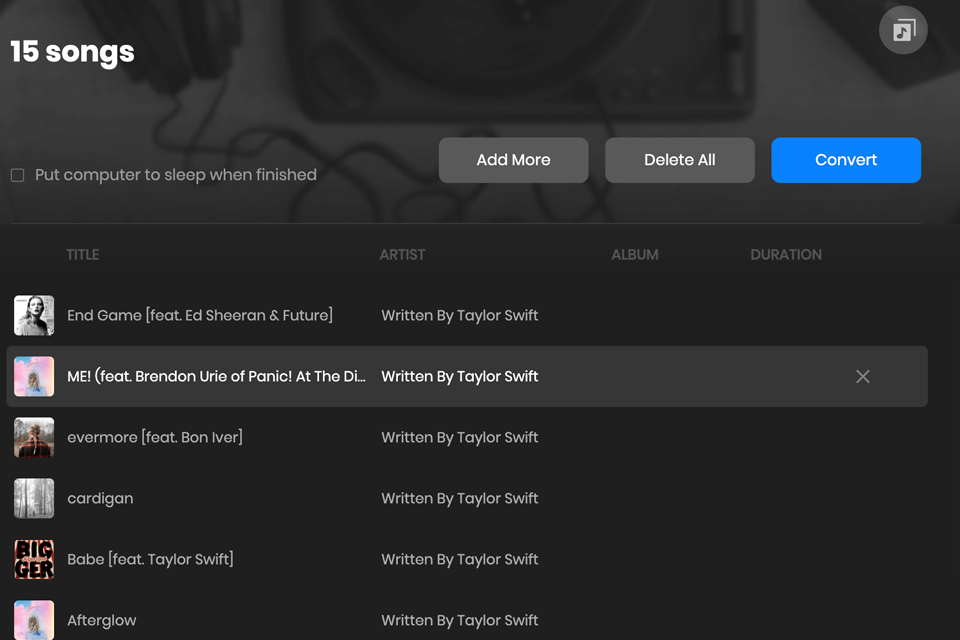
All selected music will be temporarily stored in the conversion list that can be opened from the Home UI. Once you’re here, you can press “Convert” and this software will instantly convert all chosen songs while you just wait for the result.
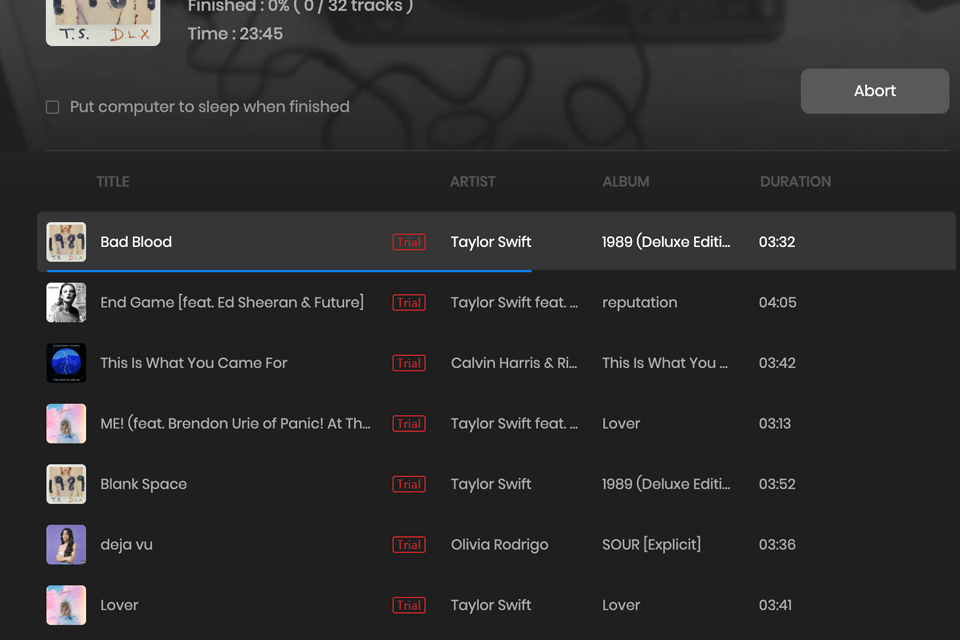
After the conversion is done, you can press "Converted" to check out all the converted songs. TunePat allows you to play them from this menu, or you can click on “Show in Finder” next to the file to open the folder where it’s stored.
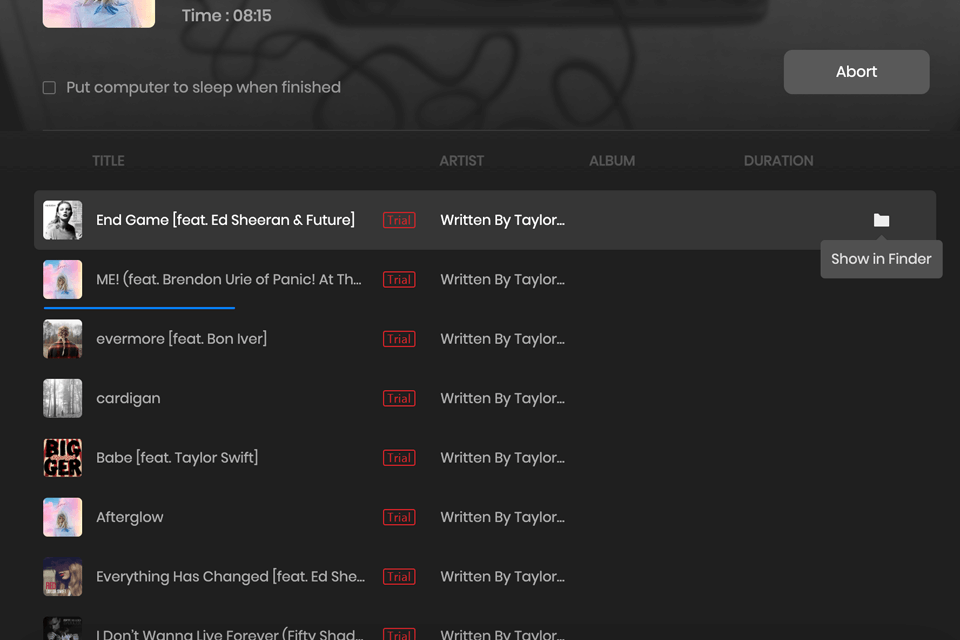
The TunePat Amazon Music Converter provides an array of useful features in the “Tools” menu, with the most notable of them being – “Format Converter” and “Tag Edit”.
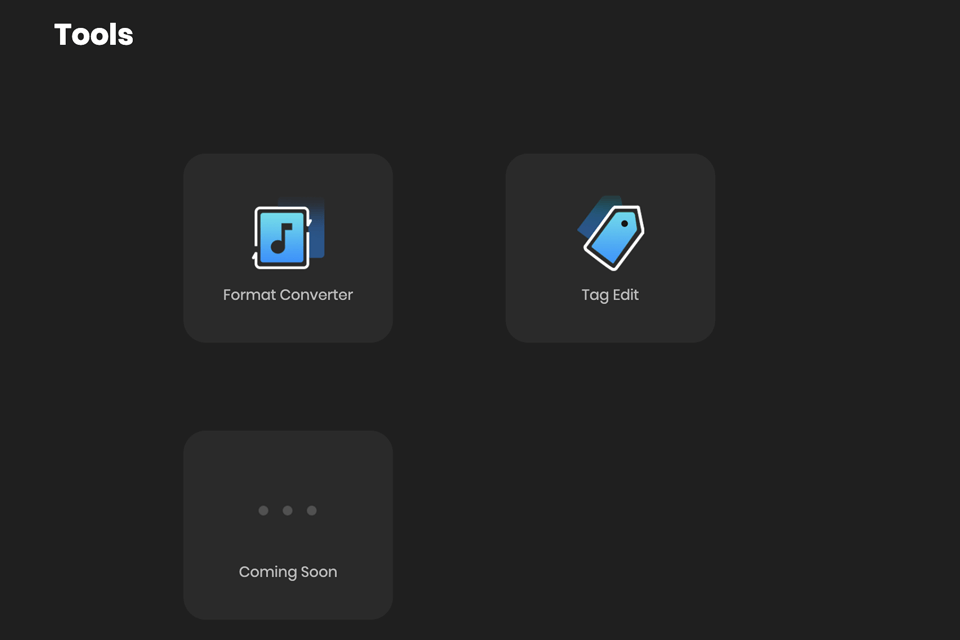
This converter is supplied with a format conversion utility that lets you save songs from Amazon Music in formats like MP3/M4A/FLAC/WAV/OGG/AIFF. Additionally, it allows you to pick between “Mono” and “Stereo” sound options depending on your needs. If you’d like to split the audio feed into two channels, pick “Stereo”.
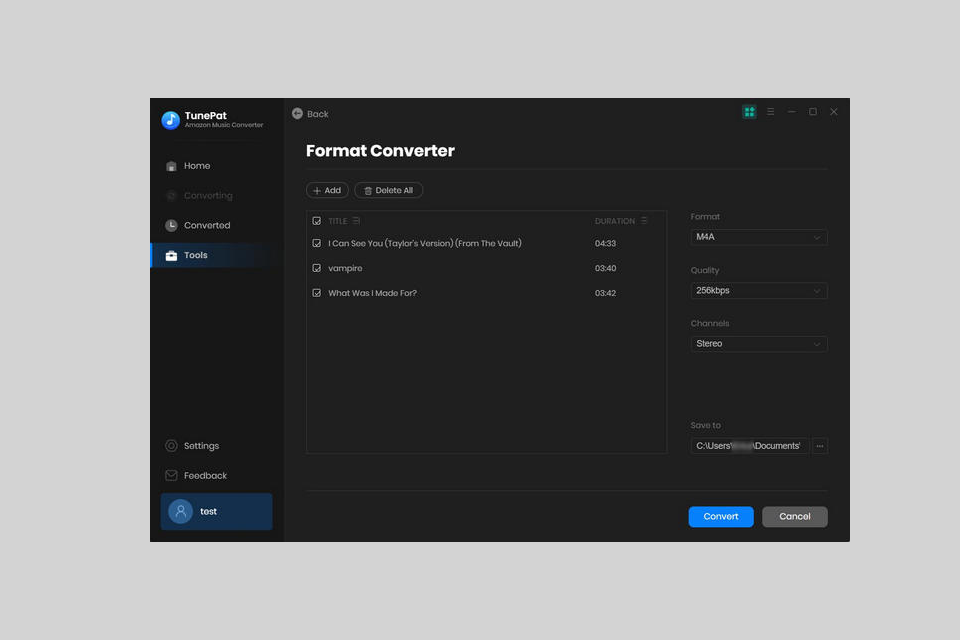
The “Tag Edit” feature offers a convenient solution for users who need to tweak the tags of a track on Amazon Music but don’t want to get a third-party MP3 tag editor. It allows you to change the Title, Artist, Album, Genre, Year, and Track Number. After you’ve typed in the information you wanted, you just need to press the "Save" button to preserve the results and ensure the track has updated metadata.
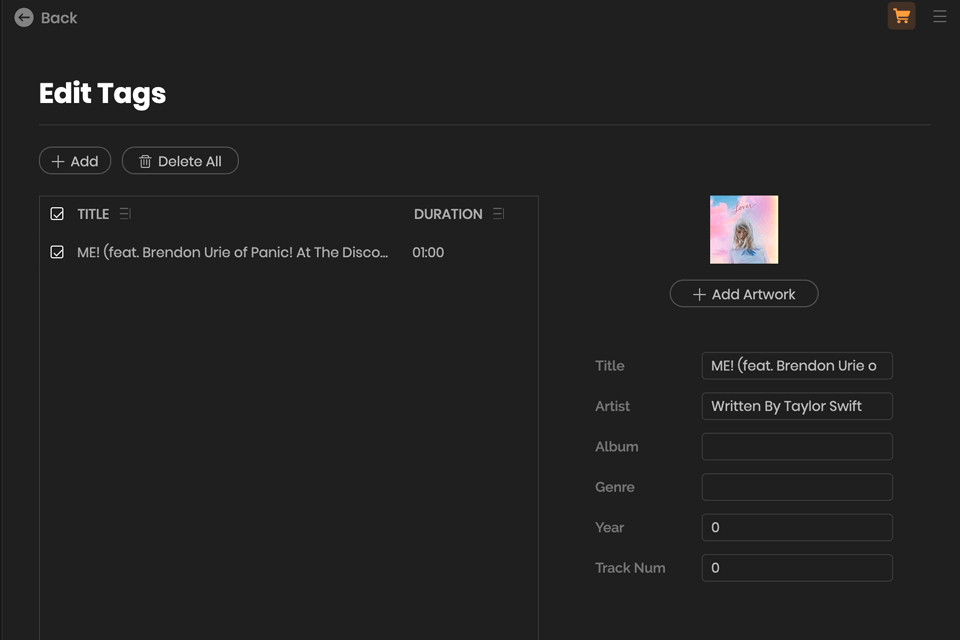
Yes, TunePat allows you to preserve the HD quality of the songs hosted on Amazon. Not only that, but tracks that are provided in Ultra HD quality, preserve their quality as well.
This software offers advanced functionality that allows you to easily download Amazon Music tracks without any restrictions. It invites you to conveniently download and convert individual tracks, entire albums and playlists, and even podcast episodes from the platform while saving them in any format you want, including MP3, AAC, WAV, FLAC, AIFF, or ALAC.
If you download music using this software while choosing the “Auto” parameter, it will be saved in original format. The “Auto” mode doesn’t perform any conversions, meaning the exported tracks preserve their source formats, which in the case of Prime Music is MP3 and HD/Ultra HD Music is FLAC.
TunePat allows you to use it as a hi res audio player as long as you stick to the Webplayer mode.
This software lets you pick multiple tracks, albums, and entire playlists for batch conversion. Simply click the “Add More” option to select as many songs or playlists as you want before starting the conversion process.