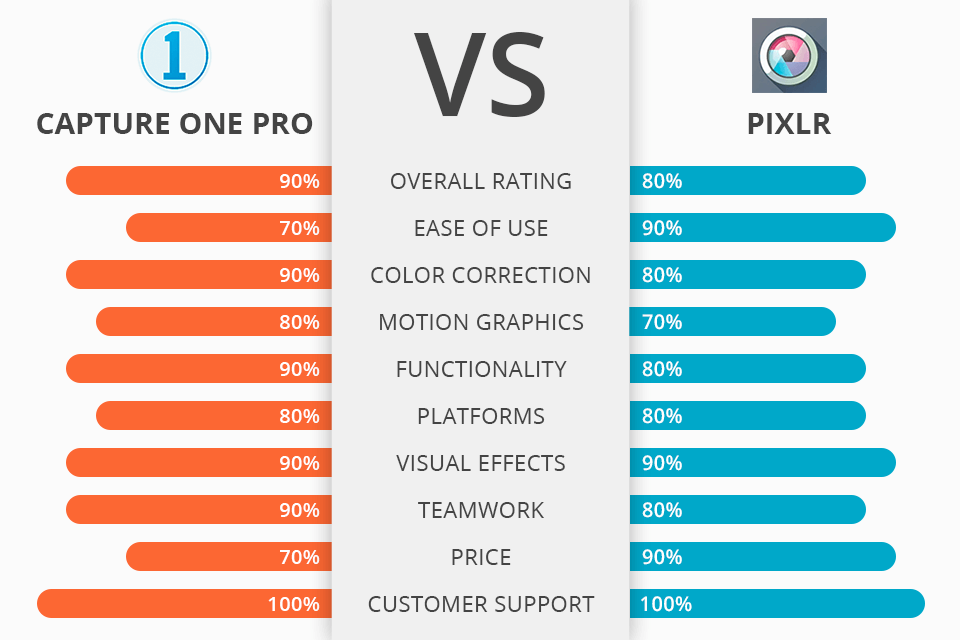
Can’t decide between Capture One Pro vs Pixlr? The functionality of these two programs is similar to that of regular picture editors, letting users create awesome shots, websites and designs.
Besides, you will come across tools for creating graphics for advertisements, social media, logos and business cards. These two programs are fully compatible with Windows and macOS.
Capture One Pro is meant to provide photographers with all the tools to bring to life their creative ideas, as well as grant full control over each stage of the picture editing procedure. Thus, the target audience of Capture One Pro is mostly proficient photographers.
Pixlr was initially developed to meet the requests of novices and amateur photographers. Over time, some of the tools became more sophisticated. Pixlr is an excellent program for those who wish to make picture edits on the go for personal purposes.

Capture One is a go-to picture post-processing software for numerous experienced photographers worldwide, particularly the ones who often edit RAW files. It boasts the presence of tethered shooting, a live monitor look and a focusing toolset. In the newest version of this photo editing software, the developers introduced full layer assistance, sounder masking tools and a markup feature.
This program is mainly notable for remarkable and natural-looking color manipulations that can be achieved using top-notch color grading tools. Many users praise Capture One for the ability to see the “Before/After” results in one click, perform layered picture post-production, as well as speedy operation, annotations, tweakable interface and so on.
With Capture One, you can count on having all the indispensable picture editing tools, from sliding controls to those for regulating contrast, exposure, saturation and brightness. More complex tools are present as well, for instance, the Curve tool for altering the brightness of certain tones and enhancing brightness in the entire shot, or even three color channels individually.
To make local changes, you will be given the brush, gradient and radial masking tools along with cloning and healing mask tools. They are located in the Layers section. By the way, for the selective application of changes, you may use the brush, gradient and radial masking tools.

Pixlr is an online picture editing program intended for graphic engineers, designers, aspiring and more skilled photographers – basically everyone who is after a free and intuitive tool that can be accessed on a variety of devices.
The program unites native and web-based picture editing solutions. Users have an opportunity to edit a vast array of picture formats, such as .jpeg, .psd, .gif and more.
Pixlr is powered by Flash and presented in two versions:
Pixlr Editor – a robust and fully featured picture editor meant for online use.
Pixlr X – a lightweight and free picture editor that boasts extraordinary effects to turn any shot into an eye-catching and fascinating picture.
The feature-set of this photo editing software for beginners is truly diverse and is able to satisfy photographers of various skill levels. In a couple of clicks, you can crop a shot, clear up the background, and turn it into a tweakable square-shaped picture. Another option is to apply the lasso feature, selecting a particular part of the picture, and make all the manipulations manually.
If you need to add text to the picture, it won’t take much time with Pixlr. The ability to modify fonts, font size, style and color is present as well. All this makes it possible to use Pixlr for creating greeting cards, posters, banners and image layouts for websites.
Users can pay for a Capture One license subscription either annually or monthly. Having a subscription plan guarantees regular and free software updates. Pixlr is offered for free to all users, and there is no need to pay anything extra unless you are interested in extended paid packs.
Capture One Pro 21 starts from $19/month. The plan provides support for all well-known cameras, lets you save on a collection of instant looks.
Capture One 21 for Fujifilm – from $14/month. The finest option for the owners of Fujifilm cameras. The presence of duplicate checker, HEIC/HEIF support, ability to import from other applications, etc.
Capture One 21 for Nikon – from $14/month. A go-to plan for the Nikon camera owners. Realistic color rendering adapted specifically to Nikon cameras.
Capture One 21 for Sony – from $14/month. Enjoy the complete toolset to turn the shots taken on a Sony camera into real masterpieces.
Pixlr Free. Get access to Pixlr X and E, standard picture post-processing toolset, stripped collection of overlays and stickers, supplemented by ads. To launch Pixlr Free online, open the Pixlr website in the Flash-enabled web browser, pick the preferred solution (Pixlr E or Pixlr X). Then begin making the edits – an account isn’t required.
Pixlr Premium starts at $4.90 per month. Take advantage of full access to Pixlr X and E, comprehensive picture editing toolset, AI cutout (and innovative AI tools), 3,000 extra overlays, 7,000 additional icons/stickers, 5,000 decorative texts, etc.
Pixlr Creative Pack starts at $14.90 per month. It involves unrestricted access to stock content, full access to Pixlr X and E, complete picture post-processing toolset, 28,000 additional overlays, 7,000 extra icons/stickers, 5,000 decorative texts, etc.
Capture One Pro or Pixlr – which program should you give preference to? In fact, the decisive factors here are your skill level and the tasks that you usually perform. Opt for Capture One Pro if you are a proficient photographer who shoots in the studio since this program is often called the greatest tethered shooting solution for experts. Capture One Pro successfully combines tools for creating appealing shots and effective management of picture files.
Pixlr is an incredible program for aspiring photographers who wish to step up their game and bring their editing routine to another level. If you are searching for a mobile solution combined with a robust toolset, the winner of the Pixlr vs Capture One battle is obvious as Pixlr is exactly what you need. Right after you enter this program, you will spot plenty of instant picture effects.