A remote screen sharing software improves remote cooperation with team members and clients, which in the long run, brings many benefits.
Such programs are created to remove stress that can arise between partners, managers, clients, co-workers, etc. while solving business-related tasks remotely.
I’ve been a freelancer for ten years, so my experience with these apps for effective collaboration with team members and clients is quite vast.
I tested multiple applications designed to share screens and facilitate the workflow. I chose the top contenders and described the best options for various use cases below.
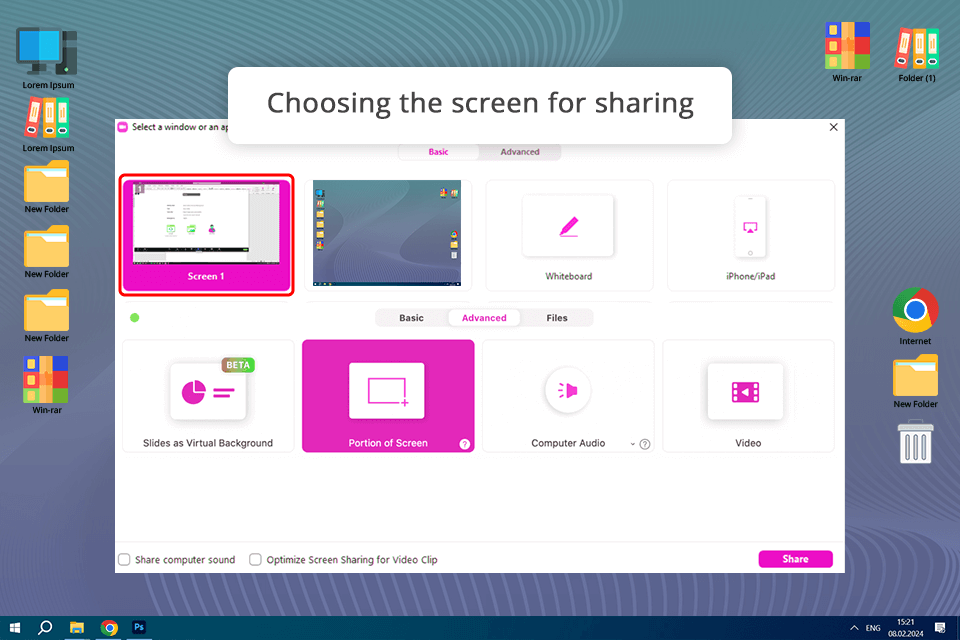
Pricing: Allows conducting a 40-minute group meeting for free; from $15.99/user/month for up to 30 hours of conference time.
In my opinion, Zoom is one of the best video conferencing software for organizing team meetings, sales demos, and webinars. As an experienced user, I can safely assert that this tool is reliable.
The desktop version of Zoom offers the most comprehensive set of options for the info you are going to share and the opportunities this tool provides are virtually limitless.
Zoom is actually an advanced video conferencing program and a screen sharing option is one of the features it offers. Businesses of all sizes take advantage of its meeting features.
For example, a free plan allows conducting meetings with 100 participants, whereas the paid subscription increases this number to 1000. This is a considerable advantage for organizing a webinar with many hosts who all need to have access to the presentation screen to annotate.
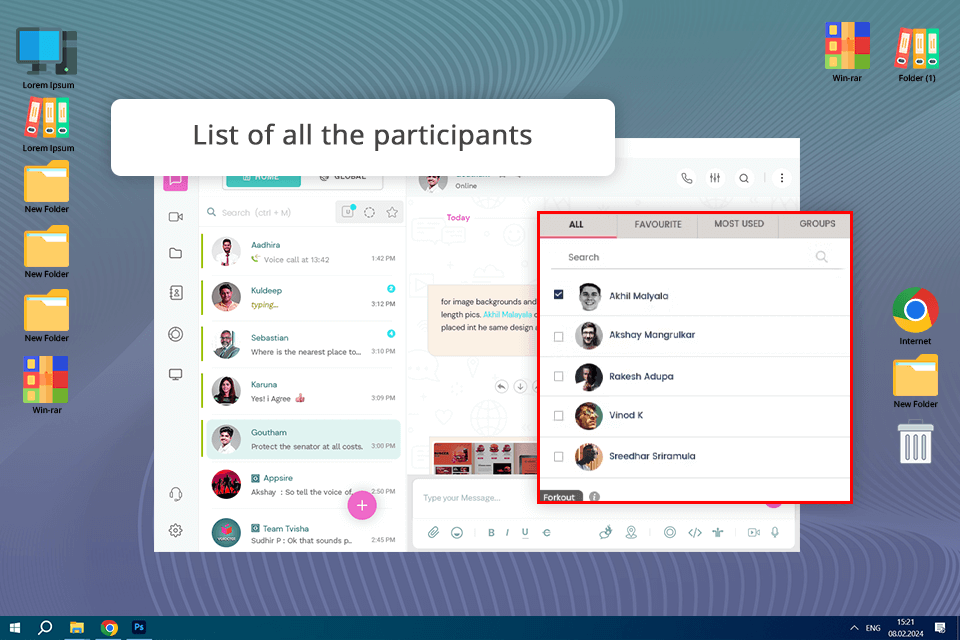
Pricing: Free trial/From $2.5 per user/month.
Troop Messenger is an innovative program that allows you to connect with others on the Internet. It boasts various screen-sharing options to make communication more productive. No matter whether you need to share the entire screen, specific apps, or individual windows, this tool will definitely meet all your business needs.
This is also a great way to get others involved in some form of physical communication process without having to use headphones for work https://fixthephoto.com/best-headphones-for-podcasting.html (Best Headphones for Work List) or carry around a telephone, which often results in a lot of stress and wastes time, unlike communication via other means.
I conduct various presentations very often, so Troop Messenger’s recording capabilities for screen-sharing sessions are invaluable to me. They let me capture and save important dialogues, demonstrations, or presentations to reference or share in the future.
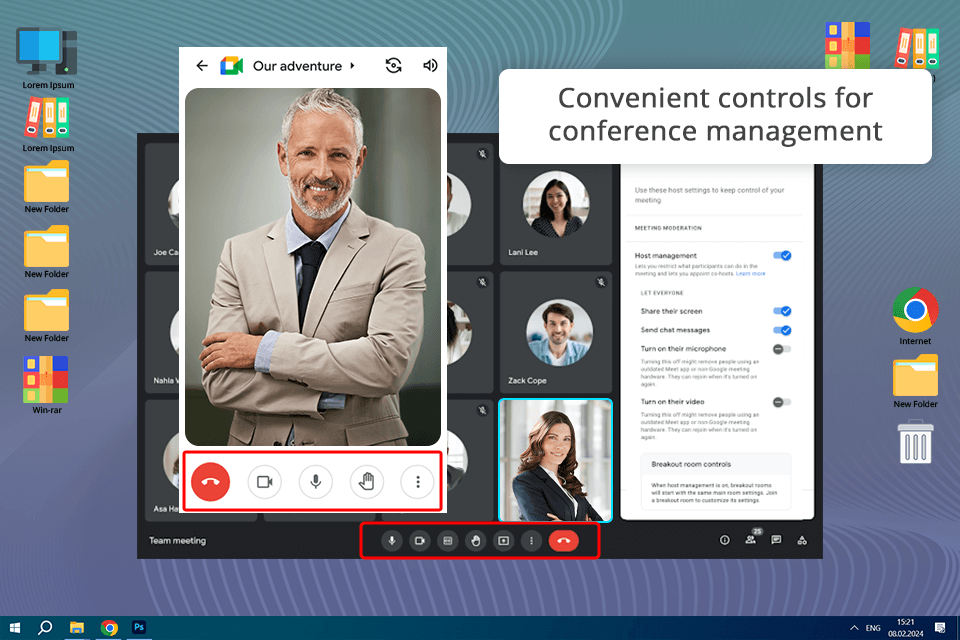
Pricing: Free /From $6 per user/month.
Google Meet is the best free screen sharing software for holding large conferences and we always use it for discussing difficult photo retouching (usually manipulation) tasks with colleagues. The free plan allows communicating with up to 100 participants at the same time. All you need to do is open your Gmail inbox, join the meeting, and make several clicks to demonstrate your screen.
Sharing content on the go with the Gmail mobile app is a breeze as well. Besides, the screen sharing app prompts me to activate the Do Not Disturb mode during the conferences.
Meet is a Google product meaning that the tool works seamlessly with Google Suite, including Calendar, Drive, and the rest. The whiteboarding feature is another serious plus of this program. With it, extracting any file from Drive or starting a blank Jamboard session is a no-brainer. Moreover, Meet is also compatible with other well-known calendar and scheduling apps like Calendly.
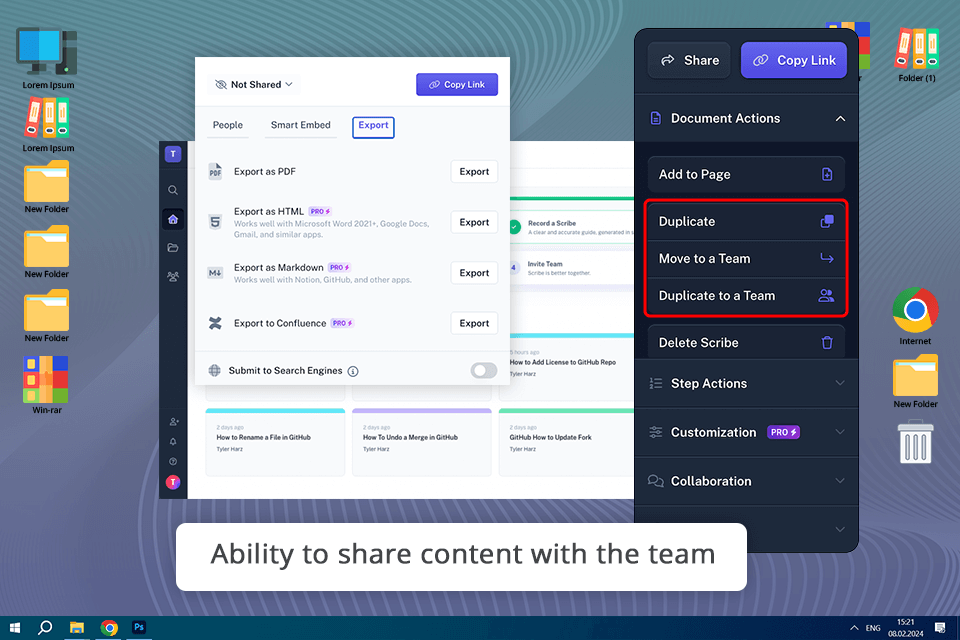
Pricing: Free /From $23 per seat/month.
Scribe stands out as a premier screen-sharing tool, leveraging AI to streamline the sharing process and enhance collaboration. Considered ideal for presentations, training, onboarding, and project collaboration, Scribe eliminates technical glitches and time wastage associated with traditional screenshares.
I appreciate its AI-powered functionality, which allows me to share screen activities seamlessly, generating visual step-by-step guides with annotated screenshots and text. So, using this program was a no-brainer, and it didn't take me long to master the screencast functions.
Scribe offers automated screen capture that ensures no waiting for the next meeting, resolving technical issues, or lost knowledge. This tool simplifies communication by transforming complex processes into easily understandable, shareable content.
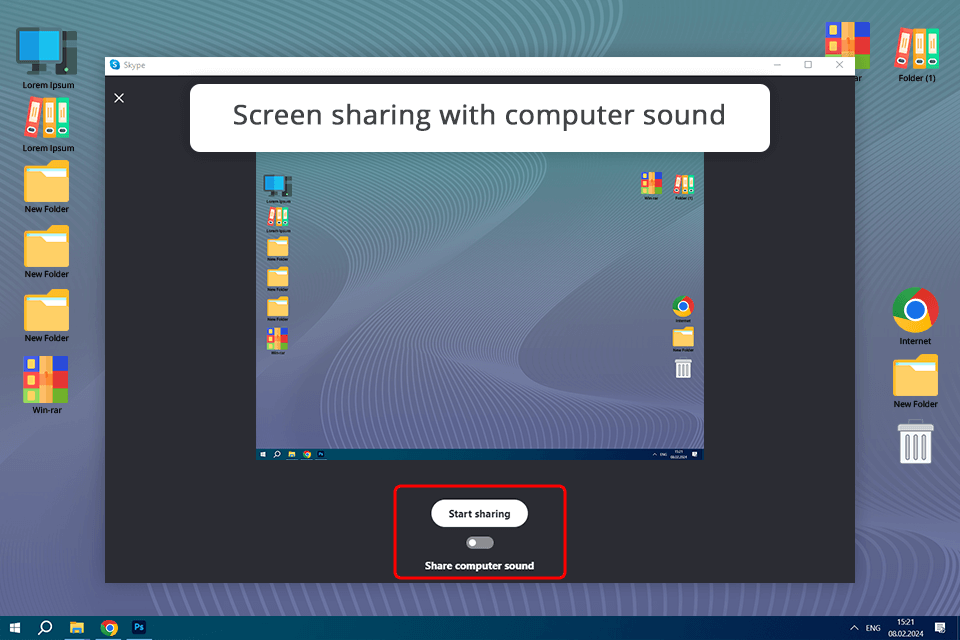
Pricing: Free
Skype enables me to take a synchronized visual experience on my personal computer and the private computer of another user. This type of software gives me a chance to get help from several other users from around the world.
I use this program for video meetings and screen sharing for individual communication when I want to show my friends a photo from a trip, for example, since the quality of the demonstration is not up to professional. But again, your chat history is saved here, that youll not find in Zoom.
This particular application is similar to other video conferencing solutions and allows users to work on real-time events through instant messaging systems and other real-time communication tools. Skype also allows them to view a document, share pictures, chat, play games, and other multimedia through their computers.
But, in my opinion, this program lacks more advanced options, such as the choice of a particular area to demonstrate or record the sessions.
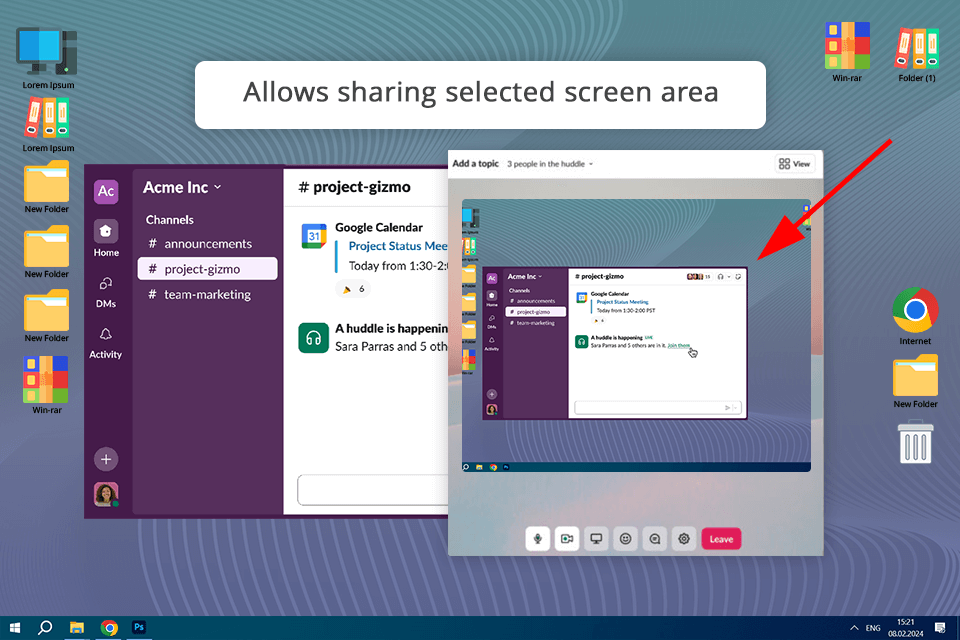
Pricing: Free /From $7.25 per user/month.
Considered one of the universal online collaboration tools, Slack is the best screen sharing meeting software I’ve ever used. You can hold sessions (huddles) privately or let other participants enter or quit the conversation whenever they want.
Besides, each channel has an archive where all the shared links and docs are kept. The ability to search this storage is invaluable.
Host switching, collaborative annotation, and the ability to use your own cursor on the host’s screen are the greatest pluses of this screen-sharing tool. The host can simply click the cursor icon while sharing the screen to provide access.
As this app is very popular today and installed by all it sphere guys and girls, I can organize a meeting with my team members to demonstrate the weak places they need to correct even without prior arrangements.
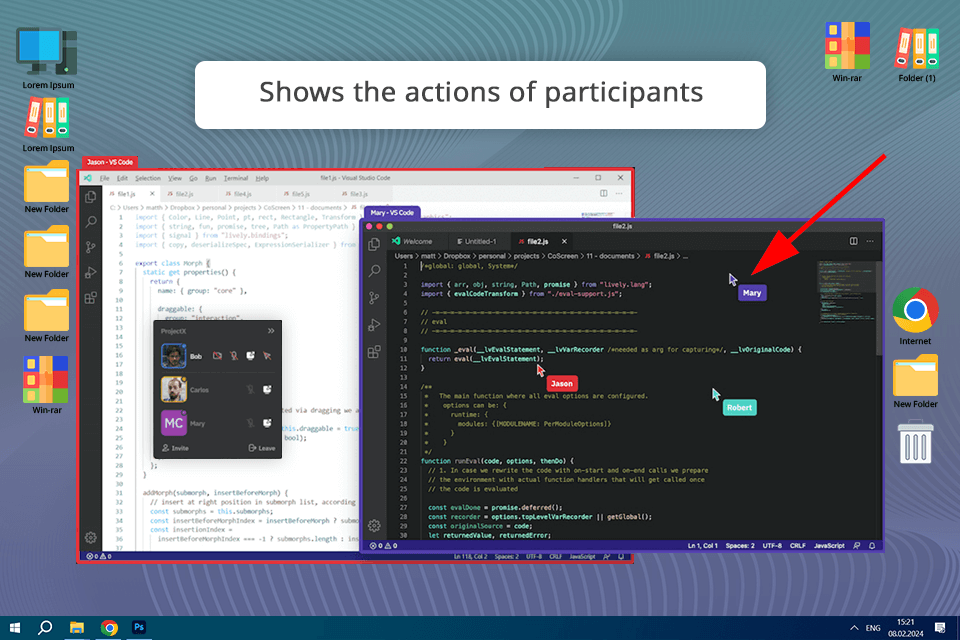
Pricing: Free up to 10 participants /From $20 per user/month.
CoScreen (now owned by Datadog) is probably the best screen sharing software for Windows and Mac users who work in the product, engineering, and development field to collaborate effectively.
During the meeting session, participants can choose either voice calling or video conferencing option. You are free to share the whole screen or one of the displays: you just need to move the mouse cursor over the content and click a yellow Share button to make others see it on their PCs.
The host can also invite people to participate in the conversation via email with a secure link. After joining the session, a user can start sharing the screen and also get control over the shared apps or windows, which is crucial for effective and simple collaboration when developing apps, debugging, coding training, and more. Such extensive functionality makes this meeting management software an ideal solution for your specific business needs.
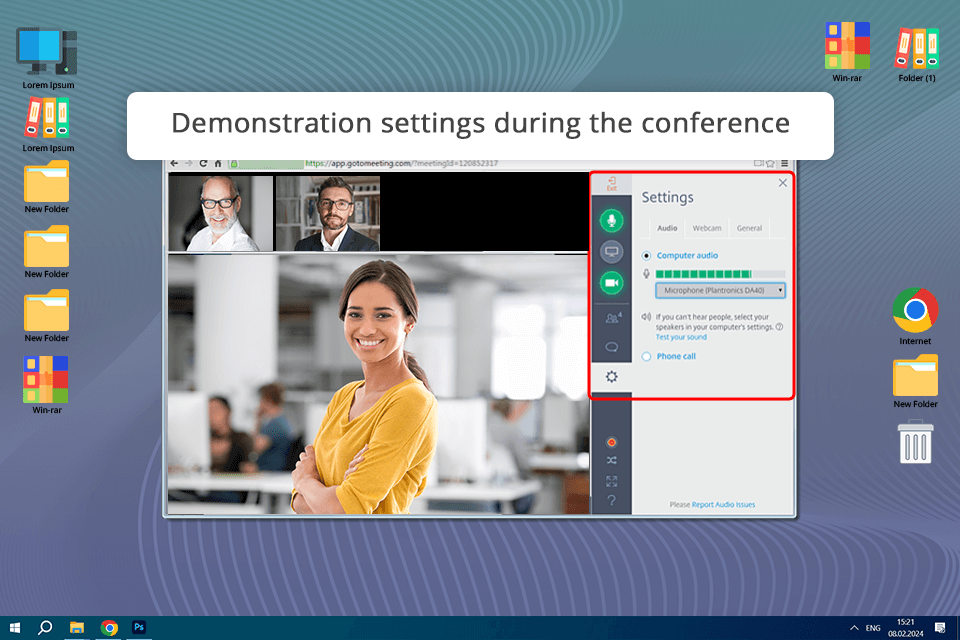
Pricing: Free trial /From $12 per organizer/month.
GoToMeeting is a great screen sharing software that allows you to easily share your screen with other people in the meeting. The cool thing about this application is that it also has a lot of other features that can help me have a productive online meeting without having to spend any money on it.
As all GoTo products are managed by one administrator, hosting, managing, monitoring, and supporting users is a piece of cake. Such versatility makes GoToMeeting stand out among other similar tools, using which I constantly hopped from option to option during the conversation.
I think that one of the biggest features of GoToMeeting is that it will automatically save all the screens that are created during the conversation. You will be able to open up the screen and view the current chats. If you want to see what is being said then you will need to purchase some of the special add-ons that will allow you to do this.
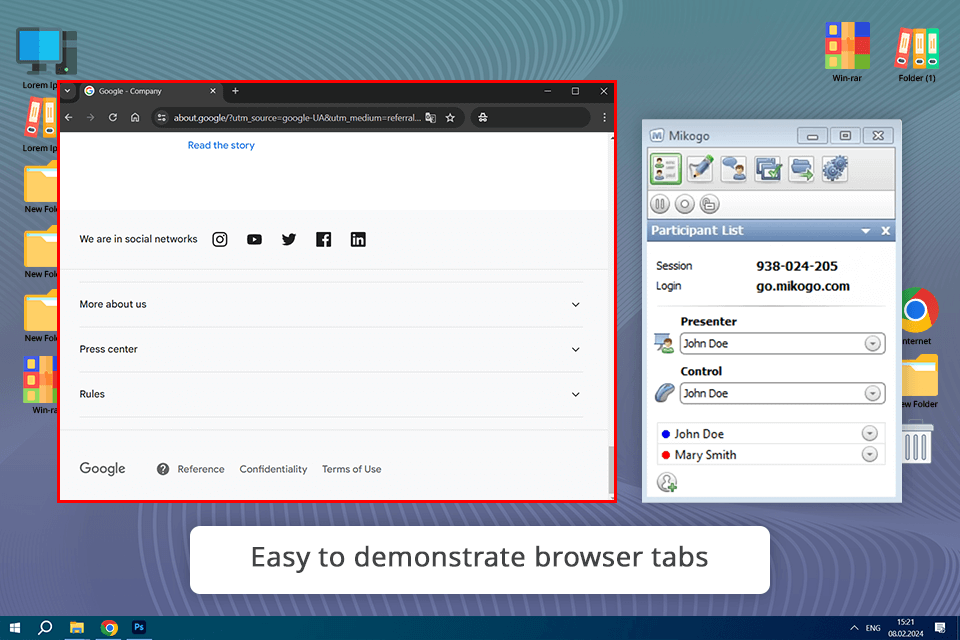
Pricing: Free /From $228/annually.
Mikogo is another good screen sharing software for games, movies, web conferences, advertising campaigns, and even for the education of groups and individuals alike.
It helps people improve communication and call sharing by enabling internet users to collaborate instantly and view the same data at the click of a button. I prefer using this program for individual calls, where the screen display is extremely fast, as when communicating over other software I often face freezes during loading.
I also like that I can show my screen to multiple participants individually instead of to all the members of my team. However, Mikogo is not a one-size-fits-all tool, as all participants must be registered to join the conference. In addition, the program is very expensive, compared to others, and the developers only offer a yearly subscription.
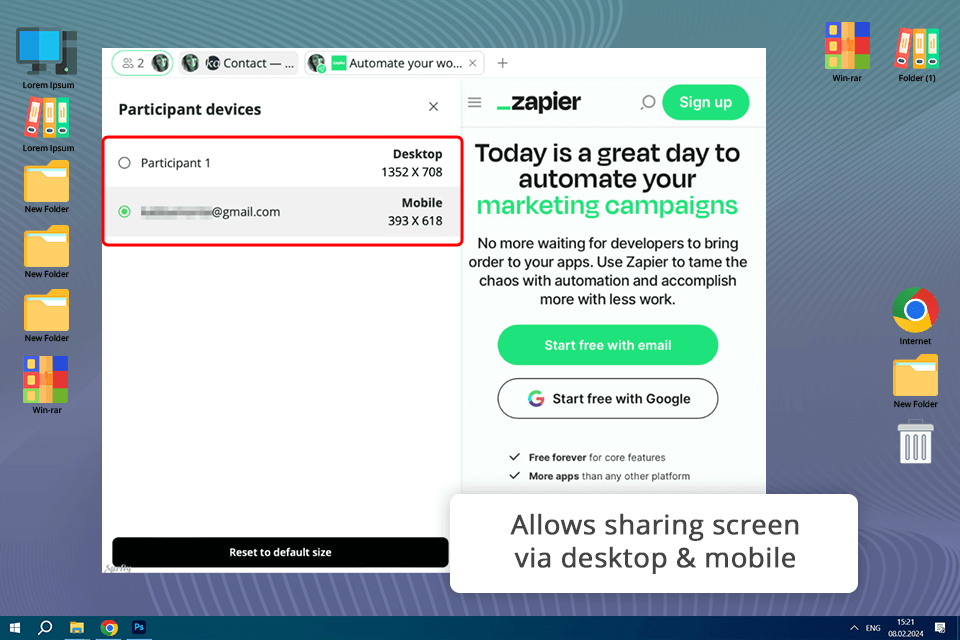
Pricing: From $31/month
Surfly is an effective co-browsing solution for remote support and sales that you can use as a website extension or SaaS application. One of the reasons I like this program is its extensive integrations with multiple widget tools like Intercom, Zendesk, and Olark, so users have no trouble connecting with support specialists in an instant.
I appreciate the functionality of this platform, but, to tell the truth, it is quite difficult to learn and navigate.
After establishing the connection, the agents can highlight the areas the user should pay attention to. Being an effective tool for video conferencing, Surfly allows customers to train to use screen sharing interactively.
It is also great that you do not need to direct users outside of your website or app, as the communication takes place on the spot. The highlight of this tool is the ability to customize the screen size to fit any device a participant uses for conferencing so that they can enjoy smooth and trouble-free screen demonstrations.
The basic functionality of the screen sharing software is to demonstrate your screen to other users online. But the top tools offer more, so Í considered many aspects when making my picks: