Even though I've been editing photos for quite a while, I only recently realized how crucial it is to use the best monitor calibration tools if you’re a retoucher.
Before that, I had a pretty bad experience with a wedding project that really showed me how you won’t see the actual image on an uncalibrated monitor, but rather its semblance disfigured by the screen’s color deviations. Such a defect can only be fixed by calibrating the monitor.

The photos looked amazing when I examined them on my working laptop screen. They were full of detail, with the sunset glowing beautifully and the bridesmaids' dresses matching the green background.
I was really excited to see the printed photos, so I sent them to a local printer. But when I got them back, I was shocked. They looked completely different from what I'd created on my laptop.

Orange and pink shades of the sunset had turned into a dull, muddy brown. The skin tones looked lifeless and gray. The surrounding nature also became distorted. Lush and vibrant greenery seemed flat and lifeless. The photo on my screen was a warm and inviting atmosphere. The printed version had a cold, unappealing look that didn't match the beautiful scene I captured.
I was totally stumped. I'd used that same printing service before and never had a problem. Then I understood that the issue was with my photo editing monitor that messed up the colors.

 Datacolor Spyder X PRO ★★★★☆ (4.5/5)
Datacolor Spyder X PRO ★★★★☆ (4.5/5)
The Datacolor Spyder X PRO is a lightning-fast tool that delivers spot-on color accuracy. Thanks to advanced technology, it gets your monitor display colors true to life in just a few minutes.
No matter how carefully you choose your camera settings or adjust your Photoshop. A poorly calibrated monitor can throw off your entire editing process. If your screen has an unnatural yellow or blue tint, your edits won't match the final product. This can lead to subtle or even drastic errors in your final image.
Accurate colors are important for any retoucher. To achieve this, you need to calibrate monitor on a regular basis. This means adjusting core settings - brightness, contrast, and color. A monitor calibrator or colorimeter is a purpose-made tool to get the job done right.
Just clip the device to your screen and launch the accompanying color calibration software. It displays a series of test colors that the calibrator examines. Any color inconsistencies are detected and fixed automatically.

The Datacolor Spyder X PRO boasts a revolutionary lens-based sensor system that delivers unparalleled accuracy even tricky shadow and highlight areas. It’s also incredibly fast, completing the calibration process in under two minutes. I was stunned when it calibrated my monitor in just a minute and fifteen seconds.
Monitor calibration isn’t a one-and-done task. To keep colors lifelike, you need to recalibrate it about once a month. This monitor calibration tool for retouchers works at impressive speeds. Since I work with multiple monitors, I appreciate how quickly it can match a dual monitor setup up. Thus, I can be sure colors are consistent across my entire workspace.

This compact monitor calibration device allows achieving the maximum possible color accuracy on all output devices. It connects them together with a single profile, and guarantees that color reproduction is on the highest professional level on all my devices, including Wacom tablets which I also use to retouch images.
Wacom Color Manager is designed to display Cintiq 27QHD, but it can also work with all Cintiq screens (Cintiq 13HD, Cintiq 22HD) and Cintiq Companion (GEN 1, 2-generation and hybrid). Using the Color Manager Profiler software, I can save, reuse and share any of my settings to achieve consistent results. I greatly appreciate this convenience.

The Calibrite ColorChecker Display Pro is a feature-packed tool designed to fine-tune your monitor's colors. I appreciate that adjusting brightness, contrast, and color temperature is very intuitive. Thanks to proper controls, I can achieve accurate colors even on high-resolution displays like my 4K monitor for retouching.
This calibration tool always delivers amazing results. Thanks to the smart technology, it analyzes my monitor's unique color characteristics to create a super precise color profile. I love that I can customize the calibration by selecting specific color patches. In other words, I have complete control over the final look.
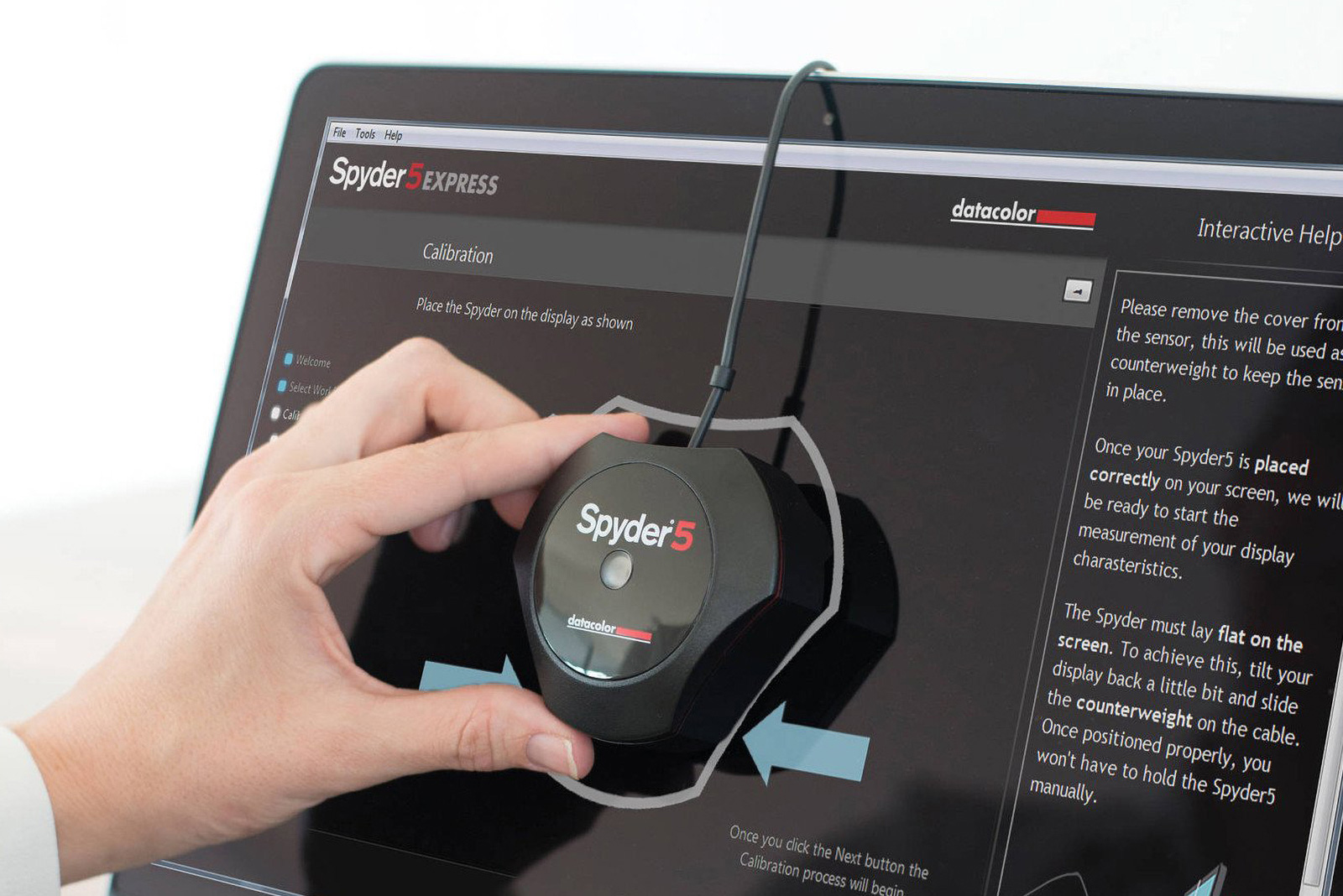
By glancing over the entire list, you’ll instantly notice that the Datacolor brand is featured here a lot and that’s not a coincidence. Datacolor is a reliable company that offers state-of-the-art functionality and the Spyder5PRO isn’t an exception among all the colormeters I tested. I’m sure that this contender for the best monitor calibration tool title is meant for users, who strive to find a balance between a feature-heavy device and cost-efficiency.
Even though it has an intuitive setup, the Spyder5PRO offers an array of settings, including ambient lighting profiles. Additionally, it is powered by feature-rich monitor calibration software and allows you to use the capabilities of my HDR monitors fully.

This high-end calibration tool is compatible with a wide range of displays, including the latest HDR models. With it, you can fine-tune brightness, contrast, and color temperature to perfection. I was particularly impressed with its ability to create a custom profile tailored to my workspace. Plus, there is the HDR calibration feature, meaning my edits look stunning on any screen.
I tested this calibration tool on both a home office business monitor and a high-end wide-gamut display. The results were impressive. Colors looked more vivid and true-to-life, with subtle details popping out.
The software even generated a report detailing the improvements. Thus, I can be confident that my screens are now perfect for precise color work.

The Colormunki Design is a fantastic tool for calibrating virtually any monitor, from laptop screens to professional 5K monitors. In fact, it’s more than just a calibration device but a powerful color management station. I was especially thrilled to get access to all Pantone libraries, including the latest Pantone Goe.
I can choose colors from different libraries, combine them into palettes by using auxiliary tools that allow picking a harmonious color, color variations of hue, etc. The program allows detecting colors on various surfaces and using them along with all the other colors for creating palettes, color specification, and identification, all thanks to the high-precision spectrophotometric sensor.

Some users may think that SpyderX Elite is a cheaper cousin of the Pro version, but it is not. This monitor calibration tool for retouchers is packed with many cool features. I was particularly impressed with its ability to fine-tune my multimedia monitor, namely color settings beyond the standard 2.2 gamma and 6500 K white point. It can match my screen to specific color spaces like sRGB, Adobe RGB, and more, which is essential for accurate color work.
Both the SpyderX Elite and Pro models use the same hardware, so it's no surprise they both calibrate your monitor super fast – in under two minutes. The good news is, that both deliver incredibly accurate results with almost no color discrepancies.
You don’t have to organize any special conditions for the calibration such as turning off the lights or covering the screen with a dark fabric or a monitor cover – the calibration should be done in the exact conditions you work on the monitor every day.
Adjust the lighting. To make calibration as effective as possible, you need to work in a “calibrated” environment. Your workspace should be protected from strong lighting, especially if it falls directly onto the screen.
Use average power lamps with a matte lampshade, preferably with high color reproduction and temperature index that is consistent with your screen.
Light sources that have a dynamic color temperature, mainly windows, should be separated, preferably with dense curtains, especially during the morning and evening time. The field of view of your workspace shouldn’t include any bright or glaring objects. In the perfect scenario, everything is colored in a monotonous grey color.
If you can’t avoid working in suboptimal conditions, for instance in bright light, use a monitor hood that will protect the screen from direct light rays.
Set the color reproduction. Before you start the calibration process, the device will allow you to choose the color reproduction settings – color temperature, tone curve, and brightness. Pick them according to your needs. In most cases, you can leave the default settings for the color temperature (D65, 6500K) and the tone curve.
Upload the profile into the system. You don’t need to install that profile in Adobe Photoshop (especially if you use an Adobe RGB monitor as the workspace profile or apply it to photos – the program automatically refers to the monitor’s system profile and doesn’t require additional adjustments. The photos simply need to have one of the standard color profiles like sRGB and Adobe RGB.