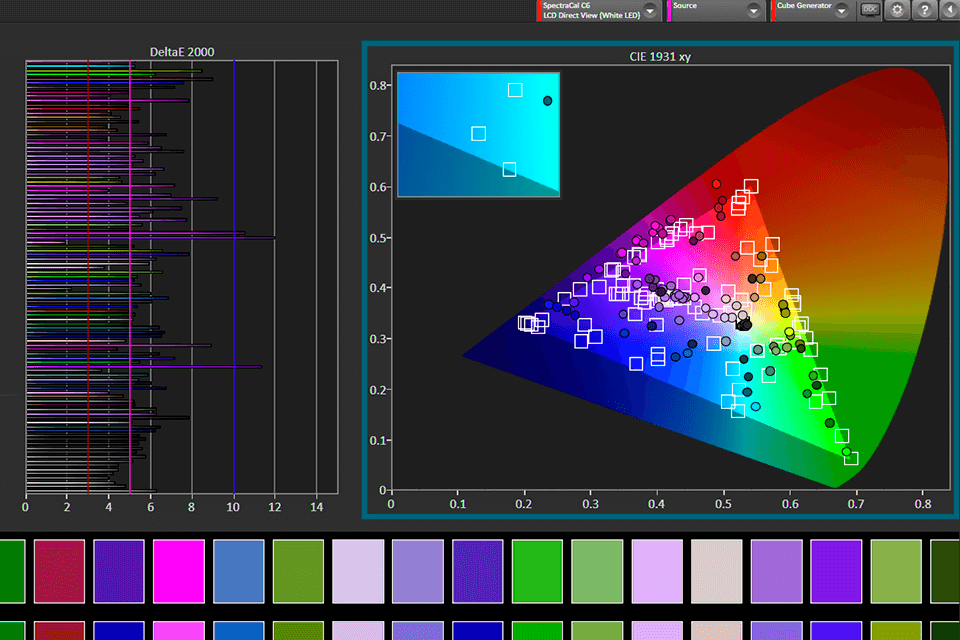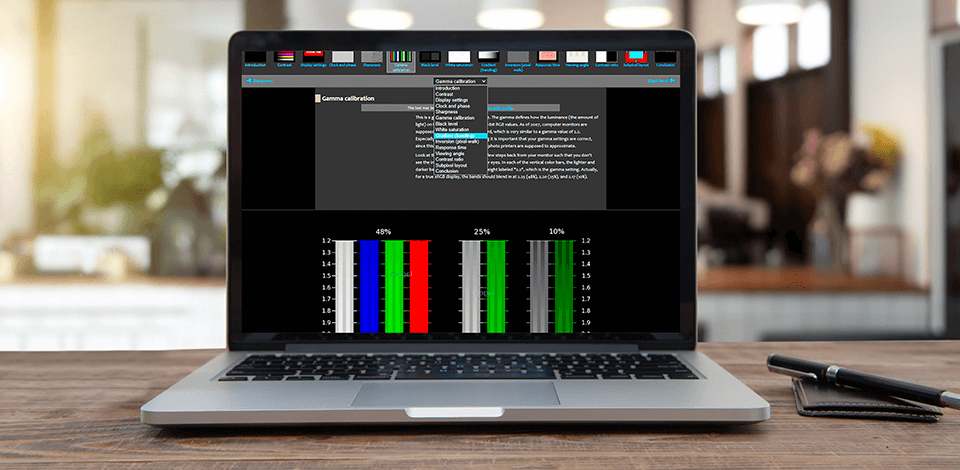
Using professional color calibration software, you can correctly calibrate the colors on your monitor, which will later help you perform accurate color correction of photos/videos and also have a huge impact on the aesthetic beauty of your design templates or graphic elements. Calibrate colors automatically or manually in a few steps.
While working on laptops and PCs running Windows, users often encounter problems with the incorrect color calibration of the display. You can make colors more saturated, brighter, add contrast or eliminate dull shades on your CRT and LCD monitors. Replace expensive, physical monitor calibrators with these color calibration software.
Verdict: Calibrize is a free monitor calibration tool that allows coping with the task in two steps. You can maximize the contrast level and adjust clarity, as well as customize the gamma, by dragging three sliders that affect the red, blue and green channels.
It offers regular color re-calibration reminders, displays simple instructions, and provides additional online help documentation. No special skills required. Calibrize uses a minimum of system resources and doesn’t require a system reboot to apply new changes.
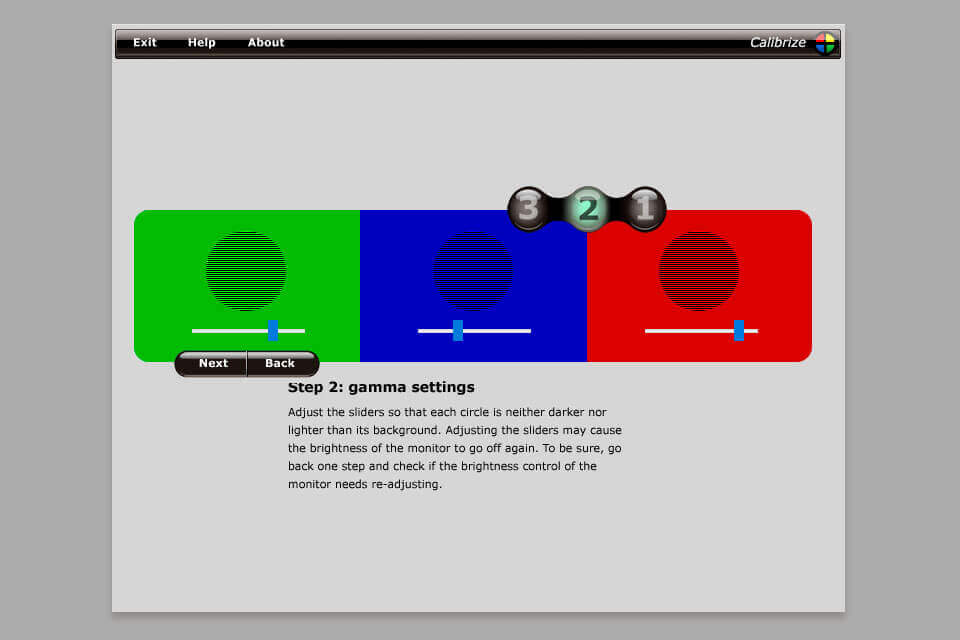
Verdict: You don't need to use expensive monitors for photo editing, as the built-in display color calibration tool on Windows 10 offers the most detailed setup instructions. Enter "Color Calibration" in the search bar and select the gamma, brightness, contrast and color balance settings for your display.
A sample image that you can create will accompany many customizations. After the calibration wizard finishes the work, be sure to select the current version of the calibration or return to the previous one if you are not satisfied with the results. The new calibration will be saved as an .ics file or color calibration file and displayed as a new ICC profile.
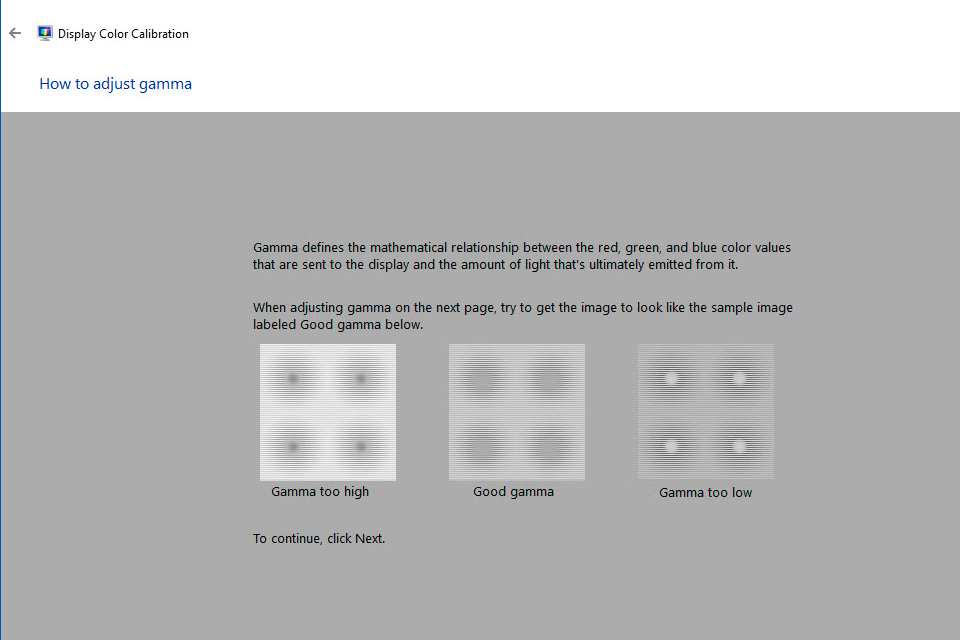
Verdict: QuickGamma is a utility designed to quickly calibrate your monitor without having to buy any hardware tools. The program provides interactive calibration charts for black/gray settings as well as RGB gamma.
The preview section displays the outer and inner stripes with the same gray levels, as well as two black levels, so you can better understand how the changes affect the display. Red, green, and blue channels can be changed together, or you can press the dedicated Gamma button to control them individually, while tracking the changes using the other displayed preview section.
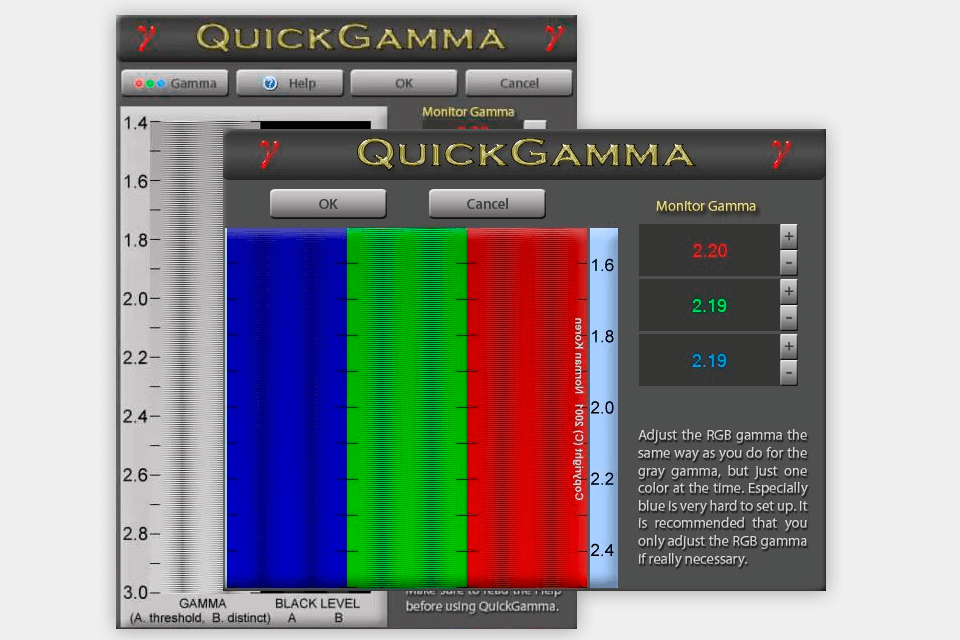
Verdict: The Lagom LCD monitor is an online site that includes a series of test images from which you can calibrate your monitor by adjusting the brightness, contrast, sync/phase, sharpness and gamma of the display.
In total, this screen calibration software offers 15 images that are accompanied by a small description, according to which you need to adjust one or another parameter of your monitor. You’d better look at these images in a dim or dark room and in full-screen mode. You can take a look at the images provided on the web page and also save them on a USB drive to try them on your computer.
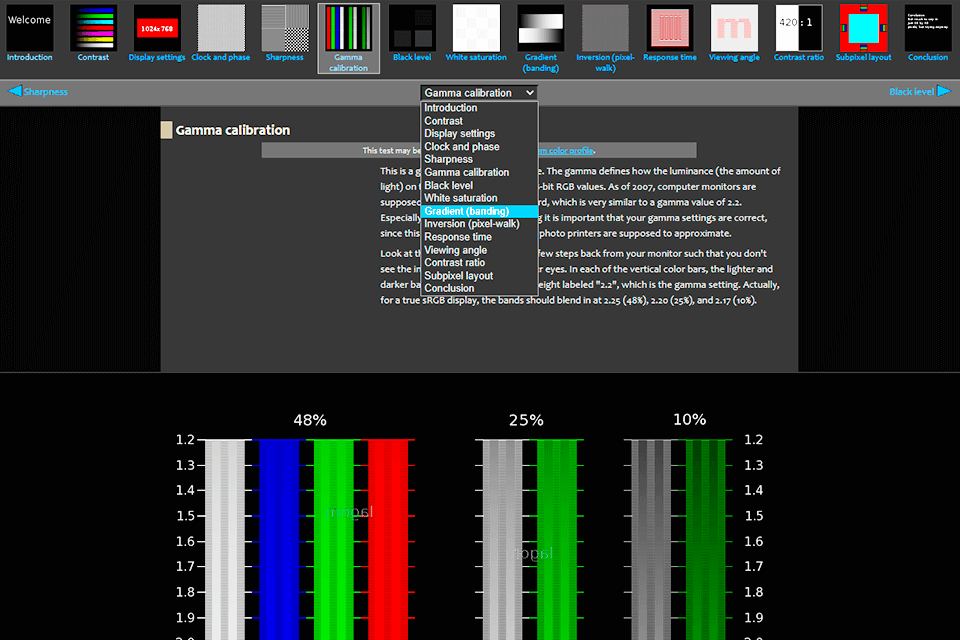
Verdict: Calman is the most widely-used color calibration software to test display performance. Depending on the version you choose, you will be able to profile your display or use software to calibrate projectors and professional monitors for video editing up to 4K UHD.
Another notable feature is 3D LUT support; also known as Color Cube. This is an AutoCal procedure when Calman calibrates multiple saturation levels for each primary and secondary color. While no displays support this, there are some external video processors that do.