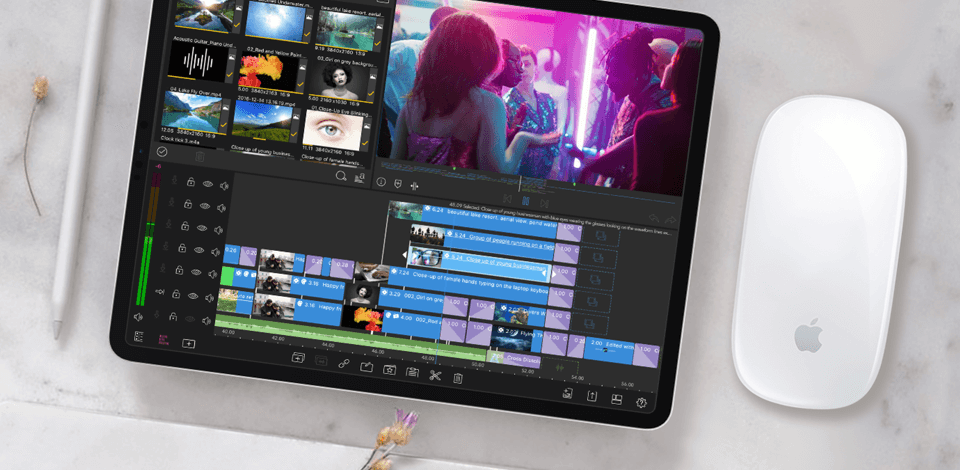
Ever since I started working on videos professionally, I decided to find the best mouse for video editing that would help streamline most tasks and improve my productivity. After all, a specialized mouse offers far superior speed, precision, and functionality than a regular model.
From the first moment I tried using a dedicated video editing mouse instead of a standard one, I instantly noticed a difference. The cursor movement is more fluid and precise, the buttons are highly customizable, and the ergonomic shape makes the mouse more suitable for prolonged editing sessions.
I’ve put together a table that breaks down the key features of the highest-rated mice that you can get today. This overview lets you make a shortlist of models that are best suited for you based on their interface, DPI, handedness, and cost.

Apple Magic Mouse |
1,300 |
Wireless |
Right-handed |
|

Logitech MX Master 3S |
8,000 |
Wireless |
Right-handed |
|

Logitech M185 |
1,000 |
Wireless |
Ambidextrous |
|

Razer Naga Pro |
20,000 |
Wireless |
Right-handed |
|

Corsair Nightsword |
18,000 |
Wired |
Right-handed |
|

Logitech G602 |
2,500 |
Wireless |
Right-handed |
|

Logitech MX Ergo |
380 |
Wireless, Wired |
Right-handed |

DPI: 1,300 | Interface: Wireless | Buttons: 1 | Ergonomic: Right-handed
As someone who does video editing professionally, I think the Apple Magic Mouse has proven to be a fantastic addition to my arsenal. Its multi-touch functionality supports intuitive gestures that allow me to switch between timelines, browse through footage, and zoom in/out on different elements with maximum convenience.
I leveraged the available features to improve my video workflow and ensure I could make precise edits without skipping a beat.
I connected the mouse to my Mac via Bluetooth to ensure my desk wasn't cluttered with unnecessary cables while its ergonomic design helped avoid hand fatigue even after hours of editing. Even though this model isn’t as customizable as a specialized mouse for photo editing or video editing, it makes up for that by offering a smooth, responsive touch surface that makes most actions feel more intuitive.

DPI: 8000 | Interface: Wireless | Buttons: 7 | Ergonomic: Right-handed
The Logitech MX Master 3S is arguably the best mouse for Premiere Pro, as it comes with a selection of features that are aimed at industry professionals. It’s packed with a premium precision sensor with customizable DPI settings, providing terrific accuracy when performing intricate edits and using different menus.
Meanwhile, the MagSpeed scroll wheel secures terrific scrolling speeds when navigating timelines and video editing projects.
Additionally, I can connect this mouse to multiple devices simultaneously, ensuring I can instantly switch between my PC and laptop, which has significantly improved my productivity. It also has a long-lasting battery, allowing me to go through long video editing sessions without having to recharge it.

DPI: 1000 | Interface: Wireless | Buttons: 3 | Ergonomic: Ambidextrous
The Logitech M18 isn’t a dedicated mouse for video editing, but it’s still a fantastic model for budget-conscious users who can be satisfied with basic, dependable functionality. It sports a simplistic design and provides fluid tracking and terrific responsiveness, which is essential for navigating timelines and performing different editing tasks.
Sadly, it has disappointing ergonomics and you can’t configure its buttons, which is why it’s less versatile and not as suitable for lengthy sessions as some of the other options featured in this review.
Representing one of the best mice under $40, the Logitech M185 runs on one AA battery that lasts for a very long time, meaning you won’t have to buy replacements often. Its low price makes it more appealing to users in search of a dependable mouse without any fancy gimmicks.

DPI: 20000 | Interface: Wireless | Buttons: 12 | Ergonomic: Right-handed
Often ranked as one of the best mice for CAD, Razer Naga Pro has impressed me with its modular side plates that allow you to pick between different panels that have varying sets of configurable buttons.
Such a design lets me customize the functionality of the mouse as I see fit, allowing me to do my work more efficiently by assigning my most frequently used keyboard shortcuts to specific mouse buttons.
Additionally, the Naga Pro is equipped with a highly precise sensor that gives me the accuracy I need to handle the most intricate editing tasks. Meanwhile, its wireless design helps me keep my desk clean and tidy while the durable battery lets me focus on my work instead of stressing about the need to constantly recharge the mouse.

DPI: 18000 | Interface: Wired | Buttons: 10 | Ergonomic: Right-handed
You can easily adjust the DPI depending on your needs if you use the two small buttons located on the left side. The user can access the RGB panel positioned on the right part of the Corsair Nightsword by using their ring and little fingers.
The left side panel has been designed specifically to make your thumb feel more comfortable. This gaming mouse has three extra buttons on the left, namely, the Forward, Reverse, and Sniper. The latter makes it possibly the best mouse for video editing, as it helps the user lower the DPI for making precise adjustments.
Another advantage of this model for me is that it has 3 LED indicators showing when the Sniper mode is activated, as well as what DPI settings and profile you are currently using.

DPI: 2500 | Interface: Wireless | Buttons: 11 | Ergonomic: Right-handed
This mouse is quite reliable and well-designed. Thanks to its low-lag performance, it can be used both for video editing and gaming. Its solid selection of useful features makes it worth the higher price. It features Logitech’s signature design so its body provides a good palm rest. The buttons are comfortable to use as well.
The G602 is the optimal mouse for editing if you’re a righty who prefers a palm grip. If you occasionally experience muscle strain, you will appreciate the thumb rest located on the side of the mouse. Ribbed rubber elements provide a more comfortable grip ensuring that the mouse won’t slip out of your hand.

DPI: 380 | Interface: Wireless, Wired | Buttons: 8 | Ergonomic: Right-handed
This mouse for video editing delivers great performance, which you can further enhance by programming its 8 buttons and setting the tracking speed with the help of the Logitech Options software. You can install it either on your Mac or PC.
It comes with left and right-click buttons, a tiltable wheel, and a wide array of customizable options. For your convenience, there are also two extra buttons near the left button that allow moving forward and backward. They’re particularly useful when you’re surfing the web or working with different video editing software.
When picking the best mouse for film editing, you have to account for several factors to ensure the model you pick can improve your workflow and help endure long work sessions. The most important factors include:
While looking for the best mouse for video editing as well as a mouse for graphic design, remember that the price for a good mouse ranges between $20 and $200. You can buy a nice professional mouse for video editors even if you are on a tight budget.
For example, a low-cost model for Sony Vegas or Premiere that costs about $25 can offer rather impressive characteristics and a long service life. Moreover, the price of over $100 is too expensive for a computer mouse. Usually, models that cost that much have you paying for the brand, not for the functionality.

Another important characteristic of a mouse designed for video editing is its size. It must fit conveniently into your palm. Whether it is a mouse for gaming or office work, you should feel comfortable holding it in your hand. For left-handed users, there are special “lefty” mouse designs. Alternatively, you can find a symmetrical mouse that is suitable for both lefties and righties. Do not forget about the grip – it should feel firm and convenient for you as well.
When choosing a mouse for video editing, you also have to pay attention to the weight. Most office models tend to be lightweight. Meanwhile, a gaming or video editing mouse is usually heavy. The best weight for such a device is around 120 grams.
Another important factor to think about when selecting a mouse for music production or video editing is the shape of the device’s body. Based on the response type of the inner part of the palm, you can categorize mouse cases as classic, ergonomic, and asymmetric.
Pros: A static grip and the gently rounded body of this type ensure you navigate the cursor around the screen with confidence and zero needless movements. The level of neuromuscular tension is also appropriate for video editing. You can see the cursor “crawl” a little bit when your hand is completely relaxed.
Cons: Because of the symmetrical shape of the mouse, it isn’t designed to match the structural features of a person’s hand, which is why some people can feel discomfort at the base of their thumb. However, such discomfort only occurs after long hours of work.
Conclusion:
Even after finishing a long editing session using a classic mouse, your wrist will remain relaxed. Such a device usually doesn’t tire out your palm. Moreover, you don’t need to adjust the position of the mouse under your palm, while making quick, precise cursor movements.
Pros: Most users find this mouse type to be very convenient to work with. It fits perfectly in your hand, ensuring your wrist is always comfortable.
Cons: The problem with ergonomic mouses is that they can cause abrupt cursor movement the moment you relax your wrist a bit. This happens because of the tight grip your palm has on the mouse. As a result, you will need extra effort to hold the mouse in place.
Conclusion: Alas, the ergonomic shape of the mouse can start feeling uncomfortable if you’re used to multi-hour video editing sessions. On the other hand, if you frequently change the position of your hand during the workday, switching from the mouse to the keyboard and vice versa, an ergonomic mouse can be the perfect fit for you.
Pros: Thanks to the static grip, your hand placement feels sturdy. You can comfortably move around the mouse as you see fit without feeling any wrist strain.
Cons: Unfortunately, if you are left-handed, then an asymmetric mouse for video editing is not for you. Additionally, not all companies make asymmetric models.
Conclusion: Experience shows that working with an asymmetric mouse is more comfortable than with a symmetrical one. You can use such a device for long video editing sessions without feeling any tension.
The best mouse for video editing should provide terrific ergonomics, high precision, configurable buttons, and great performance. Specifications like a high-precision sensor, customizable DPI parameters, and an ergonomic build are essential for minimizing wrist strain and improving your productivity. Configurable buttons can make your workflow more efficient by assigning the most commonly used shortcuts or editing tools to specific mouse buttons.
Premiere Pro is a video editing tool that requires highly accurate mouse movements. Therefore, if you’re going to use it, particularly on a high-resolution display, then you need to get the best mouse for video editing you can afford. Moreover, you can increase your productivity by using a keyboard with additional macro keys (since Premiere Pro has plenty of tools and commands).
The heavier the mouse, the higher sensitivity it has, which can be beneficial when aiming. However, remember that playing with a heavy mouse makes it harder to move it around the surface.
There is no difference between aiming using a big or a small mouse. However, sometimes it’s easier to adapt to a smaller device since it fits more comfortably in your hand and can be moved inside your palm.
In order to program buttons on a mouse for video editing, you should open the Microsoft Mouse and Keyboard Center and choose the relevant app-specific settings. Then, click on the Add New button and choose the desired option. Finally, you can pick a command from the presented list.
Extra features like configurable weight systems, superfast scroll wheels, or multi-device connectivity can make your video editing mouse even more versatile and convenient to use. However, you should carefully consider how much you need the extra functionality since models are usually more expensive.