Working at FixThePhoto, I often need to save paper documents in digital format and archive contracts, copyright agreements, print portfolios, and old negatives using document scanning software. Thus, I need to use powerful programs to get clean scans and achieve consistent results.
I have been using PaperScan for years to digitize my documents. While it coped with scanning tasks perfectly, once I decided to make MacBook an integral part of my workflow, I realized that I needed to find cross-platform scanning software with advanced file organization tools that would allow me to work with high volumes of documents and protect sensitive content.
When looking for the best document scanner software, I discussed programs with my colleagues and long-term clients who manage archives. After analyzing Reddit reviews, I tested over 15 different document scanning tools. Below, you will find a list of scanning programs that deliver powerful performance, have many useful features, and support consistent quality:
Each scanner software has its unique advantages, making it suitable for a specific workflow. When looking for a suitable version, consider whether you are interested in automated tools, batch processing, or archiving features.
In this comprehensive review, I will analyze the main benefits of each software and consider the tasks they are best suited for, whether it's recognizing legal documents or preserving old photos.
I have been using slide scanners for years to scan faded prints, legal contracts, and other documents. It helped me understand how to prepare materials to achieve better outputs when working with negatives, client portfolios, or other complex projects.
1. Prepare your materials first:
2. Use the right scanner settings:
3. Use AI-driven features wisely. Acrobat and FineReader come with AI-powered tools that save users a lot of time.
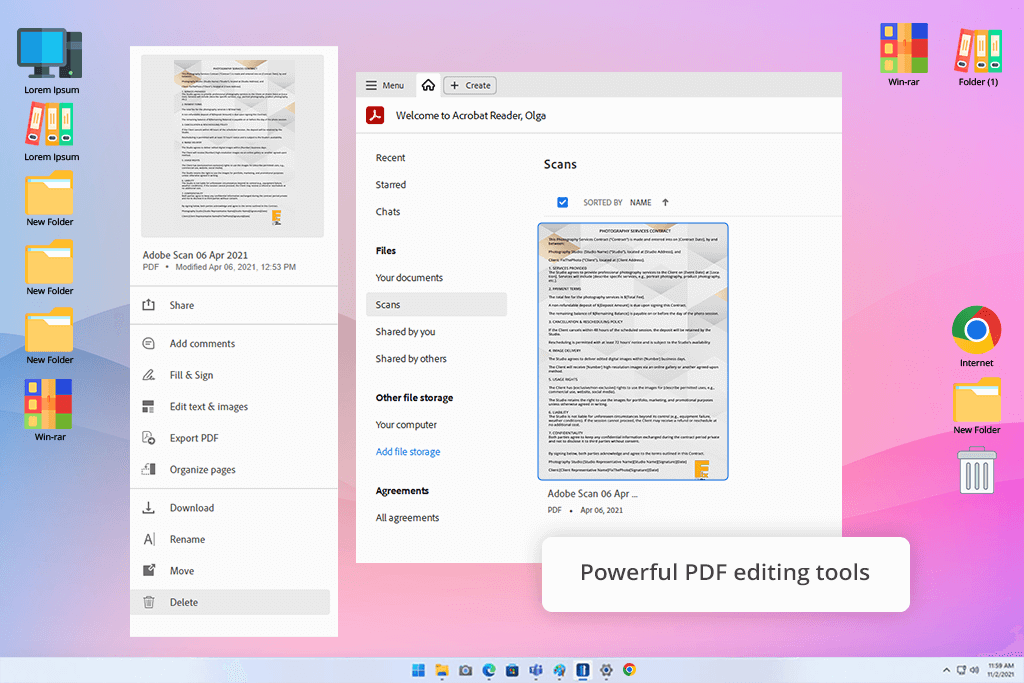
When I decided to find a suitable document scanning software for my MacBook, my colleagues at FixThePhoto recommended Adobe Acrobat. Besides, it was often mentioned in Reddit threads. After testing this software for a few weeks, I was happy with its performance and decided that it deserved the first place on my list.
When testing this document image scanning software, I checked whether it was suitable for scanning and organizing bundles of printed contracts and archiving photo prints with handwritten notes. The program coped with every task. Its OCR capabilities are quite impressive, even when I used it to recognize unclear text handwriting.
I was happy that I could set it up and start using it without delays. The UI is quite intuitive and has many handy tools allowing users to rename files, add tags, and organize documents into folders. I was impressed with the bulk processing feature. Acrobat has tools for viewing and editing 3D files created with the help of Artec3D and other similar tools.
I was impressed by its new AI Assistant that allows users to work on contracts. I used it when scanning vendor agreements and liked that it allowed me to summarize and compare documents side by side. It emphasized important terms and highlighted differences in newly added clauses. This feature alone makes Acrobat an invaluable tool for those who need to analyze a lot of legal documents.
If you are looking for a reliable macOS software to optimize your document scanning workflow, Acrobat is what you need.
Pricing: Acrobat Standard plan costs $12.99/month, Acrobat Pro plan costs $19.99/month (annual plan)
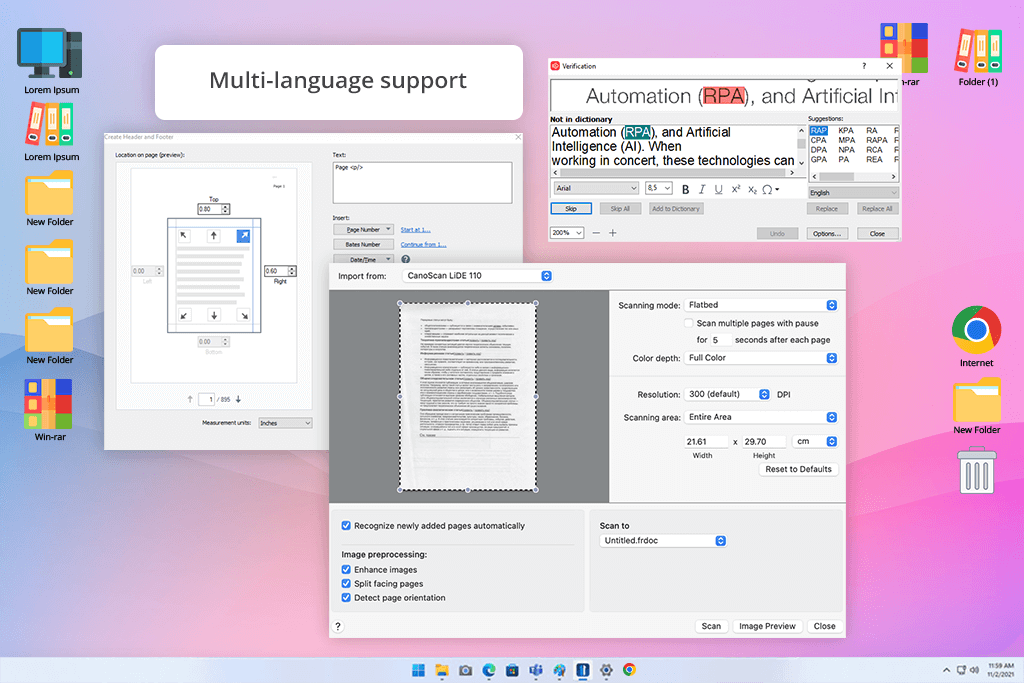
Several clients advised me to test ABBYY FineReader, claiming this document digitization software is perfect for working with legal documents, preparing files for publishing, and creating scans that are easy to store in archives. They were pleased that this OCR software had advanced settings and allowed them to work with multilingual documents.
For testing, I used different types of materials, including old invoices, photo usage licenses in English and German, and high-resolution scans of old magazines. I was pleased with FineReader’s OCR. The program is perfect for scanning docs with challenging layouts, tables, and columns. It recognizes non-English text with high accuracy, without omitting diacritics and other characters.
Its Compare Documents tool saved me a lot of time when I was reading contracts with newly added clauses or edited release forms. However, the interface is more convoluted than in Adobe Acrobat. Besides, while FineReader is perfect for scanning and recognizing text, it does not have AI tools available in Acrobat and cannot be integrated into cloud workflows.
I highly recommend downloading ABBYY FineReader to those who need to recognize documents in foreign languages.
Pricing: Standard plan costs $117.99 one-time; Corporate plan costs $165 one-time, and Mac plan costs $69 one-time
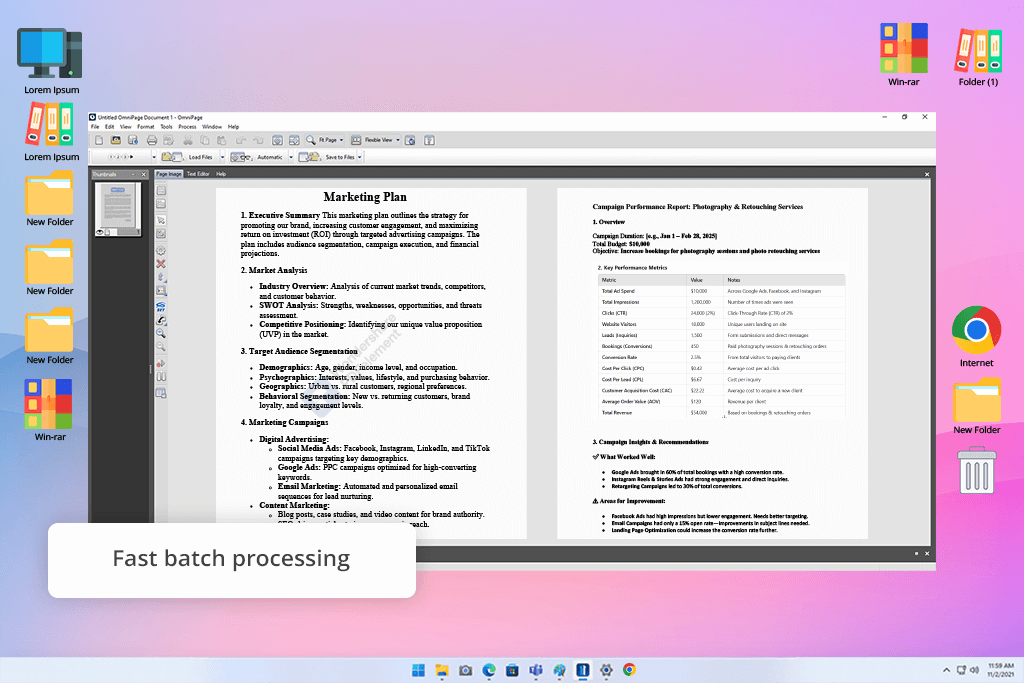
One of my team members often needs to convert a lot of legal tech documents, so she advised me to test OmniPage. I have never used this scanner software before and wanted to check whether it could serve as an alternative to FineReader or Acrobat.
For testing, I selected multi-page NDAs, handwritten notes I took during a workshop, and a few low-resolution PDFs. I was impressed by OmniPage’s batch scanning and conversion capabilities. It was specifically created for processing hundreds of documents simultaneously. The program has a powerful OCR engine, making it perfect for scanning text with well-structured layouts.
Nonetheless, when scanning pages with many visual elements or complex designs, I noticed that the outputs weren’t as precise as in Acrobat or FineReader. There were some formatting issues, and the scan software failed to preserve the visual structure of documents with custom fonts and different types of media files. As the interface seems a bit outdated, it will take you some time to master it.
The key advantage of this document scanner software is that its OCR settings are easy to customize. Users can choose suitable output formats and adjust the settings to streamline their workflows.
If you often work with many documents with a lot of text and want to automate your workflow, OmniPage might be exactly what you need.
Pricing: Standard plan costs $149 one-time, and Ultimate plan costs $499 one-time
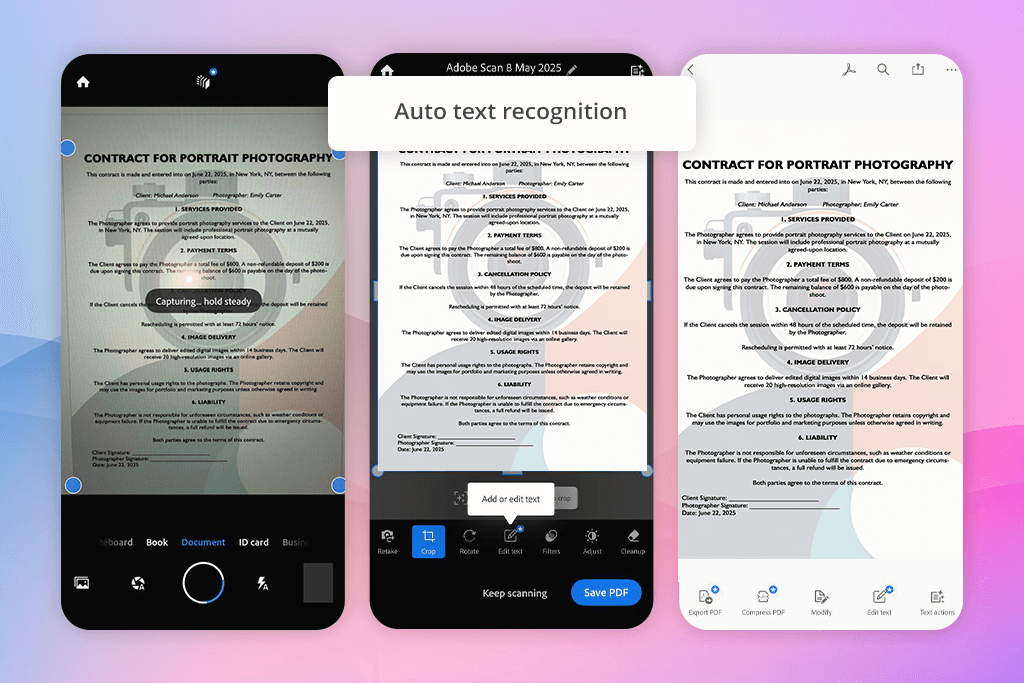
One of my colleagues praised Adobe Scan, as she often used this software when working in the studio and on the go. After testing it, I understand why this solution is so popular. This mobile scanner app is extremely lightweight and has an easy-to-navigate UI. After installing it on my iPhone, I used it during a meeting with my client. I was able to digitize handwritten notes and old photos with ease.
I was impressed with the auto-capture and edge detection tools. Unlike other document scanning solutions, this program allows me to scan docs without worrying about wrong angles or lighting issues. It removes shadows and distortions automatically and saves automatically in my Adobe account. Due to this, I was able to edit them on my Mac.
Even though this solution has a more limited functionality than Acrobat or FineReader, lacks advanced OCR settings, and does not support batch processing or advanced editing, it’s suitable for quick scanning and streamlined document workflows. I also often use it to scan receipts, notes, and capture whiteboard content after meetings.
If you prefer to use mobile devices or want to find a pocket scanner that supports seamless integration with Adobe software, it’s an excellent option to consider. I use it as a backup scanner.
Pricing: Download Adobe Scan app for Android and iPhone for free; Premium plan is $9.99/mo
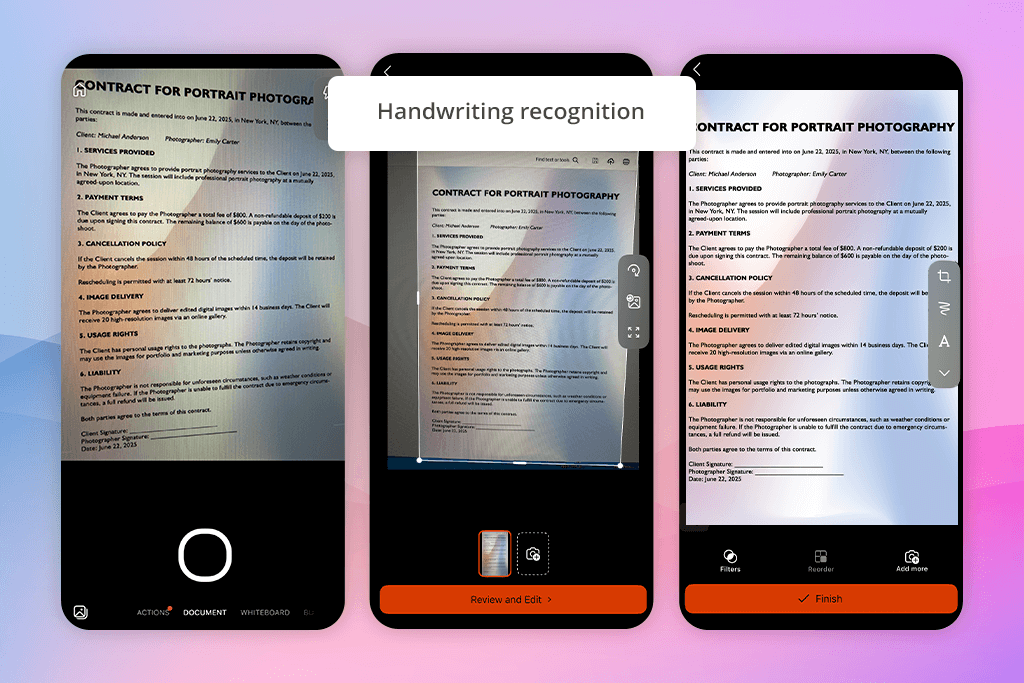
Many Reddit threads mention Microsoft Lens, as it remains an all-time favorite among students, teachers, and small business owners. I tested it on an iPhone during a location shoot. It allowed me to scan signed release forms, printed schedules, and storyboard sketches.
I was pleased by its fast performance and streamlined functionality. This document scanning solution cropped, aligned, and improved my scans automatically. It cleaned up text from whiteboards and printed documents shot in low-light conditions. I liked switching between Document, Whiteboard, Business Card, and Photo modes.
However, after comparing it to Adobe Scans, I discovered that Lens had more limited organization tools and a smaller choice of export options. It is suitable for Microsoft users who often use OneNote, OneDrive, and Word.
If you are looking for a simple document scan software to use with photo scanners and smartphones, it’s a great option for Microsoft enthusiasts who want to find software with a reliable performance.
Pricing: Free
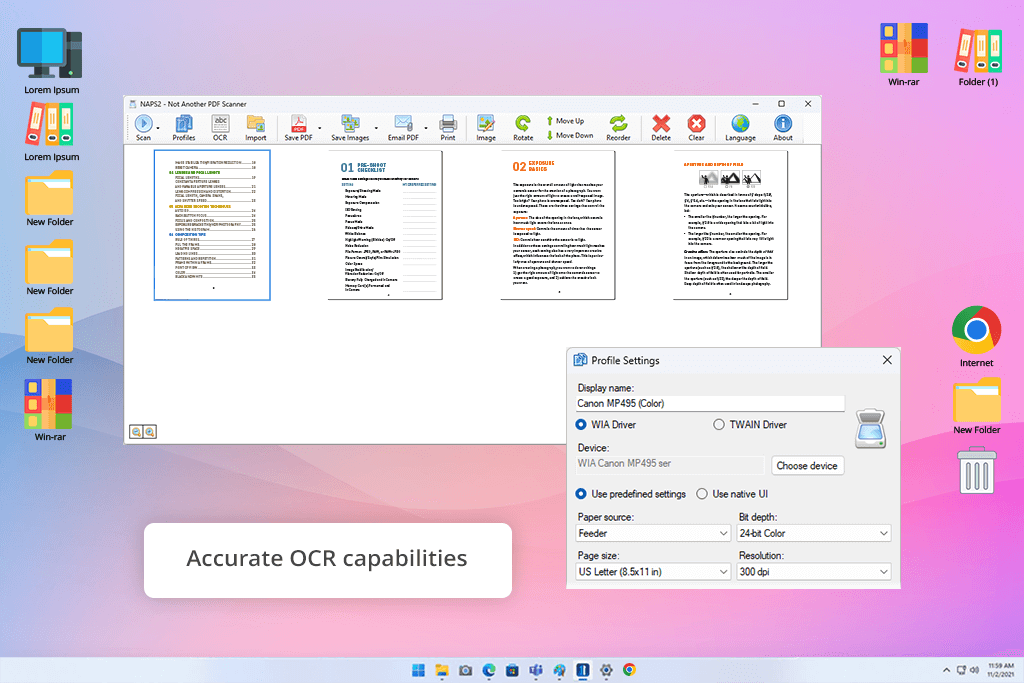
I saw NAPS2 mentioned multiple times on Reddit threads. Many professional archivists, researchers, and fans of open-source software use this program. I decided to test this free PDF editor to see whether it was indeed lightweight and had a streamlined UI. I used an old flatbed scanner to scan a batch of photo prints, handwritten messages, and typed contracts.
It was easy to start using this software for scanning documents. Its interface does not include any unnecessary features. I liked that I can use scan profiles with custom DPI and color settings.
Besides, it allows users to choose OCR languages. The OCR features are quite accurate, making this program stand out among other free scanner software. I can scan images and save them as searchable PDFs, TIFFs, or image files.
Nonetheless, unlike FineReader or Acrobat, it does not support complete process automation. You won’t be able to use AI tools or compare documents. You will still have to perform many tasks manually.
While it cannot be used as an alternative to Acrobat, this software for scanners is perfect for quick scanning and achieving consistent high quality.
Pricing: Free
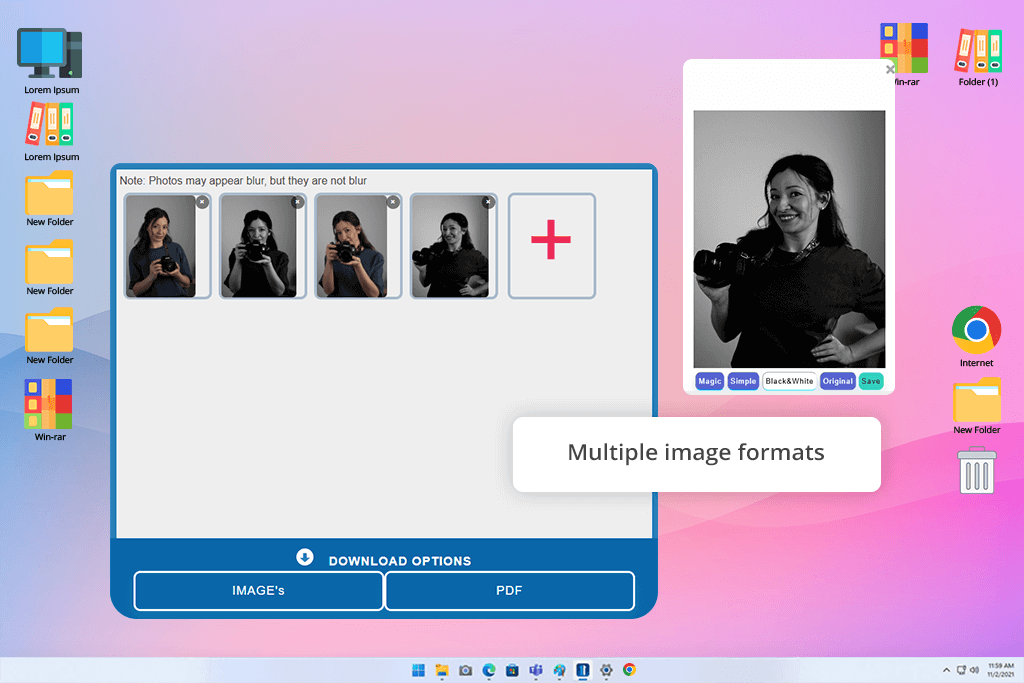
A colleague of mine who often digitizes family photos advised me to give OnlinePhotoScanner a try. To test its features, I uploaded a batch of old photos from my family archive. They were quite yellow and had noticeable shadows and creases.
I liked the program’s interface immediately. The process was quite streamlined. After a user uploads a photo, this scan and organize documents software automatically crops it and aligns it if necessary. AI tools automatically fix sharpness issues and perform color correction. I liked the tools for removing shadows and twists. In some pictures, it helped me restore faces.
The only significant shortcoming of this free scanning software is that it does not support batch processing. It might be challenging to upload each photo separately. Besides, it’s impossible to cancel automatic enhancements.
Unlike NAPS2, this scan program has more streamlined functionality, delivers faster performance, and is easier to use, especially for novices.
Pricing: Free basic use; Premium plan from $4.99/mo or $29.99/year
When working on this list of the best document scanning software, I spent weeks testing the programs suitable for real-life workflows. I analyzed the feedback of my colleagues and recommendations on relevant Reddit threads, especially r/photography. I asked the FixThePhoto editors and our loyal clients for recommendations, knowing that the latter often have large archives of printed images.
Even though I tested on over 15 programs, not all of them met my expectations. For instance, I didn’t like that there were privacy issues and too many distracting ads in CamScanner, PDF Expert has OCR tools with limited functionality, Prizmo crashes during batch scans, VueScan has an inconvenient file management system, and SwiftScan does not allow users to adjust many advanced settings.
I tested these programs together with a junior editor from our team and a legal consultant. It allowed us to carefully check OCR files and see whether the metadata was accurate. We tested the programs using flatbed scanners and all-in-one printers with scanning features. During three weeks, I tested each software based on multiple criteria:
Setup & ease of use. I considered whether it was possible to quickly install file scanning software and start using it. If the UI was difficult to navigate, I would decide against adding a program to the list.
Scan quality & OCR accuracy. I tested each program to scan text-heavy contracts and old printed photos. It allowed me to understand whether they were suitable for working with documents with crooked pages and to understand whether OCR accuracy depended on uneven lighting, handwriting quality, or the language of the text.
File organization & export. I also wanted to see whether these programs made it easier to choose suitable file names to make it easier to find them later. I needed a program that supported multiple export formats, allowing users to save files in JPEG, TIFF, PNG, and RAW formats. The programs released by Adobe and ABBYY were perfect for categorizing scans and adding tags to them.
AI tools. When testing these scanning programs, I checked whether they allowed users to summarize contracts, extract text from charts, crop images automatically, perform de-skewing, etc. Programs with AI-powered tools, like Acrobat’s contract comparison feature, delivered better performance.