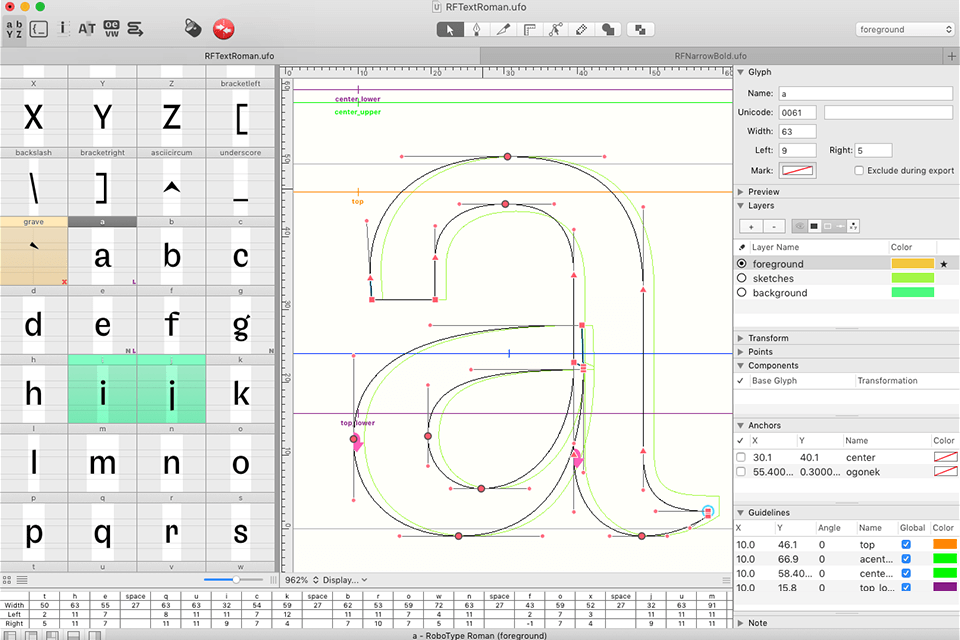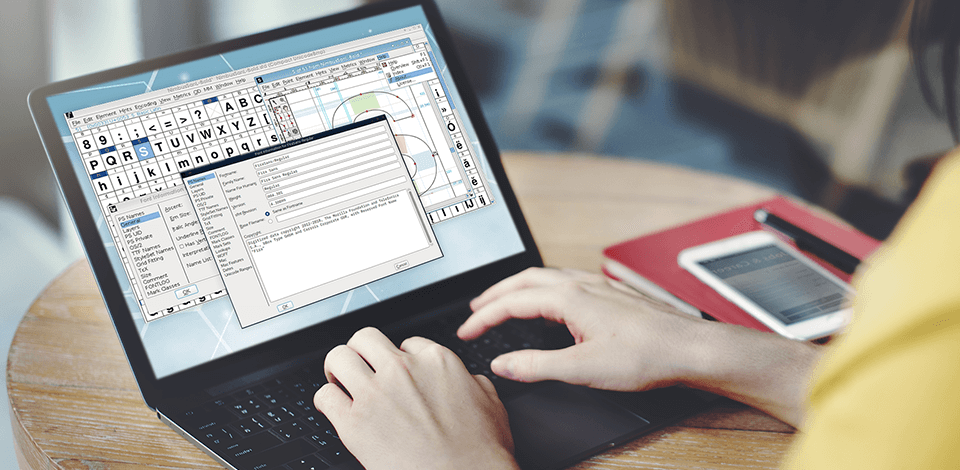
If you are a designer, you might have already tried creating unique fonts and know how difficult it is to work with them unless you use the best font editor. Such programs allow you to create fonts more quickly and even design a unique typeface for your needs. They will be a perfect option for designers who want to edit existing fonts, for instance, to subset a font file.
On this list, you will find both desktop and online programs that can be used even by beginners who want to create or edit fonts. With them, you can work with PostScript, TrueType, OpenType, SVG, and bitmap fonts.
Besides, it’s possible to convert your fonts to various formats. The best programs have a streamlined interface and allow converting scanned vector images into glyphs.
Verdict: Fontlab has the capabilities to manage, maintain and edit your existing fonts across multiple platforms. It allows you to preview and download free photography fonts for Photoshop that are suitable for all screen resolutions. Fontlab also contains a number of tools for making custom styles, managing types, and formatting. It's easy to add or remove fonts from a collection or create entirely new ones.
Fontlab can be used with either text editors like Adobe's own Courier or Apple's iWork or Pages applications. This professional font editing program is available on a 30-day free trial. This trial version offers you access to a limited number of features, but the features will expand over time as the product becomes more fully-featured.
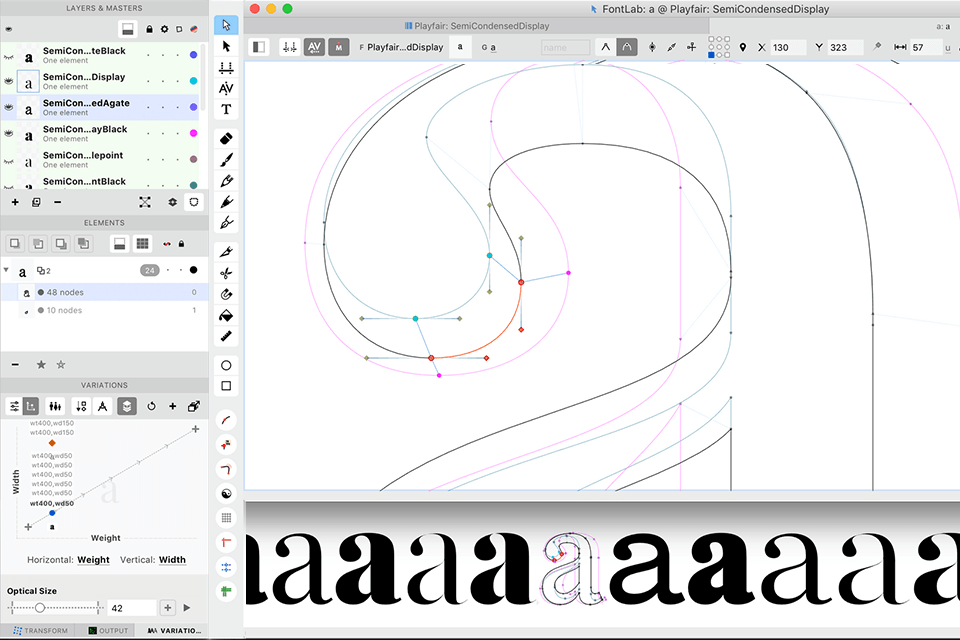
Verdict: Font Forge allows you to edit any kind of typeface, even if it's a commercial one. This font editor has a Font Opentype feature, which will allow you to edit any typeface without making any changes to your fonts themselves. The Font Forge also allows you to adjust the width of the text, by either manual width adjustment or by clicking on the "Size" option in the fonts menu.
There is also a handy pop-up window for adjusting the height, width, and positioning of the text, and there are other useful features, such as undo/redo, a "restore" button, support for both CSS and HTML, convenient keystroke commands, auto completion, and a live error report. If you have an interesting bitmap image that you'd like to convert to a glyph, you will do so with the built-in glyph creator.
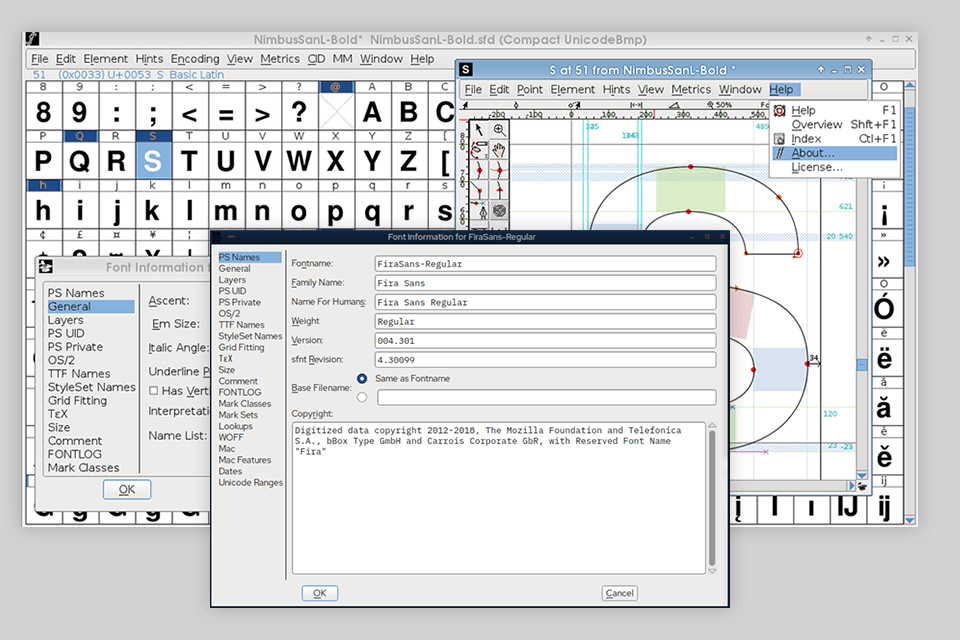
Verdict: Glyphs helps to edit, create, and share your own typeface in a number of platforms. It gives you the ability to edit them from within the app, even while you're away from your PC. Glyphs app is extremely easy to use and is designed especially for touch-screen mobile devices.
This font generator comes with a trial period. If you want to extend your subscription you can do so at any time by contacting the company directly. This editor designed for both iPhone and iPad.
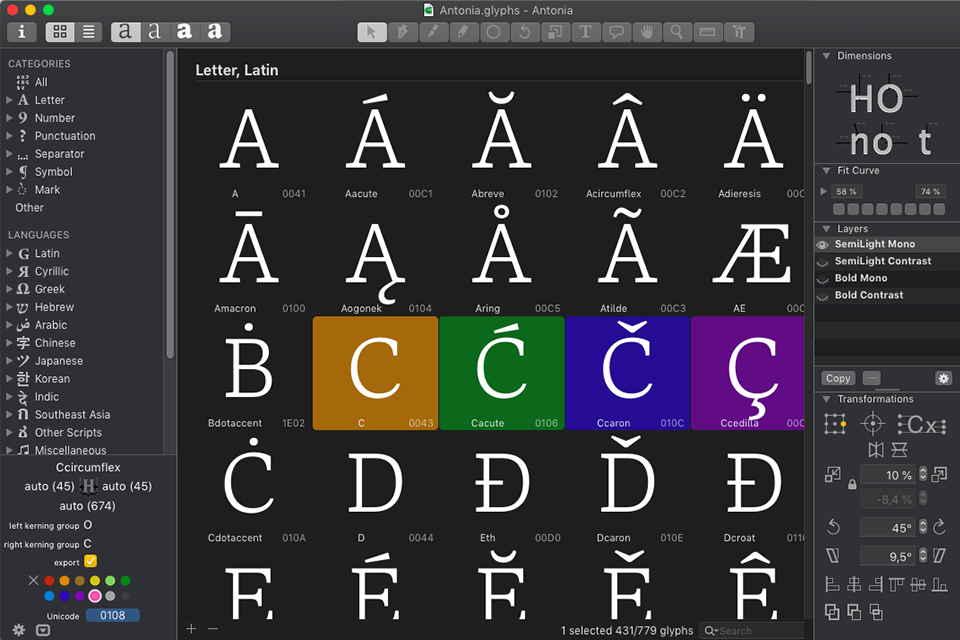
Verdict: You can use FontCreator for creating, editing, and transforming fonts. It has several nice features including undo, track changes, and zoom. You can change the size, typeface as well as the color. You can also edit the shadow and bevel effects. You can create specialized fonts for web design or just for printing.
In FontCreator, you can create, rename, and edit fonts in various formats such as PDF, TIFF, WORD, EPS, and BMP. You can even combine fonts into one font family. You can also combine text effects to create special effects in your free fonts for Illustrator.
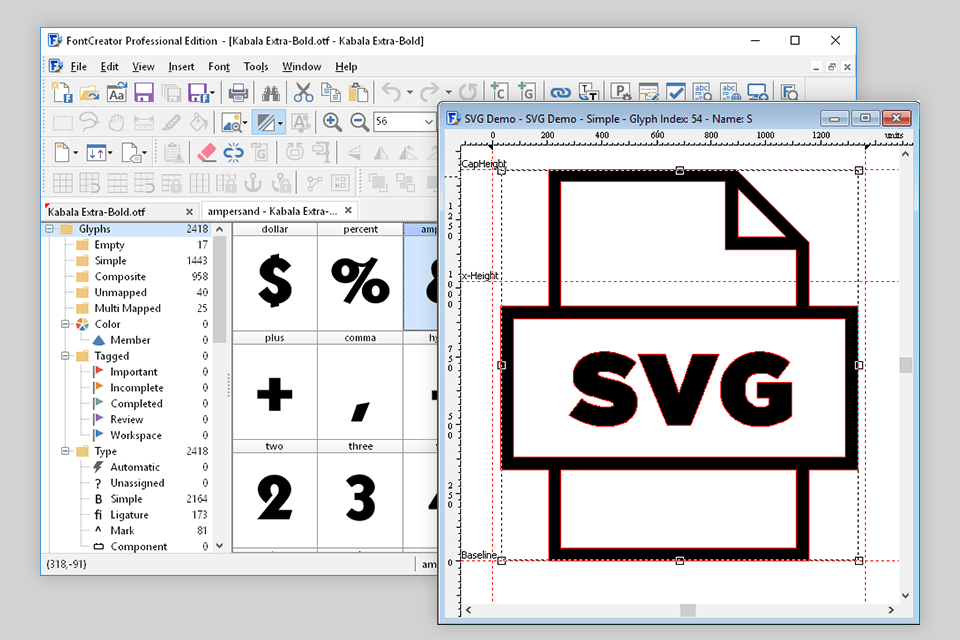
Verdict: RoboFont allows users to make typeface with ease. It has the capability of producing font in seconds with just a few clicks of the mouse. One of the most useful features of this font editor is Auto Positioning tool. This allows you to quickly and easily place your text objects where they are needed on the page.
With the amazing array of colors available in RoboFont, you can be sure of finding a palette that matches the exact color scheme of your document. You are also able to easily change the text color whenever you like. In addition to the various size and color options, RoboFont offers a whole host of other features, including italics, bold, and subheading indicators. Furthermore, the font family available includes ligatures, vertical ticks, and Math Indicators.