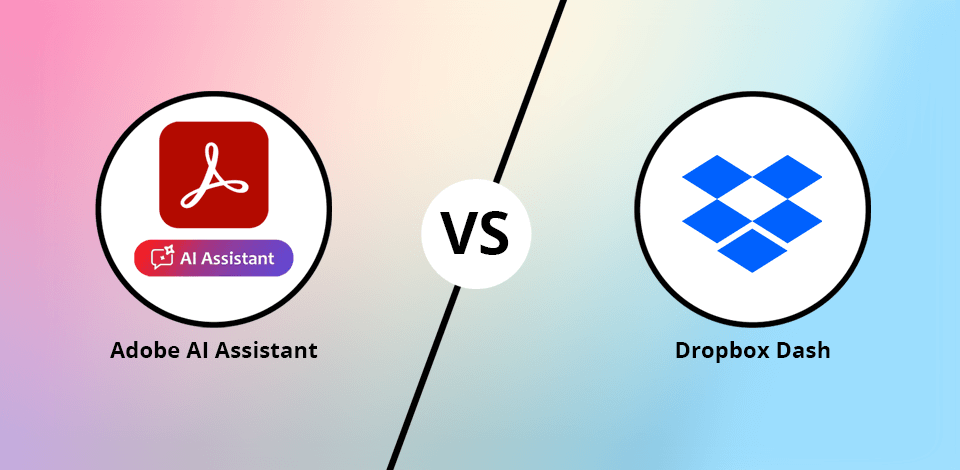
They are tools that help you manage documents and work to increase productivity. Adobe AI Assistant in Acrobat and Dropbox Dash use AI to help you find, summarize, and organize information easily.
I work at FixThePhoto as a workflow planner, and my job is to keep things organized, especially when it comes to handling lots of PDFs, emails, and other important files. But searching for the right documents, pulling out important info, and making sure my team has what they need takes up way too much time.
To make things easier and improve my efficiency, I decided to use an AI tool for PDFs. These tools can quickly find files, summarize long documents (like contracts), and keep everything organized.
I wanted to compare two of the best AI tools I found: Adobe AI Assistant (which now has a new contract feature) and Dropbox Dash. I tested them to see which one does a better job at searching for files, summarizing documents, working with other apps, and making my team’s work faster and easier.
| Adobe AI Assistant | Dropbox Dash | |
|---|---|---|
|
Pricing |
|
|
|
Rating
|
★★★★★ (5/5)
|
★★★★☆ (4.5/5)
|
|
Key features
|
|
|
|
Pros & Cons
|
✔️Feature-rich capabilities
✔️Direct select and summarize ✔️Accurate response to queries ✔️Cross-platform accessibility ❌Trial limited to 100 questions |
✔️Effortless file access
✔️Track recent changes ✔️Seamless integrations ✔️Organization with stacks ❌ Privacy concerns ❌ Learning curve |
|
Best for |
Professional documentation
|
File management |
I tried out Adobe AI Assistant in Acrobat, and it worked well. I tested it on a big 150-page guide about photography workflow, and with just one click, it gave me a clear summary of the main ideas and tips.
One of the coolest things was that I could ask more questions if I wanted extra details. For example, if I needed more info on a certain technique, I could ask, and it would show me exactly what I needed. This made going through the guide much faster.
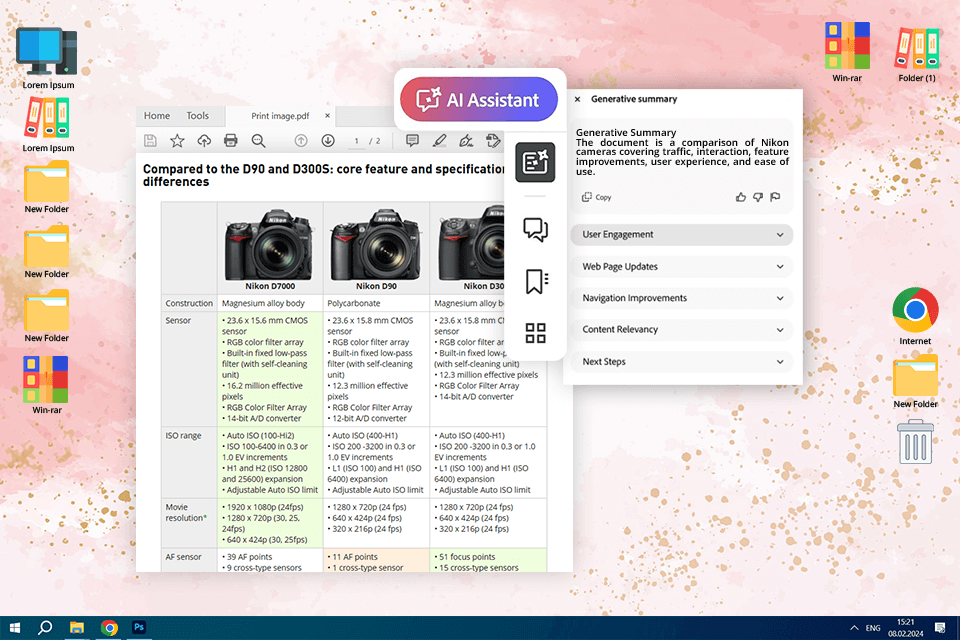
Dropbox Dash works differently. It doesn’t give you summaries, but it helps you search through lots of files simultaneously easily. I uploaded some photography guides, and when I wanted to find something, Dash helped me search by keywords. However, it didn’t give me an overview of the whole document, so it wasn’t as useful to get the big picture of what a guide was about.
I also tested both AI tools to chat with PDF by searching for "color grading techniques for portrait photography" in our guides. Adobe AI Assistant did a great job. When I searched for that, it found the right part of the guide and gave me the exact text I needed, which saved me time.
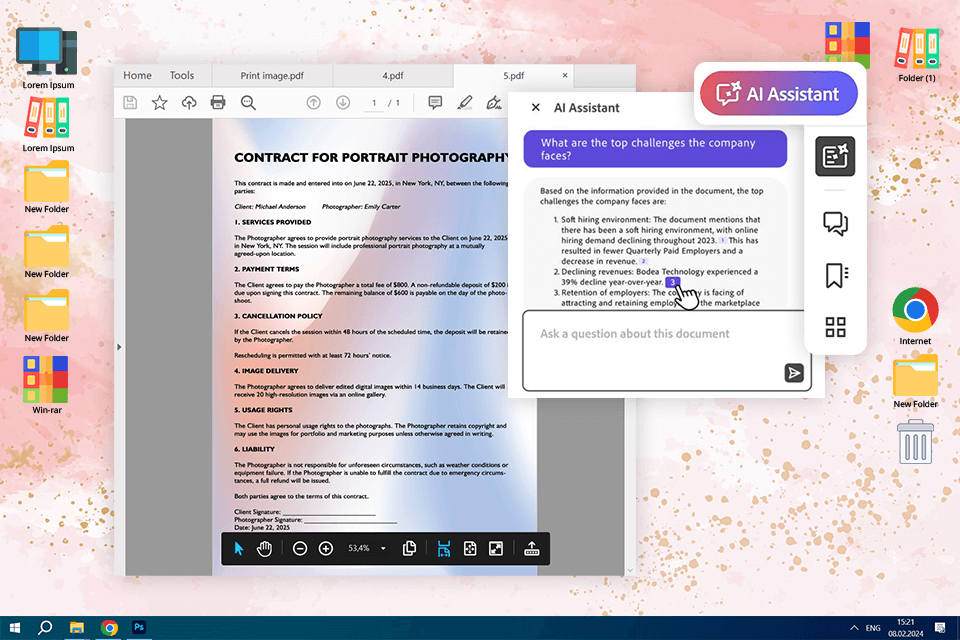
Dropbox Dash, on the other hand, searched through all kinds of files, like emails and team notes, offering more results that may be relevant. It found lots of different things, including blog posts and shared folders, which was useful for getting different sources of information, but sometimes it wasn’t as exact as Adobe’s search for PDFs.
When I asked Adobe AI Assistant, "What are the key deadlines and payment terms in this client contract?" it gave me a clear, organized answer. It pulled out the exact part from my PDF file, listed the important points, and even showed the pros and cons of each. Plus, it included the page number, which made it easy to double-check the details. This was helpful when I needed to make sure I had the right info before sharing it with my team.
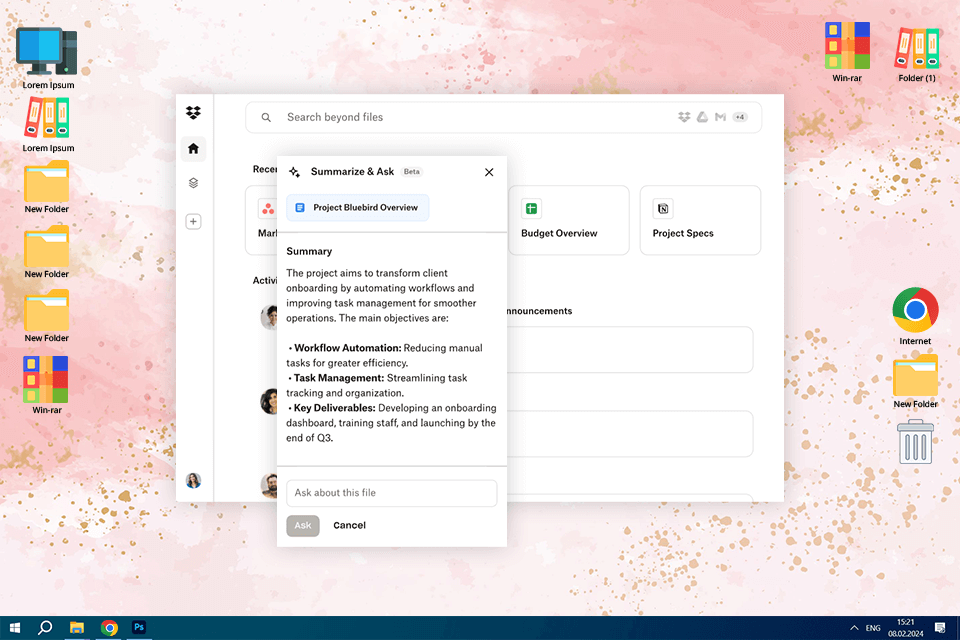
Comparing Adobe AI Assistant vs Dropbox Dash, Dropbox Dash had trouble with specific questions like this. Instead of just pulling the answer from the document, it gave me results from different places, like emails and old meeting notes. While this is good for finding information from lots of places, it wasn’t helpful when I just needed an answer from one document.
To test this more, I uploaded some workflow guidelines and a licensing agreement. Adobe AI Assistant did a great job. Its answers were clear, and when I checked them against the original text, everything matched up. It also told me where the info came from, so I could easily verify it.
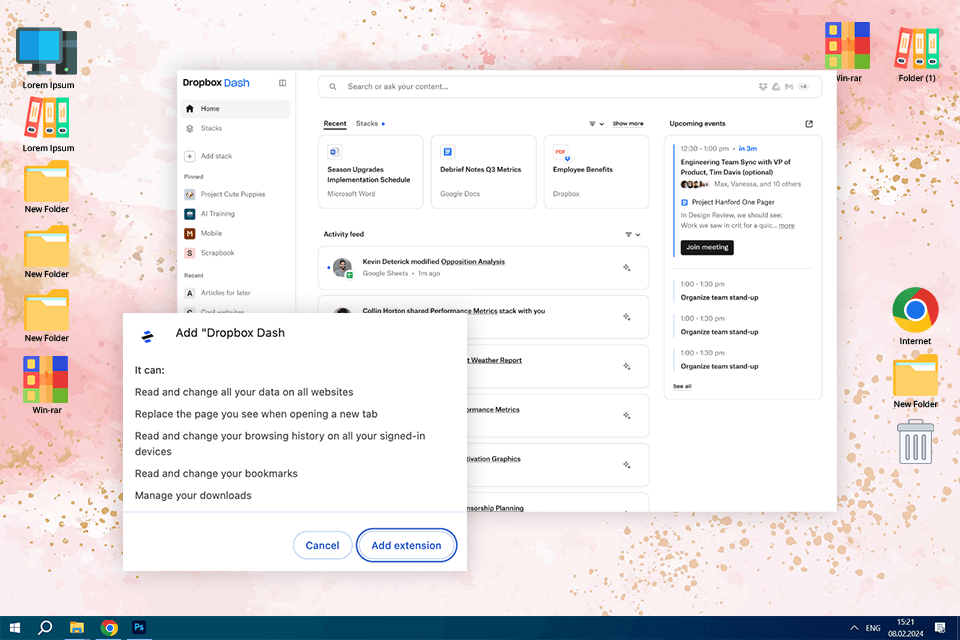
Dropbox Dash worked fine for general searches, but it wasn’t as good at explaining exactly where its answers came from. When I asked it to summarize a licensing clause, it gave me a simple answer, but I had to go back to the document myself to make sure it was right. Adobe was better at this because it pointed me directly to the right section, making it easier to trust its answers. If I needed accuracy, Adobe AI Assistant was the better choice.
Adobe AI Assistant was easy to use right away. It’s built into Acrobat, so I could use its AI features while looking at PDFs. The one-click summary and question-answering tools were simple, and being able to chat with different documents at once made research faster. I also liked that the mobile app had voice chat support, so I could review files when I was on the move.
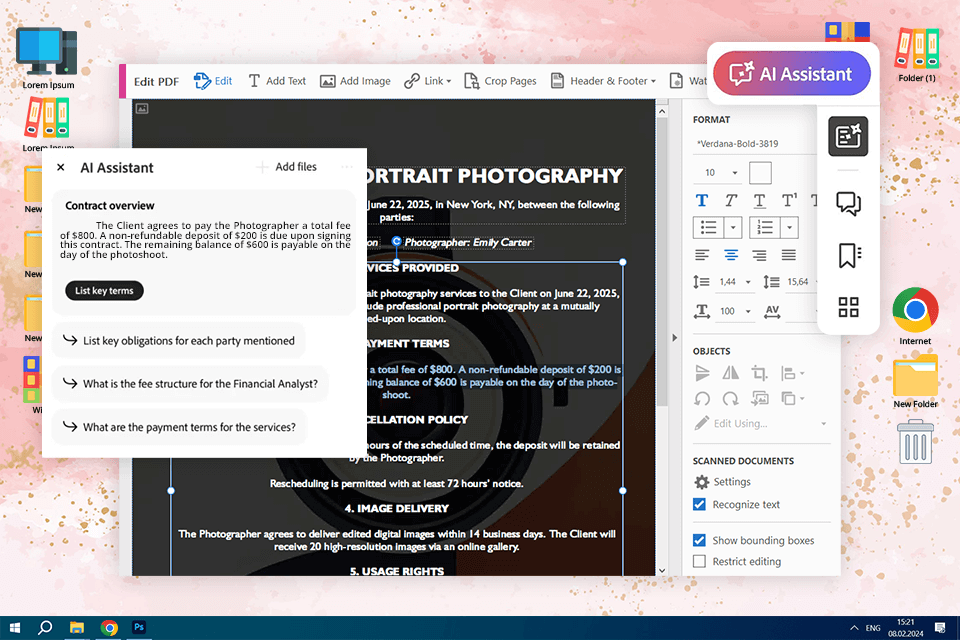
Dropbox Dash has a modern, search-focused design. The search bar helped find files across different apps, and the "stacks" feature grouped similar content. However, it felt more like a tool to search and organize files rather than a tool to interact with documents. While Dash was great for finding files quickly, it didn’t have the in-document AI features that Acrobat did.
I tried both Adobe AI Assistant and Dropbox Dash by uploading two versions of a photographer agreement, and Adobe AI Assistant instantly showed me the important differences. It highlighted changes in payment terms and licensing, so I didn’t have to read through both documents myself. Another cool feature is that it can turn complicated tables into easy-to-understand summaries. I used it for a pricing comparison table, and it quickly broke down the cost differences, something that usually takes a lot of time to do on my own.
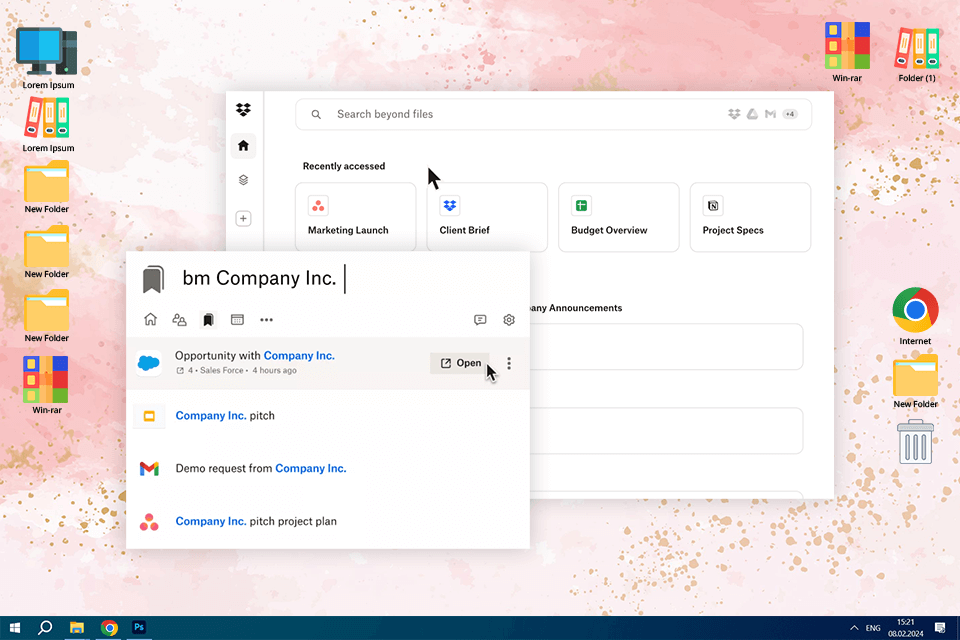
Dropbox Dash is good for searching and managing access to files across different apps with its AI Universal Search and Access Management tools. It connects not only to Dropbox but also to Google Drive, Slack, and emails, so I can easily find files from different platforms. This was helpful when I needed to pull together photography guidelines that were scattered across different software. Dash also lets me change who can see certain files all at once, which is great for managing access to sensitive documents.
Adobe AI Assistant is perfect for working with PDFs. It helps me and my team manage our documents, like contracts and guides, much faster. Unlike Dropbox Dash, which is mainly for searching across different apps, Adobe AI Assistant is built to dig deep into PDF files and give clear and quick answers. It can also summarize complex documents and analyze tables, which saves us a lot of time.
One of the best things about Adobe AI Assistant is how it helps compare documents and analyze contracts. It can also pull out essential details from long retouching guides so our team doesn’t have to read through hundreds of pages.
Adobe AI Assistant is better than any basic artificial intelligence software because it works with long documents, up to 200 pages, and gives clear, organized answers. It can even turn complicated tables into easy-to-understand information, which is especially helpful when looking at pricing or budget reports.
Overall, although Dropbox Dash is great for searching across different apps, I still prefer Adobe AI Assistant for understanding and analyzing documents in detail with the help of Artificial intelligence.
AI tools like Adobe AI Assistant and Dropbox Dash make it easier to summarize PDFs, find key details, and get useful information. While they save time, I've noticed that AI still has trouble understanding context, and details, and therefore can't make complicated decisions. For example, AI can summarize the terms quickly for client contracts, but it can't tell if a clause is fair or follows our company's policies, so I still have to double-check things myself.
Another problem is with creative projects that need some flexibility. Our team works with detailed guides, photography briefs, and contracts that sometimes need changes. AI can summarize and find key points, but it doesn’t always understand the deeper meaning behind the content. I tested AI to pull out important photography guidelines from a few PDFs, but it missed details about lighting and camera settings, which were crucial. This showed me that while AI can process info, it can’t always make the right judgment calls.
However, even with these issues, AI tools are getting better and faster every day. And while they’re becoming more accurate and easier to use with other tools, I don’t think they can completely replace the need for humans to manage documents just yet. The AI tools are best used as helpers for speeding up tasks but they still need someone to oversee and make decisions.
So, for now, AI is great for boosting productivity, but when it comes to important decisions, we’re not ready to trust it fully.
The FixThePhoto team and I wanted to make sure our comparison of Adobe AI Assistant and Dropbox Dash was really useful for daily work. My job is to help manage information and improve how we handle documents, so we focused on real situations that affect how we work every day.
We tested and rated both tools using photography contracts, workflow documents, client forms, and big collections of editing guides, which are the types of PDFs my team works with all the time. Our goal was to see how well each tool could help us find information, summarize big documents, and help with decision-making.
First, we tested how Adobe AI Assistant and Dropbox Dash could search and summarize documents. I uploaded a 50-page guide for our editors and asked both tools to summarize the key points. Adobe AI Assistant quickly pulled out the main points and made them easy to understand, while Dropbox Dash only let me search for things, but didn’t provide an instant summary.
Then, we tested how well they could answer questions. I asked, "What are the non-disclosure clauses in this contract?" Adobe AI Assistant gave me a detailed answer with exact sources, while Dropbox Dash did a great job of searching through all our cloud files, but it didn’t summarize the contract as well.
Finally, we looked at how easy it was to use both tools and fit them into our work. Since we use PDFs a lot, I tested Adobe AI Assistant on my desktop and phone to see if it could help during meetings or when I’m working remotely. I also used Dropbox Dash’s search to find files from emails and cloud storage.
Both tools have their strengths – Adobe AI Assistant is great for working with PDFs, while Dropbox Dash is better for retrieving related files across different platforms. These tests helped us figure out where each tool works best and which features are most helpful for handling lots of documents.