V2 Cloud
Verdict: V2 Cloud is a multi-functional software for creating a virtual desktop, which allows small and large businesses to securely store their data in the cloud and access it whenever they need it. It supports multi-factor authentication, shared screen access, HTTPS encryption, bidirectional clipboard, etc.
Another thing that I like about this service is that it comes with an intuitive management console that allows adding users in one click as well as close or open access to data broadcasting. In this review, I will tell you how you can use it to access your data stored in the cloud, configure advanced security settings, create backups, etc.
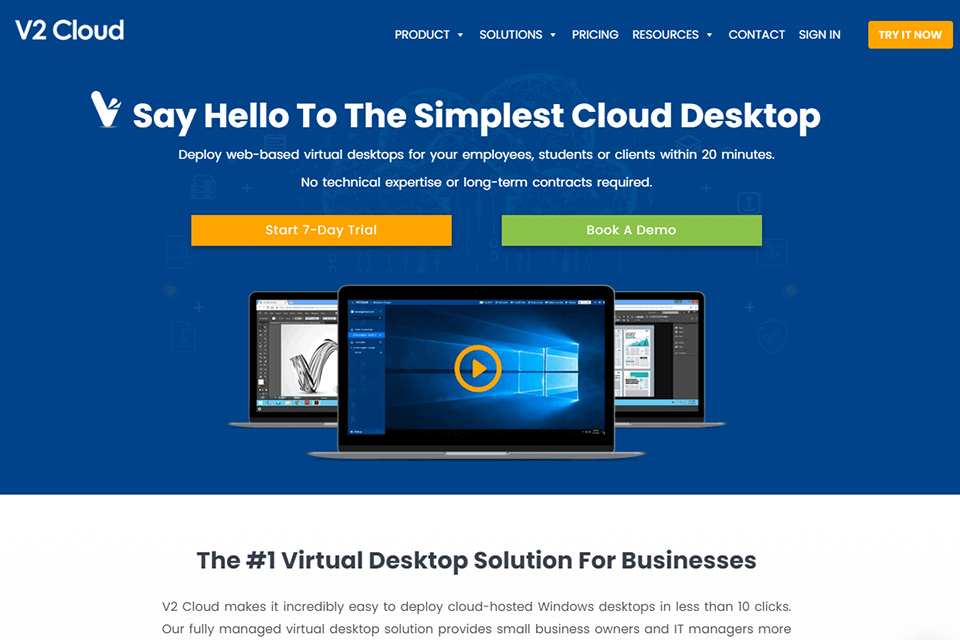
Unlike other similar services, V2 Cloud allows you to set up multi-user desktops for up to 250 users on each virtual machine. All of them will have their desktops and folders that will be a part of one virtual machine. The owner will have access to all the files.
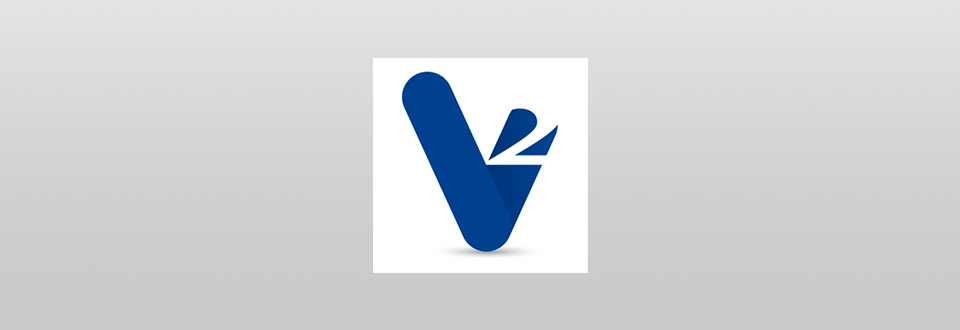
V2 Cloud helps small and mid-range businesses to save money on installing several programs and get an all-in-one VDI solution for managing data from different desktops. It allows users to share access to the main folders.
For instance, you can develop an app or design together with your team using a common server and separate, multi-user desktops. As an admin, you will be able to manage all the folders.
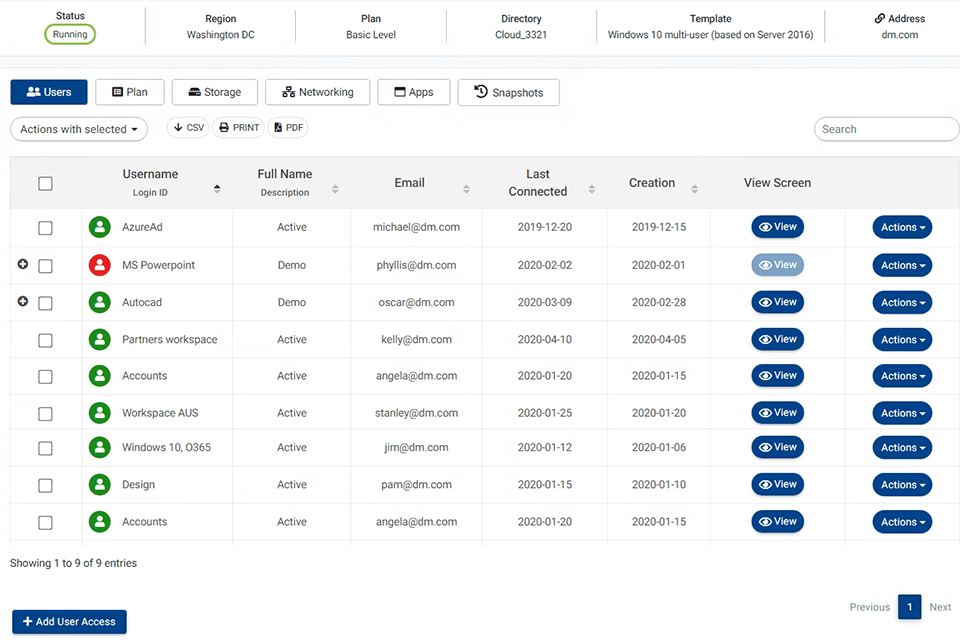
Thanks to the intuitive management console, an admin can control the cloud desktops. You will have access to all cloud resources of the users you’ve added. Besides, when using V2 Cloud desktop for businesses, you will be able to block access, track progress, deactivate a desktop, configure security settings, check backups, etc.
If you are an admin, you can use this console to install any software. It will be available to all the users. For instance, if you own a design agency, you can install a licensed version of Adobe Design, Illustrator or Photoshop. It will be accessible from all desktops and synchronized with the server.
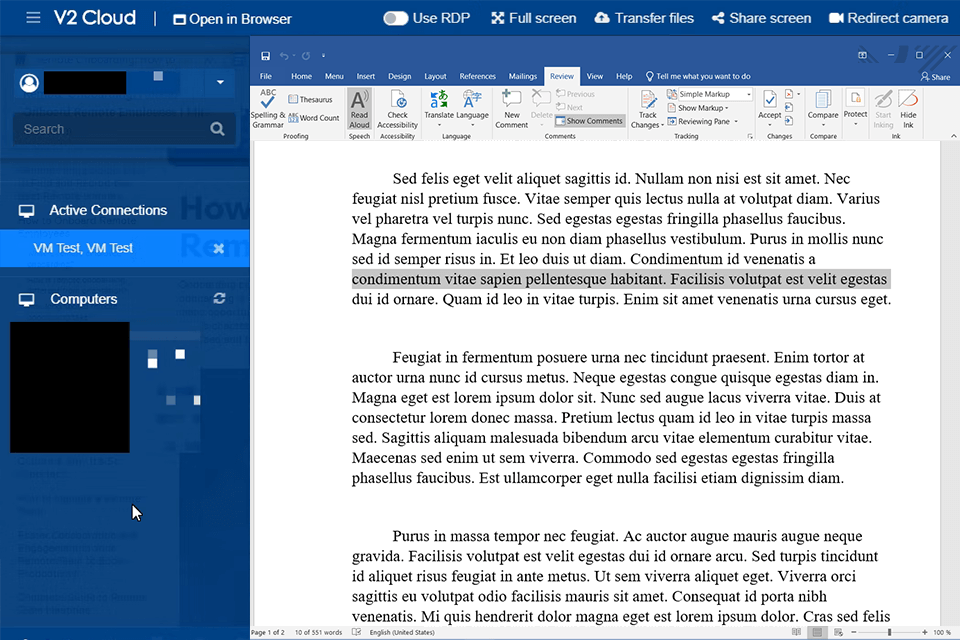
When configuring multi-user desktops based on the OS Windows Server, an admin can use a virtual machine to create a separate desktop with personal folders for each user (up to 250 people).
It means that each of your employees will have a separate virtual space with instant data synchronization, which will help you track all the edits. Users can access a virtual desktop from a PC or mobile device.
If you want to create a separate desktop for each user, you can set up multi-factor authentication or use services that allow configuring a single sign-on, such as Azure SSO, OneLogin, Okta, V-KEY or other SAML-compatible SSO providers.
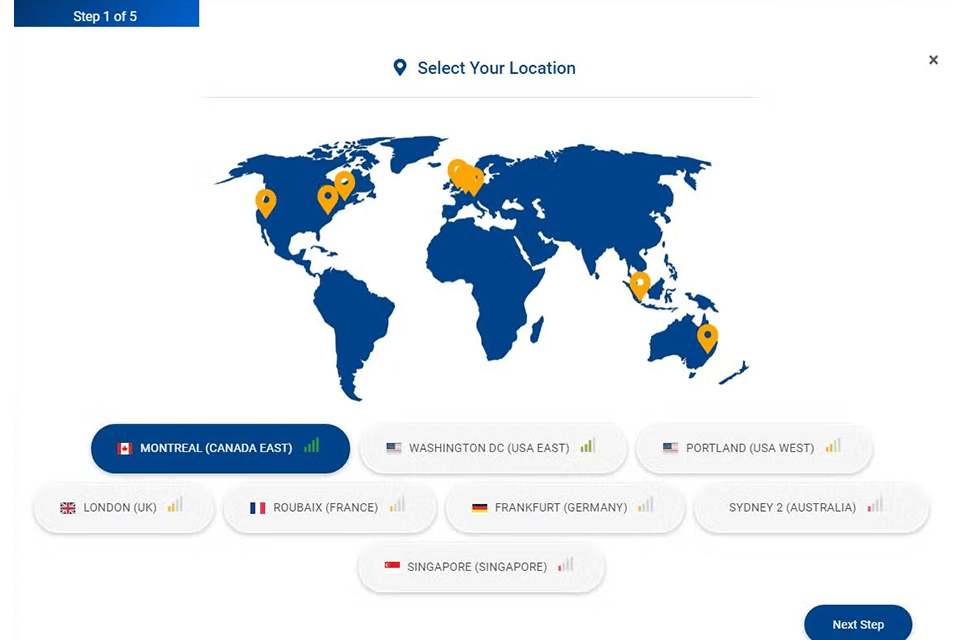
One of the most convenient features of V2 Cloud desktop for businesses is that it has an in-built antivirus protection Malwarebytes Pro that provides real-time protection of your device and supports nighttime scanning. While this feature is not available for all the plans, it will help you keep your data secure.
If you want to use your browser in an incognito mode or need to connect to local resources, such as a local domain controller or network printer, you can create a secure site-to-site VPN connection to V2 Cloud.
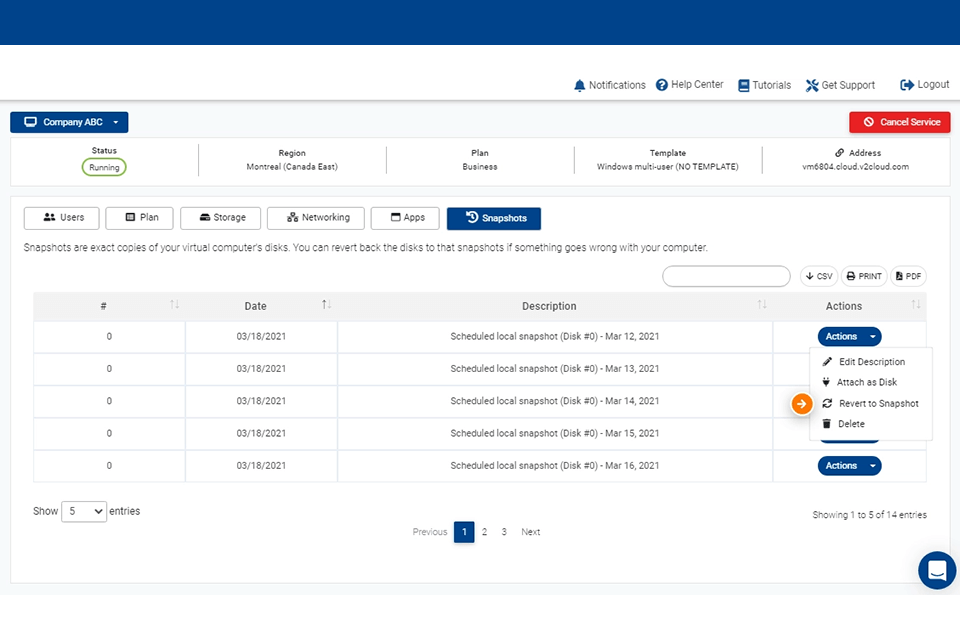
Another advantage of this service is that it performs daily backups of all virtual desktops. Thanks to it, you can restore any file if you deleted it by mistake. Besides, this feature will protect your data in case your virtual machine stops functioning properly.
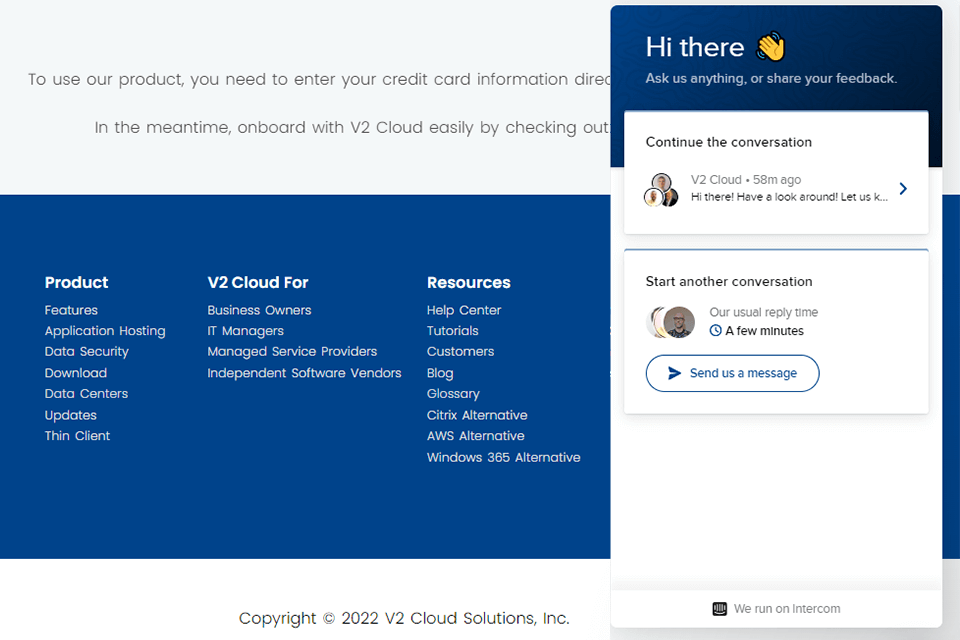
If you face any issue or want to ask any questions, you can contact the technical support team using the in-built live chat. Besides, in difficult situations, the specialist can connect directly to your local catalog Windows Active Directory or other cloud catalogs, such as Azure AD and JumpCloud.
V2 Cloud has a flexible pricing policy. After selecting an individual plan, you can set up your desktop and provide access to it to any users you need or select a plan that includes a multi-user virtual machine based on Windows Server 2019.
Both plans can be used for working with different software, including Office 365, Photoshop, business and development software. However, virtual machines differ in terms of performance. It allows you to select the option that suits your needs best.
For instance, if you create the Intern plan for creating an individual desktop, you will be able to use 2 cores, 4 GB of RAM, and 50 GB of cloud storage. If you choose the Team Desktops, with The Enterprise plan, you will get virtual 32 cores, 128 GB RAM and 50 GB of cloud storage, which will allow you to create complex designs and build apps together with your team.
You can select one of 10 plans, with their prices ranging from $35/month-user to $1120/month. Besides, you can extend your cloud storage by paying from $0.10/GB to $0.225/GB.