Luminar Neo
Verdict: Luminar Neo is a feature-rich editor developed with AI technologies in mind. Using the program, you can cope with photo editing tasks faster and with little effort on your part. It works flawlessly on Mac and Windows platforms, allowing users to create detailed images and enjoy layer-based editing. The toolset is rather extensive and you can customize the needed instruments.
I like that the developers have added a high-speed core engine, so fulfilling even sophisticated tasks won’t become a problem. Thanks to the cutting-edge “modular” engine all photo editing procedures are optimized, which means you achieve the desired result very quickly. Moreover, the software is regularly updated, so you can test the new features right after they appear. Besides, Luminar Neo occupies less memory which is great news for people with average computing systems.
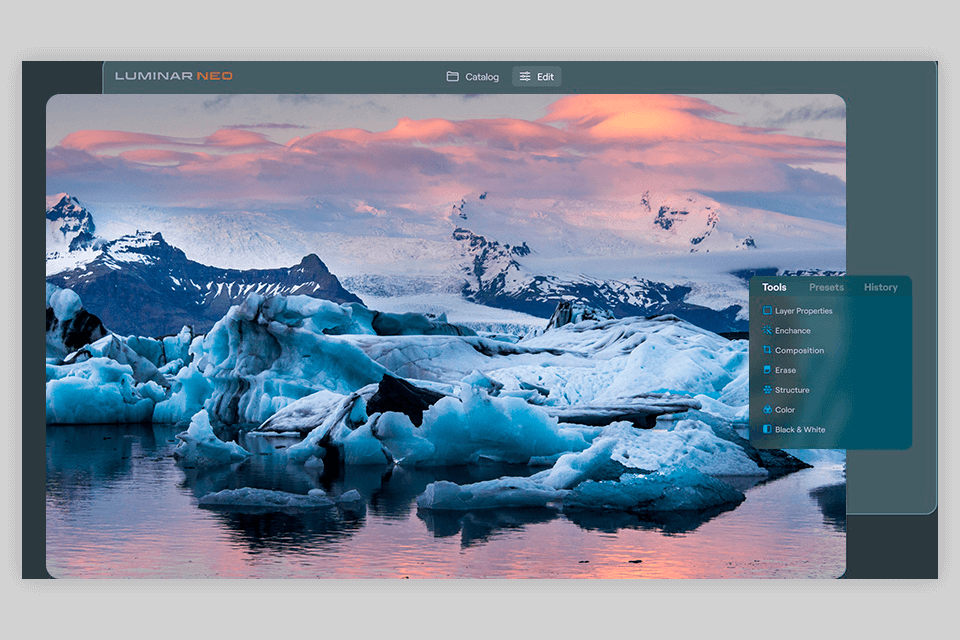
Luminar Neo is a new program for photo editing created by Skylum. It is believed to be more efficient than Luminar AI but it won’t become its complete replacement. In fact, Luminar Neo aims at solving some of the AI related issues.
Similar to its forerunner, Neo is an AI photo editor that allows improving images in a faster way. Users can apply filters and make one-click tweaks to get a great photo. Thanks to AI algorithms, the software automatically scans pictures, deletes unwanted elements, and applies lifelike effects.
Note: You will receive the program in 3 stages. The Early Access version is available straight away. The Full Version will be delivered to you in February via software updates.
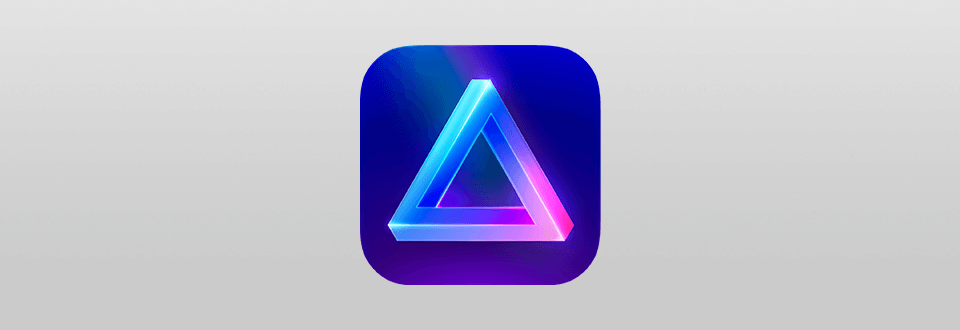
Luminar Neo resembles Luminar a lot if we talk about possible corrections and its general mission. In fact, both programs appeal to users with AI quick fixes, but Neo stands out with better performance.
Luminar AI has a pack of advanced features that didn’t go unnoticed by users. However, most features are amateurish and unrefined, which makes the whole image editing process uncoordinated. Luminar Neo is fitted with a new set of manual controls and will definitely interest users who need a bit more.
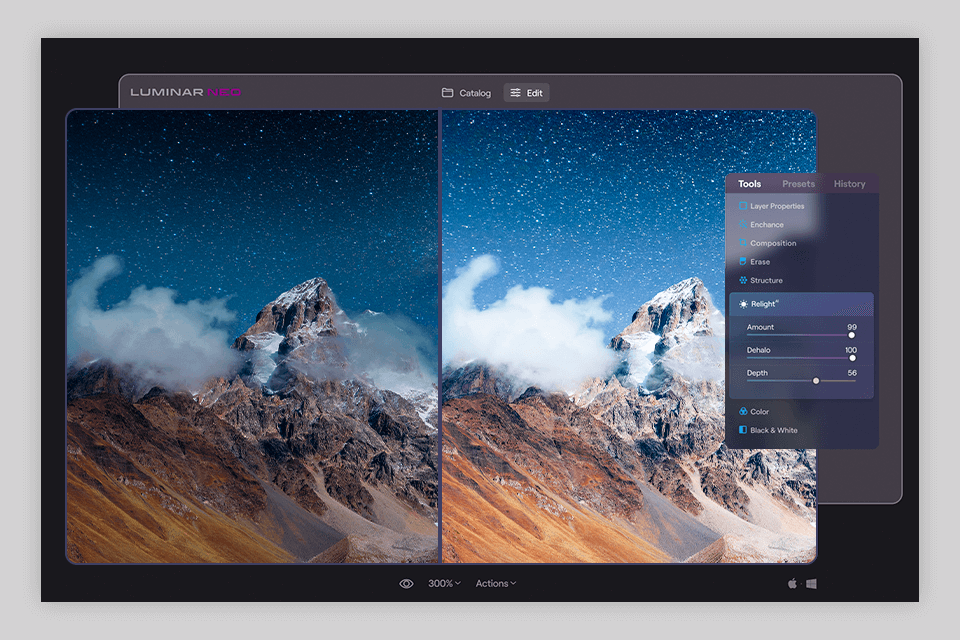
Relight AI is unmatched if you want to control and fix overexposure in your photos with the utmost precision. Thanks to AI technology, the program analyzes your photo, recognizes objects and depth, and generates a 3D depth map. Next, it selectively adjusts exposure without affecting contrast. Simply put, Relight AI creates an HDR photo without overdoing it.
However, you should be very accurate while using this instrument. Of course, HDR photos look fantastic, but if you go overboard, you may end up with a strange image that lacks depth.
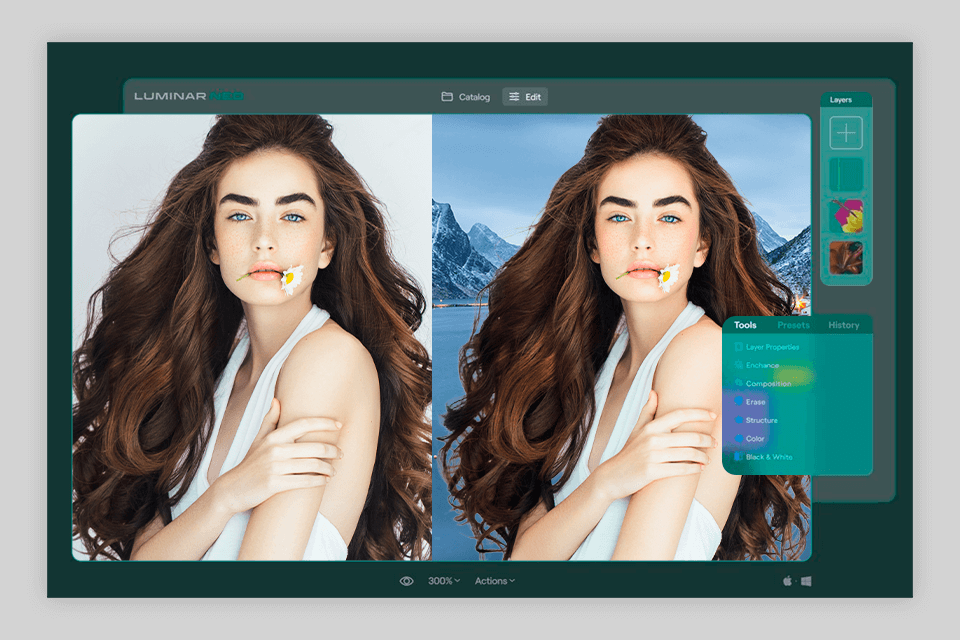
You have probably tried to select the needed areas in images manually and then proceed with masking. The process is time-consuming and requires special attention to details. Fortunately, Luminar Neo has a special Portrait Background removal feature, using which, you can forget about the hassle of manual corrections.
When the background replacement is over, the program automatically defines the color combination and RGB components in the background and adjusts the foreground elements in such a way so that they naturally match up the custom backdrop.
This photo editing software also allows blurring the background if you want to embellish your images creatively. Even if a person in a photo holds an object, the program will accurately distinguish it and meticulously blurs the background removing the foreground elements intact.
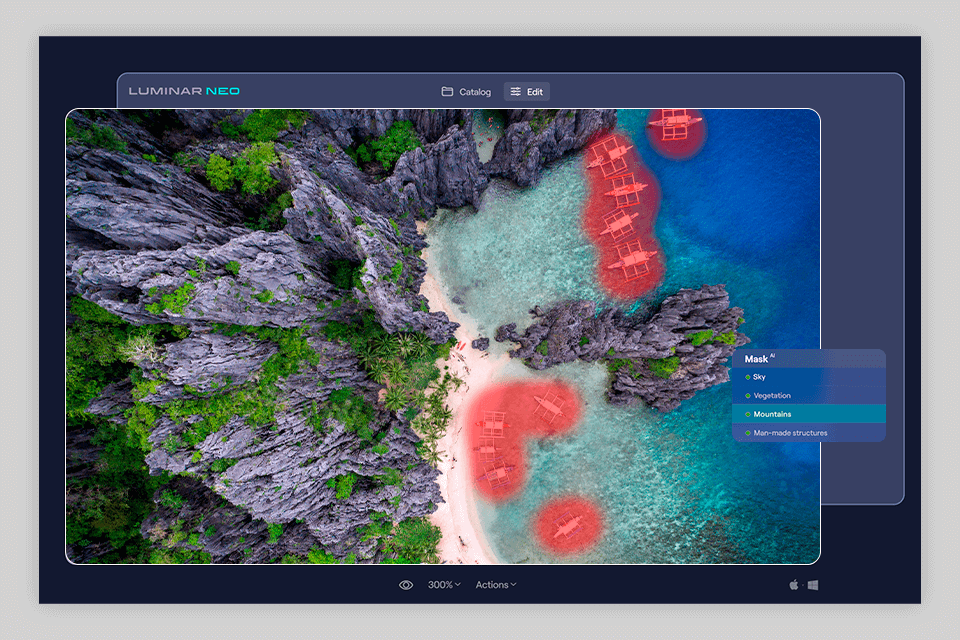
The Mask AI Tool is praised in many Luminar Neo reviews and that is for a reason. Relying on AI algorithms, it recognizes objects in photos and defines the depth of an image. According to the data collected, you can select different items and pieces of your shots.
The most pleasing aspect of using this instrument is that you don’t have to select objects manually. You can select any part of a picture by choosing it in the list.
In case this tool fails to detect areas/objects correctly, don’t hesitate to use brushes. They are suitable for correcting different parts of a picture and controlling the masking procedure.
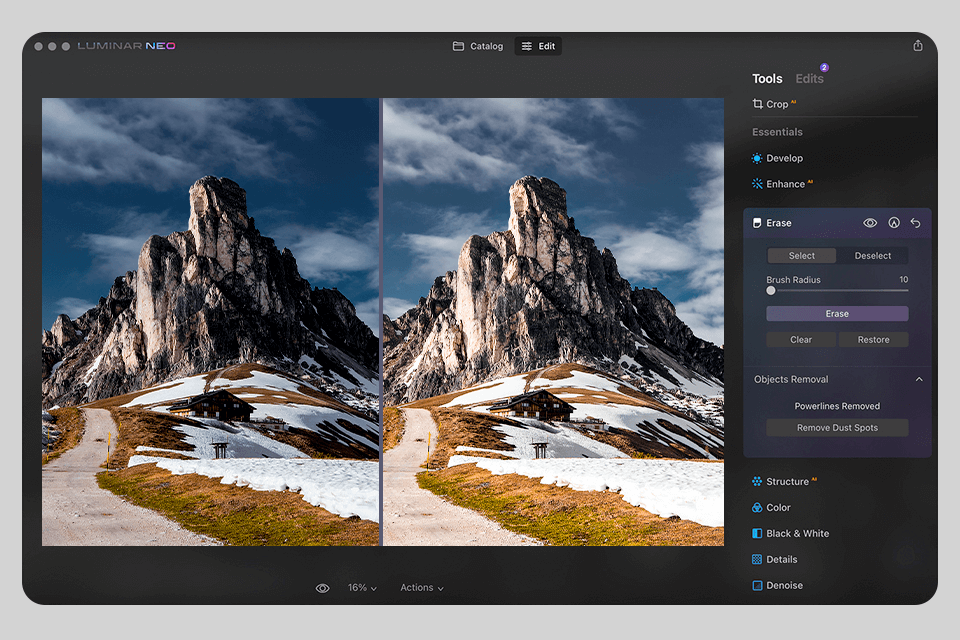
Dirt and dust particles that get on your lens during the shooting can drastically spoil the beauty of your images. Earlier, you had to use the Spot Removal brush to get rid of such defects, but now you can take advantage of a purpose-built tool in Luminar Neo and get rid of distractions in an instant.
This is especially useful if you have a pack of photos with the same problem and want to get rid of imperfections in one go. The edited pictures always look neat.
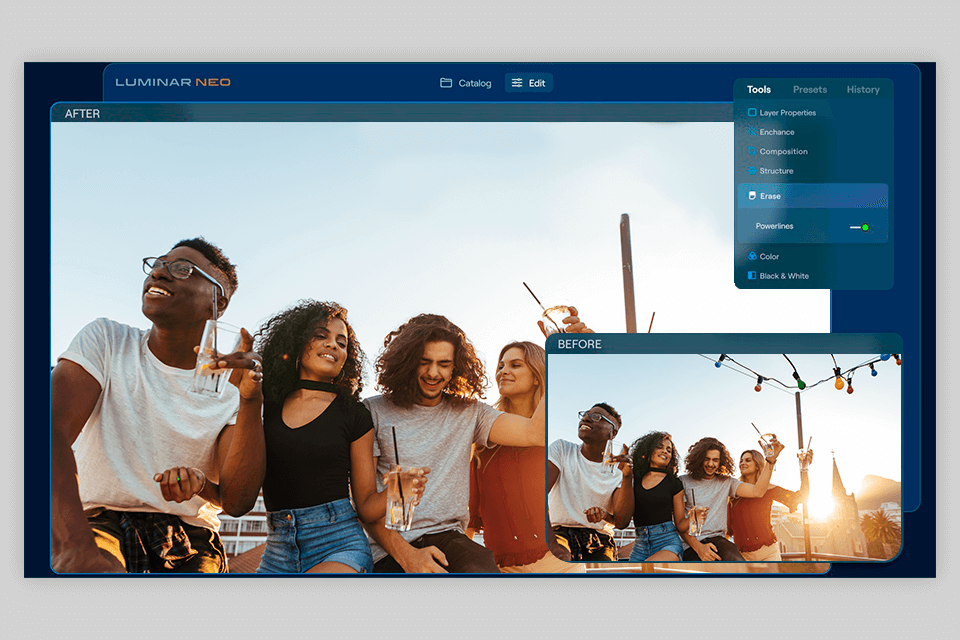
If you edit real estate photos, cityscapes, and images taken in urban regions, you are likely to see several power lines crossing the skyspace. Though they are an integral part of the scene, removing them from an image, can totally change the mood and make photos more eye-pleasing.
With this photo editing software for beginners, you can get rid of power lines in a matter of seconds. The integrated AI engine instantly defines power lines and deletes them without affecting the rest of the frame. This tool works flawlessly for photos taken in both bright and dim lighting conditions.
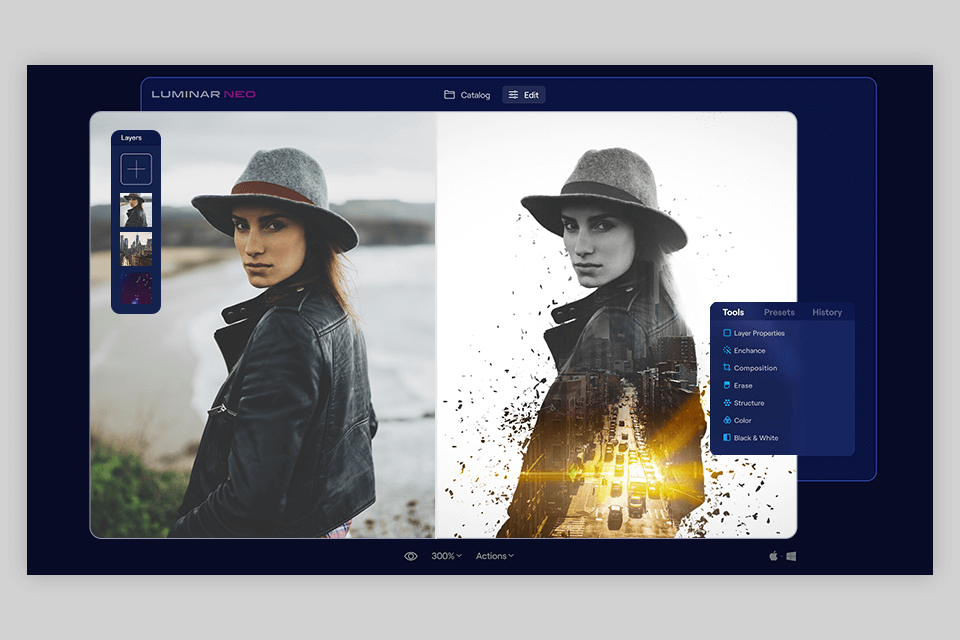
If you are a proponent of creative experiments or are keen on double exposure photography, you will definitely like the possibility to work with layers, which means, adding multiple images.
Though layers disappeared during Luminar 4 > Luminar AI upgrade, the developers decided to return them in Luminar Neo allowing users to make creative edits.
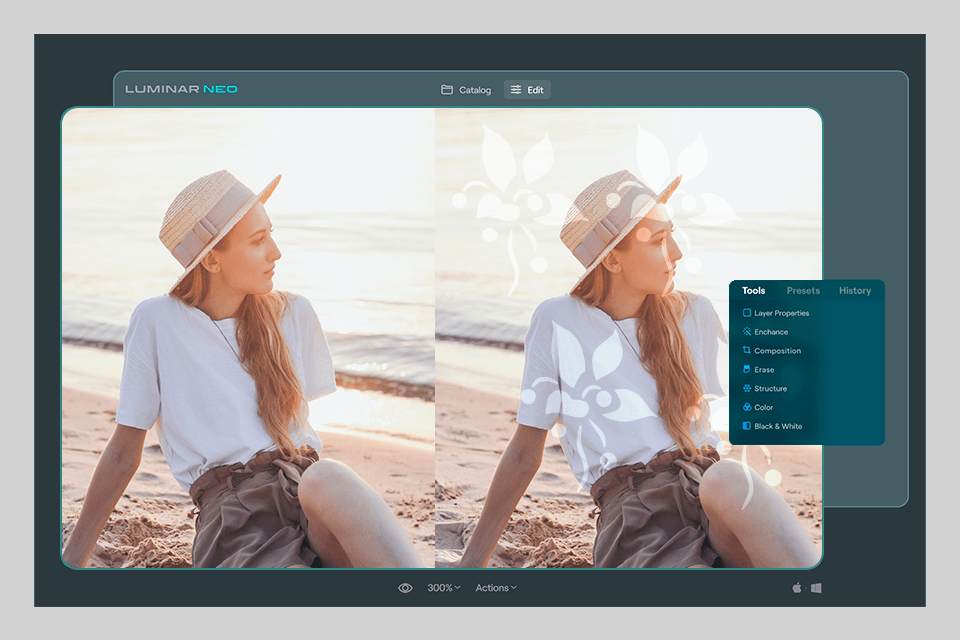
The overlaying feature deserves a special mention in my Luminar Neo review. With its help, you can apply a gorgeous bokeh effect to the foreground without altering the background of a photo. There are also different frames and positions to play with.
The program has a lot of photo editing features you expect to see in such software. Here, you can reduce noise, add interesting effects, turn color photos into black and white, apply matte finishing, and more.
Besides, you can use the Mood Tool to raise contrast and add depth to pictures, take advantage of the Scenery Tool if you specialize in landscape and real estate photography, as well as spruce up your shots with sunlight and atmospheric mist.
Moreover, Luminar Neo has a well-programmed sky replacement system, which brings the desired result in several clicks. If you think that the sky in your photos looks uninteresting or too gloomy, you can easily replace it with a more fitting option in this program.
Luminar Neo offers all the instruments for basic tweaks that can satisfy both newbie and experienced users. Regardless of the genre you are engaged in, you can give your pictures a professional look in a quick way.
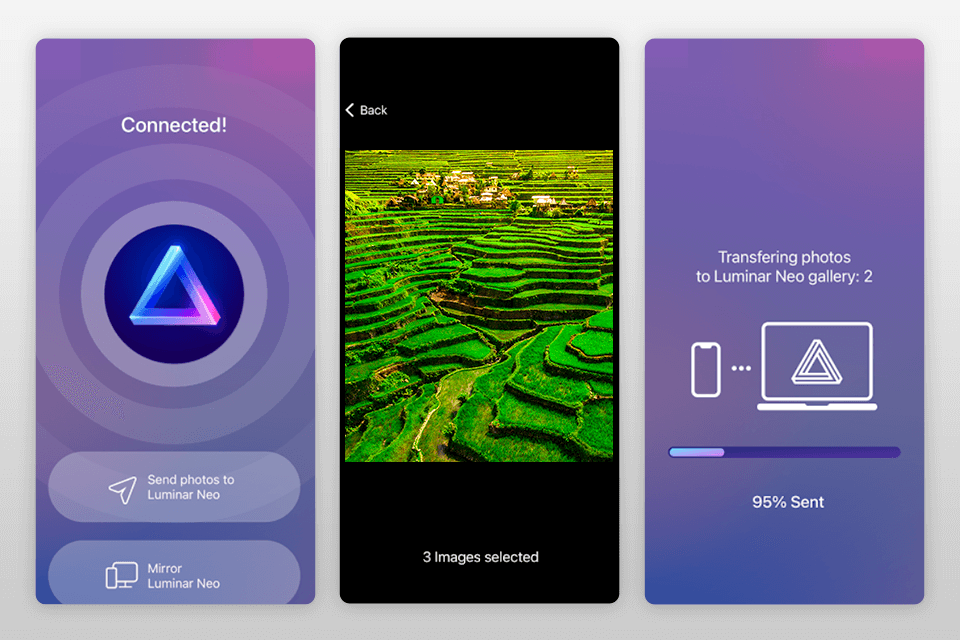
This is the first time Skylum created a mobile application, so users felt very pumped up to test it.
Actually, you need to snap images with your phone and they will be automatically transferred to your Luminar Neo desktop program. Thus, you can make corrections on your computer and sync the finished photos with a mobile app. Keep in mind that you need cloud storage for such synchronization, so make sure to examine the list of the best cloud storage for photography.
However, those using Luminar mobile app, are rather disappointed as it is impossible to make even minor changes to photos right on a smartphone. The company doesn’t plan to change the situation in the near future. This is a really serious disadvantage, especially for bloggers, so no wonder they tend to shift focus to Photoshop and Lightroom Mobile App, which allows for basic corrections.
You can use Luminar Neo on Mac and Windows computers. Check out the recommended specs for smooth operation.
| Operating System | Windows 10 version 1909 or higher (only 64-bit OS); macOS 10.14.6 or higher |
| Hardware | Windows PC with a mouse; MacBook, MacBook Air, MacBook Pro, iMac, iMac Pro, Mac Pro, Mac mini, early 2010 or newer |
| Processor | CPU Intel Core i5 or better |
| Storage | Hard disk 10 GB free space; SSD for best performance |
| RAM | Memory 8 GB RAM or more (16+ GB RAM is recommended) |
This automatic photo editor has no dedicated free trial version. However, you can take advantage of Skylum 30-day money-back guarantee, which will serve as a free trial. The days start to count right after you receive a copy. If you don’t like the program, you can get a refund by asking for it before a 30-day period finishes.
If you have already used Luminar or Aurora HDR, you’ll get loyalty discounts. In this case, the prices are:
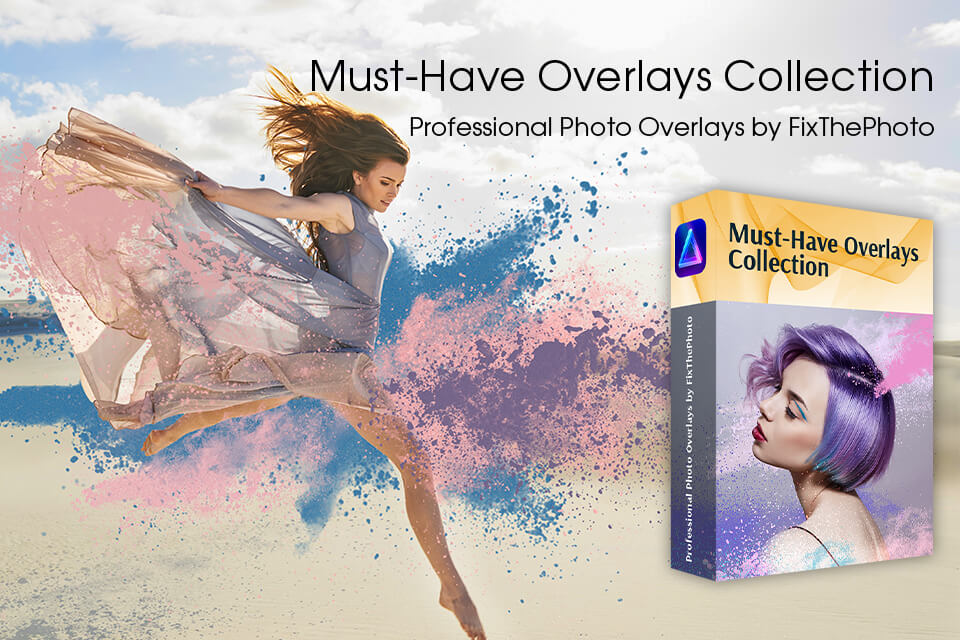
If you want to spruce up your photos with interesting effects, you should download and use these overlays. Sometimes it is impossible to bring your ideas to life during the shooting, due to bad weather, lighting issues, etc. Fortunately, you have a second chance to realize your creative vision, using these top-quality tools. They are absolutely user-friendly and can give your photos a totally new look.
Yes. All users that already own Skylum products are rewarded with generous discounts. Besides, you can save even more if you purchase programs on Black Friday or Cyber Monday.
No. But you can use a 30-day money-back guarantee and test the program for almost a whole month. If you dislike something, ask for a refund, and receive your money back.
Luminar Neo is aimed more at performing creative edits, e.g., removing background, blending photos, and the like. Luminar AI serves as an average photo editor with tools for common adjustments and some advanced manipulations.
Unfortunately, such transferring is impossible. This isn’t a problem for novice users, but those utilizing Skylum products for some time, will be frustrated with such restrictions. However, the developers promise to help users convert any Luminar AI Template into a Neo-compatible format.
At the moment, such edits aren’t supported. However, the Skylum team may add such a function down the road if users require it.