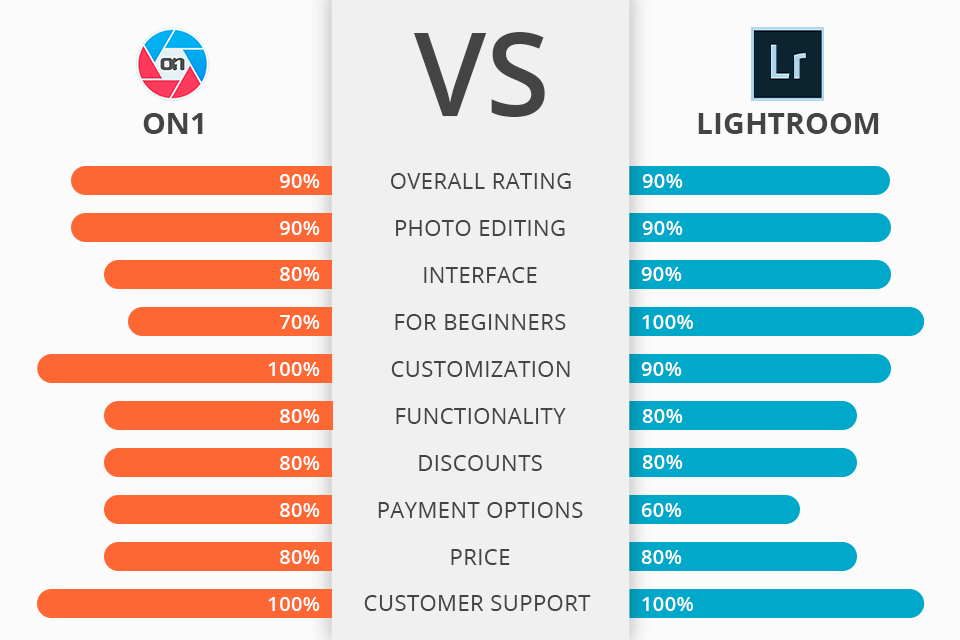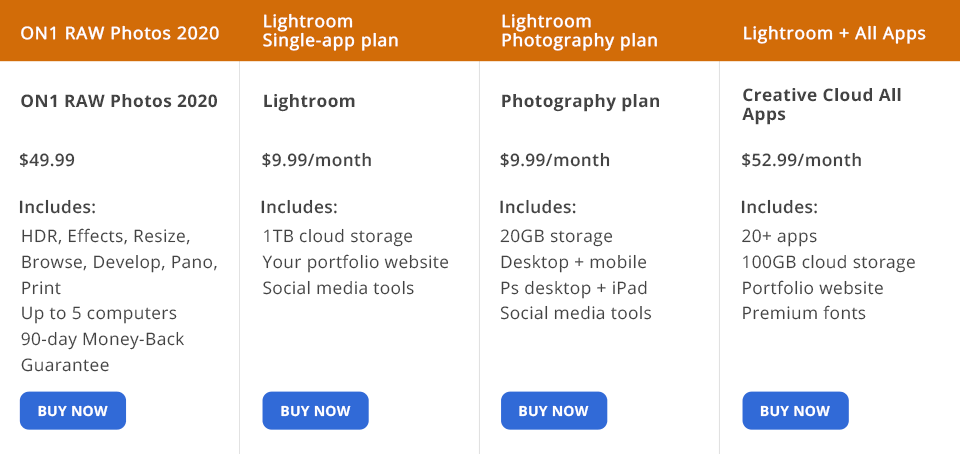You can’t make a final decision in favor ON1 vs Lightroom?
ON1 is a photo editing software that you can use as a picture organizer, RAW processor, multi-level image editor, and apply a lot of effects.
Lightroom offers capabilities for working with RAW files, image converting, and plenty of options for enhancing, organizing, printing, and sharing photos. The program is a good choice for event and wedding photographers.
Which one is better exactly for your purposes?
What Is ON1?
ON1 Photo RAW has everything that modern designers and photo editors need for a smooth workflow. Easy-to-use picture editing, fast photo organization, quick and eye-catching HDR, creative color effects, etc.
You can manage, search, and view images with simple and intuitive tools. Besides, you get access to layers, tons of selection and masking tools, panoramas, AI-based functions, and other useful options.
1/2

1/2

2/2
ON1: Strengths and Weaknesses
Non-destructive image editor. During image editing, the program saves the changes in the form of instructions and does not affect the file on disk. As a result, such files are safe and quick to edit. You can modify images from multiple digital cameras. Moreover, the program can work with the most popular formats, including JPG, PSD, and TIF.
Handy management features. They allow you to inspect, manage, and search for images. You can use the date, metadata, and time to find the photos you want. If the traditional folder structure is not suitable, you can create catalogs of your images.
Panorama and HDR options. Enjoy stunning HDR and panorama features by downloading the latest software version.
Basic RAW picture editing. You can enhance your images by changing contrast, shadows, exposure, white balance, and other basic parameters. The program allows you to not only adjust color and tones but also adjust noise, apply tone separation, work with curves, and more.
100+ tools for picture retouching, cropping, and local settings. Thanks to a layer stack base, you can monitor all the changes that you made while editing a picture. Use a variety of masking options if you need to customize a regular layer mask. Brush and gradient can be applied simultaneously while working with the layer. Besides, you can use the luminosity mask.
FREE presets. The program does not require uploading files before editing as it sees all the images on your disk. Unlike Lightroom, the database is not kept in a single file. All settings, presets and edits are saved in several files of a special hidden folder. It is called ON1 Application Support on Mac devices and ON1 AppData in Windows OS. ON1 does not support backing up the database internally, and it is not available to other software users.
Confusing workflow. If you are taking the first steps in photo editing, you will have to watch several video lessons or attend special courses to deal with this program.
High system requirements. This software is not suitable for you if you are the owner of old PCs. To make the program operate quickly and efficiently, you must have powerful hardware. Otherwise, the workflow will be rather slow.
Broken settings. Regardless of the system settings, the time is always shown in a 12-hour format. You cannot change this. You can also observe some dysfunctions when aligning layers. Sometimes added images cannot be aligned. Besides, multi-level images lose brush strokes after upgrading.
What is Lightroom?
Lightroom is a popular software designed for photo editing and converting RAW files. A simple and intuitive UI allows you to organize, edit, share, and print pictures easily and fast.
Even if you are an amateur or new to photo editing, you can create high-quality photos with brushes and presets. This software has a built-in library where you can store the files you need. Besides, Lightroom works very fast even with large files.
1/2

1/2

2/2
Lightroom: Strengths and Weaknesses
Support for color profiles. It is especially relevant for photographers and photo editors who create projects for advertising. Support for color profiles allows you to move color from one level to another. All you need to do is specify the desired color scheme in the program.
FREE presets. You can save your presets or download them. These plugins will help you do color correction in 1 click and make all photos look consistent. You can make photos orange and teal, matter, paste, black and white, film, etc.
Image face recognition. The program can automatically group images based on facial analysis. Adobe Sensei (artificial intelligence system) can analyze the content of images and organize them.
Fast import/export options of large RAW files. The program stands out with its stunning export capabilities. You get at your disposal a lot of tools for resizing, adding watermarks, locations, adjusting sharpness, etc. Adding metadata, copying an image, creating albums and collections, converting to DNG and renaming are other strong points of Lr.
1000+ of free tutorials. There are many different courses, video lessons, tutorials, and other useful materials to familiarize yourself with the program or improve your photo editing skills. Search the Internet and you will find both free and paid lessons on a wide variety of topics, including color correction and image editing.
Offline features. You can work with images that are offline. For example, it could be photos stored on a disconnected external drive. Lightroom offers such manipulations for offline files as sorting in the filter panel, importing into collections, marking with color, and others.
Inconvenient catalog file concept. All changes and settings that you applied to the images are stored in a special document. Unfortunately, Lightroom does not allow you to store all the data in one database. You will have to create several directories and, if necessary, open each one separately.
You can’t customize the interface. Although the UI is well-organized, you might want to change something to your needs. Lightroom will not allow this.
Only for image color grading purposes. The main goal of the software is to work with color and light settings. You can’t make retouching or creative photo manipulations.
ON1 vs Lightroom: Price

Speaking of Lightroom, you can only get the software as part of a Creative Cloud subscription. You will see several options for tariff plans below.
- The “Photography” subscription. For $9.99 per month, you get full and limited versions of the program, access to Photoshop CC, and 20GB of the cloud space.
- The “Single App”. Together with Lightroom, you get Adobe Portfolio, Adobe Fonts, Adobe Spark, and 1TB of cloud storage.
- "All Apps" provides you with 100 GB of cloud storage and gives you access to all the products of the Creative Cloud family. You can work with Lightroom, Photoshop, After Effects, Adobe Fonts, Premiere Pro, Illustrator, and other applications.
In addition, you can get Lightroom for free and test for 7 days.
ON1 RAW Photos 2026 has to be bought only once. At the moment, the program costs just $49.99 (a discount price). For the money, you get many features, including Layers, HDR, Resize, Focus Stacking, Effects, and so on. The software is compatible with Windows and Mac OS and can be installed on 5 devices. Moreover, you can count on a refund within 90 days if you are unsatisfied with the program’s operation.
ON1 vs Lightroom – Who Wins?
After weighing up all the strengths and weaknesses of both applications, I came to the final decision. In general, both programs have much in common. They offer great tools for picture retouching, cropping, and local settings.
ON1 offers good file arrangement capabilities, including viewing, searching, and image management. You can also work with panoramas, layers, selection and masking functions, etc. Unfortunately, this software may seem a little complicated for beginners, and it will take them some time to figure it out.
Lightroom, in turn, meets the requirements of both experienced users and novice photo editors. Therefore, if you compare ON1 vs Lightroom in this aspect, the choice is obvious. Lightroom is more straightforward and easier to use.
Moreover, you will find a lot of learning materials to understand the software better. Despite the lack of built-in layers, the program allows you to achieve impressive results in color correction.
Freebies
These presets will be especially useful for beginners as they will save them from a long selection of suitable settings. The presets will make your image editing workflow easier and faster.
Matte Dream
Are your photos lacking in brightness or do they look too lifeless? Then this preset will instantly fix the problem. It will add vibrancy and make your photos pop. If you took pictures in low light or on a cloudy day, then this preset will help eliminate all the lighting flaws.
Dark Film
With this preset, you can adjust the temperature and white balance in just a few clicks. By adding some cool shades, you will make the pictures clearer and sharper, as well as enhance the depth and shadows. Apply this filter and turn your shots into stunning artwork.
Newborn
If your photos are filled with unflattering shadows, use Lightroom presets. The color palette will become warmer and brighter. Applying this filter, you soften the image and give it a more polished and finished look.