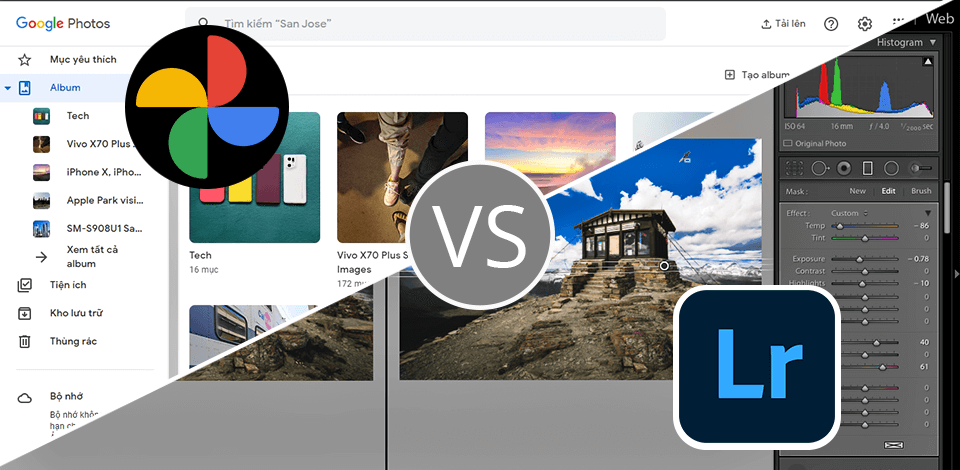
Testing Adobe Lightroom against Google Photos, I came to one quite obvious conclusion: Adobe Lightroom is recommended for those, like myself, who process images on a daily basis and for photographers in particular. It is enabled in many ways of dealing with huge collections of your photographs and color correction.
On the other hand, since Google Photos is such a simple and user-friendly platform, whatever user is willing to get his/her snaps stored, shared, and slightly edited (proper size/resolution/light color edits) with no stress, definitely need to install it on all devices.
When directly comparing these two programs, the first thing you’ll notice is that Google Photos is not exactly a photo editing software for PC or Mac. Meanwhile, Lightroom is the better for highly demanding users who want full control over their image collection and need an expansive editing toolset.
|
|
Lightroom  |
Google Photos  |
|
Rating |
★★★★☆ 4.5/5 |
★★★★☆ 4/5 |
|
Best For |
Photographers who need advanced editing and organization features |
Users who are looking for a simple way to store and organize photos |
|
Free Version |
Free trial |
✔️ |
|
Price |
$9.99/mo |
$9.99/mo |
|
Users’ Level |
Professional photographers and advanced users |
Casual users |
|
Platforms |
Web, Windows, Mac, iOS, Android |
Web, Windows, Mac, iOS, Android |
| Pros | Cons | |
|---|---|---|
|
Lightroom |
Efficient AI editing tools
|
Subscription model
|
|
|
Seamless image management |
Limited mobile functionality |
|
|
Batch editing |
|
|
|
Presets for fast edits |
|
|
|
Integration with other Adobe products |
|
|
Google Photos |
15 GB cloud storage |
Privacy concerns |
|
|
Automatic backup of photos and videos |
Slow backup and syncing |
|
|
Easy sharing |
Limited free storage |
|
|
Search functionality for photos |
|
|
|
Non-destructive built-in editor |
|
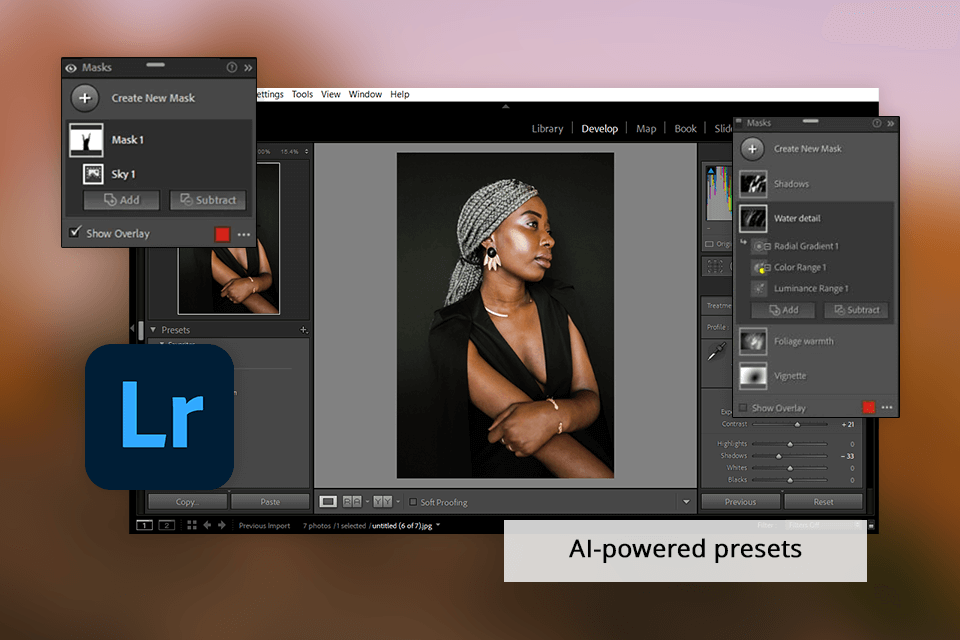
I have always relied on Lightroom for editing and managing my large photo collection of wedding and family pics. It’s capable of non-destructive editing and offers powerful adjustment options as well as a lot of automation features like AI presets, which are perfectly suited for professional photographers.
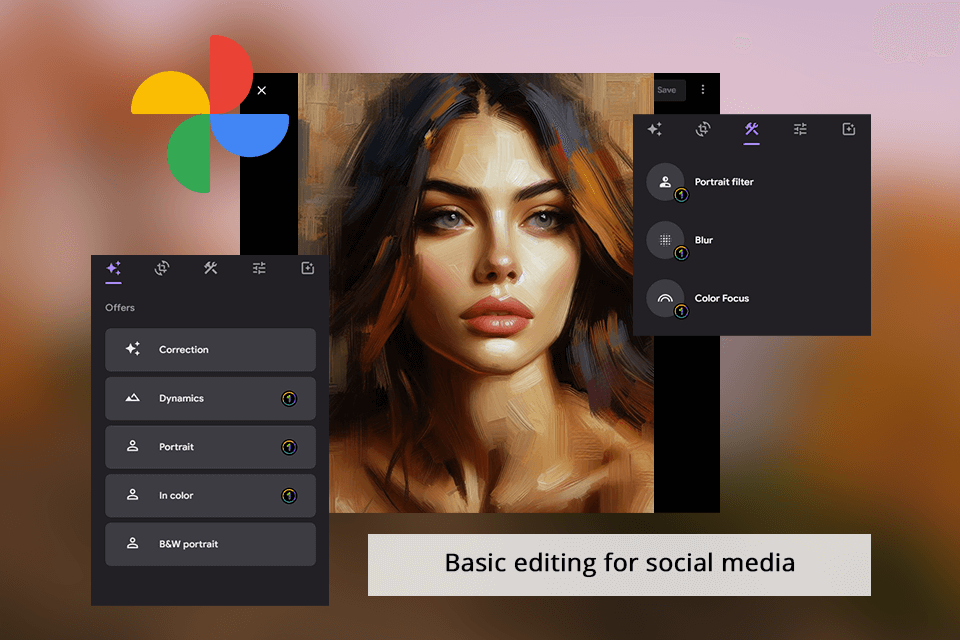
Google Photos is a user-friendly platform that comes with basic tools for editing, giving me less control over the final look of my images compared to what Lightroom provides. Overall, Lightroom’s editing tools improved my workflow to a large extent and helped me achieve the desired results for my projects, with Google Photos I just make screenshots cut or add some text on images.
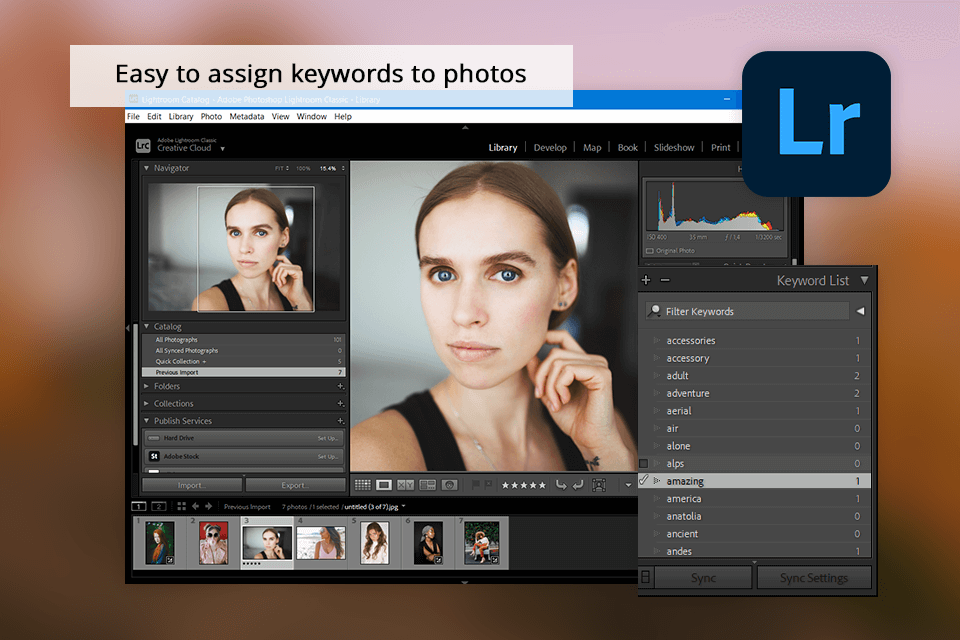
In my experience as an event photographer, Lightroom offers more robust organizing tools compared to Google Photos. Lightroom allows me to easily categorize and filter my photos using keywords, ratings, and flags, making it simple to locate specific images quickly not to mix all events in one collection.
Additionally, Lightroom's ability to work with RAW files and its seamless syncing across all my devices have proven to be essential for me.
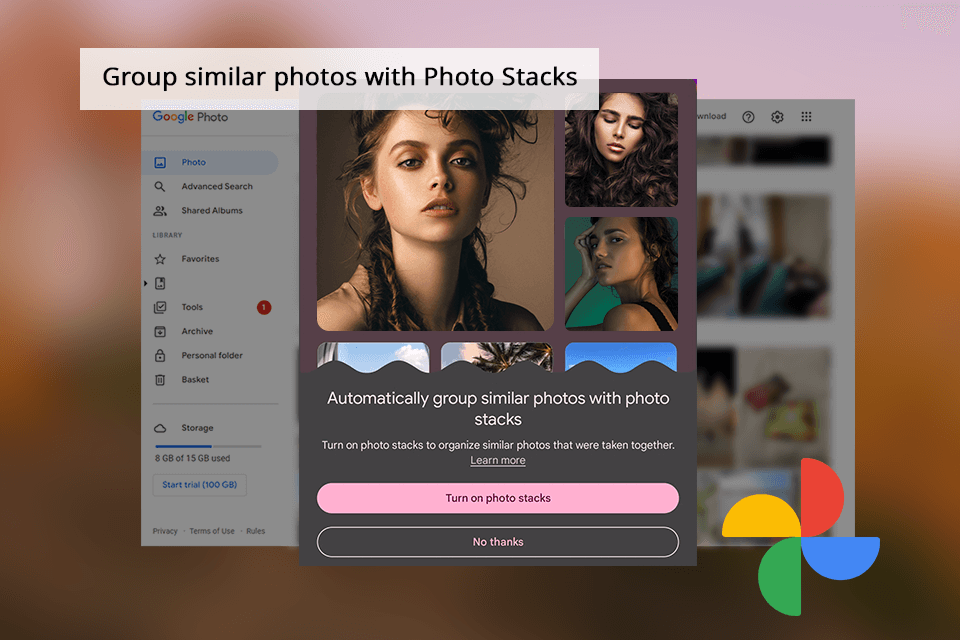
While Google Photos is convenient for cloud storage and sharing, I prefer Lightroom for its advanced editing capabilities and comprehensive file management options. Overall, Lightroom is my preferred photo organizing software that I use for handling my enormous image libraries. Google Photos is a better choice if you don’t do photography as a business.
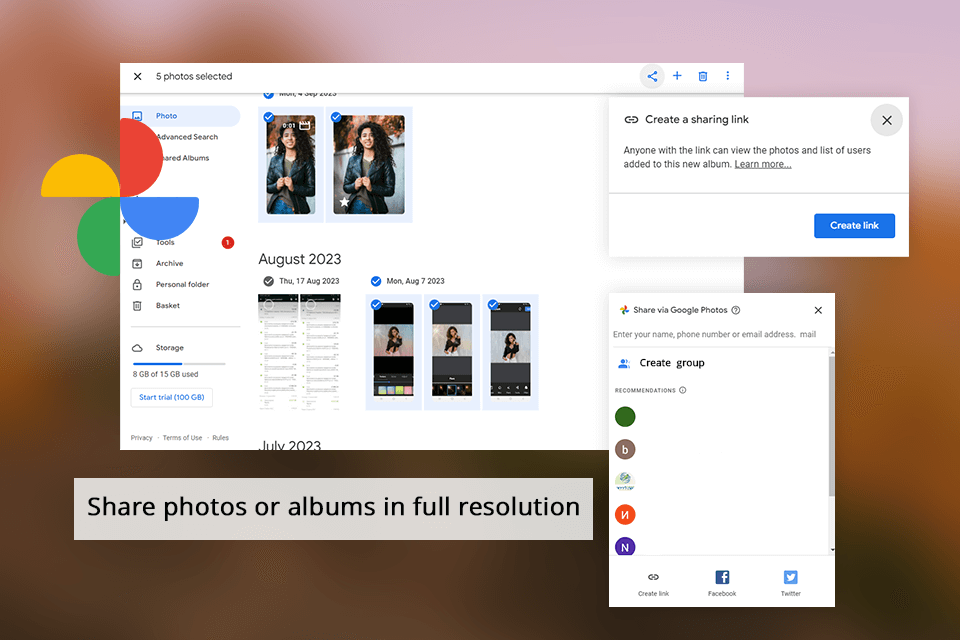
When pitting Lightroom vs Google Photos, I have found that the former offers more powerful sharing capabilities compared to the latter. While Google Photos can be used for conveniently sharing images via links or messaging apps, Lightroom's ability to create online galleries that can be viewed by anyone with a link is a standout feature. That is super-useful for the couples I work with who can share their photos with family members very quickly.
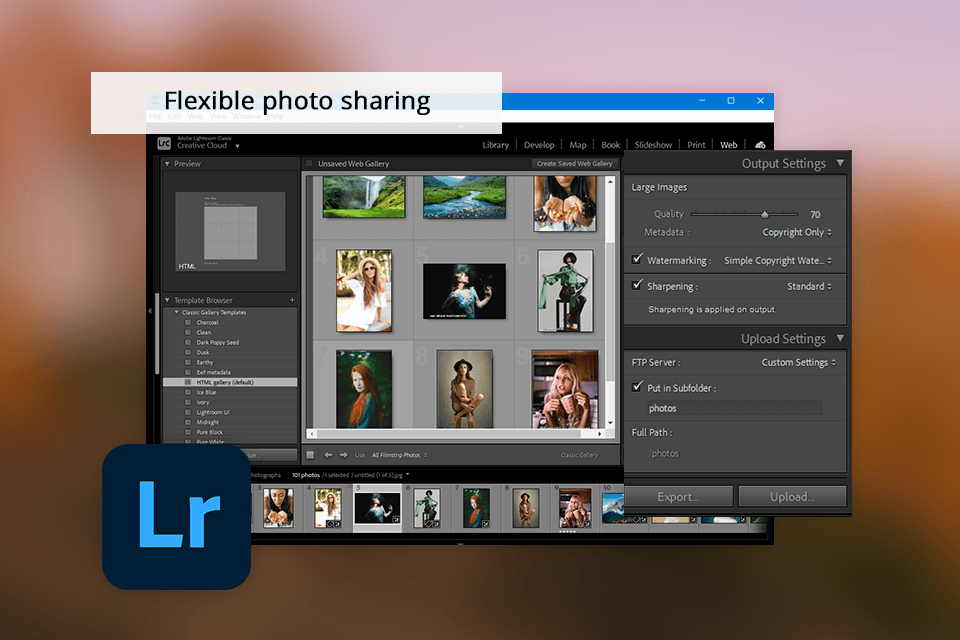
Additionally, Lightroom's integration with Adobe Creative Cloud supports seamless collaboration and sharing projects across any number of devices that is great for me because I can start editing in the studio and finish it at home on my home laptop.
|
|
Lightroom  |
Google Photos  |
|
|
|
|
Adobe Creative Cloud |
✔️ |
✔️ |
|
|
|
|
Zapier |
✔️ |
✔️ |
|
|
|
|
Google Drive |
✔️ |
✔️ |
|
|
|
|
Flickr |
✔️ |
❌ |
|
|
|
|
Home Assistant |
❌ |
✔️ |
|
|
|
|
|
Lightroom  |
Google Photos  |
|
|
|
|
Free Version |
Free Trial |
✔️ |
|
|
|
|
Paid Plan |
$9.99/mo |
$9.99/mo |
|
|
|
|
|
Lightroom  |
Google Photos  |
|
|
|
|
Windows |
✔️ |
✔️ |
|
|
|
|
Mac |
✔️ |
✔️ |
|
|
|
|
Web |
✔️ |
✔️ |
|
|
|
|
iOS |
✔️ |
✔️ |
|
|
|
|
Android |
✔️ |
✔️ |
|
|
|
|
|
Lightroom  |
Google Photos  |
|
|
|
|
|
✔️ |
✔️ |
|
|
|
|
Chat |
✔️ |
✔️ |
|
|
|
|
Social Media |
✔️ |
❌ |
|
|
|
|
Help Center |
✔️ |
✔️ |
|
|
|
|
Community |
✔️ |
✔️ |
|
|
|
So, after several features tests that I tried between two tools, I would recommend using Lightroom. Providing just basic features of management in clouds and basics image corrections, Google Photos has been so far behind Lightroom since it doesn't have advanced editing capabilities and customization features provided.
If you need a software used in editing photos for beginners, download Lightroom. It is helpful in storing, organizing, and editing photos across devices with no limits.