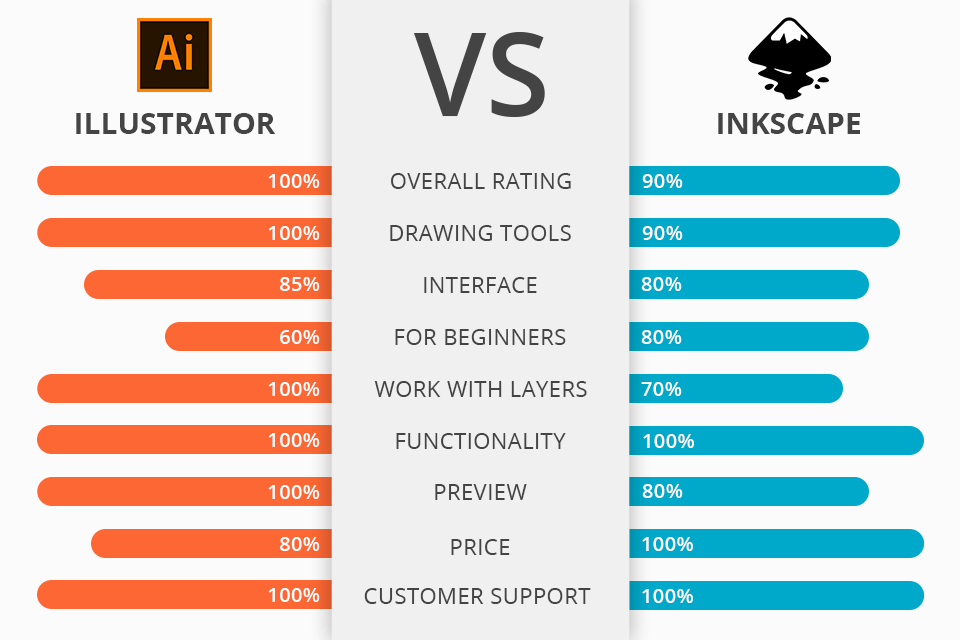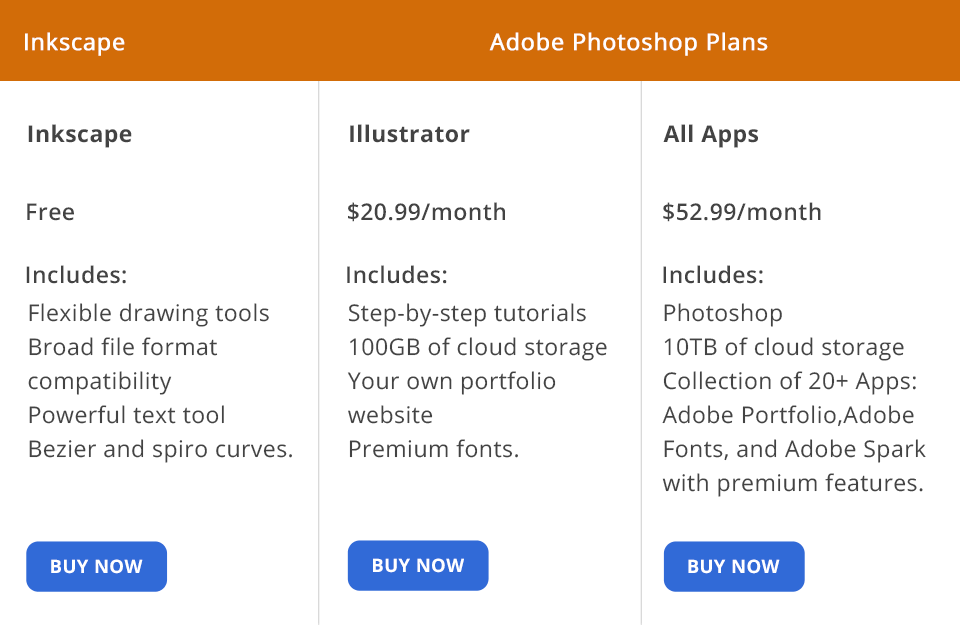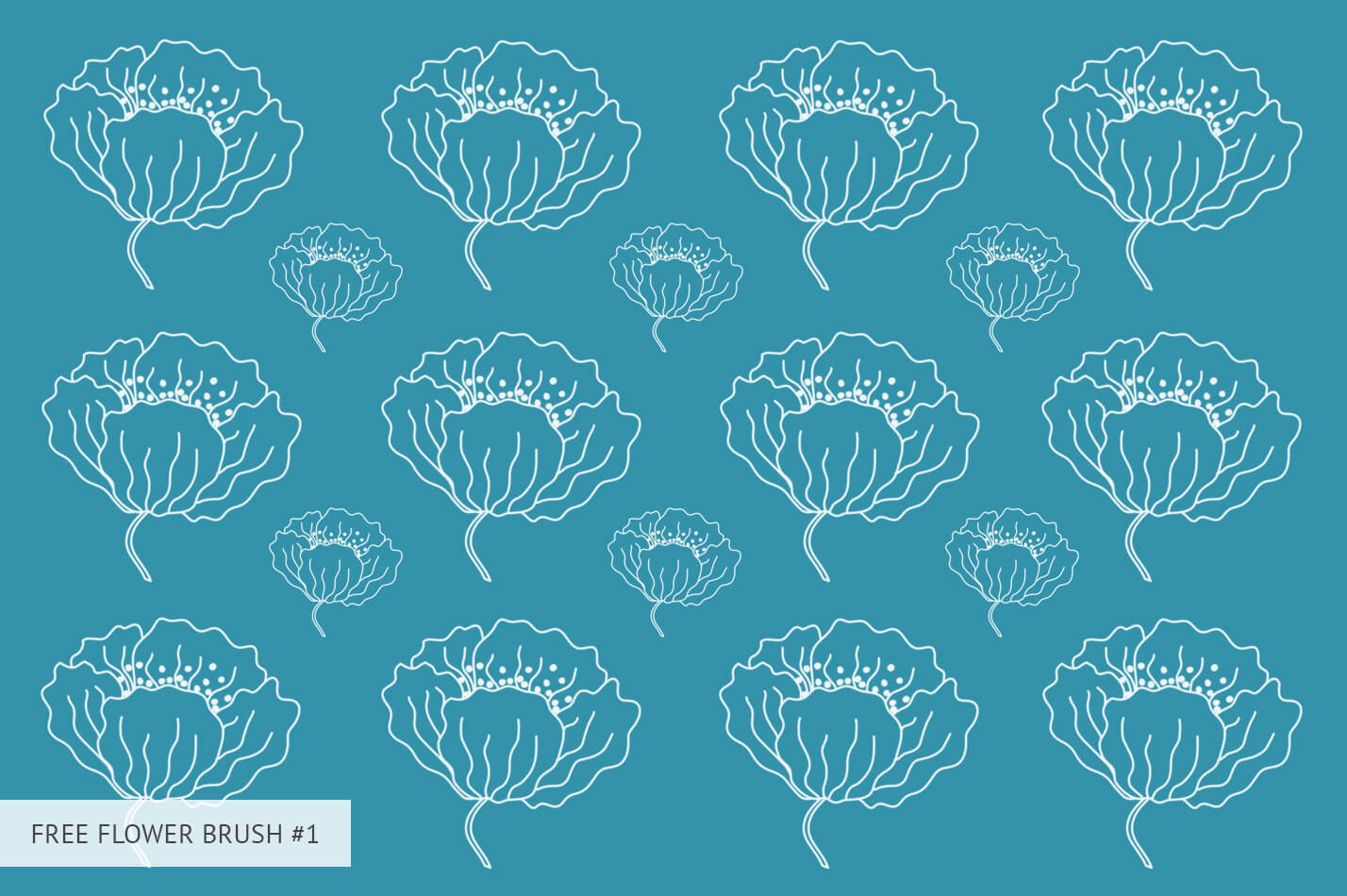If you can’t decide between Illustrator vs Inkscape, this review will help you make the right choice.
While Inkscape is perfect for beginning designers who need to create basic art images and vector graphics, Illustrator is appreciated by professional designers, who know how to find a good use to its advanced functionality and a wide array of tools, for instance, its Artboard Tool and Blob Brush Tool.
What Is Illustrator?
Adobe Illustrator is pro-level software that supports vector editing and creating business logos, illustrations with a high level of detail, complex animations.
This program is widely used by designers who work in the areas of OOH advertising, web-design, prepress design, and publishing. It is helpful when your need to prepare layouts for printing. One of its key selling points is that it allows working with multi-page documents containing multiple layers.
1/2

1/2

2/2
Illustrator: Strengths and Weaknesses
Easy-to-use workspace. In Illustrator, you can work on artboards as well as on surrounding them pasteboards. It is especially handy when you need to add some elements to the final project or delete objects that you no longer need without hiding them from view.
Advanced plugins. Illustrator comes with a great choice of plug-ins, both in-built and third-party ones. Every user can also import third-party brushes, logos, textures, overlays, or icons.
Pixel-based image vectorization. You can use the Image Trace tool to automatically create a vector image out of a raster one. Then you can zoom it to the scale you need.
Advanced drawing tools. Pen Tool, Rectangle Tool, and Ellipse Tool will help you create various shapes, namely free-form shapes and basic shapes.
Pixel Perfect is quite handy when one intends to create a state-of-art pixel web-graphic image. If you want to edit complex shapes, make sure to use Puppet Warp, and other purpose-built tools.
Small output file. Illustrator creates small files, with their size ranging from 5 to 20MB. Thanks to it, you don’t need to spend much time on exporting your files or sending them to other users.
Vector images with infinite resolution. In Adobe Illustrator, all images are created with the help of vectors, which means that this software doesn’t help create pixel images.
Vector graphics can be zoomed to infinity without resolution loss. It is especially convenient when you need to maintain the sharpness of your image to demonstrate the best qualities of your design.
It doesn’t allow editing pixel-art. Illustrator doesn’t allow working with pixels. If you need to work on pixel graphics, you will need to install another program.
Difficult to master. Since Adobe Illustrator comes with many advanced tools and features, a learning curve will be probably significantly longer both for newbie designers and web-developers.
What Is Inkscape?
Inkscape is a powerful software product that allows creating art and technical illustrations in a vector graphics format. It is fully compatible with XML, SVG, and CSS standards.
Inkscape has a lot of features that allow working with SVG-files, namely, making outlines, adding text and markers, changing alpha-channel, adding textures, applying gradients, creating groups out of several objects, etc. What’s more, you can run this software under such operating systems as Windows, Linux, Mac OS X.
1/2

1/2

2/2
Inkscape: Strengths and Weaknesses
Professional tools for creating and editing graphics. If you click on the toolbars in Inkscape, you will find tools that will help you work with geometric shapes, add text, gradients, and fills, transform shapes and lines. Make sure to take a look at such updated tools as ‘Draw freehand lines’, ‘Create and edit Gradient’, ‘Create diagram connectors’, ‘Create spirals’, etc.
Node Editing. This software comes with the tools that allow moving nodes and markers. Thanks to it, a user can transform parts of an object or change it in many different ways. When you click on this tool, you can make a selected node symmetric by making one of its handles longer and zooming the other. You can also use an option that makes a selected node symmetric automatically.
Advanced filters and effects. Inkscape comes with about 20 different preset categories of filters that can be used by anyone. Besides, users of Inkscape can create filters themselves. What’s more, you can repeatedly use some live path effects by copying styles from one object to another.
Generating and editing SVG files. Inkscape is at its best when it comes to creating files in SVG format. It enables a user to view and edit documents with the help of XML editor in real time.
Export and conversion using a command-line tool. Inkscape provides users with many editing options thanks to its command line mode. You can start batch processing, convert documents, or create files using a single template.
Creative gradients. This software supports a lot of different gradients and comes with a special ‘Create and Edit Gradients’ tool that is perfect for creating smooth transitions from one color to another.
Doesn’t support CMYK. Just like other open-source software, Inkscape uses the LittleCMS library for color management. To render vector images into raster ones, it uses the Cairo library that doesn’t currently support color separations for CMYK images. This is why, this software can’t be used for color separation at the moment.
Basic formatting functions. It might be a bit difficult to get access to an OpenType function as you will have to choose which tool to use manually. What’s more, this software doesn’t allow creating paragraphs or styles of symbols.
Illustrator vs Inkscape: Price
One of the main advantages of Inkscape is that you don’t need to spend your money on it. This open-source software is completely free and you won’t have to pay for license or subscription. Any user can install it on the PC and run under Windows, Linux, or Mac OS.
You can either buy Illustrator by paying $20,99 for a monthly subscription or pay $52,99 per month.
Before you buy one of the available plans, you can get Adobe Illustrator for free using a free trial version for 7 days.
Adobe Illustrator vs Inkscape - Who Wins?
Having compared Illustrator and Inkscape, I can conclude that Illustrator has far more advantages. However, it doesn’t mean that Inkscape won’t be handy for solving some tasks as well. Both of them offer a wide variety of useful features.
Inkscape is great for users, who are just starting to work with vector graphics since this software is easy to master. When comparing Adobe Illustrator vs Inkscape, note that the latter has a great choice of tools that allow working with different colors and styles. For instance, some options will help you choose a color, as well as copy or apply a style. Another advantage is that it is compatible with Linux, Windows, and Mac OS.
Illustrator is a pro-level software that is great for web design, creating layouts, brochures, and other documents. All Adobe products come with advanced functionality and offer more useful features for solving different tasks. You will also have access to cloud storage and will appreciate its integration with other products.
Freebies
You can create true masterpieces in either of the programs described above. If you need to enhance them, use the brushes mentioned below to transform your image in no time.
Snow Light
Make your image less yellow by applying this realistic snow effect.
Flowers Brush
Use this brush to enhance an image of plants and flowers. This tool is also perfect for creating postcards and other printed products.
Cloud Light
If the sky in the photo looks too empty, use this brush to transform your picture in one click.