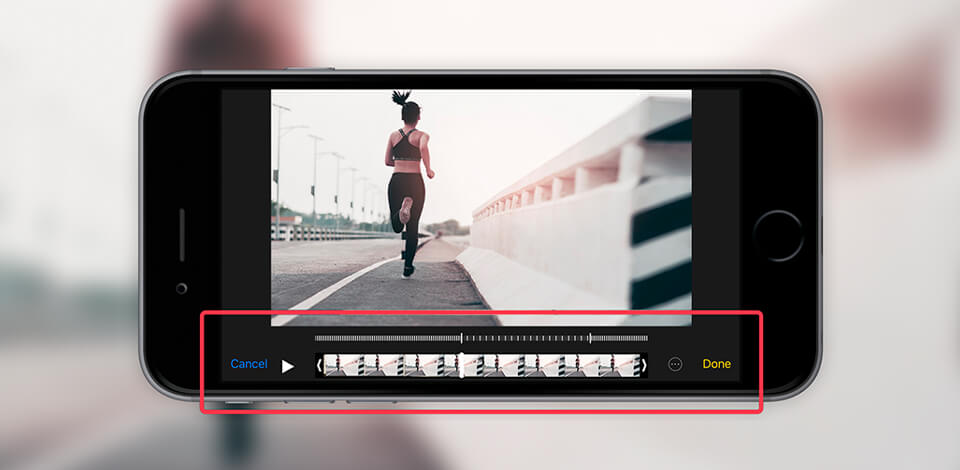
iPhone is fitted with a great camera with advanced features, which is why its owners often wonder how to make a video slow motion on iPhone. A slow-motion video has a lower frame rate.
Until recently, this option was supported only by high-end slow motion cameras. This effect gives your video a dramatic feel, which is why filmmakers often use it to shoot sports, landscape and explosion videos.
Starting from iPhone 5S, all recent models allow you to shoot a slow-motion video. This feature gets better with every iPhone version. If you have an iPhone 6 or a newer model, you can select between two frame rates, 120 or 240 FPS. Whether you are shooting a slow-motion video or want to apply this effect to a video that you took previously, you can easily cope with this task by using your iPhone.
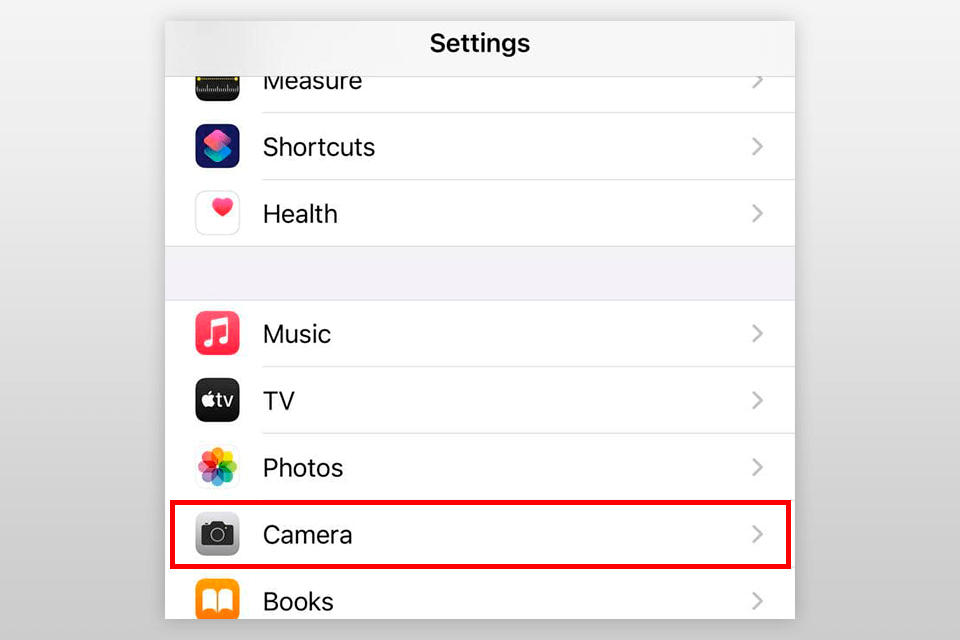
When you are shooting a slow-motion video with your iPhone, the first thing that you need to do is to check whether you have selected the right settings. The quality of your video and FPS will depend on the model of your phone. Follow these steps to adjust your camera settings before shooting a slow-motion video with your iPhone:
STEP 1. Open «Settings» on your iPhone. Tap Camera.
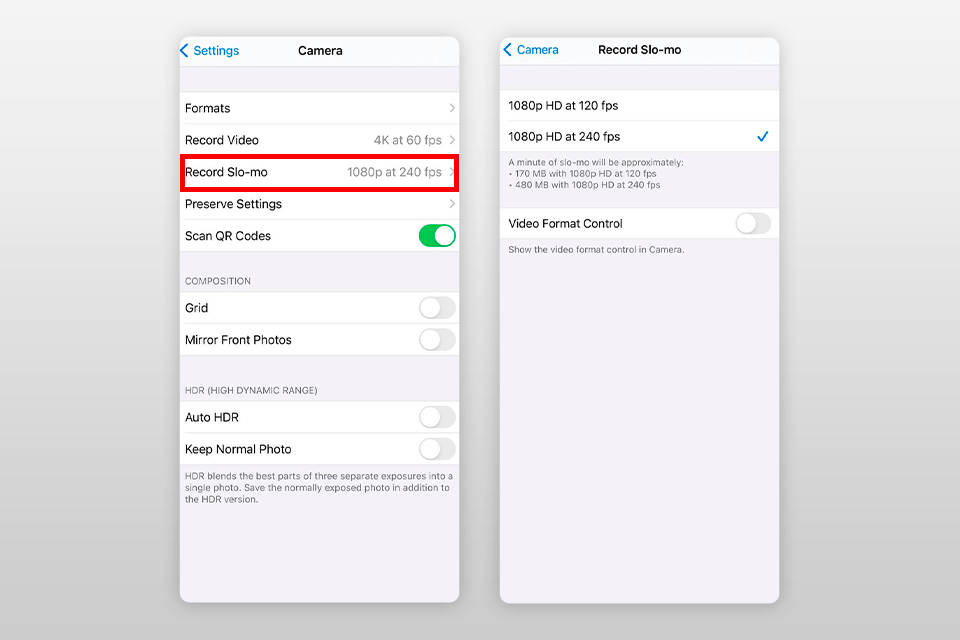
STEP 2. Click on Record Slo-mo. Select FPS and HD. A frame rate and resolution will vary depending on the model of your phone. If these values are high, you will shoot high-quality footage that will be easier to edit.
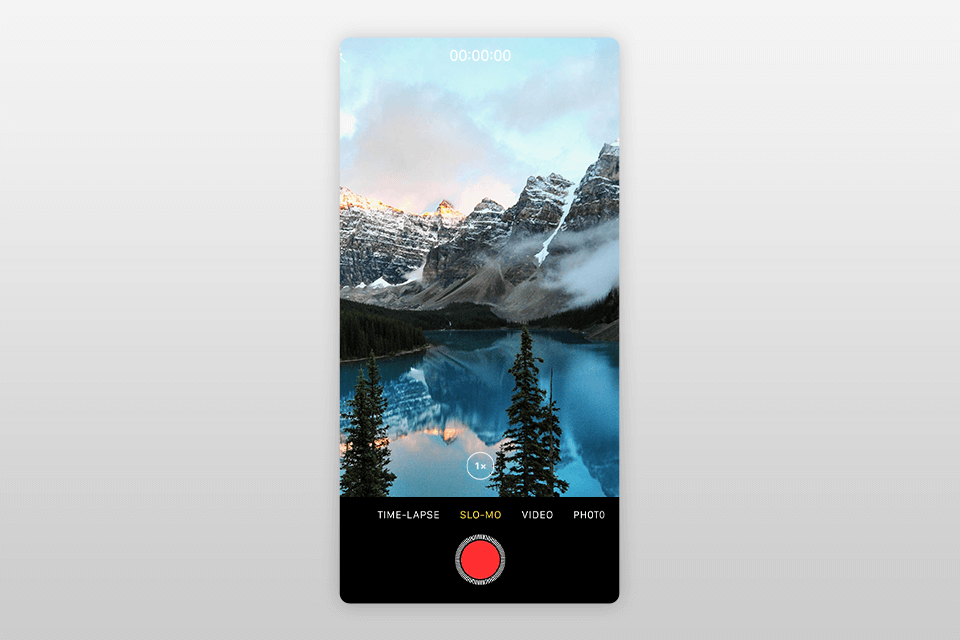
STEP 3. Close «Settings» and tap «Camera» to start shooting. At the bottom of the screen, you will notice several options above the Record button, such as Photo, Video, etc. Swap right and you will see Slo-mo. Tap Slo-mo to turn on the slow-motion feature.
STEP 4. To start recording a slow-motion video, click on the red Record button or one of the side volume buttons. Unless you have an iPhone 11, 11 Pro or 11 Pro Max, you can shoot a slow-motion video only with a rear camera of your iPhone. Click on the button again to stop recording. Then, your clip will be saved in «Photos». You will be able to find it under the Slo-mo tab.
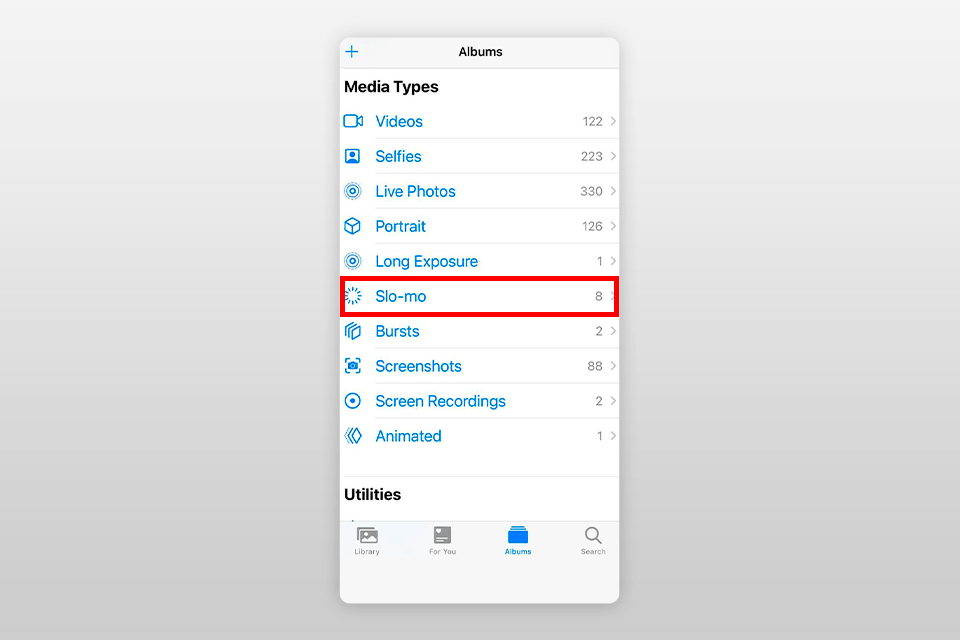
You can use your iPhone not only for recording unique slow-motion scenes. After testing out all the slo-mo features, you can edit your clips depending on your needs.
If you want to know how to make videos slow motion, try using this method. When shooting a slo-mo video, by default, you will have several seconds of footage at the beginning and at the end of the video that have a regular speed. You can also select the part of the video that will have a regular speed and decide when you need to use a slow-motion effect.
STEP 1. Open «Photos» and go to «Albums» to find all slow-motion videos under the Slo-mo tab. Tap on a video that you want to edit to watch it in a full-screen mode.
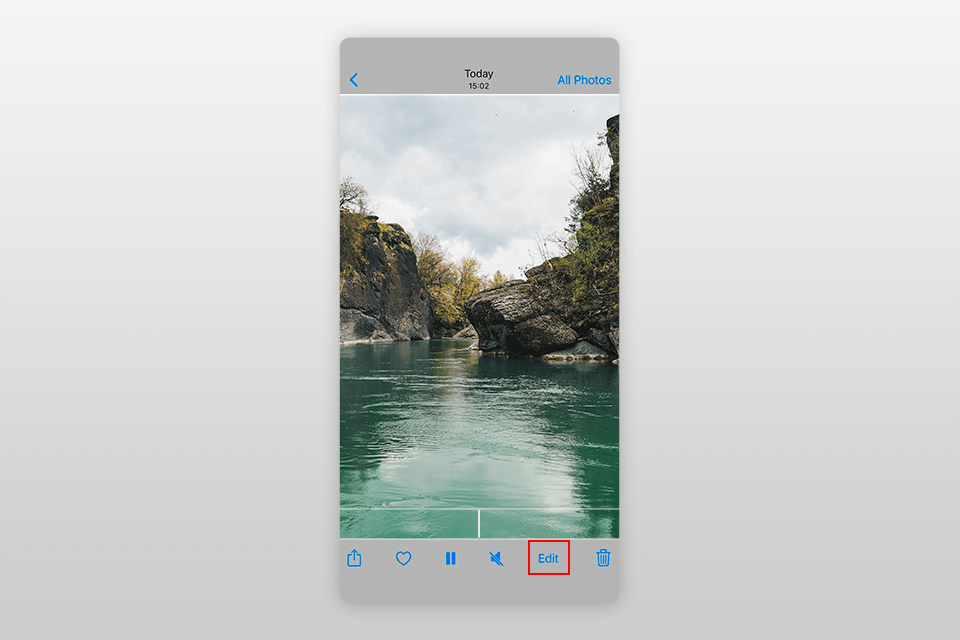
STEP 2. After turning on a full-screen mode, click on the Edit icon at the bottom to open an in-built editor on your iPhone. You can also open your video in the Photo app and tap on Edit in the top right corner to see editing tools. You will see a timescale below your video.
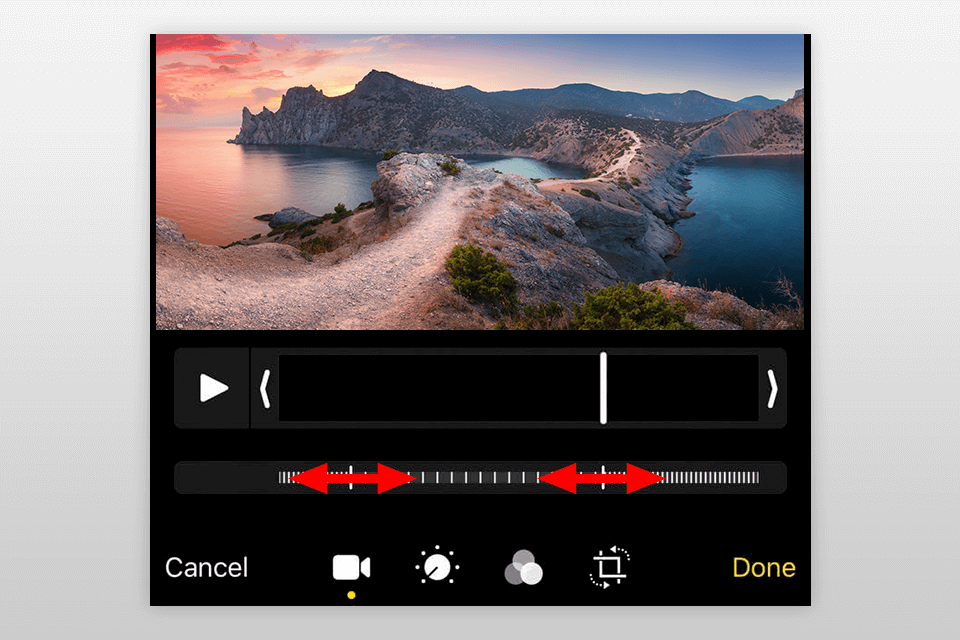
STEP 3. In editing mode, you will see a row of vertical marks. In some parts of the video, they are close to each other, which indicates the regular speed. Other parts of the video have a lower speed. The two center sliders mark the parts of the video where the video slows down.
STEP 4. By moving the sliders, you can change the length of the intro and ending. Besides, you can move them to the beginning and the end of the video to play these parts at a lower speed. Drag them to the left and to the right to apply the Slo-mo effect to the whole clip. You can preview your video by clicking on the blue button at the bottom of the screen. If you are satisfied with the results, tap Done.
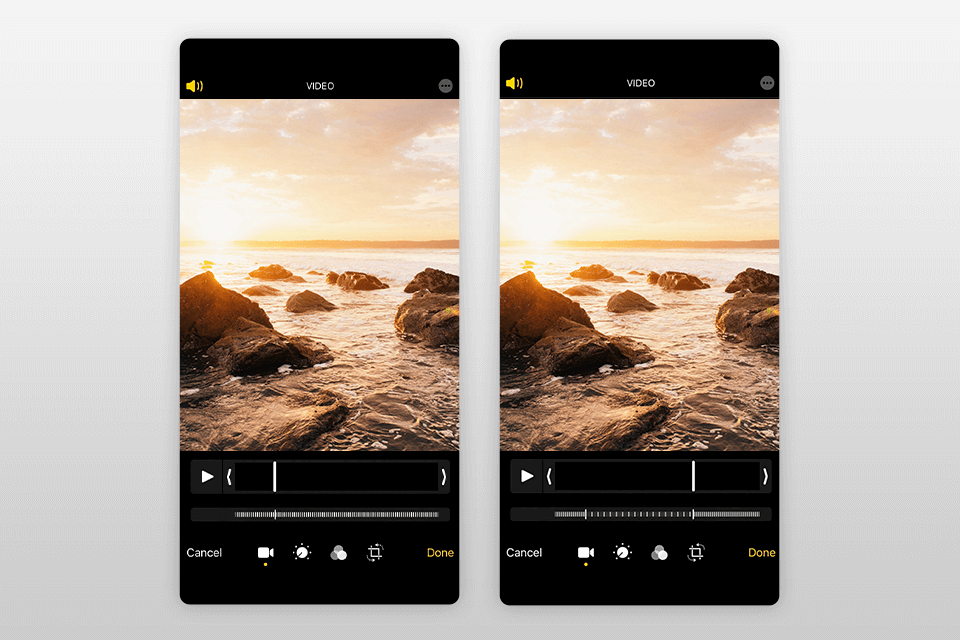
When you are shooting a slow-motion video, you can always play it at a regular speed. To delete the slo-mo effect, you just need to move the sliders as close to each other as possible. Once you have put them together, you can play your video at a regular speed.
While it’s easy to turn a slow-motion video into a regular one, it might be challenging to do the opposite if you forgot to turn on the Slo-mo mode before shooting. The best slow motion apps allow you to adjust the speed of a video. For instance, you can make your video two times slower. This task is difficult to solve without using third-party apps. However, you can also use the free in-built video editor iMovie on your iPhone.
Besides, you can adjust the speed by dragging the sliders. Select any part of the video and make it faster or slower. Keep in mind that you can’t select a lower frame rate than the lowest FPS supported by your iPhone.
Download the app from the Apple App Store if it hasn’t been installed on your phone before. After installing it, you can either shoot a new video or import a clip from your gallery. To replace a regular video with a slow-motion one, you can add the video to the video editor by using the “+” icon. Then, you will see this:
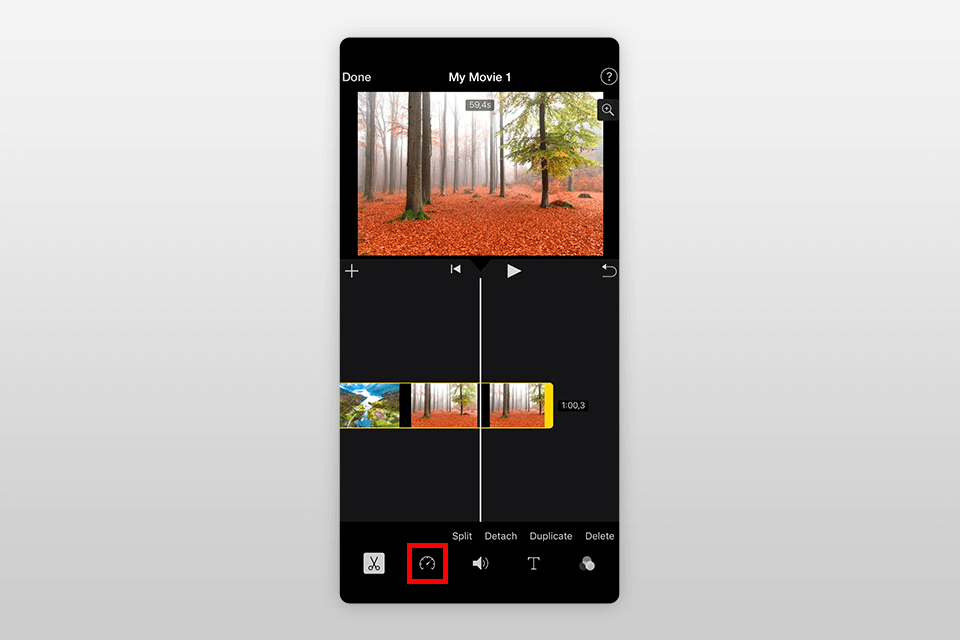
STEP 1. Open your project and tap Edit to open a new window. Then, open your clip on the timescale and open the menu at the bottom of the screen. Click on the part of the video that you want to slow down. If you want to lower the speed of the whole video, select the whole timescale.
STEP 2. Click on the speed adjustment icon. Drag the slider to the right to raise the speed or to the left to lower it. When doing it, you will see an approximate speed under your clip. 2x indicates that the speed is twice higher while 1/2x shows that the speed is twice lower.
STEP 3. To reset your video speed to a regular one, click on the Reset icon in the menu. Tap Play to watch the video. If everything looks great, tap Done to confirm. When you are ready, tap on any area beyond the editing window to close it.
Yes, you need to click on the white button on the left. It can be found at the bottom of the screen. After saving a snapshot, you will be able to find it in the Camera Roll.
You won’t be able to do it without using dedicated video editors for iPhone. If you want to learn how to put a video in slow motion, keep in mind that you need to use a camera with a high frame rate. You can play a slow-motion video in a regular mode, however, it’s impossible to slow down a regular video. You will get a poor-quality clip with choppy frames. It will look like a series of stills instead of a slow-motion video.
To shoot a time-lapse clip, you need to take a lot of photos of the same object or scene over a period of time. Then, you can use these shoots to produce a video. You need to speed it up to make it look more natural, which makes it different from slo-mo videos.